Adds offsets to the feature's coordinates.
After you connect the transformer, you can enter parameter values as a number or pick the value of a feature attribute by picking Set to Attribute Value from the Parameter menu.
The feature will be shifted by the amounts specified.
Parameters
A separate offset must be set for each of the X, Y, and Z axes. If the input feature is a raster, only X and Y offset values will cause coordinate location shifts. The Z offset will cause the values in the cells of the raster to be offset by the specified amount for each selected band.
Specifies a component to offset on point cloud features. Note that the x, y, and z components can be offset using the generic Offset values. This parameter is intended for non-spatial components (e.g. intensity).
The offset that will be applied to the corresponding point cloud component.
Usage Notes
This transformer works with both raster and vector data.
This transformer supports raster band and palette selection. The RasterSelector can be used to modify selection.
Examples
This example shows an image offset using the x and y parameters:
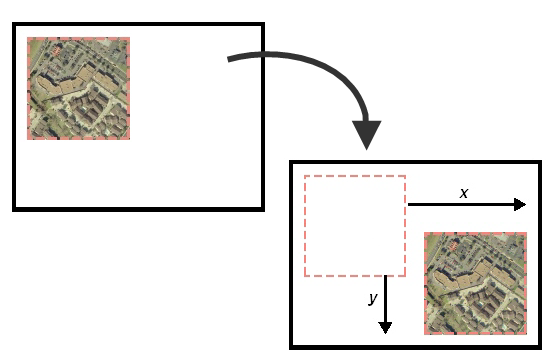
This example shows an image offset using the x and y parameters:
Editing Transformer Parameters
Using a set of menu options, transformer parameters can be assigned by referencing other elements in the workspace. More advanced functions, such as an advanced editor and an arithmetic editor, are also available in some transformers. To access a menu of these options, click  beside the applicable parameter. For more information, see Transformer Parameter Menu Options.
beside the applicable parameter. For more information, see Transformer Parameter Menu Options.
Transformer Categories
Search FME Knowledge Center
Search for samples and information about this transformer on the FME Knowledge Center.
Tags Keywords: raster vector coordinates offset pointcloud