Performs an area-on-area overlay so that all input areas are intersected against each other and resultant area features are created and output. The resultant areas have all the attributes of all the original features in which they are contained.
Input Ports
This transformer accepts area features as input. Area features are expected to be non-self-intersecting.
Tip: If input areas are self-intersecting, first use the GeometryValidator’s Self-Intersection in 2D rule to remove self-intersections.
Output Ports
Area features resulting from the intersection of input areas are output through this port.
Parameters
The default behavior is to use the entire set of features as the group. This option allows you to select attributes that define which groups to form.
Note: How parallel processing works with FME: see About Parallel Processing for detailed information.
This parameter determines whether or not the transformer should perform the work across parallel processes. If it is enabled, a process will be launched for each group specified by the Group By parameter.
Parallel Processing Levels
For example, on a quad-core machine, minimal parallelism will result in two simultaneous FME processes. Extreme parallelism on an 8-core machine would result in 16 simultaneous processes.
You can experiment with this feature and view the information in the Windows Task Manager and the Workbench Log window.
Yes: This transformer will process input groups in order. Changes on the value of the Group By parameter on the input stream will trigger batch processing on the currently accumulating group. This will improve overall speed if groups are large/complex, but could cause undesired behavior if input groups are not truly ordered.
No: This is the default behavior. Processing will only occur in this transformer once all input is present.
The Overlap Count Attribute holds the number of features that the resultant feature overlapped, which will be at least one.
If a List Name is supplied, a list is created of all the attributes of each input area that overlaps the resultant feature.
Note: Attribute lists are not accessible from the output schema in Workbench unless they are first processed using a transformer that operates on them, such as ListExploder or ListConcatenator. All attribute list transformers are displayed in the Contents pane of the Transformer Help under Lists. Alternatively, AttributeExposer can be used.
When viewed in 2D (ignoring Z), a path (which may define the border of a polygon) may appear to be closed as shown in the left figure below. This same path, when viewed in 3D, may appear to be open as shown in the right figure below.
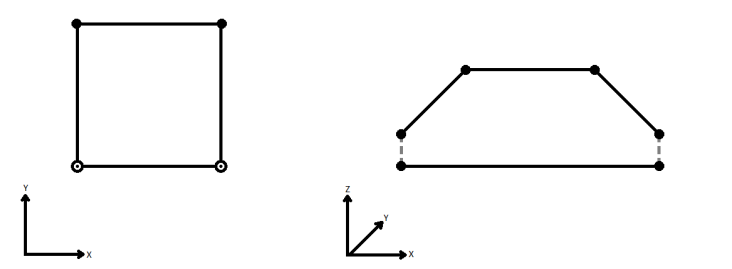
To specify how (and if) paths should be closed in 3D, select one of the listed modes.
| Mode | Description | Example |
|---|---|---|
| Extend | The Curve is extended so that all vertices are left at their original location. |
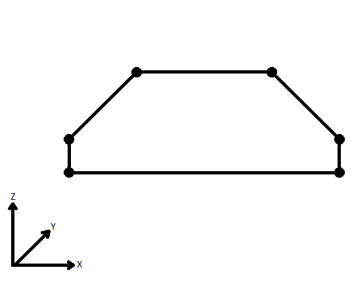
|
| Average | Subsequent vertices that are not connected, but share an x and a y value are combined into one vertex, whose Z value is the average of the original two. |
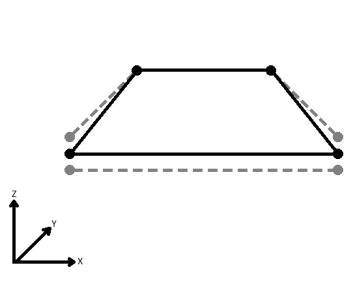
|
| First Wins | Subsequent vertices that are not connected, but share an x and a y value are combined into one vertex, whose Z value is taken from the first encountered vertex. |
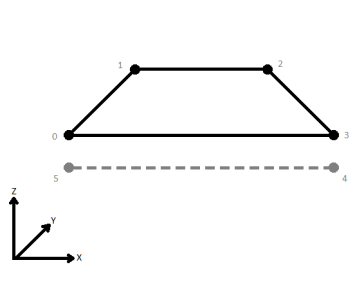
|
| Last Wins | Subsequent vertices that are not connected, but share an x and a y value are combined into one vertex, whose Z value is taken from the last encountered vertex. |
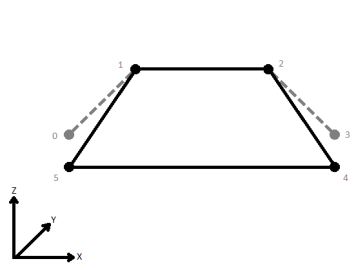
|
| Ignore | Z values are ignored. No change is made to the way the nodes are connected. |
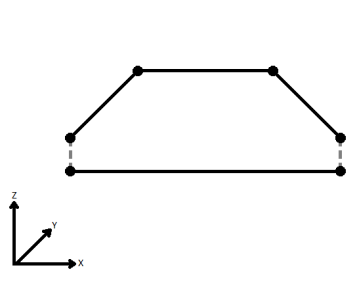
|
Example:
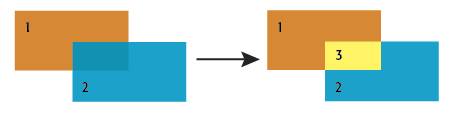
Usage Notes
When attributes are merged between features, existing attributes are not replaced. Therefore if the polygons being overlaid have attributes with the same name, then the values will not be transferred from one to the other. You can work around this by renaming (AttributeRenamer), prefixing (AttributeExpressionRenamer), or removing (AttributeRemover) attributes to avoid name collisions.
Aggregates are not supported by this transformer.
Editing Transformer Parameters
Using a set of menu options, transformer parameters can be assigned by referencing other elements in the workspace. More advanced functions, such as an advanced editor and an arithmetic editor, are also available in some transformers. To access a menu of these options, click  beside the applicable parameter. For more information, see Transformer Parameter Menu Options.
beside the applicable parameter. For more information, see Transformer Parameter Menu Options.
Transformer Categories
FME Licensing Level
FME Professional edition and above
Search FME Knowledge Center
Search for samples and information about this transformer on the FME Knowledge Center.