Copies existing attributes to new attributes with the specified names. The existing attribute remains and a new attribute is created that has a different name, but the same value.
Input Ports
Features with attributes.
Output Ports
List of attributes, including any that have been copied. All copied attributes will initially appear at the bottom of the list.
Parameters
Input Attribute: The attribute to copy.
Output Attribute: The name of the attribute to create. The value of the attribute will be the value of Input Attribute. If Input Attribute does not exist and a Default Value is specified, the Output Attribute will be created and set to the value specified in the Default Value.
Default Value: The value to set the Output Attribute to if the Input Attribute does not exist on the feature. A blank Default Value will result in the Output Attribute not being created if the Input Attribute does not exist.
Example
Tip: Use an AttributeCopier rather than manually connecting attributes.
You can replace manual attribute connections with an AttributeCopier transformer. In this example, FME won't connect the attributes because either the case is different or the name is different.
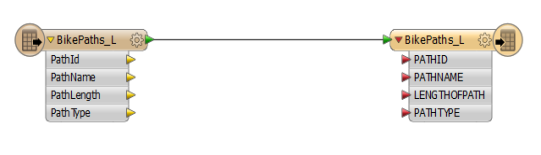
If you right-click on the existing connection and choose Auto Connect Attributes, FME will guess at the connections, choosing to connect the attributes that have lowercase names.
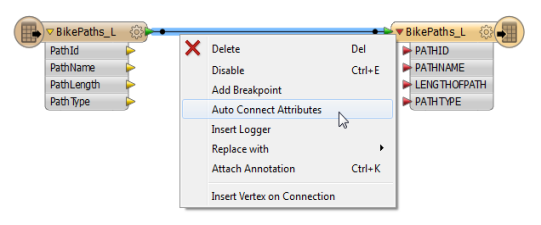
FME won't connect PathLength to LENGTHOFPATH because the attribute names are different, so you will have to manually connect these attributes.
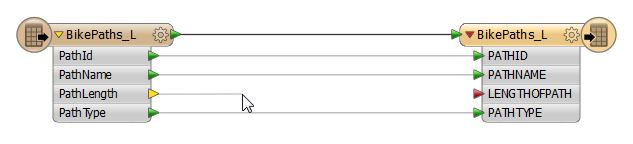
If these connections are somehow deleted, you will have to repeat these steps. However, if you insert an AttributeCopier to map the attributes, then the connections are saved.
Right-click on the connection and choose Replace with > AttributeCopier:
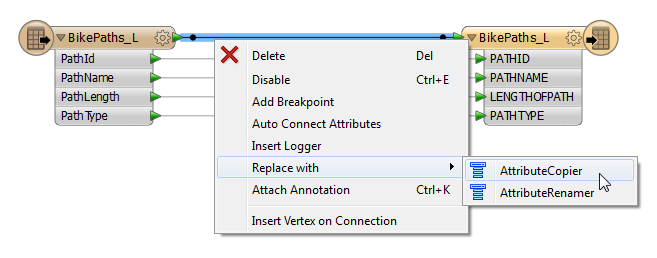
The transformer replaces the attribute connections. The new attribute names are in the list:
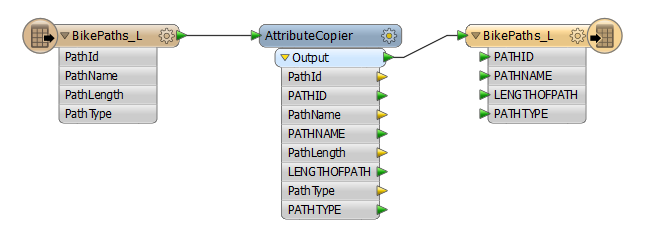
Click the properties button to see how the old attributes map to the new attributes.
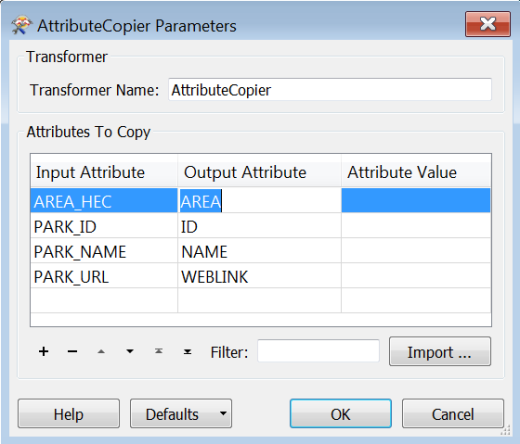
Editing Transformer Parameters
Using a set of menu options, transformer parameters can be assigned by referencing other elements in the workspace. More advanced functions, such as an advanced editor and an arithmetic editor, are also available in some transformers. To access a menu of these options, click  beside the applicable parameter. For more information, see Transformer Parameter Menu Options.
beside the applicable parameter. For more information, see Transformer Parameter Menu Options.
Transformer Categories
Search FME Knowledge Center
Search for samples and information about this transformer on the FME Knowledge Center.