Performs a line-on-area overlay. Each input line is split at any area boundaries it intersects.
Parameters
Transformer
The Group By parameter specifies a series of attributes that must match on the features before they are considered for overlaying. This can be used to ensure that the overlay occurs only on certain groups of features. Click the browse button to select from a list of attributes.
Note: How parallel processing works with FME: see About Parallel Processing for detailed information.
This parameter determines whether or not the transformer should perform the work across parallel processes. If it is enabled, a process will be launched for each group specified by the Group By parameter.
Parallel Processing Levels
For example, on a quad-core machine, minimal parallelism will result in two simultaneous FME processes. Extreme parallelism on an 8-core machine would result in 16 simultaneous processes.
You can experiment with this feature and view the information in the Windows Task Manager and the Workbench Log window.
Yes: This transformer will process input groups in order. Changes on the value of the Group By parameter on the input stream will trigger batch processing on the currently accumulating group. This will improve overall speed if groups are large/complex, but could cause undesired behavior if input groups are not truly ordered.
No: This is the default behavior. Processing will only occur in this transformer once all input is present.
Parameters
The Overlap Count Attribute added to output linear features holds the number of area features that they were inside of. The Overlap Count Attribute added to output area features holds the number of linear features that they contained.
Attribute Accumulation
If attributes on the incoming and original feature share the same name, but are not geometry attributes that start with fme_, then they are deemed conflicted.
Merge Incoming: The original feature will retain all of its own un-conflicted attributes, and will additionally acquire any un-conflicted attributes that the incoming feature has. This mode will handle conflicted attributes based on the Conflict Resolution parameter.
Prefix Incoming: The original feature will retain all of its own attributes. In addition, the original will acquire attributes reflecting the incoming feature’s attributes, with the name prefixed with the Prefix parameter.
Only Use Incoming: The original feature will have all of its attributes removed, except geometry attributes that start with fme_. Then, all of the attributes from one (arbitrary) incoming feature will be placed onto the original.
Use Original: If a conflict occurs, the original values will be maintained.
Use Incoming: If a conflict occurs, the values of the incoming will be transferred onto the original.
If the Accumulation Mode parameter is set to Prefix Incoming, this value will prefix attributes that are being added to the original feature from the incoming feature.
Generate List
If the optional List Name is supplied, the attributes of each area containing an output line are added to that line's list, and the attributes of each line contained by an output area are added to that area's list. Note that no intersections between area features are computed.
Note: List attributes are not accessible from the output schema in Workbench unless they are first processed using a transformer that operates on them, such as ListExploder or ListConcatenator. All list attribute transformers are displayed in the Contents pane of the Transformer Help under Lists. Alternatively, AttributeExposer can be used.
Usage Notes
Each resulting piece receives the attributes of the area(s) it is contained in, and each containing area receives the attributes of the line.
Aggregates are not supported by this transformer.
Example
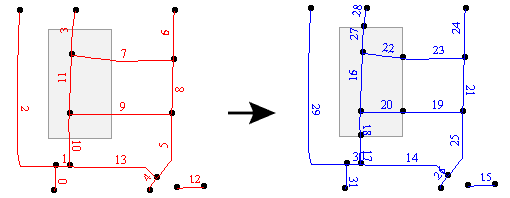
Editing Transformer Parameters
Using a set of menu options, transformer parameters can be assigned by referencing other elements in the workspace. More advanced functions, such as an advanced editor and an arithmetic editor, are also available in some transformers. To access a menu of these options, click  beside the applicable parameter. For more information, see Transformer Parameter Menu Options.
beside the applicable parameter. For more information, see Transformer Parameter Menu Options.
Transformer Categories
FME Licensing Level
FME Professional edition and above
Search FME Knowledge Center
Search for samples and information about this transformer on the FME Knowledge Center.