Performs a Point in Polygon overlay. Points receive containing area attributes, and areas receive contained point attributes (spatial join).
Typical Uses
- Finding which areas that points fall inside
- Finding which and how many points are contained within areas
How does it work?
The PointOnAreaOverlayer compares points and polygons. Each point receives the attributes of the area(s) it is contained in, and each containing area receives the attributes of each point it contains.
Intersections between area features are not computed. FME consider points on the boundary of an area as “in”, and so if a point falls exactly on the line between two polygons, it will be considered "in" both areas.
Aggregates can either be deaggregated before processing or rejected.
In this example, we have a point dataset of food vendors and a set of polygons representing neighborhoods.
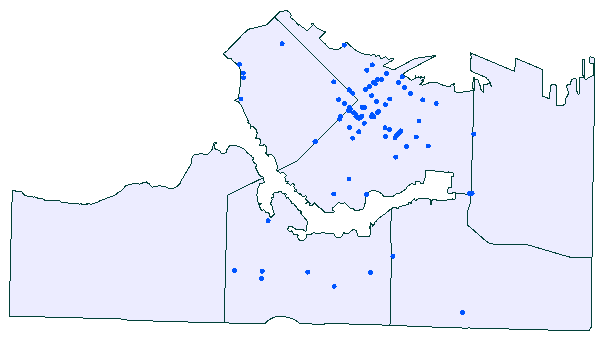
To find which neighborhood a vendor is in, we connect the food vendor points to the Point input port, and the neighborhoods to the Area input port.
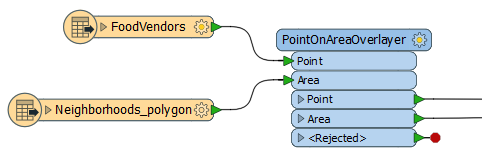
In the parameters dialog, the default settings will provide the correct results. Note that the Attribute > Accumulation Mode is set to Incoming, which will add attributes from the containing neighborhood polygon to each point.

Looking at the food vendor points output, we can see that the containing neighborhood attributes have been added.
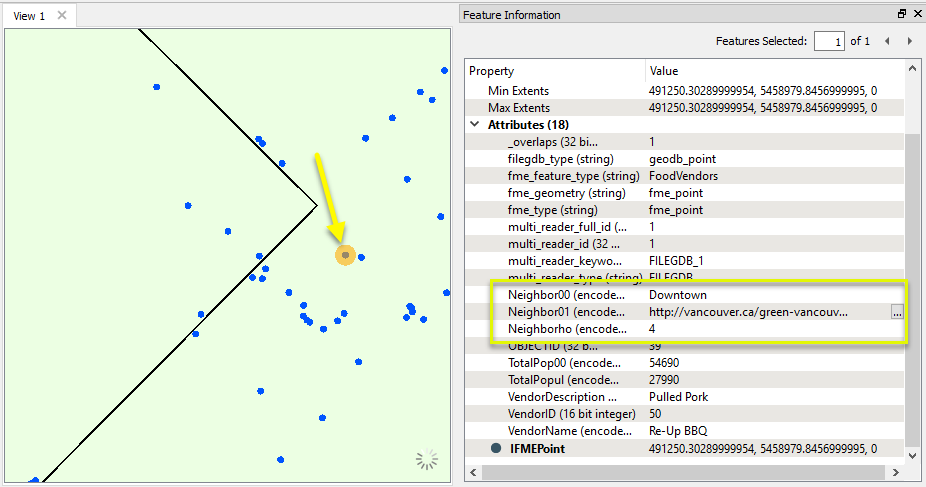
Looking at the area output, the _overlaps attribute tells us how many food vendors exist in each neighborhood.
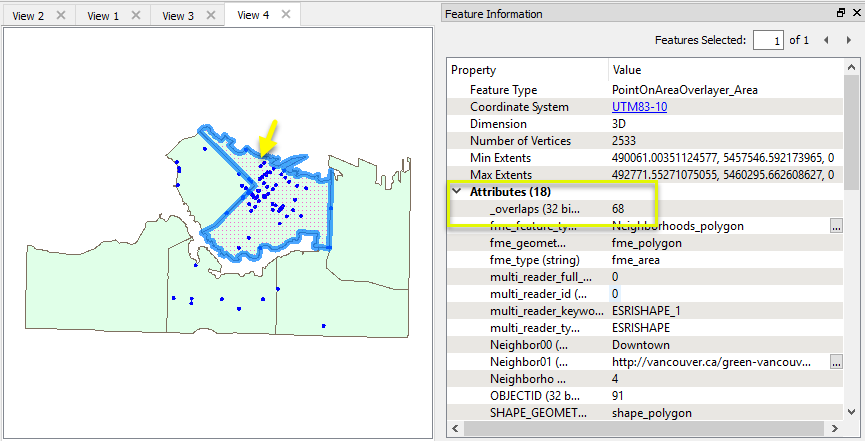
Using the same food vendor points and neighborhood polygons as the previous example, we can also build a list attribute that contains all of the food vendors for a given neighborhood.
In the parameters dialog, enable Generate List on Output ‘Area’, give the list a name, and select the attributes to be included.
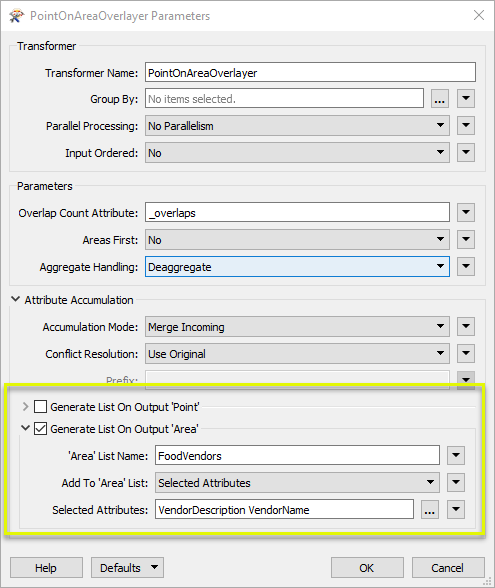
Inspecting the output, we can see that the Fairview neighborhood contains 7 food vendors, and the names and descriptions of those vendors are contained in a list attribute.
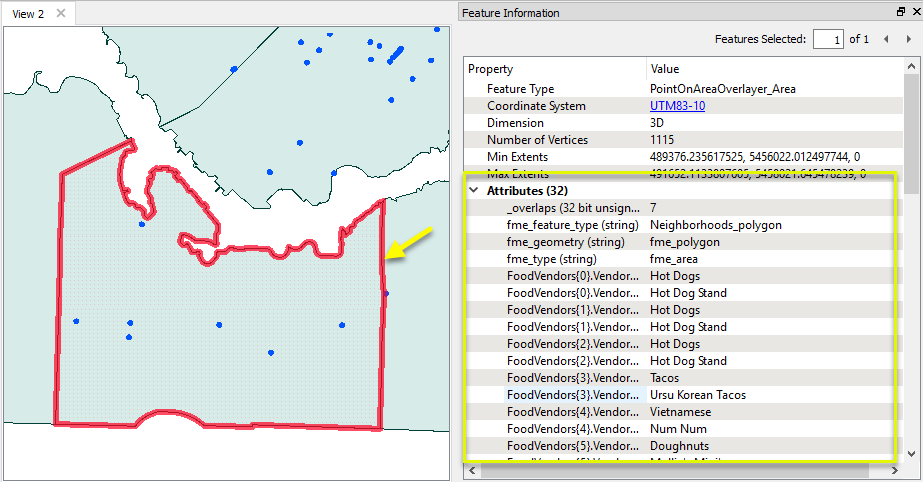
Usage Notes
- If you have a lot of features to process, you can improve overlay performance by also using the Clipper transformer. The Clipper also provides different options for a point that falls exactly on a line. See the Clipper example from the FME Knowledge Center for information on how to use less memory using the Clippers First parameter.
- If you have a lot of Point features in particular, you can reduce memory usage of the PointOnAreaOverlayer by using the Areas First parameter.
- Note that where Point geometries are expected as input, PointCloud geometries are not supported.
- The PointOnAreaOverlayer does not have a tolerance option for position.
Choosing a Spatial Transformer
Many transformers can assess spatial relationships and perform spatial joins - analyzing topology, merging attributes, and sometimes modifying geometry. Generally, choosing the one that is most specific to the task you need to accomplish will provide the optimal performance results. If there is more than one way to do it (which is frequently the case), time spent on performance testing alternate methods may be worthwhile.
To correctly analyze spatial relationships, all features should be in the same coordinate system. The Reprojector may be useful for reprojecting features within the workspace.
|
Transformer |
Can Merge Attributes |
Alters Geometry |
Counts Related Features |
Creates List |
Supported Types* |
Recommended For |
|---|---|---|---|---|---|---|
| SpatialFilter | Yes | No | No | No |
|
|
| SpatialRelator | Yes | No | Yes | Yes |
|
|
| AreaOnAreaOverlayer | Yes | Yes | Yes | Yes |
|
|
| LineOnAreaOverlayer | Yes | Yes | Yes | Yes |
|
|
| LineOnLineOverlayer | Yes | Yes | Yes | Yes |
|
|
| PointOnAreaOverlayer | Yes | No | Yes | Yes |
|
|
| PointOnLineOverlayer | Yes | Yes | Yes | Yes |
|
|
| PointOnPointOverlayer | Yes | No | Yes | Yes |
|
|
| Intersector | Yes | Yes | Yes | Yes |
|
|
| Clipper | Yes | Yes | No | No |
|
|
| NeighborFinder | Yes | In some cases | No | Yes |
|
|
| TopologyBuilder | Yes | Yes | No | Yes |
|
|
* NOTE: Curve includes Lines, Arcs, and Paths. Area includes Polygons, Donuts, and Ellipses.
Spatial analysis can be processing-intensive, particularly when a large number of features are involved. If you would like to tune the performance of your workspace, this is a good place to start.
When there are multiple ways to configure a workspace to reach the same goal, it is often best to choose the transformer most specifically suited to your task. As an example, when comparing address points to building polygons, there are a few ways to approach it.
The first example, using a SpatialFilter to test whether or not points fall inside polygons, produces the correct result. But the SpatialFilter is a fairly complex transformer, able to test for multiple conditions and accept a wide range of geometry types. It isn’t optimized for the specific spatial relationship we are analyzing here.
With a SpatialFilter:
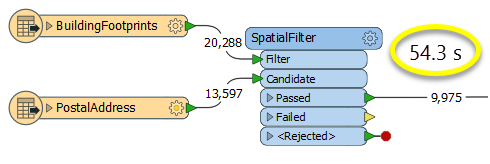
The second example uses a PointOnAreaOverlayer, followed by a Tester. The features output are the same as in the first method, but the transformer is optimized for this specific task. The difference in processing time is substantial - from 54.3 seconds in the first configuration, down to 13.7 seconds in the second one.
With a PointOnAreaOverlayer and a Tester:
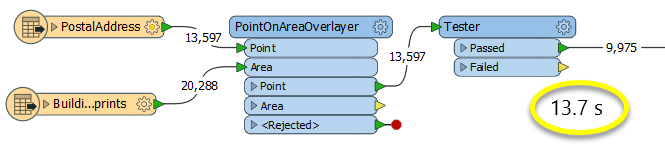
If performance is an issue in your workspace, look for alternative methods, guided by geometry.
Configuration
Input Ports
Point (including text) features against which areas will be compared.
Area features against which points will be compared.
Output Ports
Point features, with attributes added according to transformer parameter configuration. Geometry is unmodified.
Area features, with attributes added according to transformer parameter configuration. Geometry is unmodified.
Features with invalid geometries will be rejected and output via this port.
Rejected features will have an fme_rejection_code attribute with one of the following values:
INVALID_POINT_GEOMETRY_TYPE
INVALID_POLYGON_GEOMETRY_TYPE
INVALID_POLYGON_GEOMETRY_VERTICES
INVALID_POLYGON_GEOMETRY_DEGENERATE
EXTRA_POLYGON_FEATURE
Rejected Feature Handling: can be set to either terminate the translation or continue running when it encounters a rejected feature. This setting is available both as a default FME option and as a workspace parameter.
Parameters
| Group By | The default behavior is to use the entire set of features as the group. This option allows you to select attributes that define which groups to form. |
| Parallel Processing |
Select a level of parallel processing to apply. Default is No Parallelism. Note: How parallel processing works with FME: see About Parallel Processing for detailed information. This parameter determines whether or not the transformer should perform the work across parallel processes. If it is enabled, a process will be launched for each group specified by the Group By parameter. Parallel Processing LevelsFor example, on a quad-core machine, minimal parallelism will result in two simultaneous FME processes. Extreme parallelism on an 8-core machine would result in 16 simultaneous processes. You can experiment with this feature and view the information in the Windows Task Manager and the Workbench Log window. |
| Input Ordered |
No: This is the default behavior. Processing will only occur in this transformer once all input is present. By Group: This transformer will process input groups in order. Changes on the value of the Group By parameter on the input stream will trigger batch processing on the currently accumulating group. This will improve overall speed if groups are large/complex, but could cause undesired behavior if input groups are not truly ordered. Specifically, on a two input-port transformer, "in order" means that an entire group must reach both ports before the next group reaches either port, for the transformer to work as expected. This may take careful consideration in a workspace, and should not be confused with both port's input streams being ordered individually, but not synchronously. |
| Overlap Count Attribute | The Overlap Count Attribute added to output point features holds the number of area features that they were inside of. The Overlap Count Attribute added to output area features holds the number of point features that they contained. |
| Areas First |
If Areas First is set to Yes, then the PointOnAreaOverlayer assumes that all Area features will enter the transformer before any Point features. This can reduce memory use of the PointOnAreaOverlayer if you have many Point features to overlay. Any further Area features that arrive after the first Point feature will be logged with a warning and discarded. If the Input Ordered parameter is set to By Group, the Area First requirement applies to each group separately. This means that the Area and Point features from the first group must enter the transformer before the Area and Point features from the second group. |
| Aggregate Handling |
Choose how aggregate geometries are to be handled. Deaggregate: Decompose aggregates into their individual components. Reject: Do not process aggregates and output them via the <Rejected> port. |
If attributes on the incoming and original feature share the same name, but are not geometry attributes that start with fme_, then they are deemed conflicted.
| Accumulation Mode |
Merge Incoming: The original feature will retain all of its own un-conflicted attributes, and will additionally acquire any un-conflicted attributes that the incoming feature has. This mode will handle conflicted attributes based on the Conflict Resolution parameter. Prefix Incoming: The original feature will retain all of its own attributes. In addition, the original will acquire attributes reflecting the incoming feature’s attributes, with the name prefixed with the Prefix parameter. Only Use Incoming: The original feature will have all of its attributes removed, except geometry attributes that start with fme_. Then, all of the attributes from one (arbitrary) incoming feature will be placed onto the original. |
| Conflict Resolution |
Use Original: If a conflict occurs, the original values will be maintained. Use Incoming: If a conflict occurs, the values of the incoming will be transferred onto the original. |
| Prefix | If the Accumulation Mode parameter is set to Prefix Incoming, this value will prefix attributes that are being added to the original feature from the incoming feature. |
Generate List on Output ‘Point’
When enabled, adds a list attribute to the Point output features, and the attributes of each area containing an output point are added to that point's list.
Note that no intersections between area features are computed.
| ‘Point’ List Name |
Enter a name for the list attribute. Note: List attributes are not accessible from the output schema in Workbench unless they are first processed using a transformer that operates on them, such as ListExploder or ListConcatenator. All list attribute transformers are displayed in the Contents pane of the Transformer Help under Lists. Alternatively, AttributeExposer can be used. |
| Add To 'Point' List |
All Attributes: All attributes will be added to the output Point features. Selected Attributes: Enables the Selected Attributes parameter, where specific attributes may be chosen for inclusion. |
| Selected Attributes | Enabled when Add To 'Point' List is set to Selected Attributes. Specify the attributes you wish to be included. |
Generate List on Output ‘Area’
When enabled, adds a list attribute to the Area output features, and the attributes of each point contained by an output area are added to that area's list.
Note that no intersections between area features are computed.
| ‘Area’ List Name |
Enter a name for the list attribute. Note: List attributes are not accessible from the output schema in Workbench unless they are first processed using a transformer that operates on them, such as ListExploder or ListConcatenator. All list attribute transformers are displayed in the Contents pane of the Transformer Help under Lists. Alternatively, AttributeExposer can be used. |
| Add To 'Area' List |
All Attributes: All attributes will be added to the output Area features. Selected Attributes: Enables the Selected Attributes parameter, where specific attributes may be chosen for inclusion. |
| Selected Attributes | Enabled when Add To 'Area' List is set to Selected Attributes. Specify the attributes you wish to be included. |
Editing Transformer Parameters
Using a set of menu options, transformer parameters can be assigned by referencing other elements in the workspace. More advanced functions, such as an advanced editor and an arithmetic editor, are also available in some transformers. To access a menu of these options, click  beside the applicable parameter. For more information, see Transformer Parameter Menu Options.
beside the applicable parameter. For more information, see Transformer Parameter Menu Options.
Defining Values
There are several ways to define a value for use in a Transformer. The simplest is to simply type in a value or string, which can include functions of various types such as attribute references, math and string functions, and workspace parameters. There are a number of tools and shortcuts that can assist in constructing values, generally available from the drop-down context menu adjacent to the value field.
Using the Text Editor
The Text Editor provides a convenient way to construct text strings (including regular expressions) from various data sources, such as attributes, parameters, and constants, where the result is used directly inside a parameter.
Using the Arithmetic Editor
The Arithmetic Editor provides a convenient way to construct math expressions from various data sources, such as attributes, parameters, and feature functions, where the result is used directly inside a parameter.
Conditional Values
Set values depending on one or more test conditions that either pass or fail.
Parameter Condition Definition Dialog
Content
Expressions and strings can include a number of functions, characters, parameters, and more - whether entered directly in a parameter or constructed using one of the editors.
| These functions manipulate and format strings. | |
| A set of control characters is available in the Text Editor. | |
| Math functions are available in both editors. | |
| These operators are available in the Arithmetic Editor. | |
| These return primarily feature-specific values. | |
| FME and workspace-specific parameters may be used. | |
| Working with User Parameters | Create your own editable parameters. |
Reference
|
Processing Behavior |
|
|
Feature Holding |
Yes |
| Dependencies | |
| FME Licensing Level | FME Professional Edition and above |
| Aliases | |
| History | |
| Categories |
FME Knowledge Center
The FME Knowledge Center is the place for demos, how-tos, articles, FAQs, and more. Get answers to your questions, learn from other users, and suggest, vote, and comment on new features.
Search for all results about the PointOnAreaOverlayer on the FME Knowledge Center.