Typical Uses
- Cleaning up features with large numbers of unnecessary attributes
How does it work?
Once connected to input features, the AttributeKeeper provides pick lists (one for attributes and one for list attributes) for you to choose which attributes to retain. All other attributes are removed, and the modified features are output.
Geometry and FME attributes are not removed.
Format attributes will be removed whether exposed or not . Exposed FME attributes will simply be hidden - not removed permanently.
In this example, two attributes are selected from the pick list to keep.
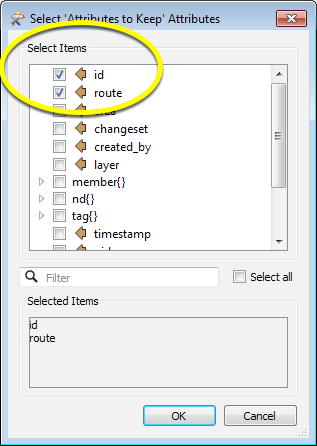
The Attributes to Keep parameter is populated with those choices.
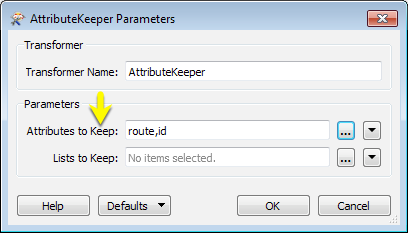
As the features exit the transformer, all of the unwanted attributes have been removed, including all lists:
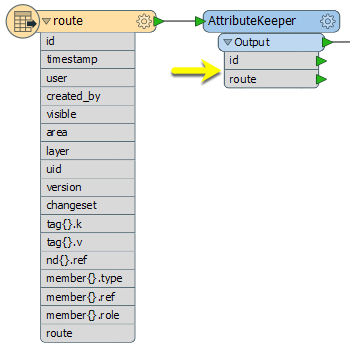
Usage Notes
- If the number of attributes you want to keep is greater than the number of attributes you want to remove, consider using the AttributeManager.
- Use the AttributeManager to remove selected individual attributes from a feature.
- Use the BulkAttributeRemover to remove all attributes that match a pattern.
- To keep a Format attribute, expose it first, either in the reader or by using the AttributeExposer
- If you choose to keep a list element attribute, for example member{0}.type, it won’t appear under the transformer unless this element has already been exposed. See Exposing List Attributes for more information.
Configuration
Input Ports
This transformer accepts any feature.
Output Ports
Features with only those attributes selected for retention within the transformer.
Parameters
After the AttributeKeeper is connected, click the browse button to display the list dialog. Select the attributes that you want to keep on the feature. The unchecked attributes will be removed, except for any FME attributes.
Format attributes will be removed, whether exposed or not.
After you connect the transformer, click the browse button and select the lists to keep.
Note that if you select to keep a list, your selection will include any list attributes or nested lists. For example, if you select to keep a list called
list{}
then list{}.attr or list{}.sublist{} will also be kept.
The Lists to Keep parameter is a way to keep an entire FME list (for example member{}.type). To keep specific list elements (for example member{0}.type) select them under Attributes to Keep.
Editing Transformer Parameters
Using a set of menu options, transformer parameters can be assigned by referencing other elements in the workspace. More advanced functions, such as an advanced editor and an arithmetic editor, are also available in some transformers. To access a menu of these options, click  beside the applicable parameter. For more information, see Transformer Parameter Menu Options.
beside the applicable parameter. For more information, see Transformer Parameter Menu Options.
Defining Values
There are several ways to define a value for use in a Transformer. The simplest is to simply type in a value or string, which can include functions of various types such as attribute references, math and string functions, and workspace parameters. There are a number of tools and shortcuts that can assist in constructing values, generally available from the drop-down context menu adjacent to the value field.
Using the Text Editor
The Text Editor provides a convenient way to construct text strings (including regular expressions) from various data sources, such as attributes, parameters, and constants, where the result is used directly inside a parameter.
Using the Arithmetic Editor
The Arithmetic Editor provides a convenient way to construct math expressions from various data sources, such as attributes, parameters, and feature functions, where the result is used directly inside a parameter.
Conditional Values
Set values depending on one or more test conditions that either pass or fail.
Parameter Condition Definition Dialog
Content
Expressions and strings can include a number of functions, characters, parameters, and more - whether entered directly in a parameter or constructed using one of the editors.
| These functions manipulate and format strings. | |
| A set of control characters is available in the Text Editor. | |
| Math functions are available in both editors. | |
| These operators are available in the Arithmetic Editor. | |
| These return primarily feature-specific values. | |
| FME and workspace-specific parameters may be used. | |
| Working with User Parameters | Create your own editable parameters. |
Reference
|
Processing Behavior |
|
|
Feature Holding |
No |
| Dependencies | None |
| FME Licensing Level | FME Base Edition and above |
| Aliases | ListKeeper |
| History | |
| Categories |
FME Knowledge Center
The FME Knowledge Center is the place for demos, how-tos, articles, FAQs, and more. Get answers to your questions, learn from other users, and suggest, vote, and comment on new features.
Search for all results about the AttributeKeeper on the FME Knowledge Center.