Constructs solids from surfaces and cuts hollow regions, or voids, in solid features with other solid features. A solid that is cut by another solid must contain that second solid.
Input Ports
Surface and simple solid features
Output Ports
Solid features
This port outputs surface features that were not used in creating closed solids.
Non-surface or non-solid features
Parameters
Transformer
Leaving this parameter blank causes the entire set of input solids to form a single group. Alternatively, this parameter allows you to select attributes on which to form groups of solid features – each set of features that have the same value for all of these attributes will be processed independently in a group.
No attributes other than Group By attributes will be carried across from the Input features to the output features.
Note: How parallel processing works with FME: see About Parallel Processing for detailed information.
This parameter determines whether or not the transformer should perform the work across parallel processes. If it is enabled, a process will be launched for each group specified by the Group By parameter.
Parallel Processing Levels
For example, on a quad-core machine, minimal parallelism will result in two simultaneous FME processes. Extreme parallelism on an 8-core machine would result in 16 simultaneous processes.
You can experiment with this feature and view the information in the Windows Task Manager and the Workbench Log window.
No: This is the default behavior. Processing will only occur in this transformer once all input is present.
By Group: This transformer will process input groups in order. Changes on the value of the Group By parameter on the input stream will trigger batch processing on the currently accumulating group. This will improve overall speed if groups are large/complex, but could cause undesired behavior if input groups are not truly ordered.
Parameters
The Drop Voids parameter indicates whether or not solid features used to cut voids in containing features should be dropped or output.
This parameter will be added to each output feature and will contain "yes" if that feature was used to cut a void inside some other feature, and "no" if that feature did not cut into any other features.
Generate List
If a list name is specified, selected attributes of all input features that created this solid will be output here.
Note: List attributes are not accessible from the output schema in Workbench unless they are first processed using a transformer that operates on them, such as ListExploder or ListConcatenator. All list attribute transformers are displayed in the Contents pane of the Transformer Help under Lists. Alternatively, AttributeExposer can be used.
All Attributes: Every attribute from all input features that created an output solid will be added to the list specified in List Name.
Selected Attributes: Only the attributes specified in the Selected Attributes parameter will be added to the list specified in List Name.
The attributes to be added to the list when Add To List is Selected Attributes.
Example
The example below illustrates the input features on the left and the output features on the right. The input consists of surface and simple solid features. The output consists of a constructed solid feature in blue and unused solid features in brown and purple that were not used in constructing closed solids.
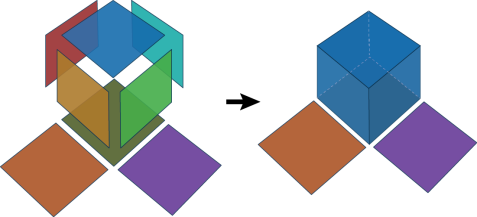
Editing Transformer Parameters
Using a set of menu options, transformer parameters can be assigned by referencing other elements in the workspace. More advanced functions, such as an advanced editor and an arithmetic editor, are also available in some transformers. To access a menu of these options, click  beside the applicable parameter. For more information, see Transformer Parameter Menu Options.
beside the applicable parameter. For more information, see Transformer Parameter Menu Options.
Transformer Categories
FME Licensing Level
FME Professional edition and above
Search FME Knowledge Center
Search for samples and information about this transformer on the FME Knowledge Center.