Expands or shrinks the boundary segments in the input geometry by a specified amount, and if necessary, connects them using stroked arcs.
This transformer works much the same way as the standard Bufferer, but is designed for use with features in Geographic coordinates. The transformer reprojects the features into the Dynamic Equal Distance projection, buffers them, then reprojects back into the original Geographic coordinates.
Input Ports
Only 2D geometries are accepted as input.
Output Ports
Each point in the output curve will be the specified amount, measured in the specified units, away from the input geometry. If the specified buffer amount is too small, a feature with a null geometry is output.
Parameters
This parameter specifies the measurement units used by the Buffer Distance parameter.
If a positive (negative) buffer amount is specified, the input feature is expanded (shrunk). A buffer amount of 0 will leave the input geometry unmodified.
When buffering a line, you can specify the end-cap style.
As the diagrams below illustrate, these caps can be Round (default) or Square, but you can also set this parameter to None.
Round
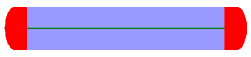
Square
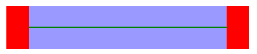
None
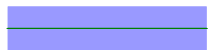
When buffering a line or area, you can specify the corner style.
As the diagrams below illustrate, the corner styles can be Round (default), Bevel (chopped), or Miter (pointed). If Miter is used, a limit must be specified using the Miter Limit parameter. If a corner is too pointed for the miter limit, the corner will instead be bevelled.
Round
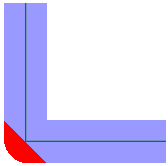
Bevel
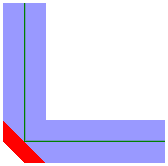
Miter

This parameter controls the smoothness of the stroked arcs in the output buffer boundaries. It specifies what angles should be used to discretize a circular arc. As this parameter decreases in value, the smoothness of the arc connectors increases. This parameter is used for the Round End Cap Style and the Round Corner Style. The value must be between 0 and 90 degrees.
This parameter controls how pointed a buffered corner can be before it is bevelled. It is the highest value that the ratio of corner distance to offset is allowed to have before truncation occurs. A higher number allows for more extreme corner angles.
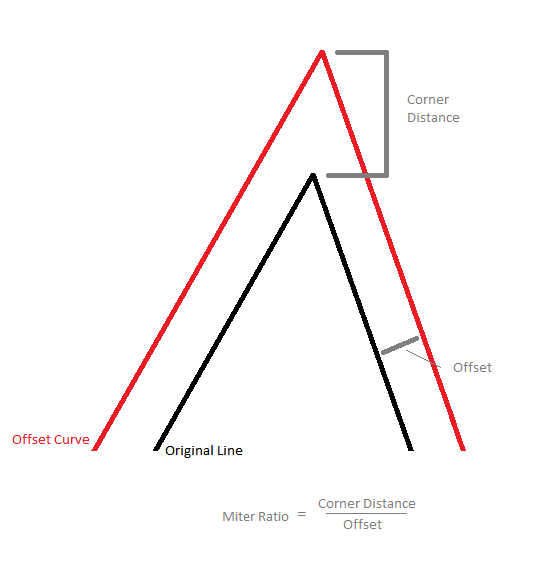
Editing Transformer Parameters
Using a set of menu options, transformer parameters can be assigned by referencing other elements in the workspace. More advanced functions, such as an advanced editor and an arithmetic editor, are also available in some transformers. To access a menu of these options, click  beside the applicable parameter. For more information, see Transformer Parameter Menu Options.
beside the applicable parameter. For more information, see Transformer Parameter Menu Options.
Transformer Categories
Related Transformers
Search FME Knowledge Center
Search for samples and information about this transformer on the FME Knowledge Center.