Decompresses and decrypts the values of the specified attributes that were compressed by the AttributeCompressor.
Typical Uses
- Decrypt password-encrypted values that were previously encrypted by the AttributeCompressor
- Decompress XML or large geometries that were previously compressed by the AttributeCompressor
How does it work?
The AttributeDecompressor lets you pick one, some, or all attributes on incoming features to be decompressed. If the compressed attributes have been encrypted, the password can be provided to decrypt them. Features passing through the transformer are output with their attribute names unchanged, selected values decompressed, and other values intact.
In this portion of a workspace, data with a geometry attribute that was previously compressed by the AttributeCompressor has been read, and needs to be used. The compressed data is contained in the _geometry attribute, and was originally encoded as OGC Well Known Text (WKT).
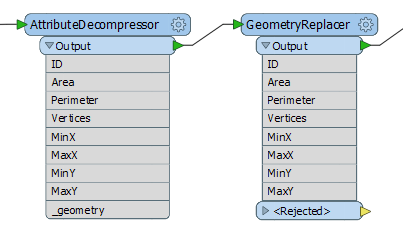
After reading the features, they are passed to the AttributeDecompressor for interpretation. The compressed attribute is selected, and there is no encryption. Character encoding is left as default.
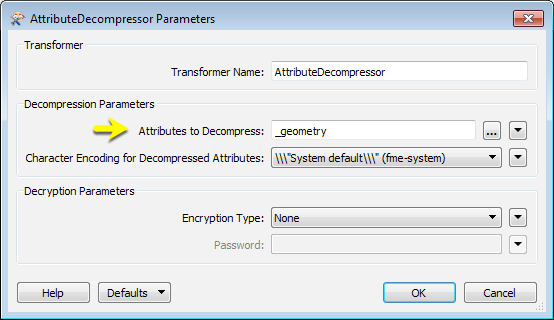
At this point, the geometry is still an attribute, but has been decompressed and is readable. The next step is to use a GeometryReplacer to create the geometry, which can now be used elsewhere in the workspace.
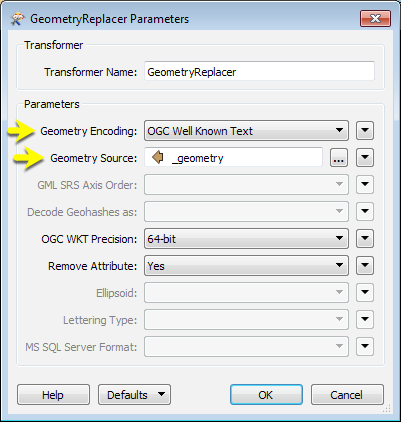
Usage Notes
- The AttributeDecompressor uses the zlib library to provide basic compression, and the OpenSSL library to provide encryption.
Configuration
Input Ports
Features with attributes that were compressed and/or encoded by the AttributeCompressor.
Output Ports
All attributes, with specified attributes decompressed.
Parameters
|
Attributes to Decompress |
After connecting the transformer, click the browse button to select the attributes to be decompressed and/or decrypted. |
|
Character Encoding for Decompressed Attributes |
The decompression/decryption algorithms produce a string of bytes. Use this parameter to instruct the transformer how to interpret those bytes. If an encoded attribute was compressed in the AttributeCompressor transformer, this parameter should be set to the same encoding. |
|
Encryption Type |
Use this parameter to select an encryption type. Currently, only the AES-256 encryption algorithm is supported. |
|
Password |
If encryption is being used, the value of this parameter will be used to generate an encryption key. This must be the same value used to encrypt the attribute values in the AttributeCompressor transformer. |
Editing Transformer Parameters
Using a set of menu options, transformer parameters can be assigned by referencing other elements in the workspace. More advanced functions, such as an advanced editor and an arithmetic editor, are also available in some transformers. To access a menu of these options, click  beside the applicable parameter. For more information, see Transformer Parameter Menu Options.
beside the applicable parameter. For more information, see Transformer Parameter Menu Options.
Defining Values
There are several ways to define a value for use in a Transformer. The simplest is to simply type in a value or string, which can include functions of various types such as attribute references, math and string functions, and workspace parameters. There are a number of tools and shortcuts that can assist in constructing values, generally available from the drop-down context menu adjacent to the value field.
Using the Text Editor
The Text Editor provides a convenient way to construct text strings (including regular expressions) from various data sources, such as attributes, parameters, and constants, where the result is used directly inside a parameter.
Using the Arithmetic Editor
The Arithmetic Editor provides a convenient way to construct math expressions from various data sources, such as attributes, parameters, and feature functions, where the result is used directly inside a parameter.
Conditional Values
Set values depending on one or more test conditions that either pass or fail.
Parameter Condition Definition Dialog
Content
Expressions and strings can include a number of functions, characters, parameters, and more - whether entered directly in a parameter or constructed using one of the editors.
| These functions manipulate and format strings. | |
| A set of control characters is available in the Text Editor. | |
| Math functions are available in both editors. | |
| These operators are available in the Arithmetic Editor. | |
| These return primarily feature-specific values. | |
| FME and workspace-specific parameters may be used. | |
| Working with User Parameters | Create your own editable parameters. |
Reference
|
Processing Behavior |
|
|
Feature Holding |
No |
| Dependencies | None |
| FME Licensing Level | FME Professional Edition and above |
| Aliases | |
| History | |
| Categories |
FME Knowledge Center
The FME Knowledge Center is the place for demos, how-tos, articles, FAQs, and more. Get answers to your questions, learn from other users, and suggest, vote, and comment on new features.
Search for all results about the AttributeDecompressor on the FME Knowledge Center.