Brings lines, segments, end points or vertex points of features together if they are within a certain distance of each other and (optionally) if they have one or more attributes in common.
The difference between the AnchoredSnapper and the Snapper is that anchor features are considered to be accurate and consequently do not move.
Output Ports
Features whose geometry is changed by the transformer.
Features that leave the transformer without being changed.
Parameters
Transformer
If Group By attributes are selected, features are only snapped to other features with the same values in the group by attributes.
Note: How parallel processing works with FME: see About Parallel Processing for detailed information.
This parameter determines whether or not the transformer should perform the work across parallel processes. If it is enabled, a process will be launched for each group specified by the Group By parameter.
Parallel Processing Levels
For example, on a quad-core machine, minimal parallelism will result in two simultaneous FME processes. Extreme parallelism on an 8-core machine would result in 16 simultaneous processes.
You can experiment with this feature and view the information in the Windows Task Manager and the Workbench Log window.
No: This is the default behavior. Processing will only occur in this transformer once all input is present.
By Group: This transformer will process input groups in order. Changes on the value of the Group By parameter on the input stream will trigger batch processing on the currently accumulating group. This will improve overall speed if groups are large/complex, but could cause undesired behavior if input groups are not truly ordered.
Parameters
When this parameter is set to End Point Snapping, the transformer:
- Snaps lines together if the distance between their end points are within the specified tolerance.
- Snaps point features to points or lines if their distances are within the specified tolerance.
- Area features will not be altered by the transformer when run in this mode.
- When two features are snapped together, the feature that entered the factory most recently is the one that is modified
When this parameter is set to Vertex Snapping, the transformer does the following:
- Snaps vertices of lines together if their distances are within the specified tolerance.
- Snaps point features to points or lines if their distances are within the specified tolerance.
- Area features are altered by this operation as its vertices are snapped.
- When two features are snapped together, the feature that entered the factory most recently is the one that is modified.
When this parameter is set to Segment Snapping, the transformer does the following:
- Snaps vertices of lines together if their distances are within the specified tolerance.
- Snaps vertices of segments to other segments if their distances are within the specified tolerance at any point along the segment. New vertices will be introduced to the segment where the new snapped vertex has been moved to.
- Segment snapping may cause duplicate points, where segments have degenerated to a point.
- Segments which cross other segments will have new vertices introduced at the point of intersection, but the segments will remain unbroken.
- Area features are altered by this operation as its vertices and segments are snapped.
- If a segment and a point are both within tolerance, the transformer will snap to a vertex in preference to a segment, even when the segment is closer.
Snapping Tolerance specifies the distance, in ground units, that the snapping occurs between features.
This parameter applies only when the end point of a feature is being snapped. It controls how lines are modified when they are snapped.
- NEVER: the endpoint of a line is moved when it is snapped and no additional vertex is added.
- ALWAYS: the original end point (start point) of the line becomes the second from the end (start) and a new vertex is added to complete the snap.
- FORWARD_ONLY: a new vertex is added only when doing so creates an angle greater than 90 degrees with the original line segment. In this case, if adding the vertex would cause a less than 90-degree angle, the old end point is still moved.
Any features entering the transformer whose length is less than or equal to the tolerance will be treated specially: they will be output as Untouched, and other features (but not other short features) will not be able to snap to them. If the option is not selected, features like this will collapse to a single point and will be dropped.
Advanced Cleaning Parameters
When Snapping Type is Segment Snapping, this transformer performs data cleaning that is meant to improve the robustness of the results when they are used in other algorithms by ensuring that no two vertices in the snapped output are within cleaning tolerance of each other.
If Cleaning Tolerance Mode is set to Auto, a cleaning tolerance will automatically be calculated for the cleaning operation, based on the size of the inputs. If set to Custom, the user may specify a Cleaning Tolerance.
If Cleaning Tolerance Mode is Custom, the Cleaning Tolerance specifies the distance, in ground units, that cleaning occurs between features.
Usage Notes
A short cleanup step is performed after snapping. This step will remove duplicate points, and may create aggregates to preserve overlapping, directed segments.
Any feature that undergoes dimensional collapse as a result of being snapped will be logged as "degenerate" and dropped. Dimensional collapse refers to a line or area that becomes a point, or an area that becomes a line.
- The Snapper seems to snap to the first suitable candidate that is found and then ignores the other possible candidates. If this is not what you're looking for, the CoordinateRounder may be useful instead.
- You can clean up a dataset by using a Snapper before trying more complex actions, such as building polygons. Other transformers that are often used in this context are the LineExtender and Intersector.
- The AnchoredSnapper transformer provides slightly different functionality by identifying a set of features which will not be moved and will be snapped to by another set of features.
Example
The example below illustrates end points of two line features snapping together.

The example below illustrates an endpoint and a vertex of a line snapping together.
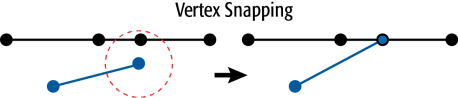
The example below illustrates vertices of a segment snapping to another segment.

Editing Transformer Parameters
Using a set of menu options, transformer parameters can be assigned by referencing other elements in the workspace. More advanced functions, such as an advanced editor and an arithmetic editor, are also available in some transformers. To access a menu of these options, click  beside the applicable parameter. For more information, see Transformer Parameter Menu Options.
beside the applicable parameter. For more information, see Transformer Parameter Menu Options.
Transformer Categories
FME Licensing Level
FME Base edition and above
Search FME Knowledge Center
Search for samples and information about this transformer on the FME Knowledge Center.