Running a Workspace with Published Parameters
When you run a workspace using Published Parameters, Workbench can pause the translation and display a dialog that prompts you for the Published Parameter values. Edit or accept the parameters before continuing with the translation.
Note: If a parameter is published that can accept either character or numeric input, that parameter will only accept a numeric input when the workspace is run.
From Workbench
- Select File > Prompt and Run Translation or click
 . It is important to choose Prompt
and Run Translation. If you select File > Run Translation, or
click the Rerun Translation button
. It is important to choose Prompt
and Run Translation. If you select File > Run Translation, or
click the Rerun Translation button  , Workbench will not prompt
you for parameters. The default values will be used.
, Workbench will not prompt
you for parameters. The default values will be used. - You will be prompted for values. (Remember, however, that if you defined Private Parameters, you will not be prompted for values.)
- Click OK to continue with the translation.
From the Command Line
When you click the Run button to run the translation, the command line syntax is generated in the workspace log window. The syntax is visible in the beginning of the log file.
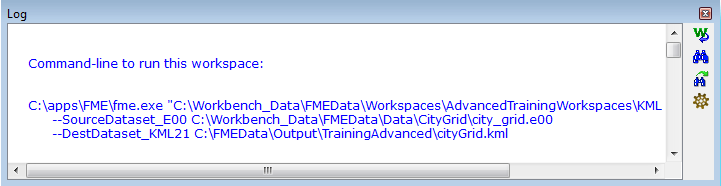
Note: The command-line syntax is displayed in the log window only. It will not appear in the log file. However, you can copy text from the log window and paste it into a text editor.