Computes relative position of Candidate input features relative to Base input features.
The geometry of a Base feature is restricted to lines.
See the example below. The Base lines are considered to be oriented from the start point to the end point (digitization sense). A Candidate feature is:
- located to the LEFT of a Base feature if looking down the Base line in the direction of the orientation (from start to finish);
- located to the RIGHT if the Candidate is on the right of a Base feature;
- UNDEFINED if the Base and Candidate features intersect, or if the Base feature has a single point.
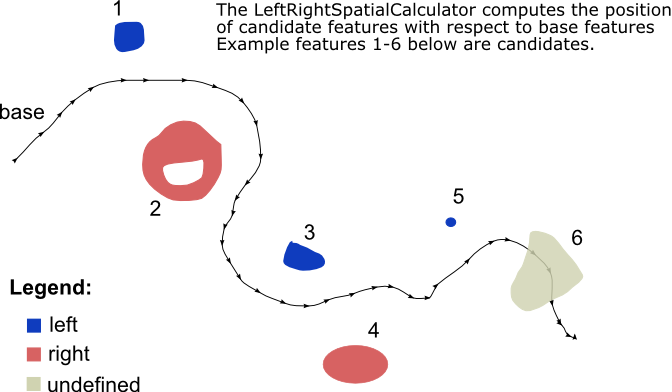
Output Ports
Before being sent out through the Output port, each Candidate feature will have a list of its relative positions to each of the Base features attached to it. Each element of the list has two pieces of information:
- a "base_id" which identifies the base
- the computed relative "position"
Base features are dropped after being used.
Any Base feature that is not a line is output through this port. All null and aggregate Candidate features are output through this port. The valid part will output through the Output port, and the invalid part will output through the <Rejected> port.
Parameters
Transformer
If you choose Group By attributes, Candidates are only compared against Bases that have the same values in these attributes.
Note: How parallel processing works with FME: see About Parallel Processing for detailed information.
This parameter determines whether or not the transformer should perform the work across parallel processes. If it is enabled, a process will be launched for each group specified by the Group By parameter.
Parallel Processing Levels
For example, on a quad-core machine, minimal parallelism will result in two simultaneous FME processes. Extreme parallelism on an 8-core machine would result in 16 simultaneous processes.
You can experiment with this feature and view the information in the Windows Task Manager and the Workbench Log window.
No: This is the default behavior. Processing will only occur in this transformer once all input is present.
By Group: This transformer will process input groups in order. Changes of the value of the Group By parameter on the input stream will trigger batch processing on the currently accumulating group. This will improve overall speed if groups are large/complex, but could cause undesired behavior if input groups are not truly ordered.
Using Ordered input can provide performance gains in some scenarios, however, it is not always preferable, or even possible. Consider the following when using it, with both one- and two-input transformers.
Single Datasets/Feature Types: Are generally the optimal candidates for Ordered processing. If you know that the dataset is correctly ordered by the Group By attribute, using Input is Ordered By can improve performance, depending on the size and complexity of the data.
If the input is coming from a database, using ORDER BY in a SQL statement to have the database pre-order the data can be an extremely effective way to improve performance. Consider using a Database Readers with a SQL statement, or the SQLCreator transformer.
Multiple Datasets/Feature Types: Since all features matching a Group By value need to arrive before any features (of any feature type or dataset) belonging to the next group, using Ordering with multiple feature types is more complicated than processing a single feature type.
Multiple feature types and features from multiple datasets will not generally naturally occur in the correct order.
One approach is to send all features through a Sorter, sorting on the expected Group By attribute. The Sorter is a feature-holding transformer, collecting all input features, performing the sort, and then releasing them all. They can then be sent through an appropriate filter (TestFilter, AttributeFilter, GeometryFilter, or others), which are not feature-holding, and will release the features one at a time to the transformer using Input is Ordered By, now in the expected order.
The processing overhead of sorting and filtering may negate the performance gains you will get from using Input is Ordered By. In this case, using Group By without using Input is Ordered By may be the equivalent and simpler approach.
In all cases when using Input is Ordered By, if you are not sure that the incoming features are properly ordered, they should be sorted (if a single feature type), or sorted and then filtered (for more than one feature or geometry type).
As with many scenarios, testing different approaches in your workspace with your data is the only definitive way to identify performance gains.
Parameters
If you choose Yes (default), the algorithm will use only the center of mass of passed in Candidates instead of the whole geometry.
If you choose Yes, the algorithm will compute only at the point on the Base line that is closest to the first or "center of mass" point.
Note: For some cases, the mathematics in the algorithm may produce a result opposite to what the human eyes will subjectively expect.
If you choose No, the algorithm will use a "gravity" or "weighted" based method such that all segments are used; segments from the base line that are closer to the candidate will contribute a higher weight than the segments that are farther away. The weights are added for each of the base's segments and will produce left or right depending on the group consensus. This will usually produce a subjectively more visually appealing result.
Note: There may be some edge cases that would return an incorrect result.
Define whether only a Single Base will be supplied, or whether Multiple Bases will be supplied. If you choose Bases First, all Base features will enter the transformer first, before any Candidate features.
Choose the Base attribute whose value will be used to identify it in the list of relative positions attached to each output Candidate.
Specify the name of the list attribute that will be added onto all output Candidate features, and that will contain the relative positions.
Editing Transformer Parameters
Using a set of menu options, transformer parameters can be assigned by referencing other elements in the workspace. More advanced functions, such as an advanced editor and an arithmetic editor, are also available in some transformers. To access a menu of these options, click  beside the applicable parameter. For more information, see Transformer Parameter Menu Options.
beside the applicable parameter. For more information, see Transformer Parameter Menu Options.
Transformer Categories
Search FME Knowledge Center
Search for samples and information about this transformer on the FME Knowledge Center.
Tags Keywords: relative position