Splits each input raster into a series of tiles by specifying either a tile size in cells/pixels or the number of tiles.
Typical Uses
- Dividing a raster into smaller rasters
- Reversing the action of a RasterMosaicker
- Tiling rasters to match the extents of additional datasets to enable group processing
- Tiling data to facilitate parallel processing
How does it work?
The RasterTiler accepts raster features, and divides them into smaller tiles according to the parameter selections.
Tile size can be defined by specifying tile dimensions in cells/pixels, or by specifying the number of tiles to create, both vertically and horizontally.
In either case, the tiles are measured from the upper-left origin (0,0) position. If tiling by Tile Size, the origin can be offset (Seed Column and Seed Row).
If the specified tile size results in partial (smaller) tiles along the right or lower edge, the Force Equal Sized Tiles option can pad smaller tiles with cells to match the full tile size.
Attributes may be added to the output tiled raster features, including an original raster index, row and column positions, and tile counts.
This transformer is unaffected by raster band and palette selection.
RasterTiler or Tiler?
The Tiler transformer also tiles rasters, and may be appropriate if you wish to tile based on ground coordinates instead of pixels or tile number division. This table compares the two:
| Tiler | RasterTiler | |
|---|---|---|
| Type of data accepted | All types | Raster only |
| Tile size units | Ground coordinates | Pixel coordinates |
| Tile row numbering (0, 1,...) | Selectable | Top to bottom |
| Supports forcing equal-size tiles | No | Yes |
| Supports raster index attribute | No | Yes |
| Supports number of horizontal/vertical tiles attribute | No | Yes |
In this example, we will tile a single orthophoto, by Tile Size. Note that the original image is 1600 by 1000 pixels.

The raster is routed into a RasterTiler.

In the parameters dialog, we choose Tile Size, and set the size to 400 by 400 cells (pixels).
This will produce four tiles across, exactly divided into the original 1600 pixels in width. It will produce three tiles vertically, but the lowest row will be partial (400 does not divide into 1000 equally). By turning on Force Equal Sized Tiles (Yes), the lowest row will be padded to produce full size tiles.
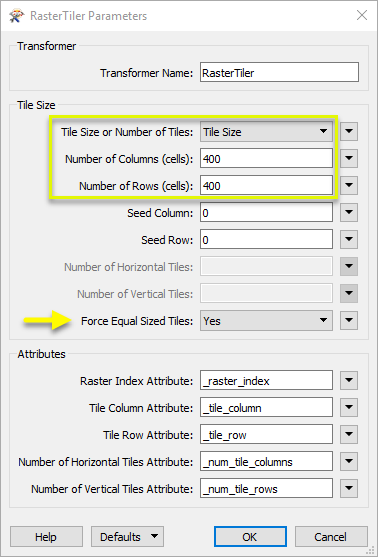
Twelve tiles are output, as shown here with their extents overlaid in pink. Note the new attributes which indicate the source raster, the number of rows and columns produced by the tiling operation, and this raster’s position. Row and column counts start from zero (0).
The lowest row has been padded with empty cells to match the defined tile size.
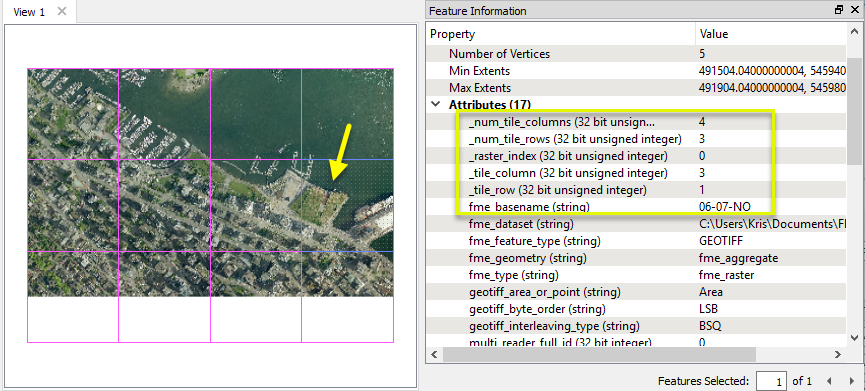
In this example, we will tile a single orthophoto, using Number of Tiles. Note that the original image is 1600 by 1000 pixels.

The raster is routed into a RasterTiler.
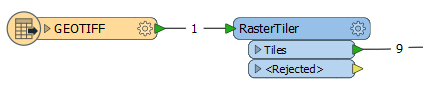
In the parameters dialog, we choose Number of Tiles and set both the horizontal and vertical number to 3.
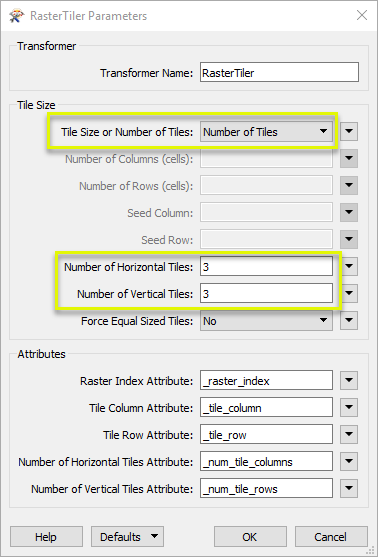
Nine tiles are output, shown here with their extents overlaid in yellow. The tile size is determined by dividing the dimensions of the original raster by the defined number of horizontal and vertical tiles.
When the division of number of tiles into the dimension produces partial cells/pixels, the number will be rounded up. In this case, 1600 width divided by 3 tiles = 533.33. The tiles are created as 534, 534, 532. If we had turned on Force Equal Sized Tiles, two columns of blank cells would be padded on the right-hand tiles.
Note the new attributes which indicate the source raster, the number of rows and columns produced by the tiling operation, and this raster’s position. Row and column counts start from zero (0).
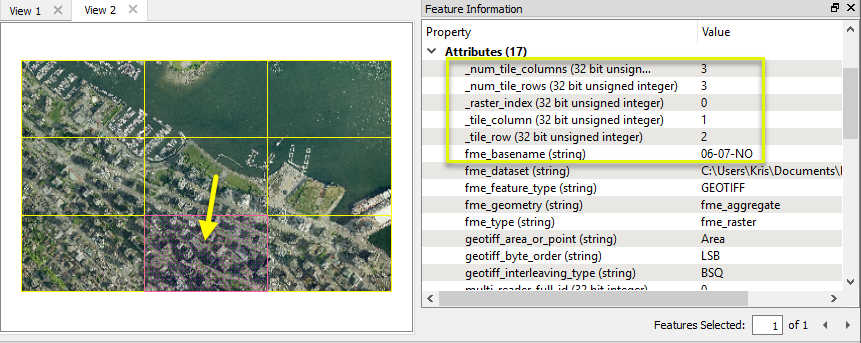
Choosing a Raster Transformer
FME has an extensive selection of transformers for working with raster data. They can be generally categorized as working with whole rasters, bands, cells or palettes, and those designed for workflow control or combing raster with vector data.
Working with Rasters
| RasterCellOriginSetter | Sets the raster's cell origin. |
| RasterConvolver |
Accepts input features containing a raster geometry and outputs the features after applying a convolution filter to all the bands. Convolution filters are applied using a kernel, specified by a matrix of weights for the neighboring values, over all the cells of an input raster geometry. Such filtering is used for smoothing, sharpening, enhancing edges and other raster image manipulation operations. |
| RasterExpressionEvaluator | Evaluates expressions on each cell in a raster, such as algebraic operations or conditional statements. |
| RasterExtentsCoercer | Replaces the geometry of input raster features with a polygon covering the extents of the raster. |
| RasterGCPExtractor | Extracts the coordinate system and the Ground Control Points (GCP) from the raster feature and exposes them as attributes. |
| RasterGCPSetter | Sets the Ground Control Points (GCP) on a raster with the specified Column (pixel), Row (line), X Coordinate, Y Coordinate and Z Coordinate. |
| RasterGeoreferencer | Georeferences a raster using the specified parameters. |
| RasterHillshader | Generates a shaded relief effect, useful for visualizing terrain. |
| RasterInterpretationCoercer |
Alters the underlying interpretation of the bands of the raster geometry on the input features, using the specified conversion options. For example, an input raster feature with three bands of interpretation (UInt16, Gray8, and Real64) could be converted to a raster feature with three bands of interpretation (Red8, Green8, and Blue8) or four bands of interpretation (Red16, Green16, Blue16, and Alpha16) in a single operation. |
| RasterMosaicker | Merges multiple raster features into a single raster feature. |
| RasterPropertyExtractor | Extracts the geometry properties of a raster feature and exposes them as attributes. |
| RasterPyramider | Creates a series of pyramid levels for each input raster feature by specifying either the smallest pyramid level size or the number of pyramid levels to generate. Pyramid levels are created by resampling input rasters to various different resolutions. |
| RasterResampler | Resamples an input raster using the desired dimensions, the desired cell size in ground units, or a percentage of the size. |
| RasterRotationApplier |
Applies the raster rotation angle on the input raster properties to the rest of the raster properties and data values. The expected input is a raster with a non-zero rotation angle and the expected output is a rotated raster with a rotation angle of 0.0. It is expected that the input raster properties will be modified to conform the output raster properties for a raster rotated by the given angle. Applying a rotation angle is primarily done for compatibility with other processing and writers that cannot handle a rotation angle. |
| RasterSubsetter | Clips raster features using pixel bounds instead of ground coordinates, and optionally adds cells around the perimeter. |
| RasterTiler | Splits each input raster into a series of tiles by specifying either a tile size in cells/pixels or the number of tiles. |
| RasterToPolygonCoercer | Creates polygons from input raster features. One polygon is output for each contiguous area of pixels with the same value in the input raster. |
| WebMapTiler | Creates a series of image tiles that can be utilized by web mapping applications such as Bing™ Maps, Google Maps™, or Web Map Tile Service. This is done by resampling rasters to various different resolutions and then splitting them into tiles. |
Working with Bands
| RasterBandAdder | Adds a new band to a raster. The added band will have the same value in all cells, and the same raster-level properties as other bands in the raster (that is, number of rows/columns, cell spacing, cell origin, and so on). |
| RasterBandCombiner | Merges multiple overlapping raster features into a single raster feature. It accepts a number of input raster features, each of which has one or more bands. The bands are removed from the input features and appended to a single output raster feature. |
| RasterBandInterpretationCoercer |
Alters the underlying interpretation of the selected bands of the raster geometry on the input features, using the specified conversion options. For example, an input raster feature with a single band of interpretation UInt8 could be converted to a single band of Gray8 or UInt16 data. |
| RasterBandKeeper |
Removes all bands of a raster, except for those that are selected. The RasterSelector can be used to modify the selection. If all bands in the source raster are selected, the raster will remain unchanged. |
| RasterBandMinMaxExtractor | Extracts the band minimum and maximum values, palette minimum and maximum keys and palette minimum and maximum values of a raster feature and exposes them as attributes. |
| RasterBandNameSetter | Sets the name of selected bands on a raster. |
| RasterBandNodataRemover | Removes the existing nodata identifier from the selected bands of a raster feature. That is, any values that were previously equal to the nodata value will now be considered valid data. |
| RasterBandNodataSetter | Identifies a value to act as a nodata identifier on a raster feature at the band level. That is, values equal to the specified value will now be considered invalid, and will not be affected by many operations (for example, offsetting or scaling). |
| RasterBandOrderer | Specifies the order of bands in a raster. Bands are reordered according to the input band indices. |
| RasterBandPropertyExtractor | Extracts the band and palette properties of a raster feature and exposes them as attributes. |
| RasterBandRemover | Removes the selected band(s) of a raster. To modify the selection, see the RasterSelector. |
| RasterBandSeparator | Separates the bands and palettes from each input raster feature into one or more output raster features based on the number of input bands and palettes. |
| RasterStatisticsCalculator | Calculates statistics on raster bands and exposes them as attributes. Bands with palettes are valid. |
Working with Cells
| RasterAspectCalculator |
Calculates the aspect (direction of slope) for each cell of a raster. Aspect is measured in degrees from 0 to 360, starting clockwise from the north. Each selected input band will be converted to a Real64 band with output values that represent the aspect. If an input band does not have a nodata value, the output band nodata value will be set to -1. |
| RasterCellCoercer | Decomposes all input numeric raster features into individual points or polygons. One vector feature is output for each cell in the band. |
| RasterCellValueCalculator | Performs an arithmetic operation on a pair of rasters. |
| RasterCellValueReplacer | Replaces a range of values in the source raster with a new single value. |
| RasterCellValueRounder | Rounds off raster cell values. |
| RasterSingularCellValueCalculator | Performs an arithmetic operation on two operands: the cell values of a raster and a numeric value. |
| RasterSlopeCalculator | Calculates the slope (maximum rate of change in z) for each cell of a raster. |
Working with Palettes
| RasterPaletteAdder |
Creates a palette from an attribute, and adds this palette to all selected bands on a raster. Selected bands are required to have an interpretation of UINT8, UINT16, or UINT32. Note that palette entries will be discarded if they do not fit within the interpretation of a selected band. For example, when adding a palette to a UINT8 band, all keys that are greater than 255 will be dropped. |
| RasterPaletteExtractor | Creates a string representation of an existing palette and saves it to an attribute. |
| RasterPaletteGenerator | Generates a palette out of the selected band(s) of a raster. The output raster will have the selected band(s) replaced by a new band with a palette. |
| RasterPaletteInterpretationCoercer |
Alters the underlying interpretation of the palettes of the raster geometry on the input features, using the specified conversion options. For example, an input raster feature with a single band with a single palette of interpretation RGB24 could be converted to a single band with a single palette of RGB64 or String data. |
| RasterPaletteNodataSetter |
Identifies the nodata value on a raster feature at the palette level. The transformer will succeed in setting the specified nodata value only if the input raster band(s) have at least one palette and a nodata key has already been set on the band. |
| RasterPaletteRemover | Removes the selected palette(s) of a raster. The palette's band retains the palette key, but the corresponding values are lost. |
| RasterPaletteResolver | Resolves the palettes of the selected bands of the input raster features by using the band cell values to look up the corresponding palette values, which then replace the original band cell values in the raster. |
Workflow Control
| RasterCheckpointer | Sets a checkpoint in the raster processing which forces previous processing to occur immediately. Once complete, it saves the current state to disk. |
| RasterConsumer | Requests the tile(s) from the raster geometry but no actual operations are performed on the tile(s). |
| RasterExtractor | Serializes the geometry of the feature into the Blob Attribute based on the selected writer format. |
| RasterNumericCreator | Creates a feature with a raster of the specified size with a numeric value and sends it into the workspace for processing. It is useful for creating a very large image with a user-specified width and height. |
| RasterReplacer | Replaces the geometry of the feature with the geometry held in the Blob Attribute. The blob is decoded according to the selected raster format. |
| RasterRGBCreator | Creates a feature with a raster of the specified size with an RGB value and sends it into the workspace for processing. |
| RasterSelector |
Selects specific bands and palettes of a raster for subsequent transformer operations. The bands and palettes are selected using the band and palette indices, specified in a string. The string may either be specified explicitly or through an attribute. The format of the string is B P (separated with a space), where B is the band index and P is the palette index of the band and palette to be operated on. Indices are zero-based, so the first band or palette is at index 0. |
Vectors and Rasters
| ImageRasterizer | Draws input point, line and polygon features onto a color raster filled with the background color. The fme_color attribute of the input vector features is used to generate pixel values. Features without an fme_color attribute will be discarded. |
| NumericRasterizer | Draws input point, line and polygon features onto a numeric raster filled with the background value. The Z coordinates of the input vector features are used to generate pixel values. Features without Z coordinates will be discarded. |
| MapnikRasterizer | Draws input point, line, polygon, and raster features onto a raster using the Mapnik toolkit. |
| PointOnRasterValueExtractor | Extracts the band and palette values from a raster at the location of each input point and sets them as attributes on the feature. |
| VectorOnRasterOverlayer | Overlays vector features onto a single raster feature by drawing them onto the resulting output raster. The properties of the output raster are identical to that of the input raster. |
Configuration
Input Ports
This transformer accepts only raster features.
Output Ports
The tiles produced according to the parameter selections.
Non-raster features will be routed to the <Rejected> port, as well as invalid rasters.
Rejected features will have an fme_rejection_code attribute with one of the following values:
INVALID_GEOMETRY_TYPE
INVALID_RASTER_NO_BANDS
INVALID_GEOMETRY_DEGENERATE
INVALID_PARAMETER_NUMBER_OF_ROWS
INVALID_PARAMETER_NUMBER_OF_COLUMNS
INVALID_PARAMETER_SEED_ROW
INVALID_PARAMETER_SEED_COLUMN
INVALID_PARAMETER_NUMBER_OF_HORIZONTAL_TILES
INVALID_PARAMETER_NUMBER_OF_VERTICAL_TILES
Rejected Feature Handling: can be set to either terminate the translation or continue running when it encounters a rejected feature. This setting is available both as a default FME option and as a workspace parameter.
Parameters
| Tile Size or Number of Tiles |
Choose how the input raster should be split: Tile Size: define the size in vertical and horizontal number of pixels Number of Tiles: Divide the raster into a fixed number of tiles |
| Number of Columns (cells) | If tiling by Tile Size, the number of cells (pixels) to include in each tile horizontally. Must be greater than 0. |
| Number of Rows (cells) | If tiling by Tile Size, the number of cells (pixels) to include in each tile vertically. Must be greater than 0. |
| Seed Column | If tiling by Tile Size, specify the starting location to start tiling. Default is (0,0) - (Seed Column, Seed Row) - which is the upper-left corner of the raster. |
| Seed Row | If tiling by Tile Size, specify the starting location to start tiling. Default is (0,0) - (Seed Column, Seed Row) - which is the upper-left corner of the raster. |
| Number of Horizontal Tiles | If tiling by Number of Tiles, the desired number of tiles to be created horizontally. Must be an integer greater than 0. |
| Number of Vertical Tiles | If tiling by Number of Tiles, the desired number of tiles to be created vertically. Must be an integer greater than 0. |
| Equal Sized Tiles |
Controls behavior when the raster size is not a multiple of the requested tile size or number of tiles. No: Tiles on the right or bottom edge of the raster may be smaller than other tiles. Yes: All tiles will be the same size. Tile extents that exceed the raster will be padded with the nodata value if one is set on the band; if no nodata value is set, RGB rasters will have an alpha band added to identify the padding regions. |
| Raster Index Attribute |
Name the attribute to be added to each output tile that identifies which raster it was created from. This index is zero-based, so all tiles created from the first input raster will have a value of 0, all tiles created from the second input raster will have a value of 1, and so on. |
| Tile Column Attribute |
Name the attribute to be added to each output tile that identifies that tile’s column position, starting from 0. Tile Column 0, Tile Row 0 corresponds to the upper-left tile. |
| Tile Row Attribute |
Name the attribute to be added to each output tile that identifies that tile’s row position, starting from 0. Tile Column 0, Tile Row 0 corresponds to the upper-left tile. |
| Number of Horizontal Tiles Attribute | Name the attribute to be added to each output tile that records the total number of tiles produced horizontally by the tiling operation on the input raster. |
| Number of Vertical Tiles | Attribute Name the attribute to be added to each output tile that records the total number of tiles produced vertically by the tiling operation on the input raster. |
Editing Transformer Parameters
Using a set of menu options, transformer parameters can be assigned by referencing other elements in the workspace. More advanced functions, such as an advanced editor and an arithmetic editor, are also available in some transformers. To access a menu of these options, click  beside the applicable parameter. For more information, see Transformer Parameter Menu Options.
beside the applicable parameter. For more information, see Transformer Parameter Menu Options.
Defining Values
There are several ways to define a value for use in a Transformer. The simplest is to simply type in a value or string, which can include functions of various types such as attribute references, math and string functions, and workspace parameters. There are a number of tools and shortcuts that can assist in constructing values, generally available from the drop-down context menu adjacent to the value field.
Using the Text Editor
The Text Editor provides a convenient way to construct text strings (including regular expressions) from various data sources, such as attributes, parameters, and constants, where the result is used directly inside a parameter.
Using the Arithmetic Editor
The Arithmetic Editor provides a convenient way to construct math expressions from various data sources, such as attributes, parameters, and feature functions, where the result is used directly inside a parameter.
Conditional Values
Set values depending on one or more test conditions that either pass or fail.
Parameter Condition Definition Dialog
Content
Expressions and strings can include a number of functions, characters, parameters, and more - whether entered directly in a parameter or constructed using one of the editors.
| These functions manipulate and format strings. | |
| A set of control characters is available in the Text Editor. | |
| Math functions are available in both editors. | |
| These operators are available in the Arithmetic Editor. | |
| These return primarily feature-specific values. | |
| FME and workspace-specific parameters may be used. | |
| Working with User Parameters | Create your own editable parameters. |
Reference
|
Processing Behavior |
|
|
Feature Holding |
No |
| Dependencies | None |
| FME Licensing Level | FME Professional Edition and above |
| Aliases | |
| History | |
| Categories |
FME Knowledge Center
The FME Knowledge Center is the place for demos, how-tos, articles, FAQs, and more. Get answers to your questions, learn from other users, and suggest, vote, and comment on new features.
Search for all results about the RasterTiler on the FME Knowledge Center.
Examples may contain information licensed under the Open Government Licence – Vancouver