Performs a line-on-area overlay. Each input line is split at any area boundaries it intersects, and attributes are shared between related lines and areas (spatial join).
Typical Uses
- Splitting lines where they cross the boundary of a polygon
- Identifying which polygons contain or intersect lines
- Identifying lines that intersect or fall within areas
How does it work?
The LineOnAreaOverlayer compares lines and polygons, splitting the lines where they intersect with a polygon boundary. Each resulting piece receives the attributes of the area(s) it is contained in, and each containing area receives the attributes of the line(s) that either fall within or intersect it (a spatial join). Features also receive a count of the number of overlaps encountered.
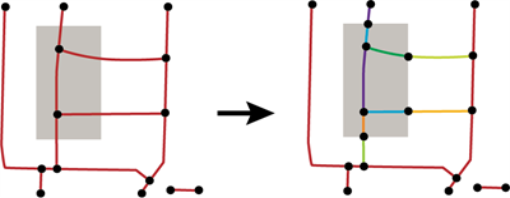
Aggregates can either be deaggregated before processing or rejected.
In this example, we perform an overlay of bike path lines on neighborhood polygons. The source data looks like this, where the highlighted blue line is a bike path line feature that crosses from one neighborhood to another.
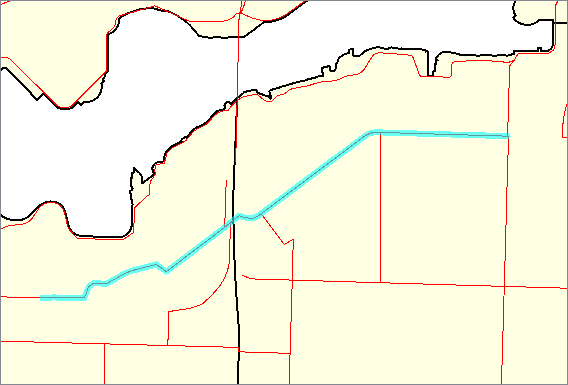
We want to accomplish two tasks in this example:
- splitting the lines where they intersect with a neighborhood boundary
- assigning new attributes (perform a spatial join)
- add the neighborhood attributes to the bike path
- add all of the contained bike path names to the neighborhood polygon as a list attribute
In the workspace, the bike paths are connected to the Line input port, and the neighborhoods are connected to the Area input port.
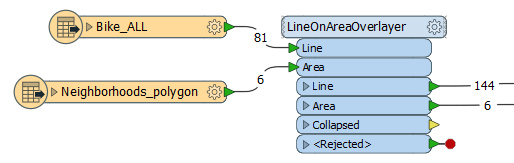
In the LineOnAreaOverlayer parameters dialog, we make the following selections:
- Attribute Accumulation: Merge Incoming (this is the default). This will merge the attributes from the features on to each other, which will add the neighborhood information to the segmented bike paths. However, it does not add multiple attribute values, and so we also:
- (Optional) Generate List On Output ‘Area’: This creates a list attribute on the output areas. By choosing Selected Attributes, and then PathName, only the bike path names will be added.
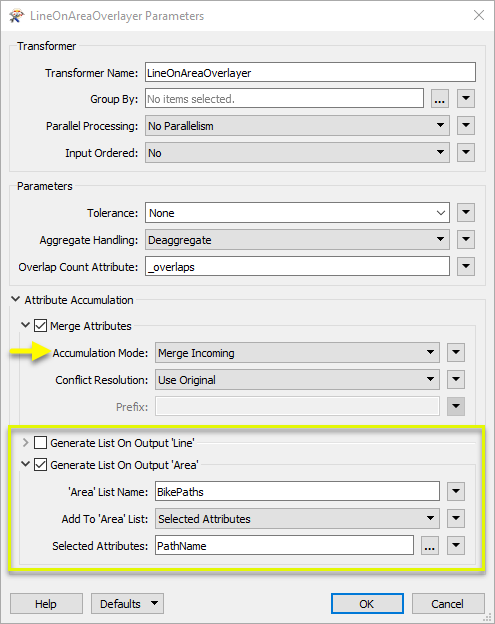
Viewing the output, we can see that the selected bike path (in blue) has been split where it crosses the neighborhood boundary, and the neighborhood attributes for Mount Pleasant have been added to it.
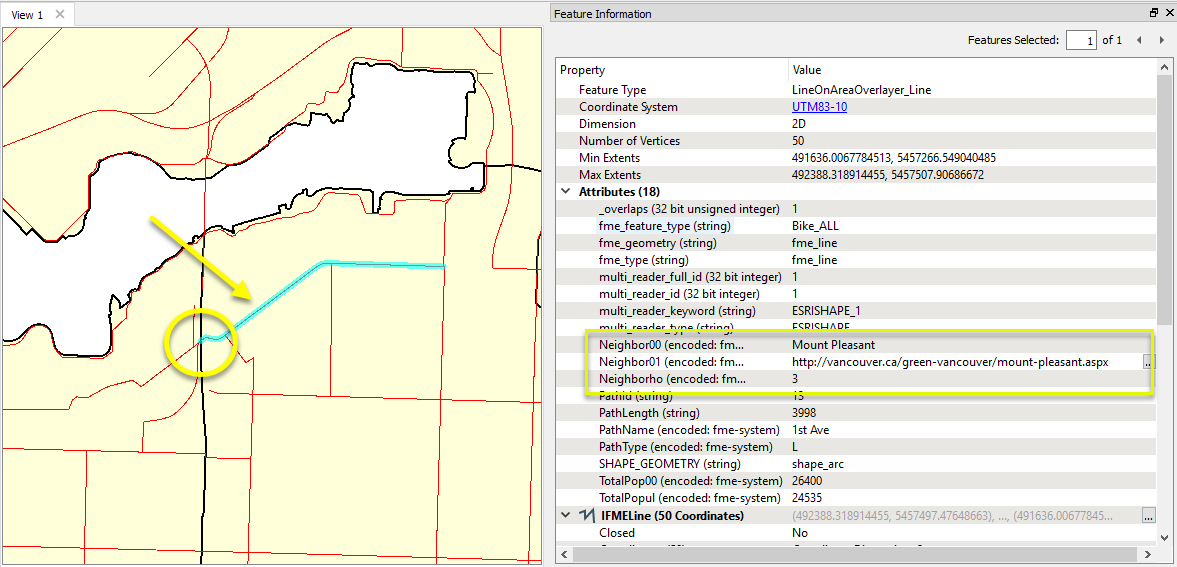
The containing neighborhood encountered 18 overlaps, and now has a list attribute containing the bike path names.
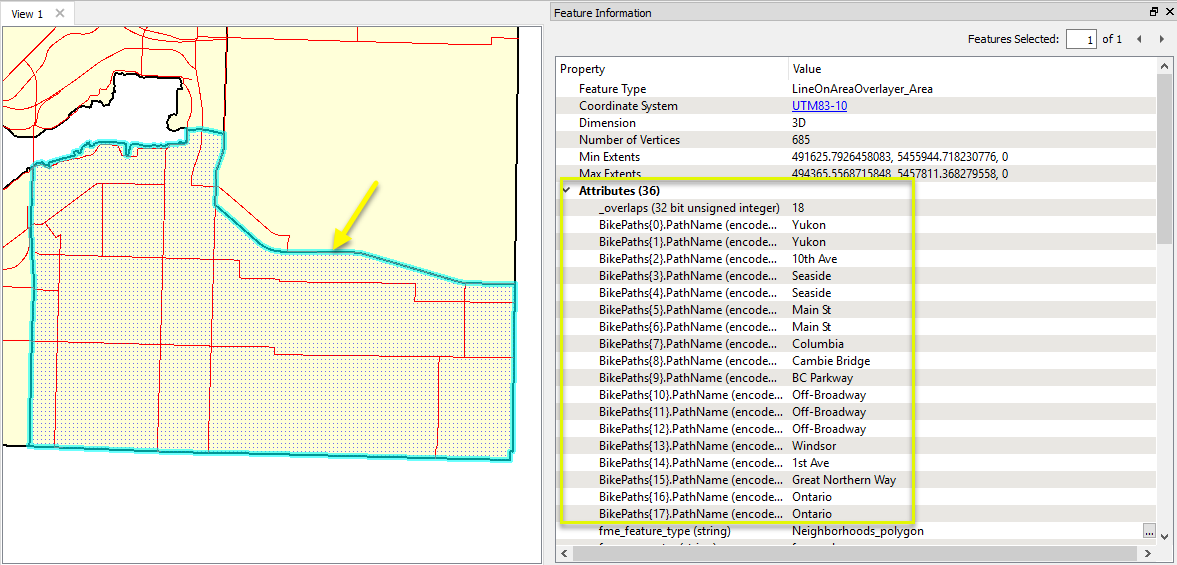
Usage Notes
Choosing a Spatial Transformer
Many transformers can assess spatial relationships and perform spatial joins - analyzing topology, merging attributes, and sometimes modifying geometry. Generally, choosing the one that is most specific to the task you need to accomplish will provide the optimal performance results. If there is more than one way to do it (which is frequently the case), time spent on performance testing alternate methods may be worthwhile.
To correctly analyze spatial relationships, all features should be in the same coordinate system. The Reprojector may be useful for reprojecting features within the workspace.
|
Transformer |
Can Merge Attributes |
Alters Geometry |
Counts Related Features |
Creates List |
Supported Types* |
Recommended For |
|---|---|---|---|---|---|---|
| SpatialFilter | Yes | No | No | No |
|
|
| SpatialRelator | Yes | No | Yes | Yes |
|
|
| AreaOnAreaOverlayer | Yes | Yes | Yes | Yes |
|
|
| LineOnAreaOverlayer | Yes | Yes | Yes | Yes |
|
|
| LineOnLineOverlayer | Yes | Yes | Yes | Yes |
|
|
| PointOnAreaOverlayer | Yes | No | Yes | Yes |
|
|
| PointOnLineOverlayer | Yes | Yes | Yes | Yes |
|
|
| PointOnPointOverlayer | Yes | No | Yes | Yes |
|
|
| Intersector | Yes | Yes | Yes | Yes |
|
|
| Clipper | Yes | Yes | No | No |
|
|
| NeighborFinder | Yes | In some cases | No | Yes |
|
|
| TopologyBuilder | Yes | Yes | No | Yes |
|
|
* NOTE: Curve includes Lines, Arcs, and Paths. Area includes Polygons, Donuts, and Ellipses.
Spatial analysis can be processing-intensive, particularly when a large number of features are involved. If you would like to tune the performance of your workspace, this is a good place to start.
When there are multiple ways to configure a workspace to reach the same goal, it is often best to choose the transformer most specifically suited to your task. As an example, when comparing address points to building polygons, there are a few ways to approach it.
The first example, using a SpatialFilter to test whether or not points fall inside polygons, produces the correct result. But the SpatialFilter is a fairly complex transformer, able to test for multiple conditions and accept a wide range of geometry types. It isn’t optimized for the specific spatial relationship we are analyzing here.
With a SpatialFilter:
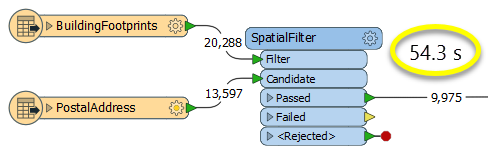
The second example uses a PointOnAreaOverlayer, followed by a Tester. The features output are the same as in the first method, but the transformer is optimized for this specific task. The difference in processing time is substantial - from 54.3 seconds in the first configuration, down to 13.7 seconds in the second one.
With a PointOnAreaOverlayer and a Tester:
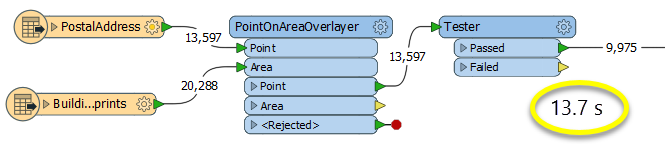
If performance is an issue in your workspace, look for alternative methods, guided by geometry.
Configuration
Input Ports
Line features against which the areas will be compared.
Area features against which the lines will be compared.
Output Ports
Line features which have been split at area boundaries, with attributes added according to transformer parameter configuration.
Area features, with attributes added according to transformer parameter configuration. Geometry is unmodified.
If a tolerance is specified, line features which were smaller than the tolerance value collapse to a point and are output to this port.
All non-curve features input to the Line input port and all non-area features input to the Area input port are output to this port.
Rejected features will have an fme_rejection_code attribute with one of the following values:
INVALID_LINE_GEOMETRY_TYPE
INVALID_LINE_GEOMETRY_VERTICES
INVALID_GEOMETRY_DEGENERATE
INVALID_POLYGON_GEOMETRY_TYPE
INVALID_POLYGON_GEOMETRY_VERTICES
INVALID_POLYGON_GEOMETRY_DEGENERATE
Rejected Feature Handling: can be set to either terminate the translation or continue running when it encounters a rejected feature. This setting is available both as a default FME option and as a workspace parameter.
Parameters
| Group By | The default behavior is to use the entire set of features as the group. This option allows you to select attributes that define which groups to form. |
| Parallel Processing |
Select a level of parallel processing to apply. Default is No Parallelism. Note: How parallel processing works with FME: see About Parallel Processing for detailed information. This parameter determines whether or not the transformer should perform the work across parallel processes. If it is enabled, a process will be launched for each group specified by the Group By parameter. Parallel Processing LevelsFor example, on a quad-core machine, minimal parallelism will result in two simultaneous FME processes. Extreme parallelism on an 8-core machine would result in 16 simultaneous processes. You can experiment with this feature and view the information in the Windows Task Manager and the Workbench Log window. |
| Input Ordered |
No: This is the default behavior. Processing will only occur in this transformer once all input is present. By Group: This transformer will process input groups in order. Changes of the value of the Group By parameter on the input stream will trigger batch processing on the currently accumulating group. This will improve overall speed if groups are large/complex, but could cause undesired behavior if input groups are not truly ordered. Specifically, on a two input-port transformer, "in order" means that an entire group must reach both ports before the next group reaches either port, for the transformer to work as expected. This may take careful consideration in a workspace, and should not be confused with both port's input streams being ordered individually, but not synchronously. Using Ordered input can provide performance gains in some scenarios, however, it is not always preferable, or even possible. Consider the following when using it, with both one- and two-input transformers. Single Datasets/Feature Types: Are generally the optimal candidates for Ordered processing. If you know that the dataset is correctly ordered by the Group By attribute, using Input is Ordered By can improve performance, depending on the size and complexity of the data. If the input is coming from a database, using ORDER BY in a SQL statement to have the database pre-order the data can be an extremely effective way to improve performance. Consider using a Database Readers with a SQL statement, or the SQLCreator transformer. Multiple Datasets/Feature Types: Since all features matching a Group By value need to arrive before any features (of any feature type or dataset) belonging to the next group, using Ordering with multiple feature types is more complicated than processing a single feature type. Multiple feature types and features from multiple datasets will not generally naturally occur in the correct order. One approach is to send all features through a Sorter, sorting on the expected Group By attribute. The Sorter is a feature-holding transformer, collecting all input features, performing the sort, and then releasing them all. They can then be sent through an appropriate filter (TestFilter, AttributeFilter, GeometryFilter, or others), which are not feature-holding, and will release the features one at a time to the transformer using Input is Ordered By, now in the expected order. The processing overhead of sorting and filtering may negate the performance gains you will get from using Input is Ordered By. In this case, using Group By without using Input is Ordered By may be the equivalent and simpler approach. In all cases when using Input is Ordered By, if you are not sure that the incoming features are properly ordered, they should be sorted (if a single feature type), or sorted and then filtered (for more than one feature or geometry type). As with many scenarios, testing different approaches in your workspace with your data is the only definitive way to identify performance gains. |
| Tolerance | The minimum distance between geometries in 2D before they are considered equal, in ground units. If the tolerance is None, the geometries must be exactly identical to be considered equal. If the tolerance is Automatic, a tolerance will be automatically computed based on the location of the input geometries. Additionally, a custom tolerance may be used. |
| Aggregate Handling |
Choose how aggregate geometries are to be handled. Deaggregate: Decompose aggregates into their individual components. With this setting, the transformer might output more features than were given as inputs. Reject: Do not process aggregates and output them via the <Rejected> port. |
| Overlap Count Attribute | The Overlap Count Attribute added to output linear features holds the number of area features that they were inside of. The Overlap Count Attribute added to output area features holds the number of linear features that they contained. |
If attributes on the incoming and original feature share the same name, but are not geometry attributes that start with fme_, then they are deemed conflicted.
| Accumulation Mode |
Merge Incoming: The original feature will retain all of its own un-conflicted attributes, and will additionally acquire any un-conflicted attributes that the incoming feature has. This mode will handle conflicted attributes based on the Conflict Resolution parameter. Prefix Incoming: The original feature will retain all of its own attributes. In addition, the original will acquire attributes reflecting the incoming feature’s attributes, with the name prefixed with the Prefix parameter. Only Use Incoming: The original feature will have all of its attributes removed, except geometry attributes that start with fme_. Then, all of the attributes from one (arbitrary) incoming feature will be placed onto the original. |
| Conflict Resolution |
Use Original: If a conflict occurs, the original values will be maintained. Use Incoming: If a conflict occurs, the values of the incoming will be transferred onto the original. |
| Prefix | If the Accumulation Mode parameter is set to Prefix Incoming, this value will prefix attributes that are being added to the original feature from the incoming feature. |
Generate List on Output ‘Line’
When enabled, adds a list attribute to the Line output features, and the attributes of each area containing an output line are added to that line's list.
Note that no intersections between area features are computed.
| ‘Line’ List Name |
Enter a name for the list attribute. Note: List attributes are not accessible from the output schema in Workbench unless they are first processed using a transformer that operates on them, such as ListExploder or ListConcatenator. All list attribute transformers are displayed in the Contents pane of the Transformer Help under Lists. Alternatively, AttributeExposer can be used. |
| Add To 'Line' List |
All Attributes: All attributes will be added to the output Line features. Selected Attributes: Enables the Selected Attributes parameter, where specific attributes may be chosen for inclusion. |
| Selected Attributes | Enabled when Add To List is set to Selected Attributes. Specify the attributes you wish to be included. |
Generate List on Output ‘Area’
When enabled, adds a list attribute to the Area output features, and the attributes of each line contained by an output area are added to that area's list.
Note that no intersections between area features are computed.
| ‘Area’ List Name |
Enter a name for the list attribute. Note: List attributes are not accessible from the output schema in Workbench unless they are first processed using a transformer that operates on them, such as ListExploder or ListConcatenator. All list attribute transformers are displayed in the Contents pane of the Transformer Help under Lists. Alternatively, AttributeExposer can be used. |
| Add To 'Area' List |
All Attributes: All attributes will be added to the output Area features. Selected Attributes: Enables the Selected Attributes parameter, where specific attributes may be chosen for inclusion. |
| Selected Attributes | Enabled when Add To List is set to Selected Attributes. Specify the attributes you wish to be included. |
Editing Transformer Parameters
Using a set of menu options, transformer parameters can be assigned by referencing other elements in the workspace. More advanced functions, such as an advanced editor and an arithmetic editor, are also available in some transformers. To access a menu of these options, click  beside the applicable parameter. For more information, see Transformer Parameter Menu Options.
beside the applicable parameter. For more information, see Transformer Parameter Menu Options.
Defining Values
There are several ways to define a value for use in a Transformer. The simplest is to simply type in a value or string, which can include functions of various types such as attribute references, math and string functions, and workspace parameters. There are a number of tools and shortcuts that can assist in constructing values, generally available from the drop-down context menu adjacent to the value field.
Using the Text Editor
The Text Editor provides a convenient way to construct text strings (including regular expressions) from various data sources, such as attributes, parameters, and constants, where the result is used directly inside a parameter.
Using the Arithmetic Editor
The Arithmetic Editor provides a convenient way to construct math expressions from various data sources, such as attributes, parameters, and feature functions, where the result is used directly inside a parameter.
Conditional Values
Set values depending on one or more test conditions that either pass or fail.
Parameter Condition Definition Dialog
Content
Expressions and strings can include a number of functions, characters, parameters, and more - whether entered directly in a parameter or constructed using one of the editors.
| These functions manipulate and format strings. | |
| A set of control characters is available in the Text Editor. | |
| Math functions are available in both editors. | |
| These operators are available in the Arithmetic Editor. | |
| These return primarily feature-specific values. | |
| FME and workspace-specific parameters may be used. | |
| Working with User Parameters | Create your own editable parameters. |
Reference
|
Processing Behavior |
|
|
Feature Holding |
Yes |
| Dependencies | |
| FME Licensing Level | FME Professional Edition and above |
| Aliases | |
| History | |
| Categories |
FME Knowledge Center
The FME Knowledge Center is the place for demos, how-tos, articles, FAQs, and more. Get answers to your questions, learn from other users, and suggest, vote, and comment on new features.
Search for all results about the LineOnAreaOverlayer on the FME Knowledge Center.
Examples may contain information licensed under the Open Government Licence – Vancouver