Typical Uses
- Rename multiple attributes to match a naming convention
- Add prefixes or suffixes to attribute names
- Remove prefixes or suffixes from attribute names
- Change the case of attribute names
- Replace a string in attribute names
How does it work?
The BulkAttributeRenamer lets you select either all attributes or specific ones, and then choose a renaming method. All attributes on features that enter the transformer are modified according to your selections.
If the renaming process results in an empty attribute name, that attribute will be removed - for example, removing a suffix where the suffix itself is the whole attribute name.
The values of attributes are unchanged.
In this example, a prefix is added to all of the attributes.
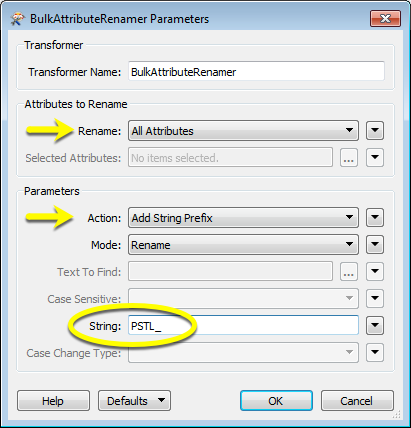
The output attribute names are altered as requested.
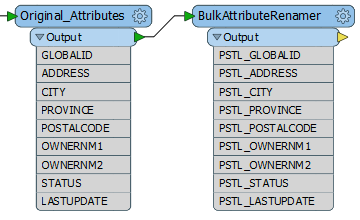
In this example, the source dataset contains attributes with uppercase characters, but the writer does not support that case, requiring lowercase names, and so the attributes are not automatically connected.
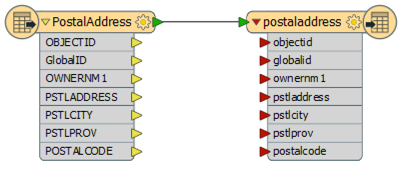
Adding a BulkAttributeRenamer using the Change Case action set to lowercase solves the problem.
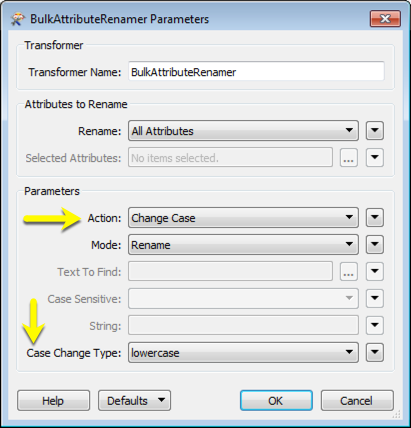
The writer attributes are now correctly connected.
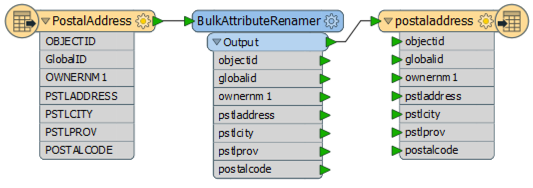
Usage Notes
- This transformer is specifically for changes to attribute names. To change attribute values use the StringReplacer or AttributeManager transformers.
- Use the AttributeManager to rename individual attributes, with the option of supplying a default value if the original attribute was not present.
- Use the StringCaseChanger to change the case of attribute values (not names).
- If Rename All attributes is chosen, unexposed format attributes may also be renamed, which may produce unexpected results. Consider using Selected Attributes and the attribute pick list for finer control.
Configuration
Input Ports
Features with attributes.
Output Ports
Features with renamed attributes.
Parameters
| Rename | Choose either All Attributes or Selected Attributes. |
| Selected Attributes |
If you choose to rename Selected Attributes, this is enabled, along with an attribute picker. Select the attributes you want to rename. Note that internal FME attributes that have been exposed begin with “fme_”. Renaming these may produce unexpected results. |
Select the type of renaming you want to do to the attributes chosen above.
| Add String Prefix | The string input for the String parameter will be prepended to (added to the beginning of) all chosen attributes |
| Add String Suffix |
The string input for the String parameter will be appended to (added to the end of) all chosen attributes |
| Remove Prefix String | Chosen attributes that start with the character sequence input for String parameter will be truncated to exclude the starting string character sequence |
| Remove Suffix String | Chosen attributes that end with the character sequence input for String parameter will be truncated to exclude the ending string character sequence |
| Regular Expression Replace | The regular expression input for the Text To Find parameter will be replaced in chosen attributes with the character sequence input for the String parameter |
| String Replace | The character sequence input for the Text To Find parameter will be replaced in chosen attributes with the character sequence input for the String parameter |
| Change Case | Chosen attributes will have their case changed according to the Case Change Type parameter |
Whether or not the original attribute names should be kept in addition to the new ones.
| Rename | Default mode - renames attributes as defined in your selections. |
| Keep Original Attributes |
Creates a duplicate set of attributes with the new names as defined, and appends it to the current attributes. Values are duplicated as well. |
When using the Regular Expression Replace or String Replace actions, enter the item you would like to replace here. The replacement string goes in the String parameter.
If the Action parameter is set to Regular Expression Replace, the Regular Expression Editor will be available in the Text To Find parameter menu.
Indicate whether or not the comparison should be case-sensitive.
The character sequence to prepend, remove, append, or use as replacement string.
For use with the Change Case action.
| UPPERCASE | Changes attributes to uppercase characters |
| lowercase |
Changes attributes to lowercase characters |
| Title case | Changes the first character in the string to its Unicode title case variant (or to uppercase if there is no title case variant) and the rest of the string lowercase |
| Full Title Case | Converts the first letter of each word, rather than just the first letter in the string. Full Title Case will ignore parentheses if they start the string or follow whitespace, and will treat hyphens (-) and underscores (_) as whitespace characters |
Editing Transformer Parameters
Using a set of menu options, transformer parameters can be assigned by referencing other elements in the workspace. More advanced functions, such as an advanced editor and an arithmetic editor, are also available in some transformers. To access a menu of these options, click  beside the applicable parameter. For more information, see Transformer Parameter Menu Options.
beside the applicable parameter. For more information, see Transformer Parameter Menu Options.
Defining Values
There are several ways to define a value for use in a Transformer. The simplest is to simply type in a value or string, which can include functions of various types such as attribute references, math and string functions, and workspace parameters. There are a number of tools and shortcuts that can assist in constructing values, generally available from the drop-down context menu adjacent to the value field.
Using the Text Editor
The Text Editor provides a convenient way to construct text strings (including regular expressions) from various data sources, such as attributes, parameters, and constants, where the result is used directly inside a parameter.
Using the Arithmetic Editor
The Arithmetic Editor provides a convenient way to construct math expressions from various data sources, such as attributes, parameters, and feature functions, where the result is used directly inside a parameter.
Conditional Values
Set values depending on one or more test conditions that either pass or fail.
Parameter Condition Definition Dialog
Content
Expressions and strings can include a number of functions, characters, parameters, and more - whether entered directly in a parameter or constructed using one of the editors.
| These functions manipulate and format strings. | |
| A set of control characters is available in the Text Editor. | |
| Math functions are available in both editors. | |
| These operators are available in the Arithmetic Editor. | |
| These return primarily feature-specific values. | |
| FME and workspace-specific parameters may be used. | |
| Working with User Parameters | Create your own editable parameters. |
Reference
|
Processing Behavior |
|
|
Feature Holding |
No |
| Dependencies | None |
| FME Licensing Level | FME Base Edition and above |
| Aliases | |
| History | Replaces the AttributePrefixer and the AttributeExpressionRenamer |
| Categories |
FME Knowledge Center
The FME Knowledge Center is the place for demos, how-tos, articles, FAQs, and more. Get answers to your questions, learn from other users, and suggest, vote, and comment on new features.
Search for all results about the BulkAttributeRenamer on the FME Knowledge Center.
Examples may contain information licensed under the Open Government Licence – Vancouver