Computes topology on input point, line, and/or area features, and outputs significant nodes, edges, and faces with attributes describing topological relationships.
Typical Uses
- Computing topological relationships on vector features
- Finding intersections
How does it work?
The TopologyBuilder computes topology on input point, line, and/or area features.
Topologically significant nodes and lines are computed using all input features and output with additional attributes which describe the topological relationships. The TopologyBuilder does not assume that all input data is clean and noded properly unless Assume Clean Data is set to Yes. It takes any data and constructs the resulting topology after computing any intersections present in the input data.
It outputs the significant Nodes (points) and Edges (lines) with attributes describing their topological relationships. Faces (areas) are output with information about the Edges which form them.
This transformer is typically used to determine topological relationships to aid in decision making in later transformers.
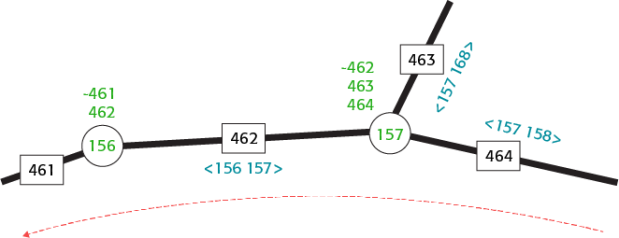
* Red line indicates direction of flow.
In this example, we start with a set of whole street centerlines, which are not split into individual features at intersections.
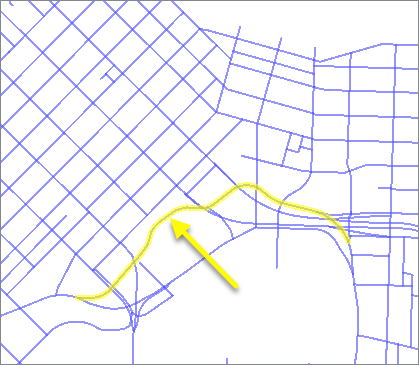
The features are routed into a TopologyBuilder.
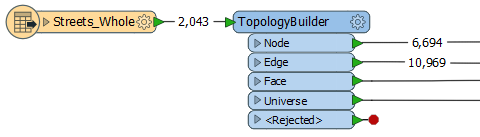
The default parameter settings will produce correct and useful results. It is worth noting that the default setting of Assume Clean Data (Advanced) is left as No, and so will create intersections where lines cross.
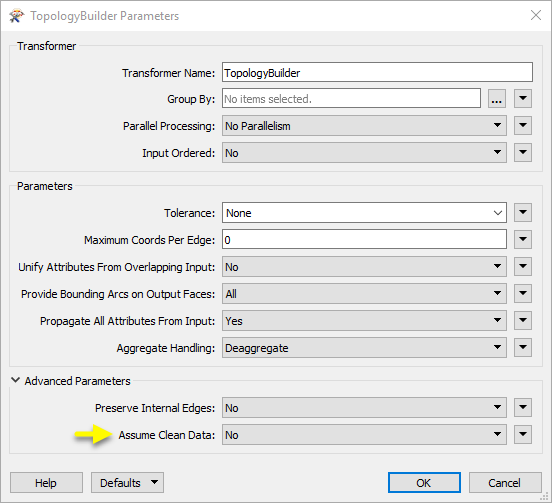
At intersections, the lines are split and nodes are created. Nodes receive attributes about connecting edge (line) features, including identifier and angle.
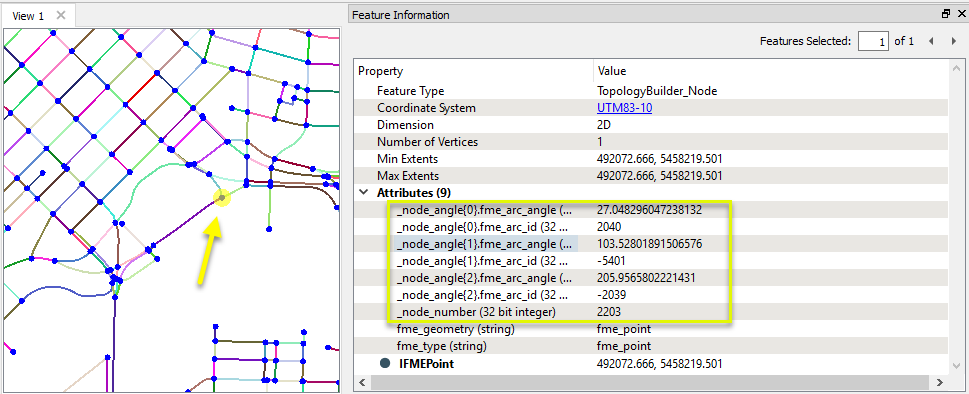
The Edges (line segments) also receive attributes about their relationship with adjacent features.
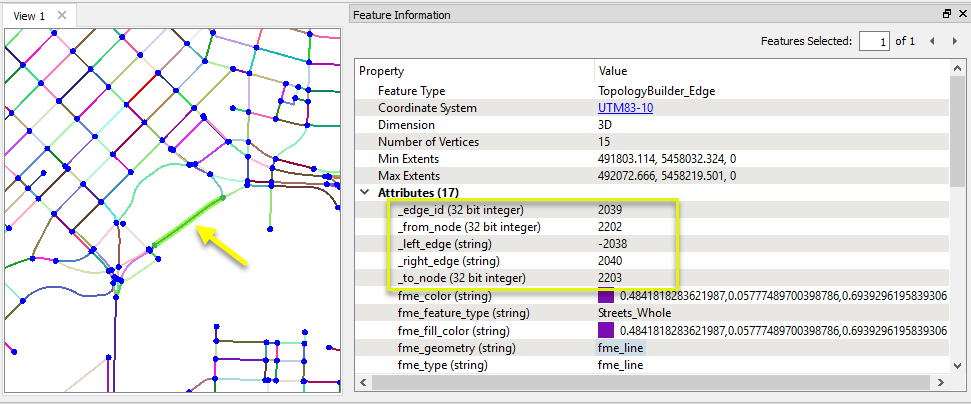
In this example, we compute topology on a set of neighborhood polygons.
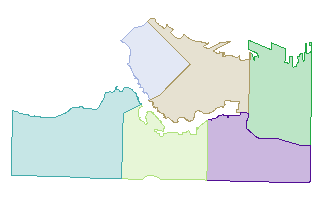
The polygons are routed into a TopologyBuilder.
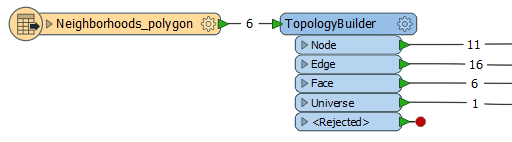
Edges and topologically significant nodes are added, and list attributes created containing topological relationship information, as shown for this selected Face (polygon).
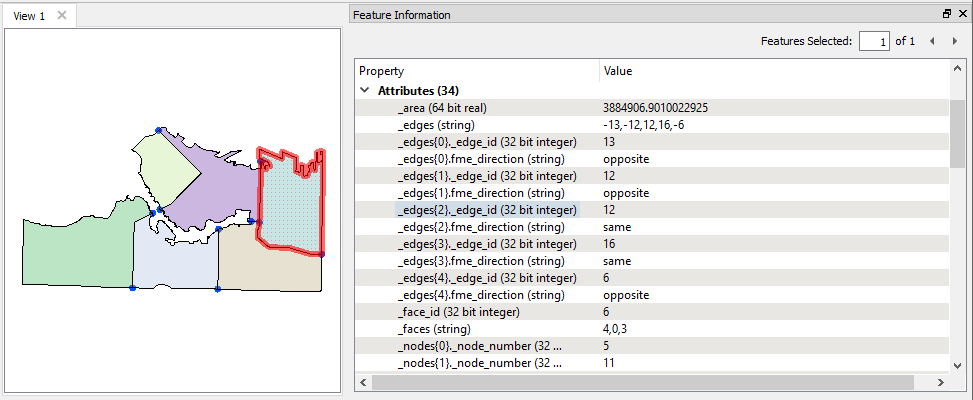
Usage Notes
- The TopologyBuilder will not correct data - it will only find relationships and intersections that exist.
- Though Z values (elevations) will be retained on features, they are not considered when computing intersections.
Choosing a Spatial Transformer
Many transformers can assess spatial relationships and perform spatial joins - analyzing topology, merging attributes, and sometimes modifying geometry. Generally, choosing the one that is most specific to the task you need to accomplish will provide the optimal performance results. If there is more than one way to do it (which is frequently the case), time spent on performance testing alternate methods may be worthwhile.
To correctly analyze spatial relationships, all features should be in the same coordinate system. The Reprojector may be useful for reprojecting features within the workspace.
|
Transformer |
Can Merge Attributes |
Alters Geometry |
Counts Related Features |
Creates List |
Supported Types* |
Recommended For |
|---|---|---|---|---|---|---|
| SpatialFilter | Yes | No | No | No |
|
|
| SpatialRelator | Yes | No | Yes | Yes |
|
|
| AreaOnAreaOverlayer | Yes | Yes | Yes | Yes |
|
|
| LineOnAreaOverlayer | Yes | Yes | Yes | Yes |
|
|
| LineOnLineOverlayer | Yes | Yes | Yes | Yes |
|
|
| PointOnAreaOverlayer | Yes | No | Yes | Yes |
|
|
| PointOnLineOverlayer | Yes | Yes | Yes | Yes |
|
|
| PointOnPointOverlayer | Yes | No | Yes | Yes |
|
|
| Intersector | Yes | Yes | Yes | Yes |
|
|
| Clipper | Yes | Yes | No | No |
|
|
| NeighborFinder | Yes | In some cases | No | Yes |
|
|
| TopologyBuilder | Yes | Yes | No | Yes |
|
|
* NOTE: Curve includes Lines, Arcs, and Paths. Area includes Polygons, Donuts, and Ellipses.
Spatial analysis can be processing-intensive, particularly when a large number of features are involved. If you would like to tune the performance of your workspace, this is a good place to start.
When there are multiple ways to configure a workspace to reach the same goal, it is often best to choose the transformer most specifically suited to your task. As an example, when comparing address points to building polygons, there are a few ways to approach it.
The first example, using a SpatialFilter to test whether or not points fall inside polygons, produces the correct result. But the SpatialFilter is a fairly complex transformer, able to test for multiple conditions and accept a wide range of geometry types. It isn’t optimized for the specific spatial relationship we are analyzing here.
With a SpatialFilter:
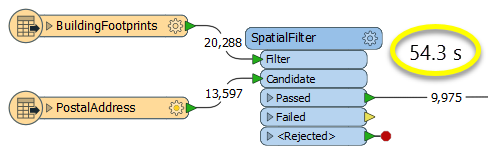
The second example uses a PointOnAreaOverlayer, followed by a Tester. The features output are the same as in the first method, but the transformer is optimized for this specific task. The difference in processing time is substantial - from 54.3 seconds in the first configuration, down to 13.7 seconds in the second one.
With a PointOnAreaOverlayer and a Tester:
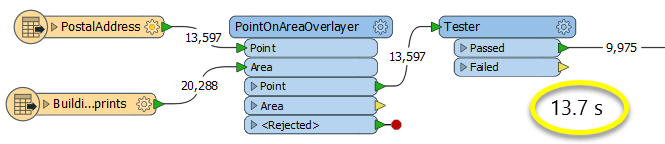
If performance is an issue in your workspace, look for alternative methods, guided by geometry.
Configuration
Input Ports
Output Ports
Each topological primitive is output with attributes describing its topological relationships. Unlike most transformers, you cannot name these attributes.
Topologically significant nodes (point geometries) are output through this port.
| Attribute | Description |
|---|---|
|
_node_number |
A unique identifier for each node. |
|
_node_angle{} |
List attribute describing the topological relationship of each edge connected to the node. The edges in this list are ordered counterclockwise. |
|
_node_angle{}.fme_arc_id |
The ID of the edge connected to this node. The magnitude of the ID corresponds to the _edge_id of the connected edge. If the ID is positive, the start of the edge is connected to the node. If the ID is negative, the end of the edge is connected to the node. |
|
_node_angle{}.fme_arc_angle |
The angle of the tangent line of the edge at the node. |
Topologically significant edges (curve geometries) are output via this port.
| Attribute | Description |
|---|---|
|
_edge_id |
A unique identifier for each edge. |
|
_right_face |
The _face_id of the face to the right of this edge. |
|
_left_face |
The _face_id of the face to the left of this edge. |
|
_right_edge |
The _edge_id of the edge that is found when traveling along this edge and turning right at the _to_node. If the ID is positive, the right edge is going away from the _to_node. If the ID is negative, the right edge is coming towards the _to_node. |
| _left_edge | The _edge_id of the edge that is found when traveling backwards along this edge and turning right at the _from_node. If the ID is positive, the left edge is going away from the _from_node. If the ID is negative, the left edge is coming towards the _from_node. |
| _from_node | The _node_number of the node at the start of this edge. |
| _to_node | The _node_number of the node at the end of this edge. |
| _faces | Comma-separated list of the IDs of the faces this edge borders. The magnitude of the ID corresponds to the _face_id of the bordered face. If the ID is positive, the face boundary contains this edge. If the ID is negative, the face boundary contains the reverse of this edge. |
Topologically significant faces (area geometries) are output through this port.
| Attribute | Description |
|---|---|
|
_face_id |
A unique identifier for each face. |
|
_faces |
Comma-separated list of _face_ids for each face this face shares an edge with. |
|
_perimeter |
The length of the outline of the face in 2D. |
|
_area |
The area of the face in 2D. |
| _edges |
Comma-separated list of the IDs of the edges that compose this face. A 0 entry separates edges of different boundaries. The magnitude of the ID corresponds to the _edge_id of the contained edge. If the ID is positive, the face boundary contains this edge. If the ID is negative, the face boundary contains the reverse of this edge. The edge IDs are in the same order that the edges are used to make the boundary of the face. Note: The Provide Bounding Arcs on Output Polygons parameter changes the behaviour of the _edges attribute. For more information, see the section below that describes this parameter. |
The output area, by subtraction, represents everything not covered by the faces.
| Attribute | Description |
|---|---|
|
_face_id |
The unique face identifier of the universe is always 0. |
|
_perimeter |
The length of the outline of the universe in 2D. |
|
_area |
The area of the universe in 2D. |
| _edges |
Comma-separated list of the IDs of the edges that compose the universe. A 0 entry separates edges of different boundaries. The magnitude of the ID corresponds to the _edge_id of the contained edge. If the ID is positive, the universe contains this edge. If the ID is negative, the universe contains the reverse of this edge. The edge IDs are in the same order that the edges are used to make the boundary of the universe. Note: The Provide Bounding Arcs on Output Polygons parameter changes the behaviour of the _edges attribute. For more information, see the section below that describes this parameter. |
Features without point, text, curve, or area geometries are output through this port along with an additional attribute, fme_rejection_code, to indicate the reason for rejection.
Rejected Feature Handling: can be set to either terminate the translation or continue running when it encounters a rejected feature. This setting is available both as a default FME option and as a workspace parameter.
Parameters
| Group By | The default behavior is to use the entire set of features as the group. This option allows you to select attributes that define which groups to form. |
| Parallel Processing |
Select a level of parallel processing to apply. Default is No Parallelism. Note: How parallel processing works with FME: see About Parallel Processing for detailed information. This parameter determines whether or not the transformer should perform the work across parallel processes. If it is enabled, a process will be launched for each group specified by the Group By parameter. Parallel Processing LevelsFor example, on a quad-core machine, minimal parallelism will result in two simultaneous FME processes. Extreme parallelism on an 8-core machine would result in 16 simultaneous processes. You can experiment with this feature and view the information in the Windows Task Manager and the Workbench Log window. |
| Input Ordered |
No: This is the default behavior. Processing will only occur in this transformer once all input is present. By Group: This transformer will process input groups in order. Changes of the value of the Group By parameter on the input stream will trigger batch processing on the currently accumulating group. This will improve overall speed if groups are large/complex, but could cause undesired behavior if input groups are not truly ordered. Specifically, on a two input-port transformer, "in order" means that an entire group must reach both ports before the next group reaches either port, for the transformer to work as expected. This may take careful consideration in a workspace, and should not be confused with both port's input streams being ordered individually, but not synchronously. Using Ordered input can provide performance gains in some scenarios, however, it is not always preferable, or even possible. Consider the following when using it, with both one- and two-input transformers. Single Datasets/Feature Types: Are generally the optimal candidates for Ordered processing. If you know that the dataset is correctly ordered by the Group By attribute, using Input is Ordered By can improve performance, depending on the size and complexity of the data. If the input is coming from a database, using ORDER BY in a SQL statement to have the database pre-order the data can be an extremely effective way to improve performance. Consider using a Database Readers with a SQL statement, or the SQLCreator transformer. Multiple Datasets/Feature Types: Since all features matching a Group By value need to arrive before any features (of any feature type or dataset) belonging to the next group, using Ordering with multiple feature types is more complicated than processing a single feature type. Multiple feature types and features from multiple datasets will not generally naturally occur in the correct order. One approach is to send all features through a Sorter, sorting on the expected Group By attribute. The Sorter is a feature-holding transformer, collecting all input features, performing the sort, and then releasing them all. They can then be sent through an appropriate filter (TestFilter, AttributeFilter, GeometryFilter, or others), which are not feature-holding, and will release the features one at a time to the transformer using Input is Ordered By, now in the expected order. The processing overhead of sorting and filtering may negate the performance gains you will get from using Input is Ordered By. In this case, using Group By without using Input is Ordered By may be the equivalent and simpler approach. In all cases when using Input is Ordered By, if you are not sure that the incoming features are properly ordered, they should be sorted (if a single feature type), or sorted and then filtered (for more than one feature or geometry type). As with many scenarios, testing different approaches in your workspace with your data is the only definitive way to identify performance gains. |
| Tolerance |
The minimum distance between geometries in 2D before they are considered equal, in ground units. If the tolerance is None, the geometries must be exactly identical to be considered equal. If the tolerance is Automatic, a tolerance will be automatically computed based on the location of the input geometries. Additionally, a custom tolerance may be used. |
| Maximum Coords Per Edge | The number indicates the maximum length to output any edge. If any line contains more than this number of coordinates, it will be broken into pieces which are output separately, each with their own edge IDs, and correctly noded. A value of 0 indicates an unlimited number of coordinates per edge. |
| Unify Attributes From Overlapping Input |
If Yes, the transformer enters a mode where no collinear edges or overlapping nodes are output at all, whether they came from source linear features or from the borders of source area features or input points, or calculated as intersection points. In this mode, all output edges or nodes which were overlapping with at least one direct input will contain a list attribute (_overlapping_input_data) with information about each input with which it was overlapping. This keyword sets the fieldname of the list attribute to contain all the attributes (except geometry attributes that start with fme_) from all of the input lines or points that were overlapping with the final output edge or node. A side effect of this option is that only edges that form part of a face boundary will be considered in the calculation of _left_edge and _right_edge. (All edges originating only from line input will have their own ID supplied as their left edge ID, and the negation of this as their right edge ID.) |
| Provide Bounding Arcs on Output Faces |
If All:
If First Per Boundary:
If First Per Outer and Disjoint Inner Boundary:
|
| Propagate All Attributes From Input |
If Yes, attribute lists are added to each output feature, composed of attributes from the relevant input features. For each node, this will be a list of edges and a list of faces touching the node; for edges, there will be a list of nodes and a list of faces; and for faces, a list of nodes and a list of edges. For nodes:
For edges:
For faces:
|
| Aggregate Handling |
Deaggregate: All input aggregates will be deaggregated, and each split part will be processed independently. With this setting, the transformer might output more features than were given as inputs. Reject: All input aggregates will be rejected. |
| Preserve Internal Edges | If Yes, coordinate "cycles" within a face are allowable and will be preserved. A "cycle" is an edge that occurs twice in the same face's boundary (once in each direction); the edge's ID will appear twice in that face's edge list, positive in one instance and negative in the other. |
| Assume Clean Data |
No (default): New points will be added to the geometries where intersections occur, if necessary, prior to constructing the topology. Yes: Specifies that the input is topologically clean and noded properly and therefore no new nodes will be added to any geometries. To be topologically clean, the data must contain no un-noded self intersections; this may be confirmed using the appropriate Self Intersection rule inside GeometryValidator. Similarly, all intersections between geometries that should be acknowledged must have a coordinate at the location where they intersect. |
Editing Transformer Parameters
Using a set of menu options, transformer parameters can be assigned by referencing other elements in the workspace. More advanced functions, such as an advanced editor and an arithmetic editor, are also available in some transformers. To access a menu of these options, click  beside the applicable parameter. For more information, see Transformer Parameter Menu Options.
beside the applicable parameter. For more information, see Transformer Parameter Menu Options.
Defining Values
There are several ways to define a value for use in a Transformer. The simplest is to simply type in a value or string, which can include functions of various types such as attribute references, math and string functions, and workspace parameters. There are a number of tools and shortcuts that can assist in constructing values, generally available from the drop-down context menu adjacent to the value field.
Using the Text Editor
The Text Editor provides a convenient way to construct text strings (including regular expressions) from various data sources, such as attributes, parameters, and constants, where the result is used directly inside a parameter.
Using the Arithmetic Editor
The Arithmetic Editor provides a convenient way to construct math expressions from various data sources, such as attributes, parameters, and feature functions, where the result is used directly inside a parameter.
Conditional Values
Set values depending on one or more test conditions that either pass or fail.
Parameter Condition Definition Dialog
Content
Expressions and strings can include a number of functions, characters, parameters, and more - whether entered directly in a parameter or constructed using one of the editors.
| These functions manipulate and format strings. | |
| A set of control characters is available in the Text Editor. | |
| Math functions are available in both editors. | |
| These operators are available in the Arithmetic Editor. | |
| These return primarily feature-specific values. | |
| FME and workspace-specific parameters may be used. | |
| Working with User Parameters | Create your own editable parameters. |
Reference
|
Processing Behavior |
|
|
Feature Holding |
Yes |
| Dependencies | |
| FME Licensing Level | FME Base Edition and above |
| Aliases | Topologizer |
| History | |
| Categories |
FME Knowledge Center
The FME Knowledge Center is the place for demos, how-tos, articles, FAQs, and more. Get answers to your questions, learn from other users, and suggest, vote, and comment on new features.
Search for all results about the TopologyBuilder on the FME Knowledge Center.
Examples may contain information licensed under the Open Government Licence – Vancouver