Dissolves area features by removing common boundaries to create larger areas. Input attributes may be accumulated.
Input Ports
- This transformer accepts two-dimensional polygonal features, including donuts. These polygonal features are broadly referred to as polygons.
- Aggregate input will be deaggregated by the transformer. Attributes on the aggregate feature will be propagated to its parts.
Tip: If part-specific attributes, such as areas, need to be computed and preserved, please deaggregate before dissolving.
Because aggregates are deaggregated inside the Dissolver, it is possible that the number of output features will exceed the number of input features.
- Dissolved polygons are formed when shared edges and interior edges between adjacent polygons are removed.
Output
Dissolved polygon features with specified attributes.
Geometries and attributes that are left over after dissolving.
If the fme_remnant_type is INTERIOR_LINE, this remnant is a linear feature that represents the portions of the input polygons which were not part of the output dissolved polygon because the linear feature was either collinear with another feature, or was inside an overlapping region.
If the fme_remnant_type is UNUSED_DATA, this remnant is a feature that contains the remaining input data that was not part of the dissolved output. If the remnant feature has a geometry, this geometry was not used in the output. If the remnant feature does not have a geometry, this feature contains the attributes that were not used in the output.
Non-polygonal features are output via this port.
Parameters
Transformer
The input polygonal features may be partitioned into groups for dissolving by using the Group By parameter. If this parameter is not specified, then all input features are processed together. The Group By parameter enables a single factory to dissolve several sets of potentially overlapping polygons.
Note: How parallel processing works with FME: see About Parallel Processing for detailed information.
This parameter determines whether or not the transformer should perform the work across parallel processes. If it is enabled, a process will be launched for each group specified by the Group By parameter.
Parallel Processing Levels
For example, on a quad-core machine, minimal parallelism will result in two simultaneous FME processes. Extreme parallelism on an 8-core machine would result in 16 simultaneous processes.
You can experiment with this feature and view the information in the Windows Task Manager and the Workbench Log window.
No: This is the default behavior. Processing will only occur in this transformer once all input is present.
By Group: This transformer will process input groups in order. Changes of the value of the Group By parameter on the input stream will trigger batch processing on the currently accumulating group. This will improve overall speed if groups are large/complex, but could cause undesired behavior if input groups are not truly ordered.
Using Ordered input can provide performance gains in some scenarios, however, it is not always preferable, or even possible. Consider the following when using it, with both one- and two-input transformers.
Single Datasets/Feature Types: Are generally the optimal candidates for Ordered processing. If you know that the dataset is correctly ordered by the Group By attribute, using Input is Ordered By can improve performance, depending on the size and complexity of the data.
If the input is coming from a database, using ORDER BY in a SQL statement to have the database pre-order the data can be an extremely effective way to improve performance. Consider using a Database Readers with a SQL statement, or the SQLCreator transformer.
Multiple Datasets/Feature Types: Since all features matching a Group By value need to arrive before any features (of any feature type or dataset) belonging to the next group, using Ordering with multiple feature types is more complicated than processing a single feature type.
Multiple feature types and features from multiple datasets will not generally naturally occur in the correct order.
One approach is to send all features through a Sorter, sorting on the expected Group By attribute. The Sorter is a feature-holding transformer, collecting all input features, performing the sort, and then releasing them all. They can then be sent through an appropriate filter (TestFilter, AttributeFilter, GeometryFilter, or others), which are not feature-holding, and will release the features one at a time to the transformer using Input is Ordered By, now in the expected order.
The processing overhead of sorting and filtering may negate the performance gains you will get from using Input is Ordered By. In this case, using Group By without using Input is Ordered By may be the equivalent and simpler approach.
In all cases when using Input is Ordered By, if you are not sure that the incoming features are properly ordered, they should be sorted (if a single feature type), or sorted and then filtered (for more than one feature or geometry type).
As with many scenarios, testing different approaches in your workspace with your data is the only definitive way to identify performance gains.
Parameters
The minimum distance between geometries in 2D before they are considered equal, in ground units. If the tolerance is None, the geometries must be exactly identical to be considered equal. If the tolerance is Automatic, a tolerance will be automatically computed based on the location of the input geometries. Additionally, a custom tolerance may be used.
When viewed in 2D (ignoring Z), a path (which may define the border of a polygon) may appear to be closed as shown in the left figure below. This same path, when viewed in 3D, may appear to be open as shown in the right figure below.
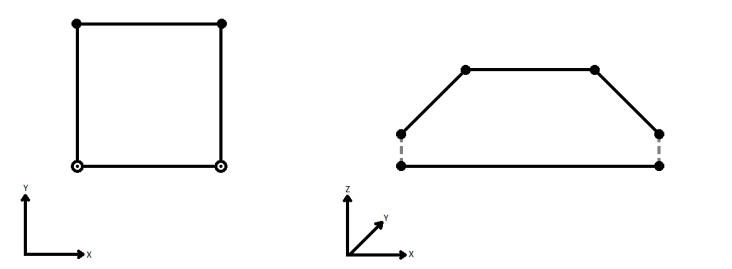
To specify how (and if) paths should be closed in 3D, select one of the listed modes.
| Mode | Description | Example |
|---|---|---|
| Extend | The Curve is extended so that all vertices are left at their original location. |
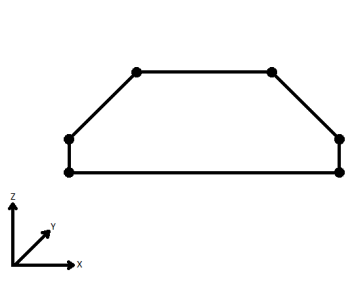
|
| Average | Subsequent vertices that are not connected, but share an x and a y value are combined into one vertex, whose Z value is the average of the original two. |

|
| First Wins | Subsequent vertices that are not connected, but share an x and a y value are combined into one vertex, whose Z value is taken from the first encountered vertex. |
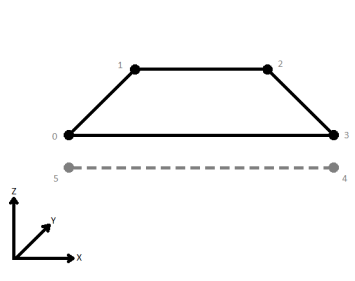
|
| Last Wins | Subsequent vertices that are not connected, but share an x and a y value are combined into one vertex, whose Z value is taken from the last encountered vertex. |
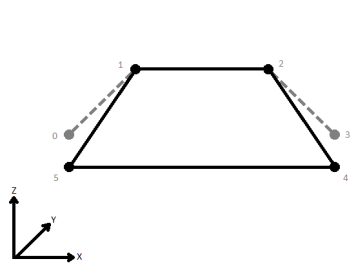
|
| Ignore | Z values are ignored. No change is made to the way the nodes are connected. |
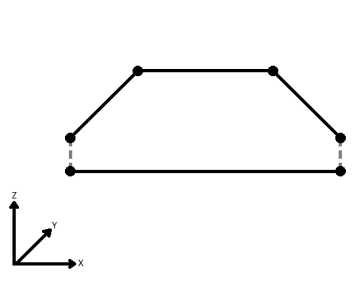
|
Choose how aggregate geometries are to be handled.
Deaggregate: Decompose aggregates into their individual components. With this setting, the transformer might output more features than were given as inputs.
Reject: Do not process aggregates and output them via the <Rejected> port.
The attribute identified by this parameter will store the number of input polygons dissolved into an output polygon.
For example, if 3 input polygons dissolved into 1 polygon, then that 1 polygon would have this attribute set to 3.
Attribute Accumulation
Specifies how attributes should be accumulated. If Drop Attributes is selected, all incoming attributes are removed from the features. Use Attributes From One Feature takes all attributes from the largest source feature. Merge Attributes merges all attributes from overlapping segments. If there are conflicts, attributes from input polygons will be preserved in a two-step process:
- First, attributes from one of the polygons with the largest area will be copied onto the output polygon.
- Second, attributes from all other input polygons will be copied, without overwrite, onto the output polygon.
Any attributes specified in this field will undergo statistical accumulation.
For example, if two input polygons have an attribute “salary” set to 30000 and 50000, then summing them would result in a “salary” of 80000 on the aggregate output.
Any attributes specified in this field will undergo statistical accumulation.
For example, if two input polygons have an attribute “salary” set to 30000 and 50000, then averaging them would result in a “salary” of 40000 on the aggregate output.
Any attributes specified in this field will undergo statistical accumulation.
For example, if two input polygons have an attribute “salary” set to 30000 and 50000, and the second polygon was 3 times larger than the first polygon, then the weighted average would be 45000.
Attributes to Average, Weighted by Area may produce non-numeric results if some input features have zero, or no area.
Generate List
This parameter specifies the name of a list into which the attributes of the input features are stored. Attributes from a feature with the largest area are stored at the head of the list, and no order is defined for the remaining elements.
For example, if 3 input polygons are dissolved into 1 polygon, then that 1 polygon would have a list with 3 entries, each containing a set of attributes from one of the 3 input polygons.
Note: List attributes are not accessible from the output schema in Workbench unless they are first processed using a transformer that operates on them, such as ListExploder or ListConcatenator. All list attribute transformers are displayed in the Contents pane of the Transformer Help under Lists. Alternatively, AttributeExposer can be used.
All Attributes: Every attribute from all input features that created an output feature will be added to the list specified in List Name.
Selected Attributes: Only the attributes specified in the Selected Attributes parameter will be added to the list specified in List Name.
The attributes to be added to the list when Add To List is Selected Attributes.
Advanced Parameters
No: It is assumed that either input areas are not properly noded, or they have areal overlaps. Two areas that do not have an areal overlap can still be improperly noded if their boundaries overlap but do not have the same coordinates. In this case, a cleaning operation will precede the dissolve operation.
Yes: It is assumed that input areas are properly noded and contain no areal overlaps, so the cleaning operation will not be performed. If the input areas are not clean, this transformer may produce unexpected results.
Example
The example below shows areas before and after a Dissolver transformer was used.
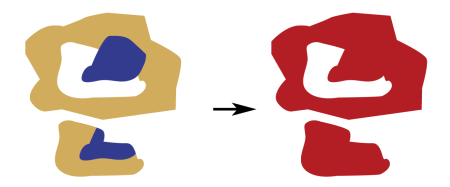
Editing Transformer Parameters
Using a set of menu options, transformer parameters can be assigned by referencing other elements in the workspace. More advanced functions, such as an advanced editor and an arithmetic editor, are also available in some transformers. To access a menu of these options, click  beside the applicable parameter. For more information, see Transformer Parameter Menu Options.
beside the applicable parameter. For more information, see Transformer Parameter Menu Options.
Transformer Categories
Search FME Knowledge Center
Search for samples and information about this transformer on the FME Knowledge Center.
Tags Keywords: aggregate aggregation "technology preview"