Performs a surface-on-surface overlay so that all input surfaces are intersected against each other and resultant surface features are created and output. The output surfaces can retain all the attributes of the input features in which they are contained.
All surfaces are broken down into faces. For example, a mesh is broken into faces, one face per mesh part.
Non-surface input features are not supported. Input collections of surfaces are automatically de-aggregated.
Input Ports
Surface features.
Output Ports
Surface features are output here.
Non-surface features are output here.
Parameters
The default behavior is to use the entire set of features as the group. This option allows you to select attributes that define which groups to form.
Note: How parallel processing works with FME: see About Parallel Processing for detailed information.
This parameter determines whether or not the transformer should perform the work across parallel processes. If it is enabled, a process will be launched for each group specified by the Group By parameter.
Parallel Processing Levels
For example, on a quad-core machine, minimal parallelism will result in two simultaneous FME processes. Extreme parallelism on an 8-core machine would result in 16 simultaneous processes.
You can experiment with this feature and view the information in the Windows Task Manager and the Workbench Log window.
The Overlap Count Attribute holds the number of input surfaces that contain each output surface. This count will be 1 or greater.
If set to Yes, the Normal Tolerance in Degrees and Offset Tolerance parameters are enabled. If set to No, the two parameters are disabled.
Faces must be parallel before they are allowed to cut into each other. If two faces are nearly parallel with normals that are slightly apart, use this parameter to set a tolerance in degrees. The larger the value, the less parallel the faces would have to be while still considered parallel to each other.
Usage Tip: Use this parameter together with Offset Tolerance.
Faces must be co-planar before they are allowed to cut into each other. If two faces are nearly co-planar, but are a small offset from each other, use this parameter to set a tolerance in ground units. The larger the value, the farther away the faces could be while still considered co-planar.
Usage Tip: Use this parameter together with Normal Tolerance in Degrees.
Attribute Accumulation
Specifies how attributes should be accumulated. If Drop Incoming Attributes is selected, all incoming attributes are removed from the features. Merge Incoming Attributes merges all attributes from overlapping features. Use Attributes From One Feature takes all attributes from one representative feature.
Allows you to specify a List Name.
If a List Name is supplied, for each output feature, a list is created of all the attributes of input features that contain the output feature. A list with the same name is created for traits.
Note: List attributes are not accessible from the output schema in Workbench unless they are first processed using a transformer that operates on them, such as ListExploder or ListConcatenator. All list attribute transformers are displayed in the Contents pane of the Transformer Help under Lists. Alternatively, AttributeExposer can be used.
All Attributes: Every attribute from all input features that created an output surface will be added to the list specified in List Name.
Selected Attributes: Only the attributes specified in the Selected Attributes parameter will be added to the list specified in List Name.
The attributes to be added to the list when Add To List is Selected Attributes.
Example:
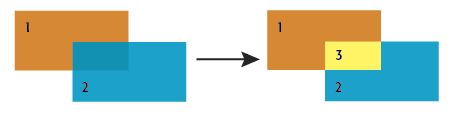
Usage Notes
Aggregates are not supported by this transformer.
Editing Transformer Parameters
Using a set of menu options, transformer parameters can be assigned by referencing other elements in the workspace. More advanced functions, such as an advanced editor and an arithmetic editor, are also available in some transformers. To access a menu of these options, click  beside the applicable parameter. For more information, see Transformer Parameter Menu Options.
beside the applicable parameter. For more information, see Transformer Parameter Menu Options.
Transformer Categories
FME Licensing Level
FME Professional edition and above
Search FME Knowledge Center
Search for samples and information about this transformer on the FME Knowledge Center.