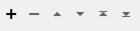Typical Uses
- Add a new attribute to a feature and assign it a value
- Add a new empty attribute to a feature for use elsewhere in the workspace
How does it work?
Blank rows are provided where you can enter new attribute names and (optionally) set values for them. One or more new attributes may be added, and all features that pass through the transformer are modified according to these selections.
New attributes are added at the top. Duplicate names are not identified, and are not added more than once.
- In this example, three new attributes are added to the input features:
- UPDATEDBY is added and set to the constant value “Smith”.
- X and Y are added, and set to the feature’s coordinates by extracting geometry with an FME function.
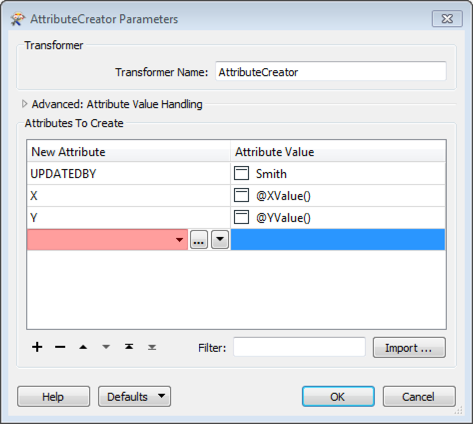
The new attributes are reflected in the transformer, at the top of the attribute list.
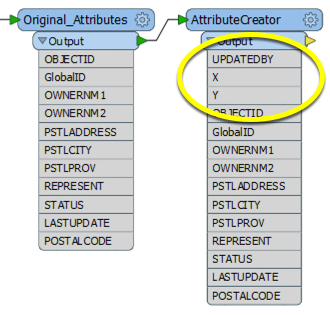
The attribute values are updated, and can be viewed in the Data Inspector’s table view.
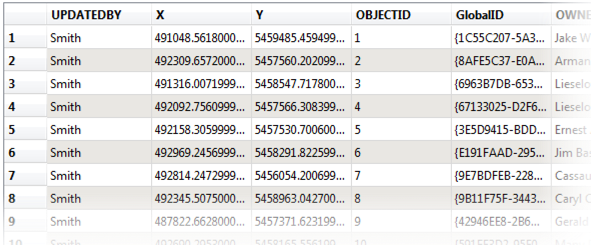
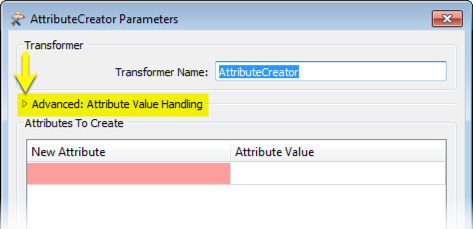
Adjacent Feature Attributes are accessed under Advanced: Attribute Value Handling. When turned on, you can specify a number of features preceding and following the current feature to reference in calculating new values.
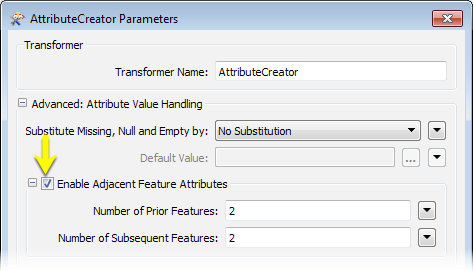
Suppose we are given the dataset below:
|
ID |
Latitude |
Longitude |
|---|---|---|
|
0 |
49.1640 |
-123.061 |
|
1 |
49.1643 |
-123.063 |
|
2 |
49.1642 |
-123.062 |
|
3 |
49.1642 |
-123.064 |
If the Number of Prior Features and Number of Subsequent Features parameters are both set to 2, then when the first feature is read, the AttributeCreator has access to the following features:
|
Feature Reference |
ID |
Latitude |
Longitude |
|---|---|---|---|
|
feature[-2] |
<missing> |
<missing> |
<missing> |
|
feature[-1] |
<missing> |
<missing> |
<missing> |
|
current feature |
0 |
49.1640 |
-123.061 |
|
feature[+1] |
1 |
49.1643 |
-123.063 |
|
feature[+2] |
2 |
49.1642 |
-123.062 |
Note that some attributes are missing because no features exist prior to the first feature.
After the second feature is read, the window of prior and subsequent features available to the AttributeCreator shifts to produce the following:
|
Feature Reference |
ID |
Latitude |
Longitude |
|---|---|---|---|
|
feature[-2] |
<missing> |
<missing> |
<missing> |
|
feature[-1] |
0 |
49.1640 |
-123.061 |
|
current feature |
1 |
49.1643 |
-123.063 |
|
feature[+1] |
2 |
49.1642 |
-123.062 |
|
feature[+2] |
3 |
49.1642 |
-123.064 |
This statement would calculate the average latitude of the two preceding features:

Calculations referencing adjacent features can be created in the Arithmetic Editor and the Text Editor. These editors will list the attributes of the currently processed feature first, then the prior features, then the subsequent features.
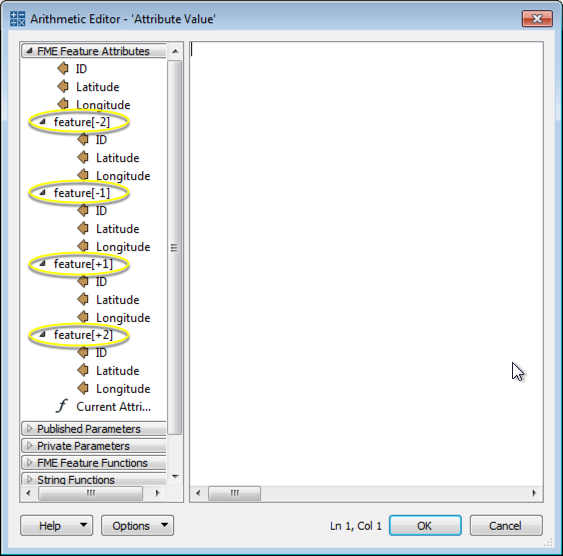
Usage Notes
- Consider using the AttributeManager instead
Configuration
Input Ports
This transformer accepts any feature.
Output Ports
Features with the new attributes and optionally defined values.
Parameters
When an AttributeCreator is opened for the first time, this area will contain a blank row where a new attribute can be created. Additional rows are added as entries are made.
| New Attribute | Enter the name of the new attribute. |
| Attribute Value |
New attributes can be left without a value for use elsewhere, or you can set new values here by clicking in the appropriate row and:
See Defining Values below for detailed information on using these options. |
Expanding the Advanced section provides access to the attributes of adjacent features that can be used to define values. While this section may appear complex, most users will rarely need this functionality.
Check “Enable Adjacent Feature Attributes” to use this feature.
You can now set an attribute value (in the Attribute Actions matrix) based on the attributes of features prior or subsequent to the current feature by referencing them as follows:
- Attributes of prior features are referenced as feature[-1].AttrName, feature[-2].AttrName, etc.
- Attributes of subsequent features are referenced as feature[+1].AttrName, feature[+2].AttrName, etc.
- Attributes of the currently processed feature are accessed directly without a prefix, such as AttrName.
When retrieving the value of a prior feature, any changes made by the AttributeCreator to that feature will take effect.
Number of Prior Features
This parameter specifies the maximum number of prior features that can be referenced by the AttributeCreator. If Multiple Feature Attribute Support is enabled, this must be a value from 0 to 100. As additional features must be read for each feature processed, defining only the maximum number of features needed to be retrieved will improve performance.
Number of Subsequent Features
This parameter specifies the maximum number of subsequent features that can be referenced by the AttributeCreator. If Multiple Feature Attribute Support is enabled, this must be a value from 0 to 100. As additional features must be read for each feature processed, defining only the maximum number of features needed to be retrieved will improve performance.
Substitute Missing, Null, and Empty by
This parameter specifies the desired behavior when the referenced attribute does not exist, has a null value, or has an empty string value.
Such attributes can be thought of as unresolved attributes. For example, since there are no features prior to the first input feature, the AttributeCreator will fail to resolve the value of feature[-1].AttrName for the first input feature. If this parameter is set to No Substitution, the AttributeCreator will resolve all unresolved attributes with an empty string.
As another example, if the value of feature[+2] is the empty string and Default Value is specified, then the empty string will be treated as an unresolved attribute, and will be resolved as the value specified under Default Value.
If this parameter is set to Closest Adjacent Feature, then the unresolved attributes will be resolved as the corresponding attribute of the closest feature, if such a feature exists. When looking for closest features, features with unresolved attributes are skipped. If a prior or subsequent feature has unresolved attributes, it is possible that the current feature is used to resolve the missing attributes.
For example, if the value of feature[-2].AttrName is unresolved, then to resolve the value of feature[-2].AttrName the AttributeCreator will look at the closest features to feature[-2], alternating between features prior to and subsequent to feature[-2]. It will first look at feature[-3].AttrName, followed by feature[-1].AttrName if needed, and then feature[-4].AttrName if needed, until all prior and subsequent features specified have been exhausted.
If the attribute remains unresolved within the specified prior and subsequent features, then it will be resolved as the value specified in the Default Value parameter.
Default Value
This parameter specifies the value used to resolve unresolved attributes in these cases:
- Substitute Missing, Null and Empty by: is set to Default Value
- Substitute Missing, Null and Empty by: is set to Closest Adjacent Feature and a value is not found in within the number of prior and subsequent features specified.
Dialog Options
|
Row Reordering
|
Enabled once you have clicked on a new attribute in the list. Choices include:
|
|
Filter
|
Start typing a string, and the matrix will only display rows matching those characters. Searches all columns. This only affects the display of attributes within the transformer - it does not alter which attributes are output. |
|
Import
|
The import button will populate the transformer with a set of new attributes read from a dataset. If the transformer already contains new attribute entries, these attributes will be appended to the existing list. |
Editing Transformer Parameters
Using a set of menu options, transformer parameters can be assigned by referencing other elements in the workspace. More advanced functions, such as an advanced editor and an arithmetic editor, are also available in some transformers. To access a menu of these options, click  beside the applicable parameter. For more information, see Transformer Parameter Menu Options.
beside the applicable parameter. For more information, see Transformer Parameter Menu Options.
Defining Values
There are several ways to define a value for use in a Transformer. The simplest is to simply type in a value or string, which can include functions of various types such as attribute references, math and string functions, and workspace parameters. There are a number of tools and shortcuts that can assist in constructing values, generally available from the drop-down context menu adjacent to the value field.
Using the Text Editor
The Text Editor provides a convenient way to construct text strings (including regular expressions) from various data sources, such as attributes, parameters, and constants, where the result is used directly inside a parameter.
Using the Arithmetic Editor
The Arithmetic Editor provides a convenient way to construct math expressions from various data sources, such as attributes, parameters, and feature functions, where the result is used directly inside a parameter.
Conditional Values
Set values depending on one or more test conditions that either pass or fail.
Parameter Condition Definition Dialog
Content
Expressions and strings can include a number of functions, characters, parameters, and more - whether entered directly in a parameter or constructed using one of the editors.
| These functions manipulate and format strings. | |
| A set of control characters is available in the Text Editor. | |
| Math functions are available in both editors. | |
| These operators are available in the Arithmetic Editor. | |
| These return primarily feature-specific values. | |
| FME and workspace-specific parameters may be used. | |
| Working with User Parameters | Create your own editable parameters. |
Reference
|
Processing Behavior |
Feature-Based
|
|
Feature Holding |
No |
| Dependencies | None |
| FME Licensing Level | FME Base Edition and above |
| Aliases | |
| History | |
| Categories |
FME Knowledge Center
The FME Knowledge Center is the place for demos, how-tos, articles, FAQs, and more. Get answers to your questions, learn from other users, and suggest, vote, and comment on new features.
Search for all results about the AttributeCreator on the FME Knowledge Center.
Examples may contain information licensed under the Open Government Licence – Vancouver