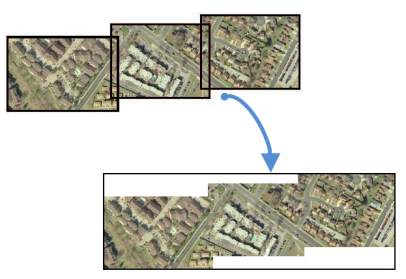
Merges multiple raster features into a single raster feature.
The RasterMosaicker accepts a number of raster features and combines them into a single raster feature.
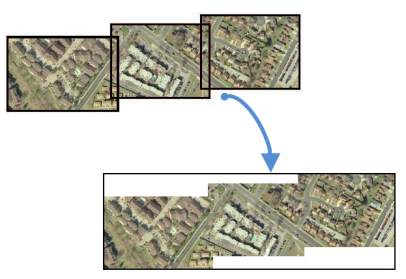
The input rasters must all have the same number of bands and palettes, or selected bands and palettes.
Each band is individually mosaicked together, and then appended to the output raster. The output raster will have the same number of bands and palettes as the input (whether whole rasters or selected bands/palettes).
If there are gaps in data (that is, areas not covered by any raster), the empty cells will be filled with nodata values if available, or zero if not.
Bands and Palettes
Rasters may have one band or multiple bands.
Rasters may have no palette, one palette, or multiple palettes. For more information on raster structure, see Rasters (IFMERaster).
Selecting Raster Bands and Palettes
To select specific bands and/or palettes, use the RasterSelector prior to the RasterMosaicker.
A variety of options are available for handling alignment issues, overlapping pixel values, nodata values, and differing resolution.
Attributes from the input features may be merged onto the output raster, and an optional Count attribute will record the number of input features included.
Attributes from the input features may also be appended to an optional list attribute.
In this example, we start with a set of three individual georeferenced images.
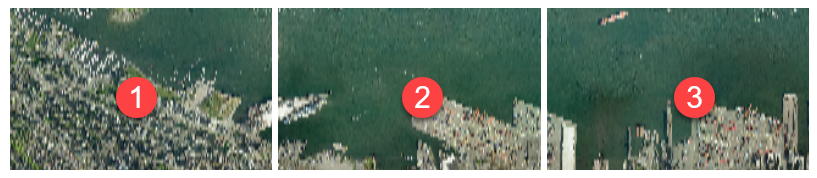
The features are routed into a RasterMosaicker.

The default settings will provide the desired results. We will also add a Count Attribute - Count - to track how many images have gone into the mosaicked image, and create a list attribute called Basenames which will contain the name of each source image.
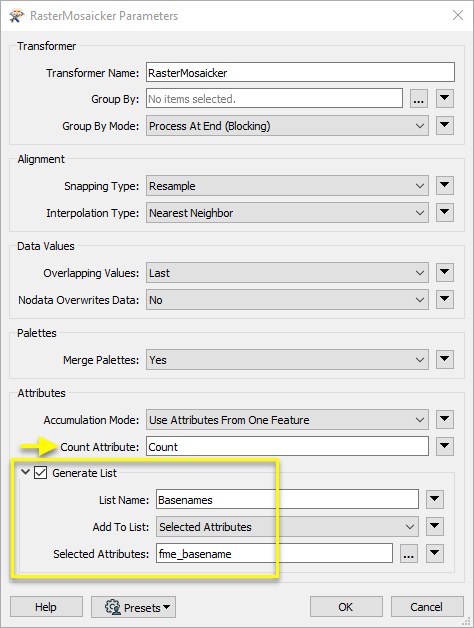
One single raster feature is output. In the Data Inspector, we can see the new list attribute and count, indicating that three rasters went into the mosaic, and what their names were.
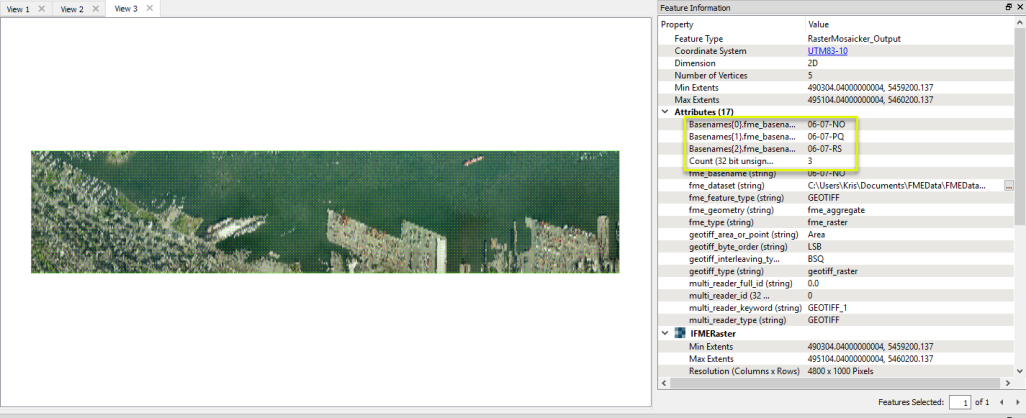
FME has an extensive selection of transformers for working with raster data. They can be generally categorized as working with whole rasters, bands, cells or palettes, and those designed for workflow control or combing raster with vector data.
For information on raster geometry and properties, see Rasters (IFMERaster).
| RasterCellOriginSetter | Sets the cell origin point within cells in a raster. |
| RasterConvolver |
Applies a convolution filter (sometimes called a kernel or lens) to raster features and outputs the results. |
| RasterExpressionEvaluator | Evaluates expressions on each cell in a raster or pair of rasters, including algebraic operations and conditional statements. |
| RasterExtentsCoercer | Replaces the geometry of input raster features with a polygon covering either the extents of a raster or the extent of data within a raster. |
| RasterGCPExtractor | Extracts Ground Control Point (GCP) coordinate system and point values from a raster feature and exposes them as attributes. |
| RasterGCPSetter | Sets Ground Control Points (GCPs) on a raster, pairing cell positions with known coordinates. |
| RasterGeoreferencer | Georeferences a raster by either known corner coordinates or origin, cell size, and rotation. |
| RasterHillshader | Generates a grayscale shaded relief representation of terrain, based on elevation values. |
| RasterInterpretationCoercer |
Alters the interpretation type of rasters, including all bands, and converts cell values if necessary. |
| RasterMosaicker | Merges multiple raster features into a single raster feature. |
| RasterPropertyExtractor | Extracts the geometry properties of a raster feature and exposes them as attributes. |
| RasterPyramider | Resamples rasters to multiple resolutions, based on either number of levels or dimensions of the smallest output raster. |
| RasterResampler | Resamples rasters, based on specified output dimensions, cell size in ground units, or percentage of original, and interpolates new cell values. |
| RasterRotationApplier |
Rotates a raster feature according to its rotation angle property, interpolating new cell values, updating all other affected raster properties, and producing an output raster feature with a rotation angle of zero. |
| RasterSubsetter | Clips raster features using pixel bounds instead of ground coordinates, and optionally adds cells around the perimeter. |
| RasterTiler | Splits each input raster into a series of tiles by specifying either a tile size in cells/pixels or the number of tiles. |
| RasterToPolygonCoercer | Creates polygons from input raster features. One polygon is output for each contiguous area of pixels with the same value in the input raster. |
| WebMapTiler | Creates a series of image tiles that can be utilized by web mapping applications such as Bing™ Maps, Google Maps™, or Web Map Tile Service. This is done by resampling rasters to various different resolutions and then splitting them into tiles. |
| RasterBandAdder | Adds a new band to a raster feature. |
| RasterBandCombiner | Merges coincidental raster features into a single output raster feature, preserving and appending all bands. |
| RasterBandInterpretationCoercer |
Alters the interpretation type of individual raster bands, converting cell values if necessary. |
| RasterBandKeeper |
Removes all unselected bands from a raster feature. |
| RasterBandMinMaxExtractor | Extracts the minimum and maximum band values, palette keys, and palette values from a raster feature, and adds them to a list attribute. |
| RasterBandNameSetter | Sets the band name of selected bands on a raster, making raster contents simpler to understand compared to band numbers. |
| RasterBandNodataRemover | Removes the existing nodata identifier from selected bands of a raster feature. Any values previously equal to the nodata value are considered valid data. |
| RasterBandNodataSetter | Sets a new nodata value on selected bands of a raster feature. |
| RasterBandOrderer | Specifies the required order of bands in a raster. Bands are reordered according to the input band indices. |
| RasterBandPropertyExtractor | Extracts the band and palette properties of a raster feature and exposes them as attributes. |
| RasterBandRemover | Removes any selected bands from a raster feature. |
| RasterBandSeparator | Separates bands or unique band and palette combinations, and outputs either individual raster features or a single new raster feature containing all combinations. |
| RasterStatisticsCalculator | Calculates statistics on raster bands and adds the results as attributes. |
| RasterAspectCalculator |
Calculates the aspect (direction of slope) for each cell of a raster. Aspect is measured in degrees from 0 to 360, clockwise from north. |
| RasterCellCoercer | Creates individual points or polygons for each cell in a raster, optionally extracting band values as z coordinates or attributes. |
| RasterCellValueCalculator | Evaluates basic arithmetic , minimum, maximum or average operations on the cell values of a pair of rasters. |
| RasterCellValueReplacer | Replaces a range of band values in a raster with a new single value. |
| RasterCellValueRounder | Rounds off raster cell values. |
| RasterSingularCellValueCalculator | Performs basic arithmetic operations on the cell values of a raster against a numeric value. |
| RasterSlopeCalculator | Calculates the slope (maximum rate of change in z) for each cell of a raster. |
| RasterPaletteAdder |
Creates a palette from an attribute, and adds this palette to all selected bands on a raster. |
| RasterPaletteExtractor | Creates a string representation of an existing palette on a raster and saves it to an attribute. |
| RasterPaletteGenerator | Generates a palette out of the selected band(s) of a raster. The output raster will have the selected band(s) replaced by a new band with a palette. |
| RasterPaletteInterpretationCoercer |
Alters the interpretation type of raster palettes. |
| RasterPaletteNodataSetter |
Identifies the palette key that matches a raster band’s nodata value, and sets a value on it. |
| RasterPaletteRemover | Removes selected palette(s) from raster features. |
| RasterPaletteResolver | Resolves the palette(s) on a raster by replacing cell values with their corresponding palette values. Palette values with multiple components, such as RGB, are broken down and the individual values assigned to multiple, newly-added bands. |
| RasterCheckpointer | Forces accumulated raster operations to be processed, saving the state to disk and releasing resources to tune performance or assist with memory limitations. |
| RasterConsumer | Reads raster features for testing purposes, including any accumulated raster operations. No additional operations are performed, and nothing is done with the features. |
| RasterExtractor | Serializes the geometry of a raster feature into a Blob attribute, encoding the contents according to a choice of common binary raster formats. |
| RasterNumericCreator | Creates a numeric raster of specified size and resolution, with default cell values. |
| RasterReplacer | Decodes a binary attribute containing encoded rasters stored as Blobs, replacing the feature’s geometry with the decoded raster. |
| RasterRGBCreator | Creates a color raster feature of specified size, resolution, and interpretation type, with default cell values. |
| RasterSelector |
Selects specific bands and palettes of a raster for subsequent transformer operations. |
| ImageRasterizer | Creates a raster representation of vector or point cloud input features, using the fme_color attribute over a solid background fill for vector features. Point clouds may be rendered using their color or intensity components. |
| NumericRasterizer | Creates a numeric raster representation of vector or point cloud input features, where cell values are taken from the z coordinates of the input features and overlaid on a uniform background. |
| MapnikRasterizer | Generates a raster from input vector and raster features, with fine control over symbolization and labeling, using the Mapnik toolkit. |
| PointOnRasterValueExtractor | Extracts the band and palette values from a raster at the location of one or more input points and sets them as attributes on the feature. |
| RasterDEMGenerator | Produces a raster digital elevation model (DEM) by uniformly sampling a Delaunay triangulation generated from input points and breaklines. |
| VectorOnRasterOverlayer | Rasterizes vector or point cloud features onto an existing raster. For vector features the fme_color attribute sets pixel color, and point clouds may be rendered using their color or intensity components. |
This transformer accepts only raster features.
One mosaicked raster feature, or one mosaicked raster feature per group if Group By is used.
Non-raster features will be routed to the <Rejected> port, as well as rasters with elements not compatible with the current mosaicking operation.
Rejected features will have an fme_rejection_code attribute with one of the following values:
INVALID_GEOMETRY_TYPE
EXTRA_RASTER_TOO_MANY_PALETTES
INVALID_RASTER_MISMATCHED_NODATA_VALUE
INVALID_RASTER_PALETTE
INVALID_RASTER_BANDS
Rejected Feature Handling: can be set to either terminate the translation or continue running when it encounters a rejected feature. This setting is available both as a default FME option and as a workspace parameter.
| Group By | The rasters may be organized into groups with the Group By parameter, with each group of rasters having its own output raster. |
| Group By Mode |
Process At End (Blocking): This is the default behavior. Processing will only occur in this transformer once all input is present. Process When Group Changes (Advanced): This transformer will process input groups in order. Changes of the value of the Group By parameter on the input stream will trigger processing on the currently accumulating group. This may improve overall speed (particularly with multiple, equally-sized groups), but could cause undesired behavior if input groups are not truly ordered. There are two typical reasons for using Process When Group Changes (Advanced) . The first is incoming data that is intended to be processed in groups (and is already so ordered). In this case, the structure dictates Group By usage - not performance considerations. The second possible reason is potential performance gains. Performance gains are most likely when the data is already sorted (or read using a SQL ORDER BY statement) since less work is required of FME. If the data needs ordering, it can be sorted in the workspace (though the added processing overhead may negate any gains). Sorting becomes more difficult according to the number of data streams. Multiple streams of data could be almost impossible to sort into the correct order, since all features matching a Group By value need to arrive before any features (of any feature type or dataset) belonging to the next group. In this case, using Group By with Process At End (Blocking) may be the equivalent and simpler approach. Note: Multiple feature types and features from multiple datasets will not generally naturally occur in the correct order. As with many scenarios, testing different approaches in your workspace with your data is the only definitive way to identify performance gains. |
| Snapping Type |
Used if the rasters are not perfectly aligned. The first input feature defines the reference grid. Resample: Resamples (if necessary) subsequent raster features to fit the reference grid. Offset: Moves (if necessary) subsequent raster features to fit the reference grid, without resampling. Offsetting may be faster than resampling, but requires that all rasters have the same pixel size. |
||||||||||
| Interpolation Type |
If the input rasters do not line up exactly or if they have different spacings, this transformer will use the selected Interpolation Type to snap and/or resample the input rasters according to the selected method:
|
| Overlapping Values |
Specifies how output cell values will be calculated when rasters overlap.
|
||||||||||||
| Nodata Overwrites Data |
When Overlapping Values is set to Last, this option specifies whether nodata values should overwrite data values in rasters that have been previously drawn. Yes: any nodata overlapping real data values will overwrite the real data values. No: nodata overlapping real data will be ignored, and the real data values will be preserved. Note that data values will always overwrite both nodata and data values. |
| Merge Palettes |
Specifies how palettes will be treated when present. Yes: Selected palettes in each input band set will be merged to create a single palette for the output band. No: Selected palettes in each input band set will be accumulated on the output band without modification. |
| Accumulation Mode |
Drop Incoming Attributes: Attributes from all incoming features are removed, including the first feature. Merge Incoming Attributes: Attributes from incoming features are merged onto the output raster feature. Use Attributes from One Feature: Attributes from the first input raster feature are retained. |
| Count Attribute | If a Count Attribute is given, then an attribute with this name will be added to each output feature, containing the number of features that were combined to create the raster feature. |
Generate List
When enabled, adds a list attribute to the output raster feature, retaining attribute values for each input feature.
| List Name |
Enter a name for the list attribute. Note: List attributes are not accessible from the output schema in Workbench unless they are first processed using a transformer that operates on them, such as ListExploder or ListConcatenator. Alternatively, AttributeExposer can be used. |
| Add To List |
All Attributes: All attributes will be added to the output raster feature. Selected Attributes: Enables the Selected Attributes parameter, where specific attributes may be chosen to be added. |
| Selected Attributes | Enabled when Add To List is set to Selected Attributes. Specify the attributes you wish to be added. |
Using a set of menu options, transformer parameters can be assigned by referencing other elements in the workspace. More advanced functions, such as an advanced editor and an arithmetic editor, are also available in some transformers. To access a menu of these options, click  beside the applicable parameter. For more information, see Transformer Parameter Menu Options.
beside the applicable parameter. For more information, see Transformer Parameter Menu Options.
There are several ways to define a value for use in a Transformer. The simplest is to simply type in a value or string, which can include functions of various types such as attribute references, math and string functions, and workspace parameters. There are a number of tools and shortcuts that can assist in constructing values, generally available from the drop-down context menu adjacent to the value field.
The Text Editor provides a convenient way to construct text strings (including regular expressions) from various data sources, such as attributes, parameters, and constants, where the result is used directly inside a parameter.
The Arithmetic Editor provides a convenient way to construct math expressions from various data sources, such as attributes, parameters, and feature functions, where the result is used directly inside a parameter.
Set values depending on one or more test conditions that either pass or fail.
Parameter Condition Definition Dialog
Expressions and strings can include a number of functions, characters, parameters, and more - whether entered directly in a parameter or constructed using one of the editors.
| These functions manipulate and format strings. | |
| A set of control characters is available in the Text Editor. | |
| Math functions are available in both editors. | |
| These operators are available in the Arithmetic Editor. | |
| These return primarily feature-specific values. | |
| FME and workspace-specific parameters may be used. | |
| Working with User Parameters | Create your own editable parameters. |
|
Processing Behavior |
|
|
Feature Holding |
Yes |
| Dependencies | None |
| FME Licensing Level | FME Professional Edition and above |
| Aliases | |
| History | |
| Categories |
The FME Community is the place for demos, how-tos, articles, FAQs, and more. Get answers to your questions, learn from other users, and suggest, vote, and comment on new features.
Search for all results about the RasterMosaicker on the FME Community.
Examples may contain information licensed under the Open Government Licence – Vancouver