In this example, we will assemble an RGB raster from Sentinel 2 satellite data, which is retrieved from a cloud service using the Sentinel-2 on AWS Reader. There are numerous layers of data available, of different wavelengths and resolutions. B2, B3, and B4 contain the data we want:
- B2: Blue
- B3: Green
- B4: Red
After reading the three bands, the individual single-band raster features are combined with a RasterBandCombiner (A), and then brightened* (as they are very dark) with a RasterExpressionEvaluator (B).
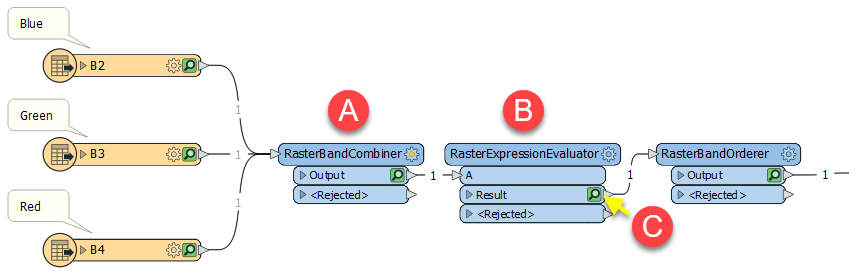
The bands are combined in the same order the features were received from the web service. Inspecting the output after combining and brightening (C), we can see the current structure of the raster feature.
Note the band order and band numbers: 0 - Blue, 1 - Red, and 2 - Green.
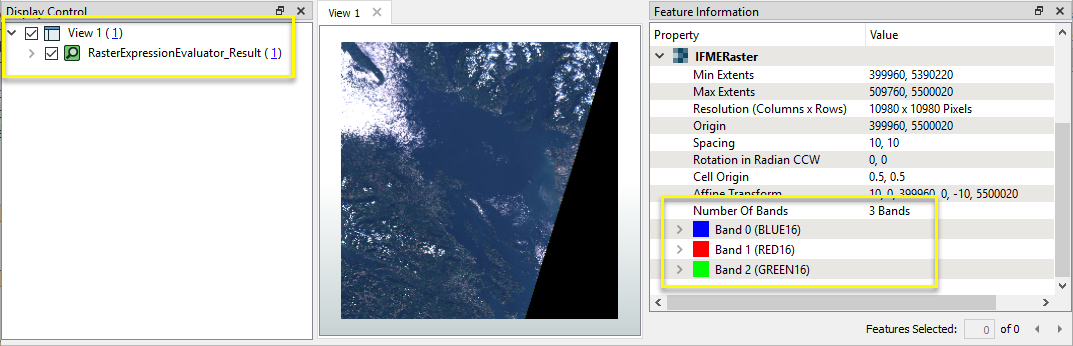
The desired order is Red, Green, Blue, and so the raster feature is routed into a RasterBandOrderer. In the parameters dialog, the desired output order is indicated by the input band index numbers, separated by spaces.
The new order will be 1, 2, 0 - red, green, blue.
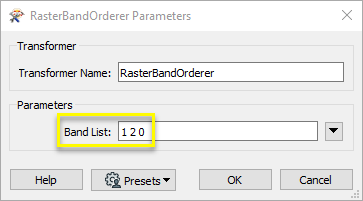
The output raster feature contains bands in the requested order. Note that the band index numbers have been reset.
Though the image visually appears the same, as viewed in the FME Data Inspector, the band order is important if we wish to write the data to most raster formats.
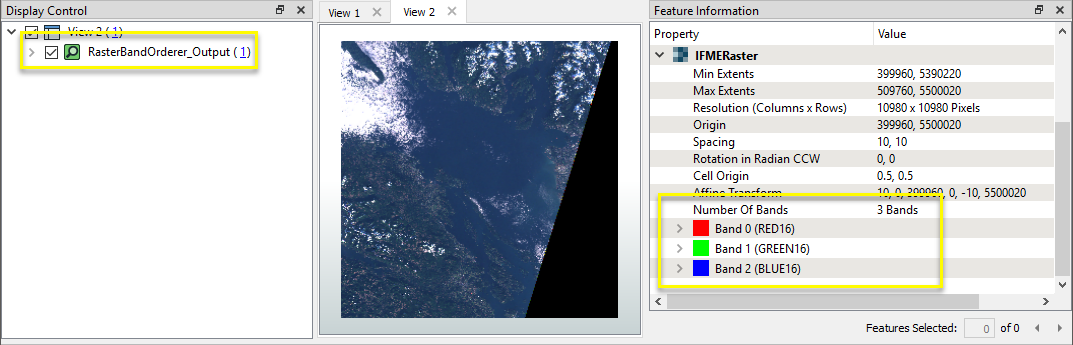
* Simple brightening has been done for this example, multiplying the cell values by 25.
This example contains modified Copernicus Sentinel data 2019.
 beside the applicable parameter. For more information, see
beside the applicable parameter. For more information, see