RasterRGBCreator
Creates a color raster feature of specified size, resolution, and interpretation type, with default cell values.
Jump to Configuration
Typical Uses
- Workspace testing
- Creating raster placeholders
How does it work?
The RasterRGBCreator creates a single raster feature, based on specified size, resolution, rotation, and interpretation type. Size may be defined either by number of rows and columns, or by extents.
Minimum and maximum color values must be provided. Alpha values and nodata values may be optionally applied.
Palettes may be generated. The number of entries in a palette will depend on the Data Pattern and Color Values chosen, and the output raster will have one band of the appropriate UInt type.
Three Data Pattern options are provided, shown here on a 24 by 24 cell raster:
| Single Value
|
All cells have the Max Color Value.
If alpha values are specified, Max Alpha Value will be applied.
If Create Palette is Yes, the palette will contain only one entry, with the value of the Max Color Value.
|
Single value, no alpha.
|
| Checkered Pattern
|
Alternating cells have values between the Min and Max Color Values.
If alpha values are specified, they will also be applied to the colored cells in a gradient between Min and Max Alpha Values.
If Create Palette is Yes, the palette will contain as many entries as colors generated, within the limitations of the Palette Key Interpretation type.
|
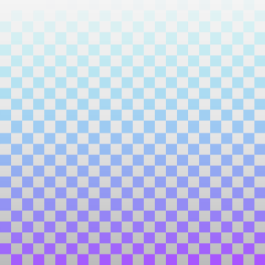
Checkered Pattern with two colors, and alpha values ranging from 0 to 1.
|
| Checkerboard
|
An 8 by 8 checkerboard pattern is created, with alternating blocks of cells set to the Min and Max Color Values.
If alpha values are specified, the Min Alpha Value is applied to the Min Color Value blocks, and the Max Alpha Value is applied to the Max Color Value blocks.
If Create Palette is Yes, the palette will contain two entries, representing the Min and Max values (both color and alpha).
|
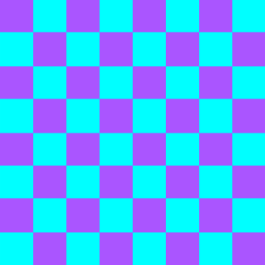
Checkerboard with two colors, no alpha.
|
 Example: Creating a placeholder color raster for workspace testing
Example: Creating a placeholder color raster for workspace testing
In this example, we will create a numeric raster for testing purposes, enabling us to run and test a workspace before the actual data is available. A RasterRGBCreator is added to the workspace, and feature caching (A) allows us to view the raster as it exits the transformer.
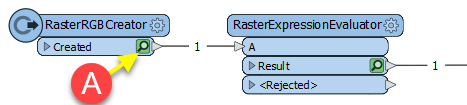
In the parameters dialog, we choose Size Specification as RowsColumns, and specify the size as 1600 by 1000 cells.
A Band Interpretation of RGB24 is appropriate for our hypothetical test scenario.
The Data Pattern for the output raster is Checkerboard, and the Min and Max Color Values are selected using the color picker.
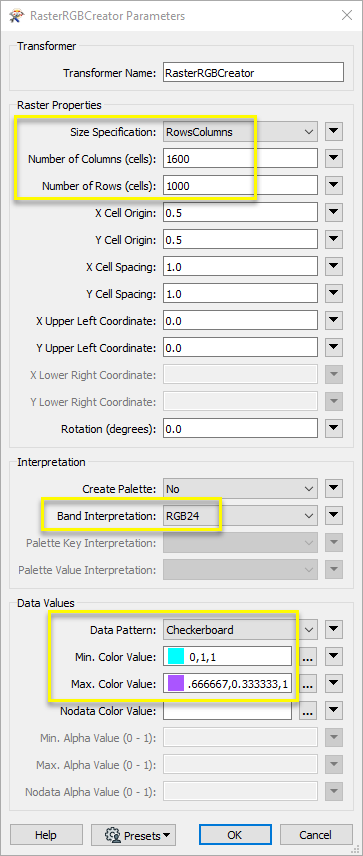
The output raster feature has the specified size, and three bands. It is passed along to the next transformer and can now be used in the workspace.
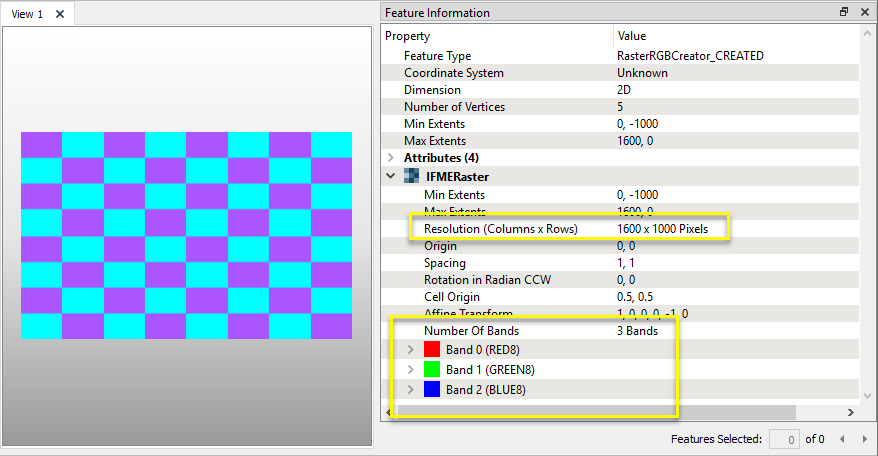
Usage Notes
Choosing a Raster Transformer
FME has an extensive selection of transformers for working with raster data. They can be generally categorized as working with whole rasters, bands, cells or palettes, and those designed for workflow control or combing raster with vector data.
For information on raster geometry and properties, see Rasters (IFMERaster).
 Raster Transformers
Raster Transformers
Working with Rasters
 These transformers generally apply to whole rasters.
These transformers generally apply to whole rasters.
| RasterCellOriginSetter
|
Sets the cell origin point within cells in a raster.
|
| RasterConvolver
|
Applies a convolution filter (sometimes called a kernel or lens) to raster features and outputs the results.
|
| RasterExpressionEvaluator
|
Evaluates expressions on each cell in a raster or pair of rasters, including algebraic operations and conditional statements.
|
| RasterExtentsCoercer
|
Replaces the geometry of input raster features with a polygon covering either the extents of a raster or the extent of data within a raster.
|
| RasterGCPExtractor
|
Extracts Ground Control Point (GCP) coordinate system and point values from a raster feature and exposes them as attributes.
|
| RasterGCPSetter
|
Sets Ground Control Points (GCPs) on a raster, pairing cell positions with known coordinates.
|
| RasterGeoreferencer
|
Georeferences a raster by either known corner coordinates or origin, cell size, and rotation.
|
| RasterHillshader
|
Generates a grayscale shaded relief representation of terrain, based on elevation values.
|
| RasterInterpretationCoercer
|
Alters the interpretation type of rasters, including all bands, and converts cell values if necessary.
|
| RasterMosaicker
|
Merges multiple raster features into a single raster feature.
|
| RasterPropertyExtractor
|
Extracts the geometry properties of a raster feature and exposes them as attributes.
|
| RasterPyramider
|
Resamples rasters to multiple resolutions, based on either number of levels or dimensions of the smallest output raster. |
| RasterResampler
|
Resamples rasters, based on specified output dimensions, cell size in ground units, or percentage of original, and interpolates new cell values.
|
| RasterRotationApplier
|
Rotates a raster feature according to its rotation angle property, interpolating new cell values, updating all other affected raster properties, and producing an output raster feature with a rotation angle of zero.
|
| RasterSubsetter
|
Clips raster features using pixel bounds instead of ground coordinates, and optionally adds cells around the perimeter.
|
| RasterTiler
|
Splits each input raster into a series of tiles by specifying either a tile size in cells/pixels or the number of tiles.
|
| RasterToPolygonCoercer
|
Creates polygons from input raster features. One polygon is output for each contiguous area of pixels with the same value in the input raster.
|
| WebMapTiler
|
Creates a series of image tiles that can be utilized by web mapping applications such as Bing™ Maps, Google Maps™, or Web Map Tile Service. This is done by resampling rasters to various different resolutions and then splitting them into tiles.
|
Working with Bands
Working with Cells
Working with Palettes
Workflow Control
 These transformers generally control the flow of features in a workspace.
These transformers generally control the flow of features in a workspace.
| RasterCheckpointer
|
Forces accumulated raster operations to be processed, saving the state to disk and releasing resources to tune performance or assist with memory limitations. |
| RasterConsumer
|
Reads raster features for testing purposes, including any accumulated raster operations. No additional operations are performed, and nothing is done with the features. |
| RasterExtractor
|
Serializes the geometry of a raster feature into a Blob attribute, encoding the contents according to a choice of common binary raster formats.
|
| RasterNumericCreator
|
Creates a numeric raster of specified size and resolution, with default cell values.
|
| RasterReplacer
|
Decodes a binary attribute containing encoded rasters stored as Blobs, replacing the feature’s geometry with the decoded raster.
|
| RasterRGBCreator
|
Creates a color raster feature of specified size, resolution, and interpretation type, with default cell values.
|
| RasterSelector
|
Selects specific bands and palettes of a raster for subsequent transformer operations.
|
Vectors and Rasters
 These transformers generally involve using rasters and vector data together.
These transformers generally involve using rasters and vector data together.
| ImageRasterizer
|
Creates a raster representation of vector or point cloud input features, using the fme_color attribute over a solid background fill for vector features. Point clouds may be rendered using their color or intensity components.
|
| NumericRasterizer
|
Creates a numeric raster representation of vector or point cloud input features, where cell values are taken from the z coordinates of the input features and overlaid on a uniform background.
|
| MapnikRasterizer
|
Generates a raster from input vector and raster features, with fine control over symbolization and labeling, using the Mapnik toolkit.
|
| PointOnRasterValueExtractor
|
Extracts the band and palette values from a raster at the location of one or more input points and sets them as attributes on the feature. |
| RasterDEMGenerator
|
Produces a raster digital elevation model (DEM) by uniformly sampling a Delaunay triangulation generated from input points and breaklines. |
| VectorOnRasterOverlayer
|
Rasterizes vector or point cloud features onto an existing raster. For vector features the fme_color attribute sets pixel color, and point clouds may be rendered using their color or intensity components.
|
Configuration
Input Ports
This transformer has no input ports.
Output Ports
 Created
Created
One raster feature, according to the specified parameters.
Parameters
 Raster Properties
Raster Properties
| Size Specification
|
Select the type of size specification:
RowsColumns: Set dimensions by number of rows and columns.
Extents: Size based on extents and cell spacing. Corner coordinates (upper left and lower right) define extents.
|
|
Number of Columns (cells)
Number of Rows (cells)
|
When Size Specification is RowsColumns, specify the number of rows and columns for the output raster.
The minimum value for both rows and columns is one (1).
|
|
X Cell Origin
Y Cell Origin
|
Specify the origin for each cell. This can be used to specify whether each cell's data point is at the lower-left or center (or somewhere else) within the cell.
|
|
X Cell Spacing
Y Cell Spacing
|
Specify the spacing between cell elements, that is, the width and height of an individual cell. This must be greater than zero.
|
|
X Upper Left Coordinate
Y Upper Left Coordinate
|
Specify the coordinates of the upper left corner of the raster. Default is 0,0.
|
|
X Lower Right Coordinate
Y Lower Right Coordinate
|
When Size Specification is Extents, specify the coordinates of the lower right corner.
|
| Rotation
|
Specify the rotation of the raster. Default is 0.0.
|
 Interpretation
Interpretation
| Create Palette
|
Specify whether the output raster will have a palette.
If Yes, the raster will have one band, and the interpretation type will match the selection made for Palette Key Interpretation.
|
| Band Interpretation
|
When Create Palette is No, select an interpretation type for the output raster. Choices include:
-
RGB24
- RGBA32
- RGB48
- RGBA64
- Gray8
- Gray16
- Red8
- Red16
- Green8
- Green16
- Blue8
- Blue16
- Alpha8
- Alpha16
|
| Palette Key Interpretation
|
When Create Palette is Yes, select an interpretation type for the palette keys and the single raster band that will be produced. Choices include:
|
| Palette Value Interpretation
|
When Create Palette is Yes, select an interpretation type for the values that will be associated with each key. Choices include:
- RGB24
- RGBA32
- RGB48
- RGBA64
- Gray8
- Gray16
- String
|
 Data Values
Data Values
| Data Pattern
|
Select a pattern for the output raster:
Single Value: All cells are set to the Max Color Value, producing a solid image.
Checkered Pattern: Alternating cells have values between the Min and Max Color Values.
Checkerboard: An 8 by 8 checkerboard pattern is created, with alternating blocks of cells set to the Min and Max Color Values.
The size of the blocks is variable, and dependent on the number of rows and columns specified. If the number of rows and columns are not multiples of eight, the remaining data will be set to either nodata values or the minimum value.
|
|
Min. Color Value
Max. Color Value
|
Specify the range of cell values to be used for generating the selected Data Pattern.
For grayscale color models (Gray8 and Gray16), only the red component value will be used.
Color values can be edited by accessing the color picker via the ellipsis button to the right of each parameter, or by entering values directly.
Colors are specified as <red>,<green>,<blue> where each of <red>, <green>, and <blue> is a number between 0 and 1.
|
| Nodata Color Value
|
Optional: Specify the nodata value for the raster.
For grayscale color models (Gray8 and Gray16), only the red component value will be used.
Color values can be edited by accessing the color picker via the ellipsis button to the right of each parameter, or by entering values directly.
Colors are specified as <red>,<green>,<blue> where each of <red>, <green>, and <blue> is a number between 0 and 1.
|
|
Min. Alpha Value
Max. Alpha Value
|
When enabled, specify the range of values for the alpha channel (0-1).
|
| Nodata Alpha Value
|
When enabled, specify the alpha channel value (0-1) for the nodata value for this raster.
|
Editing Transformer Parameters
Using a set of menu options, transformer parameters can be assigned by referencing other elements in the workspace. More advanced functions, such as an advanced editor and an arithmetic editor, are also available in some transformers. To access a menu of these options, click  beside the applicable parameter. For more information, see Transformer Parameter Menu Options.
beside the applicable parameter. For more information, see Transformer Parameter Menu Options.
Defining Values
There are several ways to define a value for use in a Transformer. The simplest is to simply type in a value or string, which can include functions of various types such as attribute references, math and string functions, and workspace parameters. There are a number of tools and shortcuts that can assist in constructing values, generally available from the drop-down context menu adjacent to the value field.
 How to Set Parameter Values
How to Set Parameter Values
Using the Text Editor
The Text Editor provides a convenient way to construct text strings (including regular expressions) from various data sources, such as attributes, parameters, and constants, where the result is used directly inside a parameter.
Text Editor
Using the Arithmetic Editor
The Arithmetic Editor provides a convenient way to construct math expressions from various data sources, such as attributes, parameters, and feature functions, where the result is used directly inside a parameter.
Arithmetic Editor
Conditional Values
Set values depending on one or more test conditions that either pass or fail.
Parameter Condition Definition Dialog
Content
Expressions and strings can include a number of functions, characters, parameters, and more - whether entered directly in a parameter or constructed using one of the editors.
Reference
|
Processing Behavior
|
Not Applicable
|
|
Feature Holding
|
Not Applicable
|
| Dependencies |
None |
|
FME Licensing Level
|
FME Professional Edition and above
|
| Aliases |
|
| History |
|
| Categories |
Rasters
|
FME Community
The FME Community is the place for demos, how-tos, articles, FAQs, and more. Get answers to your questions, learn from other users, and suggest, vote, and comment on new features.
Search for all results about the RasterRGBCreator on the FME Community.
Examples may contain information licensed under the Open Government Licence – Vancouver
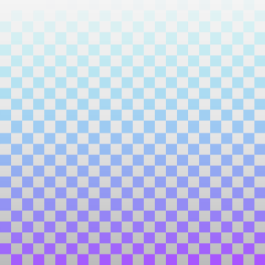
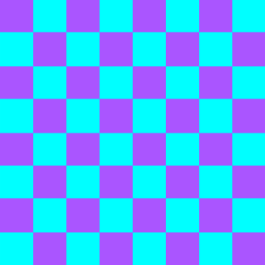
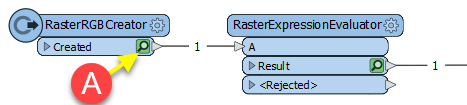
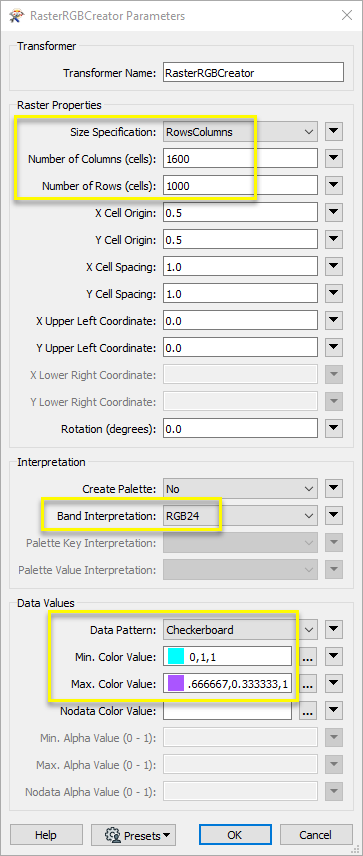
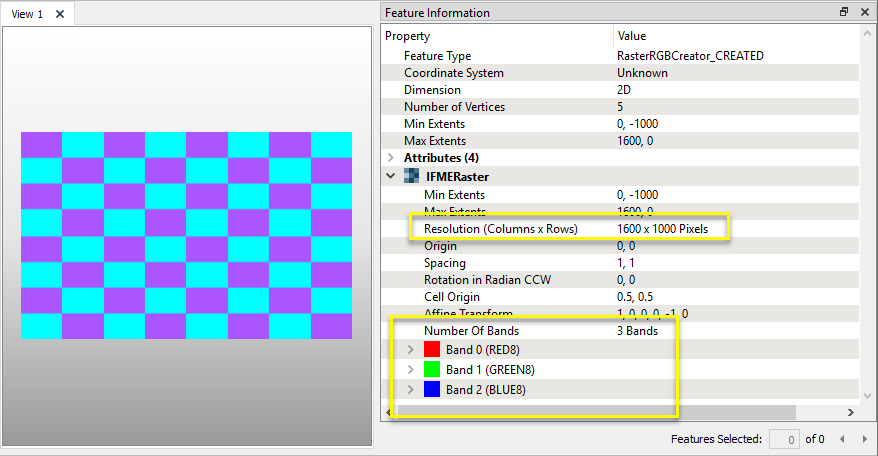
 beside the applicable parameter. For more information, see
beside the applicable parameter. For more information, see