RasterCellCoercer
Creates individual points or polygons for each cell in a raster, optionally extracting band values as z coordinates or attributes.
Jump to Configuration
Typical Uses
- Converting a raster to a vector grid of polygons
- Converting a raster to regularly spaced points, either 2D or 3D
- Creating an elevation grid
- Preparing raster data for vector-based analysis
How does it work?
The RasterCellCoercer accepts raster input features. Depending on the choice of Output Cell Geometry - points or polygons - either a point is created at each cell origin, or a polygon is traced around the boundary of each cell.
Band values are extracted from each cell, and may be handled as either Attributes or Z Values.
If values are extracted as Attributes, they are added to a new list attribute on the output features, with one list item per band. If they are extracted as Z Values, they are assigned to the z coordinate of the output features, and they are output as 3D.
Multi-band rasters: If Z Values is used with a multi-band raster, duplicate geometry will be created for each band (which can greatly increase output size and processing time). Extracting values as Z Values is typically most appropriate for single-band numeric rasters or DEMs. If Attributes is chosen on a multi-band raster, the band values (usually representing red, green, blue, and possibly alpha values, in a range from 0 to 255) are added as list items. Color is not assigned to the output features, but may be extracted from this list attribute and assigned using a FeatureColorSetter.
Nodata values may be kept or discarded.
Input raster attributes may optionally be kept, including the Raster ID, Band ID, and source column and row position. As these options may increase processing time, by default they are turned off.
This transformer supports raster band selection. The RasterSelector can be used to modify this selection.
When Extract Band Values is set to Z Values, each selected band must not contain a palette.
 Example: Creating 3D points from a DEM raster
Example: Creating 3D points from a DEM raster
In this example, we will convert a DEM raster to points. The source dataset contains elevation as Band 0 values.
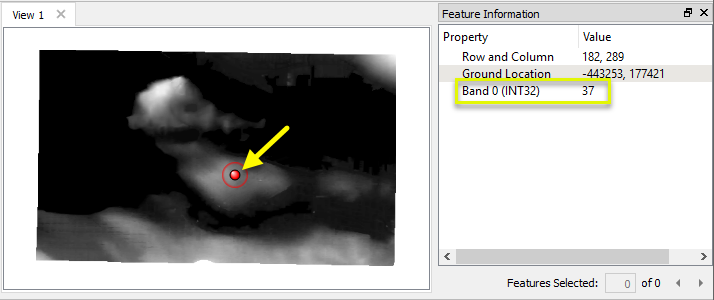
The raster is routed into a RasterCellCoercer.

In the parameters dialog, we select Output Cell Geometry as Points, and choose to Extract Band Values as Z Values.
Note that the Attributes do not have default names, and so will not be created unless explicitly specified, as they can increase processing time substantially.

One point is output at the center of every cell, shown here with the original DEM displayed behind the point data. Note that the geometry is 3D, and the selected point has an elevation (z coordinate) of 60.
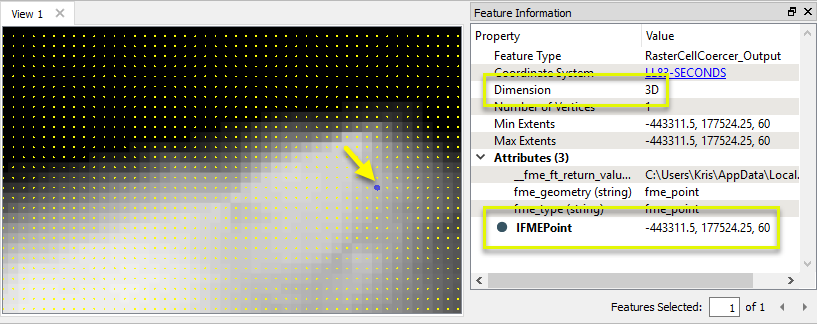
Usage Notes
- This transformer can easily produce a very large number of vector features for each raster. For example a 1,000 x 1,000 RGBA image, fetched into the Z value, would produce four million point/polygon features. This can lead to the consumption of large amounts of system resources when carrying out transformation on the results, and result in writing very large output datasets.
- Very large processing tasks may benefit from using a PointCloudCombiner and PointCloudCoercer as an alternate workflow (for point output only).
Choosing a Raster Transformer
FME has an extensive selection of transformers for working with raster data. They can be generally categorized as working with whole rasters, bands, cells or palettes, and those designed for workflow control or combing raster with vector data.
For information on raster geometry and properties, see Rasters (IFMERaster).
 Raster Transformers
Raster Transformers
Working with Rasters
 These transformers generally apply to whole rasters.
These transformers generally apply to whole rasters.
| RasterCellOriginSetter
|
Sets the cell origin point within cells in a raster.
|
| RasterConvolver
|
Applies a convolution filter (sometimes called a kernel or lens) to raster features and outputs the results.
|
| RasterExpressionEvaluator
|
Evaluates expressions on each cell in a raster or pair of rasters, including algebraic operations and conditional statements.
|
| RasterExtentsCoercer
|
Replaces the geometry of input raster features with a polygon covering either the extents of a raster or the extent of data within a raster.
|
| RasterGCPExtractor
|
Extracts Ground Control Point (GCP) coordinate system and point values from a raster feature and exposes them as attributes.
|
| RasterGCPSetter
|
Sets Ground Control Points (GCPs) on a raster, pairing cell positions with known coordinates.
|
| RasterGeoreferencer
|
Georeferences a raster by either known corner coordinates or origin, cell size, and rotation.
|
| RasterHillshader
|
Generates a grayscale shaded relief representation of terrain, based on elevation values.
|
| RasterInterpretationCoercer
|
Alters the interpretation type of rasters, including all bands, and converts cell values if necessary.
|
| RasterMosaicker
|
Merges multiple raster features into a single raster feature.
|
| RasterPropertyExtractor
|
Extracts the geometry properties of a raster feature and exposes them as attributes.
|
| RasterPyramider
|
Resamples rasters to multiple resolutions, based on either number of levels or dimensions of the smallest output raster. |
| RasterResampler
|
Resamples rasters, based on specified output dimensions, cell size in ground units, or percentage of original, and interpolates new cell values.
|
| RasterRotationApplier
|
Rotates a raster feature according to its rotation angle property, interpolating new cell values, updating all other affected raster properties, and producing an output raster feature with a rotation angle of zero.
|
| RasterSubsetter
|
Clips raster features using pixel bounds instead of ground coordinates, and optionally adds cells around the perimeter.
|
| RasterTiler
|
Splits each input raster into a series of tiles by specifying either a tile size in cells/pixels or the number of tiles.
|
| RasterToPolygonCoercer
|
Creates polygons from input raster features. One polygon is output for each contiguous area of pixels with the same value in the input raster.
|
| WebMapTiler
|
Creates a series of image tiles that can be utilized by web mapping applications such as Bing™ Maps, Google Maps™, or Web Map Tile Service. This is done by resampling rasters to various different resolutions and then splitting them into tiles.
|
Working with Bands
Working with Cells
Working with Palettes
Workflow Control
 These transformers generally control the flow of features in a workspace.
These transformers generally control the flow of features in a workspace.
| RasterCheckpointer
|
Forces accumulated raster operations to be processed, saving the state to disk and releasing resources to tune performance or assist with memory limitations. |
| RasterConsumer
|
Reads raster features for testing purposes, including any accumulated raster operations. No additional operations are performed, and nothing is done with the features. |
| RasterExtractor
|
Serializes the geometry of a raster feature into a Blob attribute, encoding the contents according to a choice of common binary raster formats.
|
| RasterNumericCreator
|
Creates a numeric raster of specified size and resolution, with default cell values.
|
| RasterReplacer
|
Decodes a binary attribute containing encoded rasters stored as Blobs, replacing the feature’s geometry with the decoded raster.
|
| RasterRGBCreator
|
Creates a color raster feature of specified size, resolution, and interpretation type, with default cell values.
|
| RasterSelector
|
Selects specific bands and palettes of a raster for subsequent transformer operations.
|
Vectors and Rasters
 These transformers generally involve using rasters and vector data together.
These transformers generally involve using rasters and vector data together.
| ImageRasterizer
|
Creates a raster representation of vector or point cloud input features, using the fme_color attribute over a solid background fill for vector features. Point clouds may be rendered using their color or intensity components.
|
| NumericRasterizer
|
Creates a numeric raster representation of vector or point cloud input features, where cell values are taken from the z coordinates of the input features and overlaid on a uniform background.
|
| MapnikRasterizer
|
Generates a raster from input vector and raster features, with fine control over symbolization and labeling, using the Mapnik toolkit.
|
| PointOnRasterValueExtractor
|
Extracts the band and palette values from a raster at the location of one or more input points and sets them as attributes on the feature. |
| RasterDEMGenerator
|
Produces a raster digital elevation model (DEM) by uniformly sampling a Delaunay triangulation generated from input points and breaklines. |
| VectorOnRasterOverlayer
|
Rasterizes vector or point cloud features onto an existing raster. For vector features the fme_color attribute sets pixel color, and point clouds may be rendered using their color or intensity components.
|
Configuration
Input Ports
 Input
Input
This transformer accepts only raster features.
Output Ports
 Output
Output
Points or polygons with attributes as specified in the parameters.
 <Rejected>
<Rejected>
Non-raster features will be routed to the <Rejected> port, as well as invalid rasters.
Rejected features will have an fme_rejection_code attribute with one of the following values:
INVALID_GEOMETRY_TYPE
INVALID_RASTER_NO_BANDS
MISSING_RASTER_NO_POINTS
Rejected Feature Handling: can be set to either terminate the translation or continue running when it encounters a rejected feature. This setting is available both as a default FME option and as a workspace parameter.
Parameters
 Parameters
Parameters
| Output Cell Geometry
|
Points: One point feature will be created for each of the raster's cells, positioned at the cell's origin.
Polygons: Polygon features will be output, each one covering one of the raster's cells.
|
| Extract Band Values As
|
Attributes: One feature will be output per cell in the raster. Band and palette values will be stored in attributes named _band{}.value and _band{}.palette{}.value. The output geometry will be 2D.
Z Values: One feature will be output per band per cell in the raster. The output geometry will be 3D, where the z value is the band value.
|
| Extract Nodata Values
|
Specifies whether point features will be output for nodata cells in the raster.
Yes: A feature will be output for each nodata cell.
No: Features will not be output for nodata cells in the raster.
|
 Attributes
Attributes
| Preserve Attributes
|
Specifies whether output geometry will retain the attributes from the input raster.
Note that preserving attributes may add substantial processing time, as they are added to each output feature.
|
| Raster ID Attribute
|
If specified, the name of the new attribute to contain an ID value corresponding to the original raster.
|
| Band ID Attribute
|
If specified, the name of the new attribute to contain an ID value corresponding to the original band.
Available when Extract Band Values As is set to Z Values.
|
| Column Attribute
|
If specified, the name of the new attribute to contain the column position of the originating cell.
Row 0, Column 0 corresponds to the upper-left corner.
|
| Row Attribute
|
If specified, the name of the new attribute to contain the row position of the originating cell.
Row 0, Column 0 corresponds to the upper-left corner.
|
Editing Transformer Parameters
Using a set of menu options, transformer parameters can be assigned by referencing other elements in the workspace. More advanced functions, such as an advanced editor and an arithmetic editor, are also available in some transformers. To access a menu of these options, click  beside the applicable parameter. For more information, see Transformer Parameter Menu Options.
beside the applicable parameter. For more information, see Transformer Parameter Menu Options.
Defining Values
There are several ways to define a value for use in a Transformer. The simplest is to simply type in a value or string, which can include functions of various types such as attribute references, math and string functions, and workspace parameters. There are a number of tools and shortcuts that can assist in constructing values, generally available from the drop-down context menu adjacent to the value field.
 How to Set Parameter Values
How to Set Parameter Values
Using the Text Editor
The Text Editor provides a convenient way to construct text strings (including regular expressions) from various data sources, such as attributes, parameters, and constants, where the result is used directly inside a parameter.
Text Editor
Using the Arithmetic Editor
The Arithmetic Editor provides a convenient way to construct math expressions from various data sources, such as attributes, parameters, and feature functions, where the result is used directly inside a parameter.
Arithmetic Editor
Conditional Values
Set values depending on one or more test conditions that either pass or fail.
Parameter Condition Definition Dialog
Content
Expressions and strings can include a number of functions, characters, parameters, and more - whether entered directly in a parameter or constructed using one of the editors.
Reference
|
Processing Behavior
|
Feature-Based
|
|
Feature Holding
|
No
|
| Dependencies |
None |
|
FME Licensing Level
|
FME Professional Edition and above
|
| Aliases |
GridPointExtractor, RasterPointExtractor, RasterToPointCoercer
|
| History |
This transformer was previously known as the RasterToPointCoercer, RasterPointExtractor, or GridPointExtractor.
|
| Categories |
Rasters
|
FME Community
The FME Community is the place for demos, how-tos, articles, FAQs, and more. Get answers to your questions, learn from other users, and suggest, vote, and comment on new features.
Search for all results about the RasterCellCoercer on the FME Community.
Examples may contain information licensed under the Open Government Licence – Vancouver
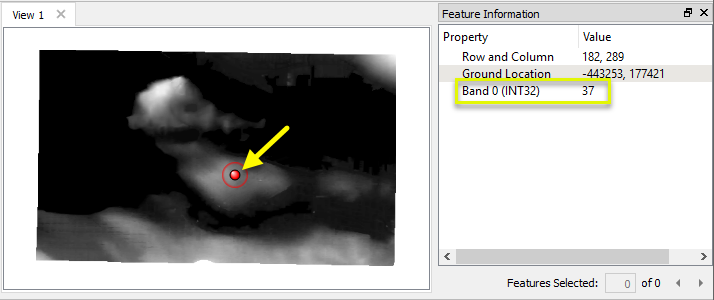


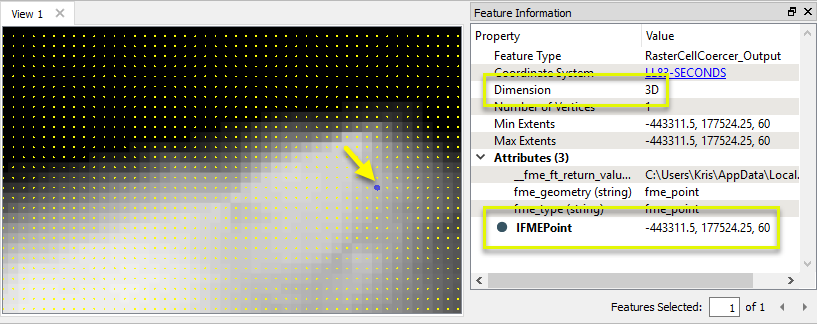
 beside the applicable parameter. For more information, see
beside the applicable parameter. For more information, see