In this example, we will remove the green band from an RGB raster. The original raster has three bands - red, green, and blue - and no palettes. Note the band index numbers, starting with zero (0). Green is Band 1.
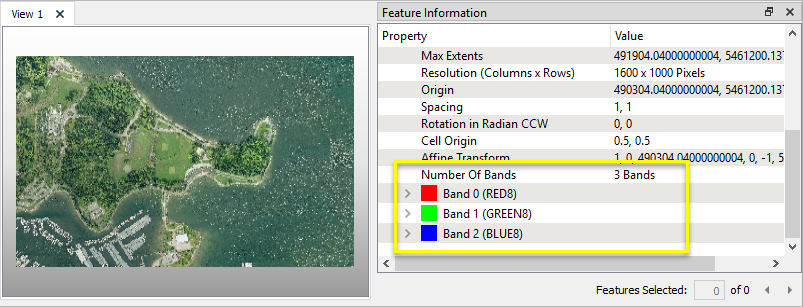
The operation will take three steps (though the third is optional):
- Select the band to be removed.
- Remove the selected band.
- Perform another raster selection, to re-select the remaining bands for further processing (optional).

The raster is first routed into a RasterSelector. In the parameters dialog, Selection Mode is Band and Palette List.
The Band and Palette List is set to 1, which will select the green band (Band 1) only.
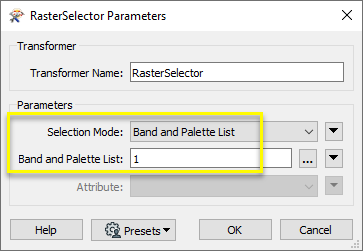
Next, the raster passes through a RasterBandRemover. This transformer has no parameters to set, and removes all currently selected bands.
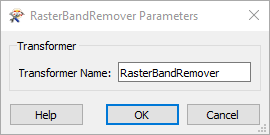
After exiting the RasterBandRemover, the raster feature has no bands selected, as the previously selected band no longer exists. Selection does not generally affect writers, but if further processing is required, the remaining bands need to be re-selected.
Another RasterSelector is added, and the Band and Palette List is set to ALL, selecting all bands.

The output raster feature has only two bands - red and blue. Note that the band index numbering has been reset - Band 1 is now blue.
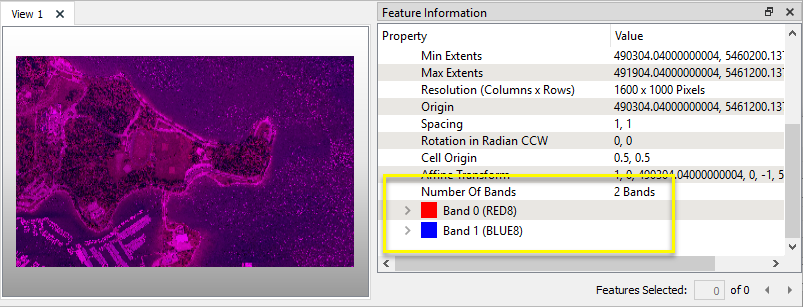
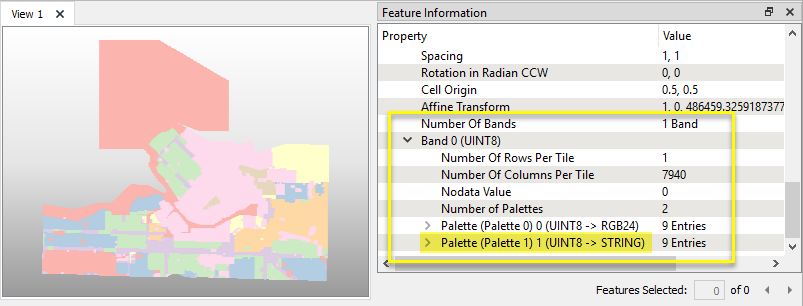

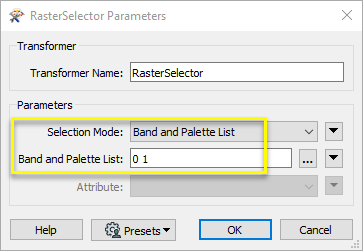
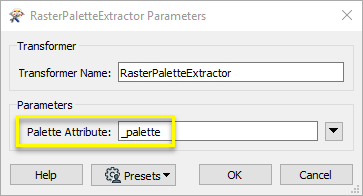
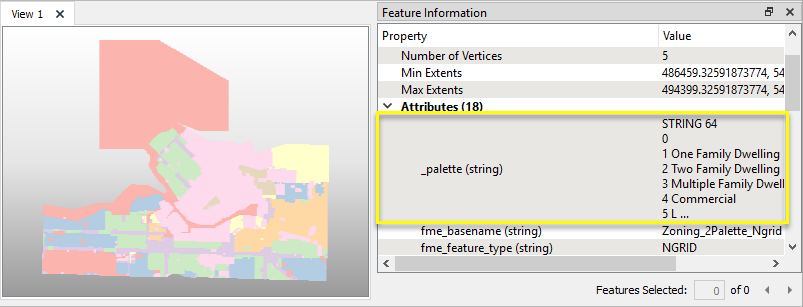
 beside the applicable parameter. For more information, see
beside the applicable parameter. For more information, see