In this example, we have a Parks dataset, and want to change the attribute names to match a desired schema. We route the Parks features into a SchemaMapper, which uses an external CSV file (lookup table) to map the attribute names to new ones.
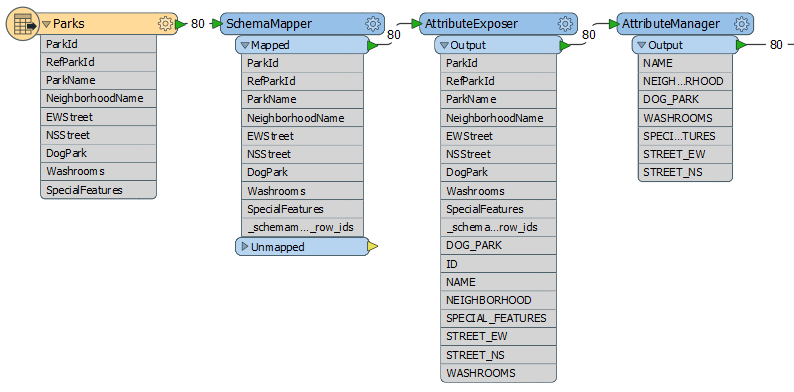
The attribute map created in the SchemaMapper will take care of creating new attributes with the existing values, but Workbench does not yet know that the new attribute names exist on these features, and so cannot expose them in the workspace.
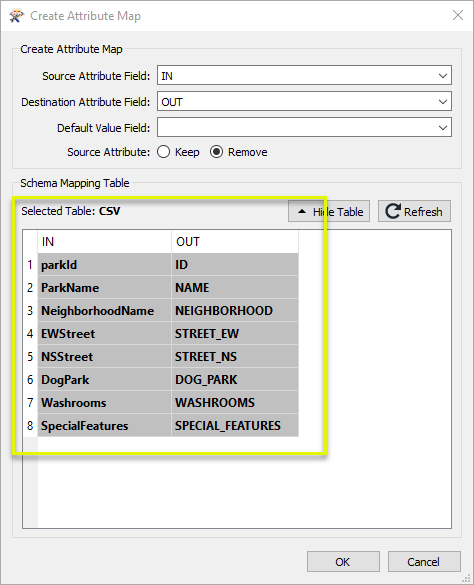
In the AttributeExposer parameters dialog, we add the names of the attributes we want to expose for use elsewhere in the workspace. The names could be entered manually, or imported using the Import button (and then, in this case, reading the names from the same CSV file used in the SchemaMapper).
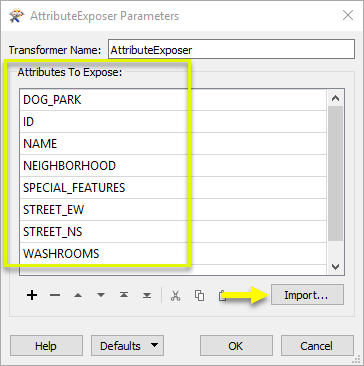
The features are then sent into an AttributeManager, where we remove the old, unwanted names, and reorder the attributes.
 beside the applicable parameter. For more information, see
beside the applicable parameter. For more information, see