
Converts the existing schema (data model) of features to a new structure, based on mappings defined in an external lookup table.
This technique is very useful when the mappings are potentially complex or when they need to be maintained by someone who is not familiar with FME. Using an external lookup table to define these mappings simplifies the completion of these tasks.
The schema mapping lookup table, used by the SchemaMapper transformer, defines a series of conditions that are to be met (filters), and a series of actions that will be executed when the conditions are met.
The lookup table may come in different formats such as: a comma-separated or plain text file; a spreadsheet (Excel or Google); or a database such as Oracle, PostGRES, Informix, SQL Server, etc.
If an incoming feature matches the rules in any row of the table, the potential actions of the transformer on that feature are listed by type as follows:
Feature types – as defined by fme_feature_type – are mapped from their existing value, to one which defines the new feature type. For example:
Roads → Center Lines
One or more attributes on the feature are mapped by renaming their existing attribute name (s) to a new one. For example:
Name_of_Road → RoadName
A new attribute is created whose name and value are defined in a lookup table.
Features that have an action carried out on them are output via the Mapped port. Otherwise, they are output via the Unmapped port.
In addition to the feature type, the geometry of each feature is left untouched.
Features output through the Mapped port will receive a new attribute that specifies which rows from the schema mapping table that were applied to the feature. The rows are specified as a comma-separated string (for example, '3,4,5'). This attribute is specified by the Selected Row Attribute parameter, and can only be changed from within the Navigator pane. Setting this parameter to a blank value will prevent the attribute from being added to features.
You can use the SchemaMapper for:
Domain Mapping: where attributes values can be remapped according to a well-defined domain or lookup table. For example:
Dynamic Translations: where workspaces are created to handle any data structure
Automated Schema Mapping: where the manual connections between source and destination schemas are done automatically using an external lookup table.
Note: A schema mapping table (domainSchema.csv) is often derived from a database metadata document such as Esri's XML database schema description, which can be exported from ArcCatalog for any selected geodatabase (Export > XML Workspace Document > Schema Only).
The following example describes a typical scenario
Using an external lookup table (.csv file), you can map feature types to simplify a schema by mapping the old feature type to a new feature type:
| Old Feature Type | New Feature Type |
|---|---|
| River | Water |
| Lake | Water |
| Canal | Water |
| Road | Transportation |
| Railway | Transportation |
| Airport | Transportation |
Using an external lookup table, you can map attributes to new names:
| Old Attribute | New Attribute |
|---|---|
| River_Name | WaterName |
| River_Alt_Name | AltWaterName |
| River_Country | WaterCountry |
| River_Length | WaterSize |
| River_Owner | WaterOwner |
You can use filters to set your mapping rules. For example, if you want to map an “old pipe type” to a “new pipe type” You can set the rule (filter) according to the size of the pipes:
| Old Pipe Type | Pipe Size Attribute | Pipe Size | New Pipe Type |
|---|---|---|---|
| Gas | PipeSize | 6 | GasSmall |
| Gas | PipeSize | 12 | GasMedium |
| Gas | PipeSize | 24 | GasLarge |
| Water | Diameter | 6 | WaterSmall |
| Water | Diameter | 12 | WaterMedium |
| Water | Diameter | 24 | WaterLarge |
| Sewage | PipeDiam | 6 | SewageSmall |
| Sewage | PipeDiam | 12 | SewageMedium |
| Sewage | PipeDiam | 24 | SewageLarge |
You can use the SchemaMapper wizard to define the filters and the type of mapping that you need. You accomplish this task by creating actions to be executed on the source schema.
To open the SchemaMapper wizard, click the Properties button of the transformer. The SchemaMapper Parameters dialog opens.
Note: To transform your source schema to a new schema, you can create more than one action depending on the mapping rules that you want to apply to the existing schema.
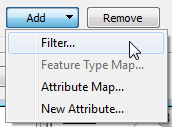
Using a set of menu options, transformer parameters can be assigned by referencing other elements in the workspace. More advanced functions, such as an advanced editor and an arithmetic editor, are also available in some transformers. To access a menu of these options, click  beside the applicable parameter. For more information, see Transformer Parameter Menu Options.
beside the applicable parameter. For more information, see Transformer Parameter Menu Options.
FME Professional edition and above
Search for samples and information about this transformer on the FME Community.