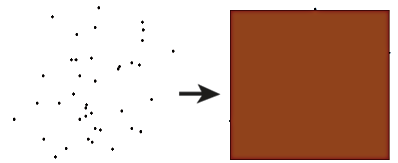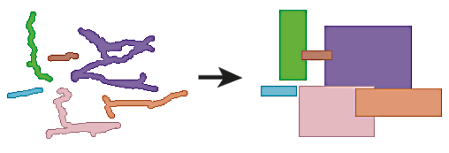FME Transformers: 2025.2
Splits each input raster into a series of tiles by specifying either a tile size in cells/pixels or the number of tiles.
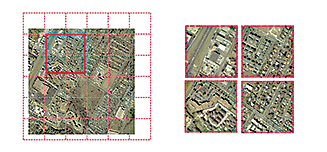
Typical Uses
- Dividing a raster into smaller rasters
- Reversing the action of a RasterMosaicker
- Tiling rasters to match the extents of additional datasets to enable group processing
- Tiling data to facilitate parallel processing
How does it work?
The RasterTiler accepts raster features, and divides them into smaller tiles according to the parameter selections.
Tile size can be defined by specifying tile dimensions in cells/pixels, or by specifying the number of tiles to create, both vertically and horizontally.
In either case, the tiles are measured from the upper-left origin (0,0) position. If tiling by Tile Size, the origin can be offset (Seed Column and Seed Row).
If the specified tile size results in partial (smaller) tiles along the right or lower edge, the Force Equal Sized Tiles option can pad smaller tiles with cells to match the full tile size.
Attributes may be added to the output tiled raster features, including an original raster index, row and column positions, and tile counts.
This transformer is unaffected by raster band and palette selection.
RasterTiler or Tiler?
The Tiler transformer also tiles rasters, and may be appropriate if you wish to tile based on ground coordinates instead of pixels or tile number division. This table compares the two:
| Tiler | RasterTiler | |
|---|---|---|
|
Tiling extents |
Cumulative over all features |
Single feature |
|
Type of data accepted |
All types except surfaces and solids |
Raster only |
|
Tile size units |
Ground coordinates |
Pixel coordinates |
|
Tile row numbering (0, 1,...) |
Selectable |
Top to bottom |
|
Supports forcing equal-size tiles |
No |
Yes |
|
Supports raster index attribute |
No |
Yes |
|
Supports number of horizontal/vertical tiles attribute |
No |
Yes |
Examples
In this example, we will tile a single orthophoto, by Tile Size. Note that the original image is 1600 by 1000 pixels.
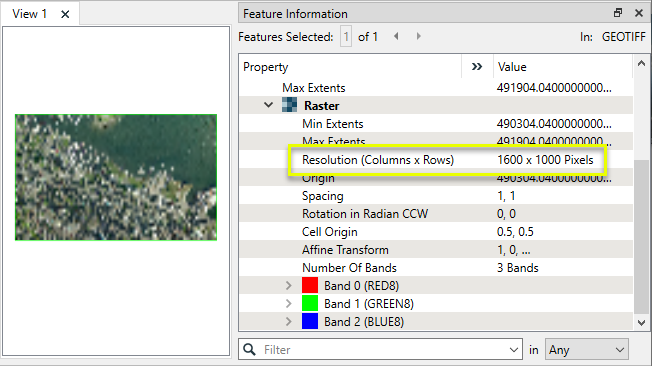
The raster is routed into a RasterTiler.
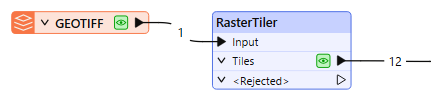
In the parameters dialog, we choose Tile Size, and set the size to 400 by 400 cells (pixels).
This will produce four tiles across, exactly divided into the original 1600 pixels in width. It will produce three tiles vertically, but the lowest row will be partial (400 does not divide into 1000 equally). By turning on Force Equal Sized Tiles (Yes), the lowest row will be padded to produce full size tiles.
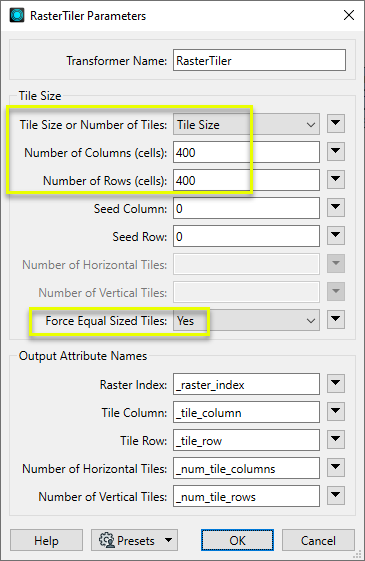
Twelve tiles are output, as shown here with their extents overlaid in pink. Note the new attributes which indicate the source raster, the number of rows and columns produced by the tiling operation, and this raster’s position. Row and column counts start from zero (0).
The lowest row has been padded with empty cells to match the defined tile size.
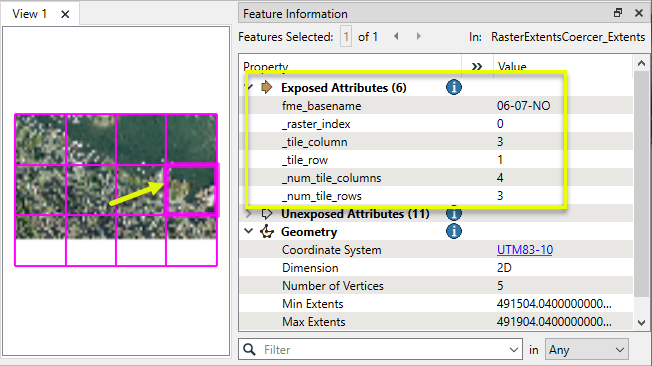
In this example, we will tile a single orthophoto, using Number of Tiles. Note that the original image is 1600 by 1000 pixels.
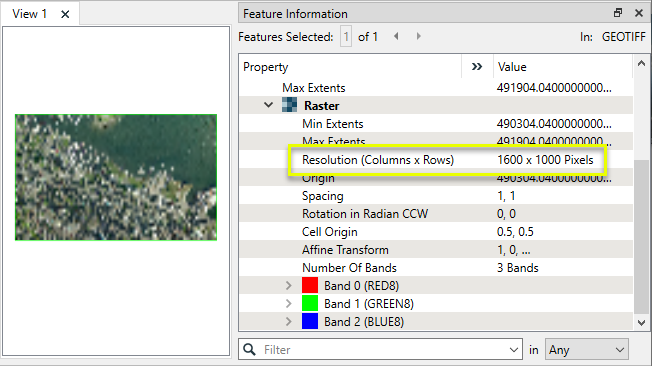
The raster is routed into a RasterTiler.
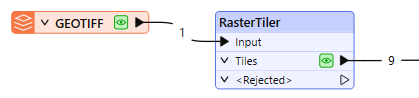
In the parameters dialog, we choose Number of Tiles and set both the horizontal and vertical number to 3.
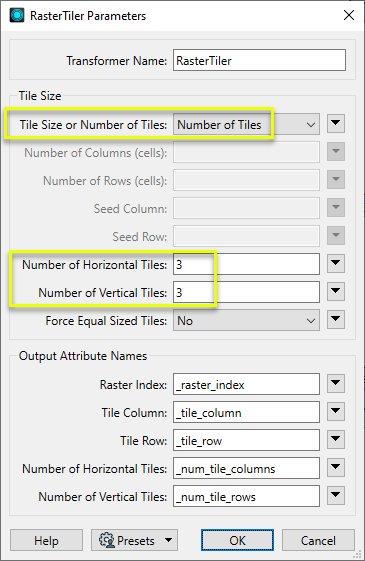
Nine tiles are output, shown here with their extents overlaid in yellow. The tile size is determined by dividing the dimensions of the original raster by the defined number of horizontal and vertical tiles.
When the division of number of tiles into the dimension produces partial cells/pixels, the number will be rounded up. In this case, 1600 width divided by 3 tiles = 533.33. The tiles are created as 534, 534, 532. If we had turned on Force Equal Sized Tiles, two columns of blank cells would be padded on the right-hand tiles.
Note the new attributes which indicate the source raster, the number of rows and columns produced by the tiling operation, and this raster’s position. Row and column counts start from zero (0).
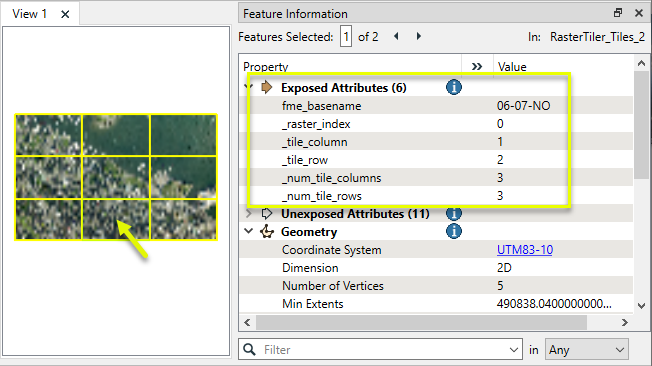
Usage Notes
Choosing a Raster Transformer
FME has an extensive selection of transformers for working with raster data. They can be generally categorized as working with whole rasters, bands, cells or palettes, and those designed for workflow control or combining raster with vector data.
For information on raster geometry and properties, see Rasters (IFMERaster).
Working with Rasters
|
Sets the cell origin point within cells in a raster. |
|
|
Applies a convolution filter (sometimes called a kernel or lens) to raster features and outputs the results. |
|
|
Enhances the features of a raster image. The RasterDiffuser enhances the borders, lines, and curves while reducing noise in the flat areas of the raster image. |
|
|
Evaluates expressions on each cell in a raster or pair of rasters, including algebraic operations and conditional statements. |
|
|
Replaces the geometry of input raster features with a polygon covering either the extents of a raster or the extent of data within a raster. |
|
|
Extracts Ground Control Point (GCP) coordinate system and point values from a raster feature and exposes them as attributes. |
|
|
Sets Ground Control Points (GCPs) on a raster, pairing cell positions with known coordinates. |
|
|
Georeferences a raster by either known corner coordinates or origin, cell size, and rotation. |
|
|
Generates a grayscale shaded relief representation of terrain, based on elevation values. |
|
|
Alters the interpretation type of rasters, including all bands, and converts cell values if necessary. |
|
|
Merges multiple raster features into a single raster feature. |
|
|
Extracts the geometry properties of a raster feature and exposes them as attributes. |
|
|
Resamples rasters to multiple resolutions, based on either number of levels or dimensions of the smallest output raster. |
|
|
Transforms an image to minimize its difference with another. |
|
|
Resamples rasters, based on specified output dimensions, cell size in ground units, or percentage of original, and interpolates new cell values. |
|
|
Rotates a raster feature according to its rotation angle property, interpolating new cell values, updating all other affected raster properties, and producing an output raster feature with a rotation angle of zero. |
|
|
Clips raster features using pixel bounds instead of ground coordinates, and optionally adds cells around the perimeter. |
|
|
Splits each input raster into a series of tiles by specifying either a tile size in cells/pixels or the number of tiles. |
|
|
Creates polygons from input raster features. One polygon is output for each contiguous area of pixels with the same value in the input raster. |
|
|
Creates a series of image tiles that can be utilized by web mapping applications such as Bing™ Maps, Google Maps™, or Web Map Tile Service. This is done by resampling rasters to various different resolutions and then splitting them into tiles. |
Working with Bands
|
Adds a new band to a raster feature. |
|
|
Merges coincidental raster features into a single output raster feature, preserving and appending all bands. |
|
|
Alters the interpretation type of individual raster bands, converting cell values if necessary. |
|
|
Removes all unselected bands from a raster feature. |
|
|
Extracts the minimum and maximum band values, palette keys, and palette values from a raster feature, and adds them to a list attribute. |
|
|
Sets the band name of selected bands on a raster, making raster contents simpler to understand compared to band numbers. |
|
|
Removes the existing Nodata identifier from selected bands of a raster feature. Any values previously equal to the Nodata value are considered valid data. |
|
|
Sets a new Nodata value on selected bands of a raster feature. |
|
|
Specifies the required order of bands in a raster. Bands are reordered according to the input band indices. |
|
|
Extracts the band and palette properties of a raster feature and exposes them as attributes. |
|
|
Removes any selected bands from a raster feature. |
|
|
Separates bands or unique band and palette combinations, and outputs either individual raster features or a single new raster feature containing all combinations. |
|
|
Calculates statistics on raster bands and adds the results as attributes. |
Working with Cells
|
Calculates the aspect (direction of slope) for each cell of a raster. Aspect is measured in degrees from 0 to 360, clockwise from north. |
|
|
Creates individual points or polygons for each cell in a raster, optionally extracting band values as z coordinates or attributes. |
|
|
Evaluates basic arithmetic , minimum, maximum or average operations on the cell values of a pair of rasters. |
|
|
Replaces a range of band values in a raster with a new single value. |
|
|
Rounds off raster cell values. |
|
|
Partitions a raster image into arbitrarily sized groups of cells from the input image based on intensity differences in the input raster image cells. |
|
|
Performs basic arithmetic operations on the cell values of a raster against a numeric value. |
|
|
Calculates the slope (maximum rate of change in z) for each cell of a raster. |
Working with Palettes
|
Creates a palette from an attribute, and adds this palette to all selected bands on a raster. |
|
|
Creates a string representation of an existing palette on a raster and saves it to an attribute. |
|
|
Generates a palette out of the selected band(s) of a raster. The output raster will have the selected band(s) replaced by a new band with a palette. |
|
|
Alters the interpretation type of raster palettes. |
|
|
Identifies the palette key that matches a raster band’s Nodata value, and sets a value on it. |
|
|
Removes selected palette(s) from raster features. |
|
|
Resolves the palette(s) on a raster by replacing cell values with their corresponding palette values. Palette values with multiple components, such as RGB, are broken down and the individual values assigned to multiple, newly-added bands. |
Workflow Control
|
Forces accumulated raster operations to be processed, saving the state to disk and releasing resources to tune performance or assist with memory limitations. |
|
|
Reads raster features for testing purposes, including any accumulated raster operations. No additional operations are performed, and nothing is done with the features. |
|
|
Serializes the geometry of a raster feature into a Blob attribute, encoding the contents according to a choice of common binary raster formats. |
|
|
Creates a numeric raster of specified size and resolution, with default cell values. |
|
|
Decodes a binary attribute containing encoded rasters stored as Blobs, replacing the feature’s geometry with the decoded raster. |
|
|
Creates a color raster feature of specified size, resolution, and interpretation type, with default cell values. |
|
|
Selects specific bands and palettes of a raster for subsequent transformer operations. |
Vectors and Rasters
|
Creates a raster representation of vector or point cloud input features, using the fme_color attribute over a solid background fill for vector features. Point clouds may be rendered using their color or intensity components. |
|
|
Creates a numeric raster representation of vector or point cloud input features, where cell values are taken from the z coordinates of the input features and overlaid on a uniform background. |
|
|
Generates a raster from input vector and raster features, with fine control over symbolization and labeling, using the Mapnik toolkit. |
|
|
Sets point cloud component values by overlaying a point cloud on a raster. The component values for each point are interpolated from band values at the point location. |
|
|
Extracts the band and palette values from a raster at the location of one or more input points and sets them as attributes on the feature. |
|
|
Produces a raster digital elevation model (DEM) by uniformly sampling a Delaunay triangulation generated from input points and breaklines. |
|
|
Rasterizes vector or point cloud features onto an existing raster. For vector features the fme_color attribute sets pixel color, and point clouds may be rendered using their color or intensity components. |
Creating and Modifying Boxes and Rectangles
Creating rectangular geometry is a common task. These transformers do so in a variety of ways.
|
Transformer |
Use this to... |
Transformer Description |
|---|---|---|
|
Create one or more new features with box geometry of a specific size and position (when Geometry Object is Box). |
Creates features using the parameters supplied, and sends them into the workspace for processing. |
|
|
Replace an existing feature’s geometry with a box of a specific size and position. |
Replaces feature geometry with a 2D box defined by specified minimum and maximum x and y values. |
|
|
Create one rectangle that encompasses all features received. |
Creates a rectangular polygon that spans the extents of all input features.
|
|
|
Individually replace the geometry of each feature with a rectangle that covers its extents. |
Replaces feature geometry with a box or cube that spans the extents of the feature.
|
|
|
Individually replace the geometry of each raster feature with a rectangle. |
Replaces the geometry of input raster features with a polygon covering either the extents of a raster or the extent of data within a raster. |
|
|
Extract the coordinate values that describe an individual feature’s bounding box (or cube) and store them as attributes. |
Extracts a feature’s minimum and maximum coordinate values into attributes. |
|
|
Create a series of regularly-spaced rectangles that span the extent of all features (when Type of Grid to Create is Polygons). |
Creates a regular grid of points or rectangular polygons that span the extents of all input features. |
|
|
Create a series of regularly-spaced rectangles of a specific size and position (when Type of Grid to Create is Polygons). |
Creates a regular grid of points or rectangular polygons of a specified size, position, and coordinate system. |
|
|
Tiler and RasterTiler |
Chop features into a series of rectangular tiles, specified in a similar fashion to the 2DGridAccumulator. |
Splits input features into a series of tiles by specifying either tile size (in ground units) or total number of tiles.
Splits each input raster into a series of tiles by specifying either a tile size in cells/pixels or the number of tiles.
|
Configuration
Input Ports
This transformer accepts only raster features.
Output Ports
The tiles produced according to the parameter selections.
Non-raster features will be routed to the <Rejected> port, as well as invalid rasters.
Rejected features will have an fme_rejection_code attribute with one of the following values:
INVALID_GEOMETRY_TYPE
INVALID_GEOMETRY_NO_BANDS_IN_RASTER
INVALID_GEOMETRY_DEGENERATE
INVALID_PARAMETER_NUMBER_OF_ROWS
INVALID_PARAMETER_NUMBER_OF_COLUMNS
INVALID_PARAMETER_SEED_ROW
INVALID_PARAMETER_SEED_COLUMN
INVALID_PARAMETER_NUMBER_OF_HORIZONTAL_TILES
INVALID_PARAMETER_NUMBER_OF_VERTICAL_TILES
Rejected Feature Handling: can be set to either terminate the translation or continue running when it encounters a rejected feature. This setting is available both as a default FME option and as a workspace parameter.
Parameters
|
Tile Size or Number of Tiles |
Choose how the input raster should be split: Tile Size: define the size in vertical and horizontal number of pixels Number of Tiles: Divide the raster into a fixed number of tiles |
|
Number of Columns (cells) |
If tiling by Tile Size, the number of cells (pixels) to include in each tile horizontally. Must be greater than 0. |
|
Number of Rows (cells) |
If tiling by Tile Size, the number of cells (pixels) to include in each tile vertically. Must be greater than 0. |
|
Seed Column |
If tiling by Tile Size, specify the starting location to start tiling. Default is (0,0) - (Seed Column, Seed Row) - which is the upper-left corner of the raster. |
|
Seed Row |
If tiling by Tile Size, specify the starting location to start tiling. Default is (0,0) - (Seed Column, Seed Row) - which is the upper-left corner of the raster. |
|
Number of Horizontal Tiles |
If tiling by Number of Tiles, the desired number of tiles to be created horizontally. Must be an integer greater than 0. |
|
Number of Vertical Tiles |
If tiling by Number of Tiles, the desired number of tiles to be created vertically. Must be an integer greater than 0. |
|
Equal Sized Tiles |
Controls behavior when the raster size is not a multiple of the requested tile size or number of tiles. No: Tiles on the right or bottom edge of the raster may be smaller than other tiles. Yes: All tiles will be the same size. Tile extents that exceed the raster will be padded with the Nodata value if one is set on the band; if no Nodata value is set, RGB rasters will have an alpha band added to identify the padding regions. |
|
Raster Index |
Name the attribute to be added to each output tile that identifies which raster it was created from. This index is zero-based, so all tiles created from the first input raster will have a value of 0, all tiles created from the second input raster will have a value of 1, and so on. |
|
Tile Column |
Name the attribute to be added to each output tile that identifies that tile’s column position, starting from 0. Tile Column 0, Tile Row 0 corresponds to the upper-left tile. |
|
Tile Row |
Name the attribute to be added to each output tile that identifies that tile’s row position, starting from 0. Tile Column 0, Tile Row 0 corresponds to the upper-left tile. |
|
Number of Horizontal Tiles |
Name the attribute to be added to each output tile that records the total number of tiles produced horizontally by the tiling operation on the input raster. |
|
Number of Vertical Tiles |
Name the attribute to be added to each output tile that records the total number of tiles produced vertically by the tiling operation on the input raster. |
Editing Transformer Parameters
Transformer parameters can be set by directly entering values, using expressions, or referencing other elements in the workspace such as attribute values or user parameters. Various editors and context menus are available to assist. To see what is available, click  beside the applicable parameter.
beside the applicable parameter.
Defining Values
There are several ways to define a value for use in a Transformer. The simplest is to simply type in a value or string, which can include functions of various types such as attribute references, math and string functions, and workspace parameters.
Using the Text Editor
The Text Editor provides a convenient way to construct text strings (including regular expressions) from various data sources, such as attributes, parameters, and constants, where the result is used directly inside a parameter.
Using the Arithmetic Editor
The Arithmetic Editor provides a convenient way to construct math expressions from various data sources, such as attributes, parameters, and feature functions, where the result is used directly inside a parameter.
Conditional Values
Set values depending on one or more test conditions that either pass or fail.
Parameter Condition Definition Dialog
Content
Expressions and strings can include a number of functions, characters, parameters, and more.
When setting values - whether entered directly in a parameter or constructed using one of the editors - strings and expressions containing String, Math, Date/Time or FME Feature Functions will have those functions evaluated. Therefore, the names of these functions (in the form @<function_name>) should not be used as literal string values.
| These functions manipulate and format strings. | |
|
Special Characters |
A set of control characters is available in the Text Editor. |
| Math functions are available in both editors. | |
| Date/Time Functions | Date and time functions are available in the Text Editor. |
| These operators are available in the Arithmetic Editor. | |
| These return primarily feature-specific values. | |
| FME and workspace-specific parameters may be used. | |
| Creating and Modifying User Parameters | Create your own editable parameters. |
Table Tools
Transformers with table-style parameters have additional tools for populating and manipulating values.
|
Row Reordering
|
Enabled once you have clicked on a row item. Choices include:
|
|
Cut, Copy, and Paste
|
Enabled once you have clicked on a row item. Choices include:
Cut, copy, and paste may be used within a transformer, or between transformers. |
|
Filter
|
Start typing a string, and the matrix will only display rows matching those characters. Searches all columns. This only affects the display of attributes within the transformer - it does not alter which attributes are output. |
|
Import
|
Import populates the table with a set of new attributes read from a dataset. Specific application varies between transformers. |
|
Reset/Refresh
|
Generally resets the table to its initial state, and may provide additional options to remove invalid entries. Behavior varies between transformers. |
Note: Not all tools are available in all transformers.
For more information, see Transformer Parameter Menu Options.
Reference
|
Processing Behavior |
|
|
Feature Holding |
No |
| Dependencies | None |
| Aliases | |
| History |
FME Online Resources
The FME Community and Support Center Knowledge Base have a wealth of information, including active forums with 35,000+ members and thousands of articles.
Search for all results about the RasterTiler on the FME Community.
Examples may contain information licensed under the Open Government Licence – Vancouver, Open Government Licence - British Columbia, and/or Open Government Licence – Canada.