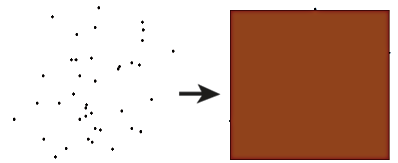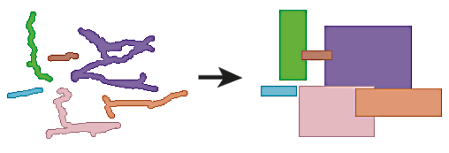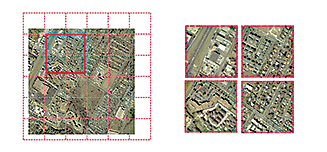FME Transformers: 2025.2
Creates a regular grid of points or rectangular polygons of a specified size, position, and coordinate system.
Typical Uses
-
Creating reference grids
-
Creating clipping polygons
How does it work?
The 2DGridCreator creates a single grid of regularly spaced features, which may be composed of:
-
rectangular polygons,
-
points at the corners of each cell, or
-
points at the center of each cell.
Cell size is specified by Column Width and Row Height, in the units of the specified Coordinate System.
A Starting Corner is selected (Lower Left is the default), along with a Starting X and Y Coordinate. Grid cells are calculated and numbered from this point accordingly for a specified number of columns and rows.
This transformer does not receive input features.
Examples
In this example, we will generate a grid along lines of latitude and longitude.
A 2DGridCreator is added to a workspace.

In the parameters dialog, we specify cell size, position, grid extent, and coordinate system. Type of Grid to Create is Polygons.
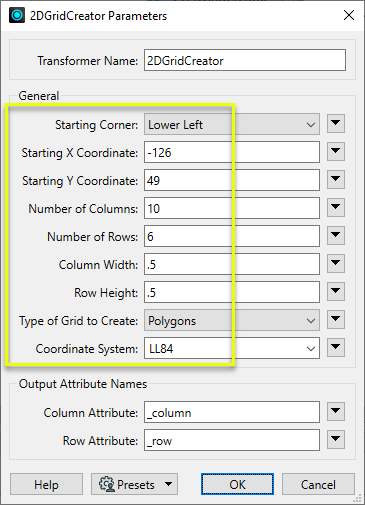
A grid of rectangular polygons is produced.
Note that the cells are numbered from the selected Starting Corner (Lower Left), starting at 0,0.
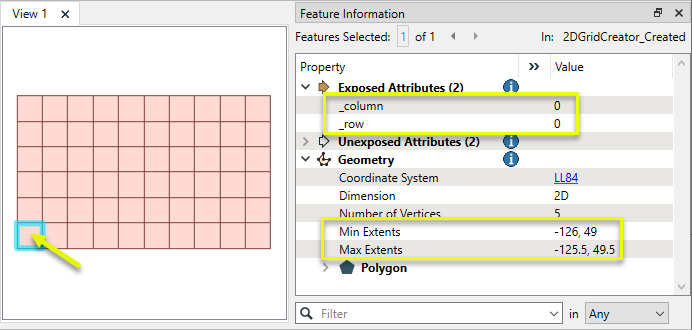
If Type of Grid to Create is Points (Corners), point features are placed at all cell corners.
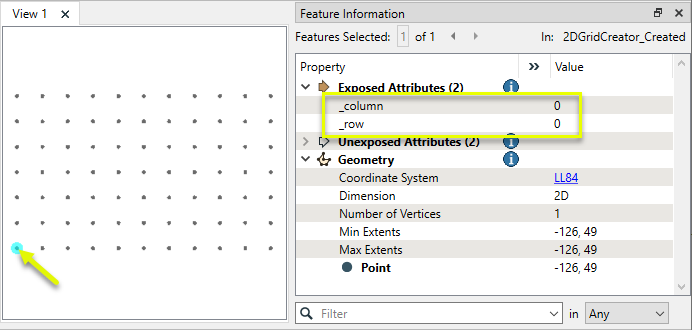
Points (Centers) places a single point at the center of each cell, as shown here in conjunction with the Points (Corners) grid.
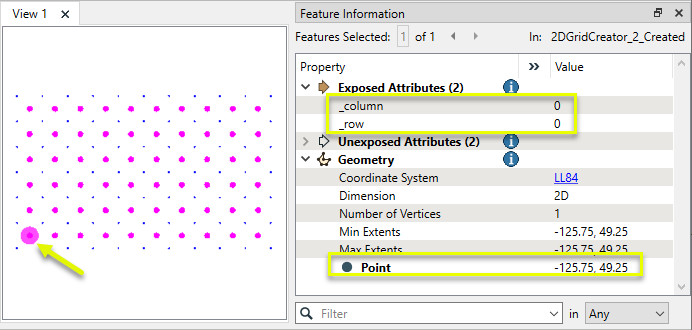
Usage Notes
Creating and Modifying Boxes and Rectangles
Creating rectangular geometry is a common task. These transformers do so in a variety of ways.
|
Transformer |
Use this to... |
Transformer Description |
|---|---|---|
|
Create one or more new features with box geometry of a specific size and position (when Geometry Object is Box). |
Creates features using the parameters supplied, and sends them into the workspace for processing. |
|
|
Replace an existing feature’s geometry with a box of a specific size and position. |
Replaces feature geometry with a 2D box defined by specified minimum and maximum x and y values. |
|
|
Create one rectangle that encompasses all features received. |
Creates a rectangular polygon that spans the extents of all input features.
|
|
|
Individually replace the geometry of each feature with a rectangle that covers its extents. |
Replaces feature geometry with a box or cube that spans the extents of the feature.
|
|
|
Individually replace the geometry of each raster feature with a rectangle. |
Replaces the geometry of input raster features with a polygon covering either the extents of a raster or the extent of data within a raster. |
|
|
Extract the coordinate values that describe an individual feature’s bounding box (or cube) and store them as attributes. |
Extracts a feature’s minimum and maximum coordinate values into attributes. |
|
|
Create a series of regularly-spaced rectangles that span the extent of all features (when Type of Grid to Create is Polygons). |
Creates a regular grid of points or rectangular polygons that span the extents of all input features. |
|
|
Create a series of regularly-spaced rectangles of a specific size and position (when Type of Grid to Create is Polygons). |
Creates a regular grid of points or rectangular polygons of a specified size, position, and coordinate system. |
|
|
Tiler and RasterTiler |
Chop features into a series of rectangular tiles, specified in a similar fashion to the 2DGridAccumulator. |
Splits input features into a series of tiles by specifying either tile size (in ground units) or total number of tiles.
Splits each input raster into a series of tiles by specifying either a tile size in cells/pixels or the number of tiles.
|
Configuration
Input Ports
This transformer has no input ports.
Output Ports
A grid of polygon or point features as specified in parameters.
Parameters
|
Starting Corner |
Select the starting corner for calculating the grid and numbering the columns and rows.
|
||||||
|
Starting X Coordinate |
Specify the position of the Starting Corner on the x axis. |
||||||
|
Starting Y Coordinate |
Specify the position of the Starting Corner on the y axis. |
||||||
|
Number of Columns |
Specify the number of cells to create horizontally. |
||||||
|
Number of Rows |
Specify the number of cells to create vertically. |
||||||
|
Column Width |
Specify the cell width, in ground units. |
||||||
|
Row Height |
Specify the cell height, in ground units. |
||||||
|
Type of Grid to Create |
Select the grid type:
|
||||||
|
Coordinate System |
(Optional) Set the coordinate system of the generated grid. |
|
Column |
Name the attribute to contain column numbers, relative to the Starting Corner. Numbering starts at 0. |
|
Row |
Name the attribute to contain row numbers, relative to the Starting Corner. Numbering starts at 0. |
Editing Transformer Parameters
Transformer parameters can be set by directly entering values, using expressions, or referencing other elements in the workspace such as attribute values or user parameters. Various editors and context menus are available to assist. To see what is available, click  beside the applicable parameter.
beside the applicable parameter.
Defining Values
There are several ways to define a value for use in a Transformer. The simplest is to simply type in a value or string, which can include functions of various types such as attribute references, math and string functions, and workspace parameters.
Using the Text Editor
The Text Editor provides a convenient way to construct text strings (including regular expressions) from various data sources, such as attributes, parameters, and constants, where the result is used directly inside a parameter.
Using the Arithmetic Editor
The Arithmetic Editor provides a convenient way to construct math expressions from various data sources, such as attributes, parameters, and feature functions, where the result is used directly inside a parameter.
Conditional Values
Set values depending on one or more test conditions that either pass or fail.
Parameter Condition Definition Dialog
Content
Expressions and strings can include a number of functions, characters, parameters, and more.
When setting values - whether entered directly in a parameter or constructed using one of the editors - strings and expressions containing String, Math, Date/Time or FME Feature Functions will have those functions evaluated. Therefore, the names of these functions (in the form @<function_name>) should not be used as literal string values.
| These functions manipulate and format strings. | |
|
Special Characters |
A set of control characters is available in the Text Editor. |
| Math functions are available in both editors. | |
| Date/Time Functions | Date and time functions are available in the Text Editor. |
| These operators are available in the Arithmetic Editor. | |
| These return primarily feature-specific values. | |
| FME and workspace-specific parameters may be used. | |
| Creating and Modifying User Parameters | Create your own editable parameters. |
Table Tools
Transformers with table-style parameters have additional tools for populating and manipulating values.
|
Row Reordering
|
Enabled once you have clicked on a row item. Choices include:
|
|
Cut, Copy, and Paste
|
Enabled once you have clicked on a row item. Choices include:
Cut, copy, and paste may be used within a transformer, or between transformers. |
|
Filter
|
Start typing a string, and the matrix will only display rows matching those characters. Searches all columns. This only affects the display of attributes within the transformer - it does not alter which attributes are output. |
|
Import
|
Import populates the table with a set of new attributes read from a dataset. Specific application varies between transformers. |
|
Reset/Refresh
|
Generally resets the table to its initial state, and may provide additional options to remove invalid entries. Behavior varies between transformers. |
Note: Not all tools are available in all transformers.
For more information, see Transformer Parameter Menu Options.
Reference
|
Processing Behavior |
Not applicable. |
|
Feature Holding |
Not applicable. |
|
Dependencies |
None |
|
Aliases |
|
|
History |
|
FME Online Resources
The FME Community and Support Center Knowledge Base have a wealth of information, including active forums with 35,000+ members and thousands of articles.
Search for all results about the 2DGridCreator on the FME Community.
Examples may contain information licensed under the Open Government Licence – Vancouver, Open Government Licence - British Columbia, and/or Open Government Licence – Canada.