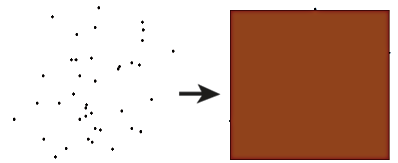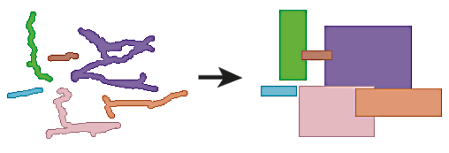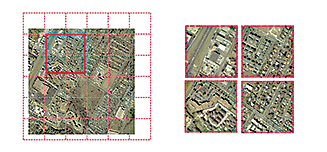FME Transformers: 2025.2
Replaces the geometry of input raster features with a polygon covering either the extents of a raster or the extent of data within a raster.
Typical Uses
- Creating polygon raster footprints for indexing or processing efficiency
- Identifying areas with or without data within a raster.
- Creating a clip boundary for use on other data
How does it work?
The RasterExtentsCoercer receives raster features and creates one polygon per raster that covers one of the following:
- Raster Extents: The extent of the entire raster, as a rectangle, which may be rotated.
- Data MBR Extents: The minimum bounding rectangle containing all cells with valid data (that is, do not have the Nodata value).
- Data Extents: The exact footprint of all cells with valid data within the raster, which may produce non-rectangular polygons, and may produce an aggregate polygon with multiple parts per raster feature.
The selected extents polygons are output, and the input raster features are discarded. Output polygons retain original raster attributes, including fme_basename and fme_dataset.
This transformer supports raster band selection. Palettes are unaffected.
Examples
In this example, we will create a polygon index for a set of four adjacent orthophotos. Note that the source rasters’ attributes include a basename and file location that identifies the original dataset and shows where to find it.
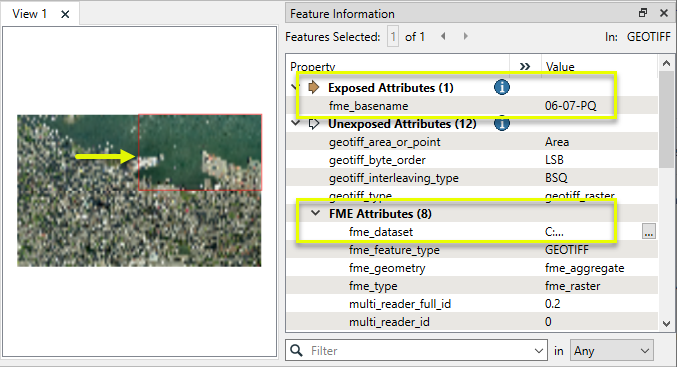
The rasters are routed into a RasterExtentsCoercer.
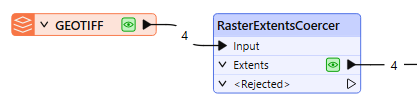
In the parameters dialog, Extents Type is set to Raster Extents.
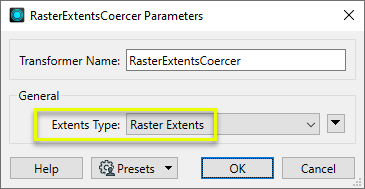
Four polygons are output, each one representing the entire footprint of one of the input rasters. Note that the polygons receive the original raster attributes.
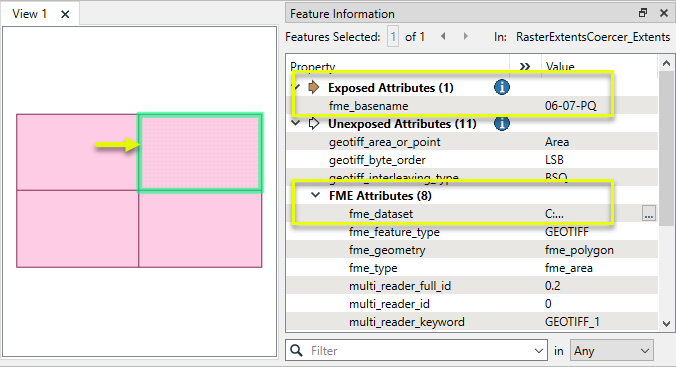
This data could be written out to a spatial vector format, or non-spatial format such as an Excel spreadsheet, to record which raster tiles are available.
In this example, we will create a polygon that covers all of the cells in a numeric raster that have valid data.
The source raster represents zoning areas, and has one band (with palettes), with a specified Nodata Value of zero (0).
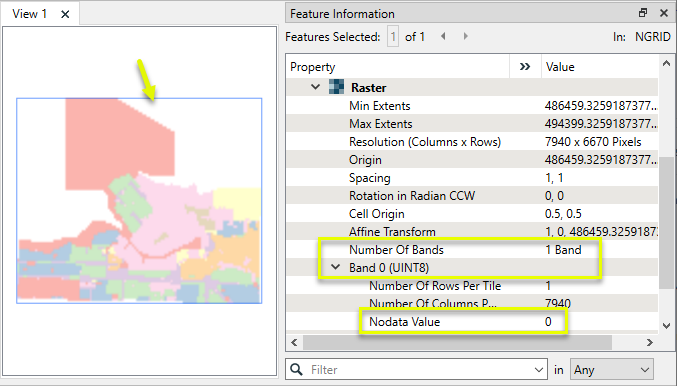
Cells that fall within the rectangular extents of the raster but outside the zoning coverage have a value of zero (0), and are considered Nodata.
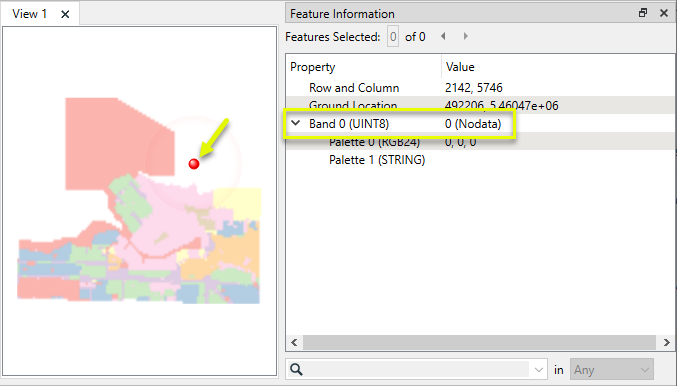
The raster is routed into a RasterExtentsCoercer.
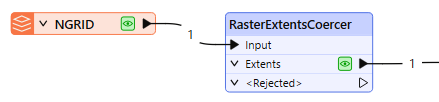
In the parameters dialog, Extents Type is set to Data Extents.
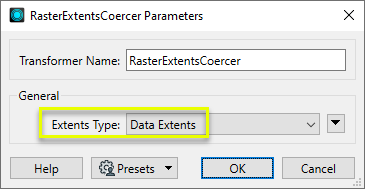
The output polygon encompasses all cells with valid data.
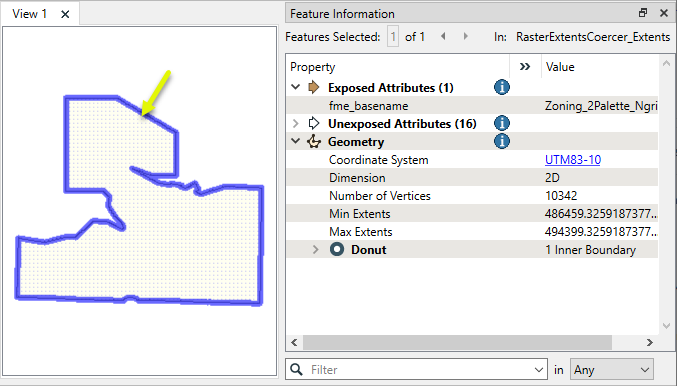
The polygon traces the cell boundaries.
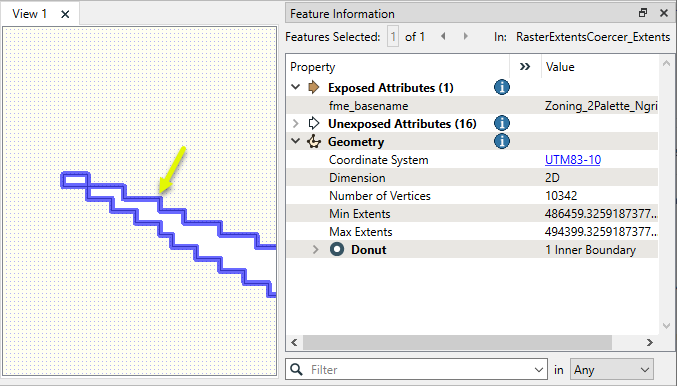
Usage Notes
Choosing a Raster Transformer
FME has an extensive selection of transformers for working with raster data. They can be generally categorized as working with whole rasters, bands, cells or palettes, and those designed for workflow control or combining raster with vector data.
For information on raster geometry and properties, see Rasters (IFMERaster).
Working with Rasters
|
Sets the cell origin point within cells in a raster. |
|
|
Applies a convolution filter (sometimes called a kernel or lens) to raster features and outputs the results. |
|
|
Enhances the features of a raster image. The RasterDiffuser enhances the borders, lines, and curves while reducing noise in the flat areas of the raster image. |
|
|
Evaluates expressions on each cell in a raster or pair of rasters, including algebraic operations and conditional statements. |
|
|
Replaces the geometry of input raster features with a polygon covering either the extents of a raster or the extent of data within a raster. |
|
|
Extracts Ground Control Point (GCP) coordinate system and point values from a raster feature and exposes them as attributes. |
|
|
Sets Ground Control Points (GCPs) on a raster, pairing cell positions with known coordinates. |
|
|
Georeferences a raster by either known corner coordinates or origin, cell size, and rotation. |
|
|
Generates a grayscale shaded relief representation of terrain, based on elevation values. |
|
|
Alters the interpretation type of rasters, including all bands, and converts cell values if necessary. |
|
|
Merges multiple raster features into a single raster feature. |
|
|
Extracts the geometry properties of a raster feature and exposes them as attributes. |
|
|
Resamples rasters to multiple resolutions, based on either number of levels or dimensions of the smallest output raster. |
|
|
Transforms an image to minimize its difference with another. |
|
|
Resamples rasters, based on specified output dimensions, cell size in ground units, or percentage of original, and interpolates new cell values. |
|
|
Rotates a raster feature according to its rotation angle property, interpolating new cell values, updating all other affected raster properties, and producing an output raster feature with a rotation angle of zero. |
|
|
Clips raster features using pixel bounds instead of ground coordinates, and optionally adds cells around the perimeter. |
|
|
Splits each input raster into a series of tiles by specifying either a tile size in cells/pixels or the number of tiles. |
|
|
Creates polygons from input raster features. One polygon is output for each contiguous area of pixels with the same value in the input raster. |
|
|
Creates a series of image tiles that can be utilized by web mapping applications such as Bing™ Maps, Google Maps™, or Web Map Tile Service. This is done by resampling rasters to various different resolutions and then splitting them into tiles. |
Working with Bands
|
Adds a new band to a raster feature. |
|
|
Merges coincidental raster features into a single output raster feature, preserving and appending all bands. |
|
|
Alters the interpretation type of individual raster bands, converting cell values if necessary. |
|
|
Removes all unselected bands from a raster feature. |
|
|
Extracts the minimum and maximum band values, palette keys, and palette values from a raster feature, and adds them to a list attribute. |
|
|
Sets the band name of selected bands on a raster, making raster contents simpler to understand compared to band numbers. |
|
|
Removes the existing Nodata identifier from selected bands of a raster feature. Any values previously equal to the Nodata value are considered valid data. |
|
|
Sets a new Nodata value on selected bands of a raster feature. |
|
|
Specifies the required order of bands in a raster. Bands are reordered according to the input band indices. |
|
|
Extracts the band and palette properties of a raster feature and exposes them as attributes. |
|
|
Removes any selected bands from a raster feature. |
|
|
Separates bands or unique band and palette combinations, and outputs either individual raster features or a single new raster feature containing all combinations. |
|
|
Calculates statistics on raster bands and adds the results as attributes. |
Working with Cells
|
Calculates the aspect (direction of slope) for each cell of a raster. Aspect is measured in degrees from 0 to 360, clockwise from north. |
|
|
Creates individual points or polygons for each cell in a raster, optionally extracting band values as z coordinates or attributes. |
|
|
Evaluates basic arithmetic , minimum, maximum or average operations on the cell values of a pair of rasters. |
|
|
Replaces a range of band values in a raster with a new single value. |
|
|
Rounds off raster cell values. |
|
|
Partitions a raster image into arbitrarily sized groups of cells from the input image based on intensity differences in the input raster image cells. |
|
|
Performs basic arithmetic operations on the cell values of a raster against a numeric value. |
|
|
Calculates the slope (maximum rate of change in z) for each cell of a raster. |
Working with Palettes
|
Creates a palette from an attribute, and adds this palette to all selected bands on a raster. |
|
|
Creates a string representation of an existing palette on a raster and saves it to an attribute. |
|
|
Generates a palette out of the selected band(s) of a raster. The output raster will have the selected band(s) replaced by a new band with a palette. |
|
|
Alters the interpretation type of raster palettes. |
|
|
Identifies the palette key that matches a raster band’s Nodata value, and sets a value on it. |
|
|
Removes selected palette(s) from raster features. |
|
|
Resolves the palette(s) on a raster by replacing cell values with their corresponding palette values. Palette values with multiple components, such as RGB, are broken down and the individual values assigned to multiple, newly-added bands. |
Workflow Control
|
Forces accumulated raster operations to be processed, saving the state to disk and releasing resources to tune performance or assist with memory limitations. |
|
|
Reads raster features for testing purposes, including any accumulated raster operations. No additional operations are performed, and nothing is done with the features. |
|
|
Serializes the geometry of a raster feature into a Blob attribute, encoding the contents according to a choice of common binary raster formats. |
|
|
Creates a numeric raster of specified size and resolution, with default cell values. |
|
|
Decodes a binary attribute containing encoded rasters stored as Blobs, replacing the feature’s geometry with the decoded raster. |
|
|
Creates a color raster feature of specified size, resolution, and interpretation type, with default cell values. |
|
|
Selects specific bands and palettes of a raster for subsequent transformer operations. |
Vectors and Rasters
|
Creates a raster representation of vector or point cloud input features, using the fme_color attribute over a solid background fill for vector features. Point clouds may be rendered using their color or intensity components. |
|
|
Creates a numeric raster representation of vector or point cloud input features, where cell values are taken from the z coordinates of the input features and overlaid on a uniform background. |
|
|
Generates a raster from input vector and raster features, with fine control over symbolization and labeling, using the Mapnik toolkit. |
|
|
Sets point cloud component values by overlaying a point cloud on a raster. The component values for each point are interpolated from band values at the point location. |
|
|
Extracts the band and palette values from a raster at the location of one or more input points and sets them as attributes on the feature. |
|
|
Produces a raster digital elevation model (DEM) by uniformly sampling a Delaunay triangulation generated from input points and breaklines. |
|
|
Rasterizes vector or point cloud features onto an existing raster. For vector features the fme_color attribute sets pixel color, and point clouds may be rendered using their color or intensity components. |
Creating and Modifying Boxes and Rectangles
Creating rectangular geometry is a common task. These transformers do so in a variety of ways.
|
Transformer |
Use this to... |
Transformer Description |
|---|---|---|
|
Create one or more new features with box geometry of a specific size and position (when Geometry Object is Box). |
Creates features using the parameters supplied, and sends them into the workspace for processing. |
|
|
Replace an existing feature’s geometry with a box of a specific size and position. |
Replaces feature geometry with a 2D box defined by specified minimum and maximum x and y values. |
|
|
Create one rectangle that encompasses all features received. |
Creates a rectangular polygon that spans the extents of all input features.
|
|
|
Individually replace the geometry of each feature with a rectangle that covers its extents. |
Replaces feature geometry with a box or cube that spans the extents of the feature.
|
|
|
Individually replace the geometry of each raster feature with a rectangle. |
Replaces the geometry of input raster features with a polygon covering either the extents of a raster or the extent of data within a raster. |
|
|
Extract the coordinate values that describe an individual feature’s bounding box (or cube) and store them as attributes. |
Extracts a feature’s minimum and maximum coordinate values into attributes. |
|
|
Create a series of regularly-spaced rectangles that span the extent of all features (when Type of Grid to Create is Polygons). |
Creates a regular grid of points or rectangular polygons that span the extents of all input features. |
|
|
Create a series of regularly-spaced rectangles of a specific size and position (when Type of Grid to Create is Polygons). |
Creates a regular grid of points or rectangular polygons of a specified size, position, and coordinate system. |
|
|
Tiler and RasterTiler |
Chop features into a series of rectangular tiles, specified in a similar fashion to the 2DGridAccumulator. |
Splits input features into a series of tiles by specifying either tile size (in ground units) or total number of tiles.
Splits each input raster into a series of tiles by specifying either a tile size in cells/pixels or the number of tiles.
|
Configuration
Input Ports
This transformer accepts only raster features.
Output Ports
Polygons covering the selected Extents Type, with attributes retained from the input raster features.
Non-raster features will be routed to the <Rejected> port, as well as invalid rasters.
Rejected features will have an fme_rejection_code attribute with one of the following values:
INVALID_GEOMETRY_TYPE
INVALID_GEOMETRY_NO_BANDS_IN_RASTER
INVALID_RASTER_CANNOT_ROTATE
INVALID_GEOMETRY_DIMENSION
Rejected Feature Handling: can be set to either terminate the translation or continue running when it encounters a rejected feature. This setting is available both as a default FME option and as a workspace parameter.
Parameters
|
Extents Type |
Select the type of polygon to generate. Raster Extents: The polygon covers the entire extents of the raster. If the raster is rotated, the rotated corners of the raster are used for the polygon. This is the simplest and quickest of the different types. Data MBR Extents and Data Extents: These modes examine the data in the raster to more accurately determine the extents. A cell is considered to be Nodata when, for each selected band, the value for that cell is equal to that band's Nodata value. If any cell value is not equal to that band's Nodata value, the cell will be considered data. In these modes, this transformer will only operate on selected raster bands, and each selected band is required to have a Nodata value. In Data MBR Extents mode, the polygon will be an axis-aligned bounding rectangle that covers all data cells in the raster. This is more computationally expensive than finding the Raster Extents. In Data Extents mode, the output geometry will be either a single polygon or an aggregate of polygons that exactly cover only the data cells in the raster. This is more computationally expensive than finding the Data MBR Extents. |
Editing Transformer Parameters
Transformer parameters can be set by directly entering values, using expressions, or referencing other elements in the workspace such as attribute values or user parameters. Various editors and context menus are available to assist. To see what is available, click  beside the applicable parameter.
beside the applicable parameter.
Defining Values
There are several ways to define a value for use in a Transformer. The simplest is to simply type in a value or string, which can include functions of various types such as attribute references, math and string functions, and workspace parameters.
Using the Text Editor
The Text Editor provides a convenient way to construct text strings (including regular expressions) from various data sources, such as attributes, parameters, and constants, where the result is used directly inside a parameter.
Using the Arithmetic Editor
The Arithmetic Editor provides a convenient way to construct math expressions from various data sources, such as attributes, parameters, and feature functions, where the result is used directly inside a parameter.
Conditional Values
Set values depending on one or more test conditions that either pass or fail.
Parameter Condition Definition Dialog
Content
Expressions and strings can include a number of functions, characters, parameters, and more.
When setting values - whether entered directly in a parameter or constructed using one of the editors - strings and expressions containing String, Math, Date/Time or FME Feature Functions will have those functions evaluated. Therefore, the names of these functions (in the form @<function_name>) should not be used as literal string values.
| These functions manipulate and format strings. | |
|
Special Characters |
A set of control characters is available in the Text Editor. |
| Math functions are available in both editors. | |
| Date/Time Functions | Date and time functions are available in the Text Editor. |
| These operators are available in the Arithmetic Editor. | |
| These return primarily feature-specific values. | |
| FME and workspace-specific parameters may be used. | |
| Creating and Modifying User Parameters | Create your own editable parameters. |
Table Tools
Transformers with table-style parameters have additional tools for populating and manipulating values.
|
Row Reordering
|
Enabled once you have clicked on a row item. Choices include:
|
|
Cut, Copy, and Paste
|
Enabled once you have clicked on a row item. Choices include:
Cut, copy, and paste may be used within a transformer, or between transformers. |
|
Filter
|
Start typing a string, and the matrix will only display rows matching those characters. Searches all columns. This only affects the display of attributes within the transformer - it does not alter which attributes are output. |
|
Import
|
Import populates the table with a set of new attributes read from a dataset. Specific application varies between transformers. |
|
Reset/Refresh
|
Generally resets the table to its initial state, and may provide additional options to remove invalid entries. Behavior varies between transformers. |
Note: Not all tools are available in all transformers.
For more information, see Transformer Parameter Menu Options.
Reference
|
Processing Behavior |
|
|
Feature Holding |
No |
| Dependencies | None |
| Aliases | |
| History |
FME Online Resources
The FME Community and Support Center Knowledge Base have a wealth of information, including active forums with 35,000+ members and thousands of articles.
Search for all results about the RasterExtentsCoercer on the FME Community.
Examples may contain information licensed under the Open Government Licence – Vancouver, Open Government Licence - British Columbia, and/or Open Government Licence – Canada.