Extracts the geometry properties of a raster feature and exposes them as attributes.
Typical Uses
-
Extracting basic information about a raster feature, such as geographic extents and origin point, cell spacing, number of bands, and more.
How does it work?
The RasterPropertyExtractor receives raster features, and extracts basic information about their geometry. The results are added as attributes, and output with the original feature.
The transformer has no parameters.
Property attributes include:
_num_bands
_num_rows
_num_columns
_spacing_x
_spacing_y
_origin_x
_origin_y
_rotation_x
_rotation_y
_min_x
_min_y
_max_x
_max_y
_cell_origin_x
_cell_origin_y
_upper_left_x
_upper_left_y
_upper_right_x
_upper_right_y
_lower_right_x
_lower_right_y
_lower_left_x_lower_left_y
This transformer is unaffected by raster band and palette selection.
In this example, we will extract the geometry properties of an orthoimage. Note that the source raster feature has 13 typical attributes. Some geometry properties can be seen in the Feature Information window of the Data Inspector (under IFMERaster), but are not exposed in a usable attribute form.
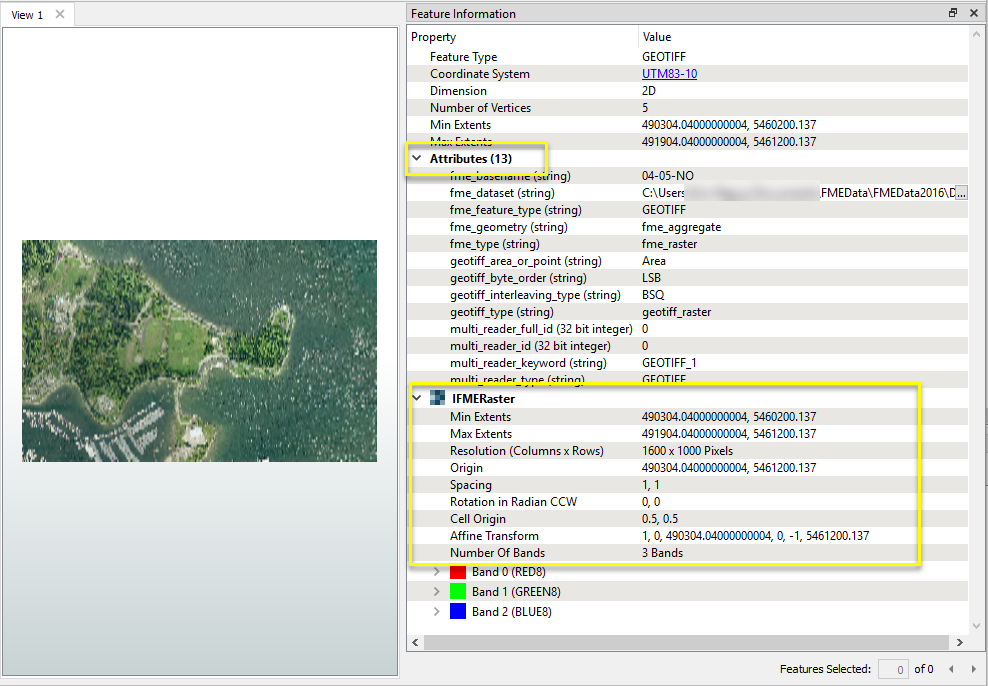
The raster is routed into a RasterPropertyExtractor.

There are no parameter settings in this transformer. The raster is output, with new attributes exposed containing properties.
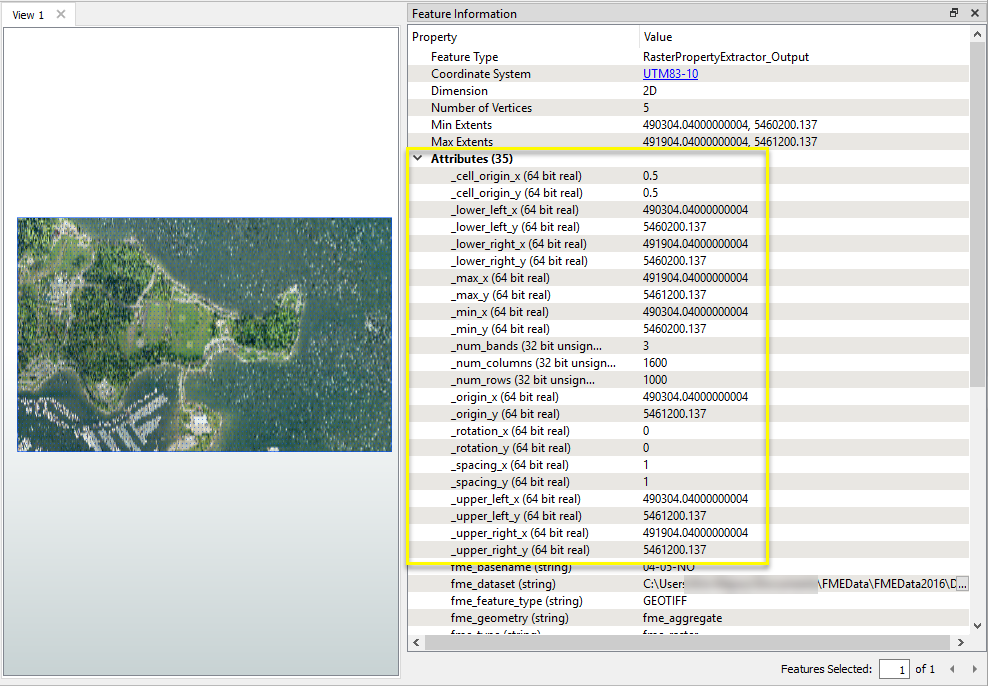
Usage Notes
- This transformer extracts only raster geometry properties. To extract band and palette properties, such as band names, interpretation types, and palette information, use the RasterBandPropertyExtractor.
Choosing a Raster Transformer
FME has an extensive selection of transformers for working with raster data. They can be generally categorized as working with whole rasters, bands, cells or palettes, and those designed for workflow control or combing raster with vector data.
For information on raster geometry and properties, see Rasters (IFMERaster).
Working with Rasters
| RasterCellOriginSetter | Sets the raster's cell origin. |
| RasterConvolver |
Applies a convolution filter (sometimes called a kernel or lens) to raster features and outputs the results. |
| RasterExpressionEvaluator | Evaluates expressions on each cell in a raster or pair of rasters, including algebraic operations and conditional statements. |
| RasterExtentsCoercer | Replaces the geometry of input raster features with a polygon covering the extents of the raster. |
| RasterGCPExtractor | Extracts the coordinate system and the Ground Control Points (GCP) from the raster feature and exposes them as attributes. |
| RasterGCPSetter | Sets the Ground Control Points (GCP) on a raster with the specified Column (pixel), Row (line), X Coordinate, Y Coordinate and Z Coordinate. |
| RasterGeoreferencer | Georeferences a raster using the specified parameters. |
| RasterHillshader | Generates a shaded relief effect, useful for visualizing terrain. |
| RasterInterpretationCoercer |
Alters the underlying interpretation of the bands of the raster geometry on the input features, using the specified conversion options. For example, an input raster feature with three bands of interpretation (UInt16, Gray8, and Real64) could be converted to a raster feature with three bands of interpretation (Red8, Green8, and Blue8) or four bands of interpretation (Red16, Green16, Blue16, and Alpha16) in a single operation. |
| RasterMosaicker | Merges multiple raster features into a single raster feature. |
| RasterPropertyExtractor | Extracts the geometry properties of a raster feature and exposes them as attributes. |
| RasterPyramider | Resamples rasters to multiple resolutions, based on either number of levels or dimensions of the smallest output raster. |
| RasterResampler | Resamples rasters, based on specified output dimensions, cell size in ground units, or percentage of original, and interpolates new cell values. |
| RasterRotationApplier |
Applies the raster rotation angle on the input raster properties to the rest of the raster properties and data values. The expected input is a raster with a non-zero rotation angle and the expected output is a rotated raster with a rotation angle of 0.0. It is expected that the input raster properties will be modified to conform the output raster properties for a raster rotated by the given angle. Applying a rotation angle is primarily done for compatibility with other processing and writers that cannot handle a rotation angle. |
| RasterSubsetter | Clips raster features using pixel bounds instead of ground coordinates, and optionally adds cells around the perimeter. |
| RasterTiler | Splits each input raster into a series of tiles by specifying either a tile size in cells/pixels or the number of tiles. |
| RasterToPolygonCoercer | Creates polygons from input raster features. One polygon is output for each contiguous area of pixels with the same value in the input raster. |
| WebMapTiler | Creates a series of image tiles that can be utilized by web mapping applications such as Bing™ Maps, Google Maps™, or Web Map Tile Service. This is done by resampling rasters to various different resolutions and then splitting them into tiles. |
Working with Bands
| RasterBandAdder | Adds a new band to a raster feature. |
| RasterBandCombiner | Merges coincidental raster features into a single output raster feature, preserving and appending all bands. |
| RasterBandInterpretationCoercer |
Alters the interpretation type of individual raster bands, converting cell values if necessary. |
| RasterBandKeeper |
Removes all unselected bands from a raster feature. |
| RasterBandMinMaxExtractor | Extracts the minimum and maximum band values, palette keys, and palette values from a raster feature, and adds them to a list attribute. |
| RasterBandNameSetter | Sets the band name of selected bands on a raster, making raster contents simpler to understand compared to band numbers. |
| RasterBandNodataRemover | Removes the existing nodata identifier from selected bands of a raster feature. Any values previously equal to the nodata value are considered valid data. |
| RasterBandNodataSetter | Sets a new nodata value on selected bands of a raster feature. |
| RasterBandOrderer | Specifies the required order of bands in a raster. Bands are reordered according to the input band indices. |
| RasterBandPropertyExtractor | Extracts the band and palette properties of a raster feature and exposes them as attributes. |
| RasterBandRemover | Removes any selected bands from a raster feature. |
| RasterBandSeparator | Separates bands or unique band and palette combinations, and outputs either individual raster features or a single new raster feature containing all combinations. |
| RasterStatisticsCalculator | Calculates statistics on raster bands and adds the results as attributes. |
Working with Cells
| RasterAspectCalculator |
Calculates the aspect (direction of slope) for each cell of a raster. Aspect is measured in degrees from 0 to 360, clockwise from north. |
| RasterCellCoercer | Creates individual points or polygons for each cell in a raster, optionally extracting band values as z coordinates or attributes. |
| RasterCellValueCalculator | Evaluates basic arithmetic , minimum, maximum or average operations on the cell values of a pair of rasters. |
| RasterCellValueReplacer | Replaces a range of band values in a raster with a new single value. |
| RasterCellValueRounder | Rounds off raster cell values. |
| RasterSingularCellValueCalculator | Performs basic arithmetic operations on the cell values of a raster against a numeric value. |
| RasterSlopeCalculator | Calculates the slope (maximum rate of change in z) for each cell of a raster. |
Working with Palettes
| RasterPaletteAdder |
Creates a palette from an attribute, and adds this palette to all selected bands on a raster. |
| RasterPaletteExtractor | Creates a string representation of an existing palette on a raster and saves it to an attribute. |
| RasterPaletteGenerator | Generates a palette out of the selected band(s) of a raster. The output raster will have the selected band(s) replaced by a new band with a palette. |
| RasterPaletteInterpretationCoercer |
Alters the interpretation type of raster palettes. |
| RasterPaletteNodataSetter |
Identifies the palette key that matches a raster band’s nodata value, and sets a value on it. |
| RasterPaletteRemover | Removes selected palette(s) from raster features. |
| RasterPaletteResolver | Resolves the palette(s) on a raster by replacing cell values with their corresponding palette values. Palette values with multiple components, such as RGB, are broken down and the individual values assigned to multiple, newly-added bands. |
Workflow Control
| RasterCheckpointer | Sets a checkpoint in the raster processing which forces previous processing to occur immediately. Once complete, it saves the current state to disk. |
| RasterConsumer | Requests the tile(s) from the raster geometry but no actual operations are performed on the tile(s). |
| RasterExtractor | Serializes the geometry of the feature into the Blob Attribute based on the selected writer format. |
| RasterNumericCreator | Creates a feature with a raster of the specified size with a numeric value and sends it into the workspace for processing. It is useful for creating a very large image with a user-specified width and height. |
| RasterReplacer | Replaces the geometry of the feature with the geometry held in the Blob Attribute. The blob is decoded according to the selected raster format. |
| RasterRGBCreator | Creates a feature with a raster of the specified size with an RGB value and sends it into the workspace for processing. |
| RasterSelector |
Selects specific bands and palettes of a raster for subsequent transformer operations. |
Vectors and Rasters
| ImageRasterizer | Creates a raster representation of vector or point cloud input features, using the fme_color attribute over a solid background fill for vector features. Point clouds may be rendered using their color or intensity components. |
| NumericRasterizer | Draws input point, line and polygon features onto a numeric raster filled with the background value. The Z coordinates of the input vector features are used to generate pixel values. Features without Z coordinates will be discarded. |
| MapnikRasterizer | Generates a raster from input vector and raster features, with fine control over symbolization and labeling, using the Mapnik toolkit. |
| PointOnRasterValueExtractor | Extracts the band and palette values from a raster at the location of one or more input points and sets them as attributes on the feature. |
| VectorOnRasterOverlayer | Rasterizes vector or point cloud features onto an existing raster. For vector features the fme_color attribute sets pixel color, and point clouds may be rendered using their color or intensity components. |
Configuration
Input Ports
This transformer accepts only raster features. Palettes are supported.
Output Ports
Raster features with attributes containing geometry properties.
Non-raster features will be routed to the <Rejected> port, as well as invalid rasters.
Rejected features will have an fme_rejection_code attribute with one of the following values:
INVALID_GEOMETRY_TYPE
Rejected Feature Handling: can be set to either terminate the translation or continue running when it encounters a rejected feature. This setting is available both as a default FME option and as a workspace parameter.
Parameters
This transformer has no parameters.
Editing Transformer Parameters
Using a set of menu options, transformer parameters can be assigned by referencing other elements in the workspace. More advanced functions, such as an advanced editor and an arithmetic editor, are also available in some transformers. To access a menu of these options, click  beside the applicable parameter. For more information, see Transformer Parameter Menu Options.
beside the applicable parameter. For more information, see Transformer Parameter Menu Options.
Defining Values
There are several ways to define a value for use in a Transformer. The simplest is to simply type in a value or string, which can include functions of various types such as attribute references, math and string functions, and workspace parameters. There are a number of tools and shortcuts that can assist in constructing values, generally available from the drop-down context menu adjacent to the value field.
Using the Text Editor
The Text Editor provides a convenient way to construct text strings (including regular expressions) from various data sources, such as attributes, parameters, and constants, where the result is used directly inside a parameter.
Using the Arithmetic Editor
The Arithmetic Editor provides a convenient way to construct math expressions from various data sources, such as attributes, parameters, and feature functions, where the result is used directly inside a parameter.
Conditional Values
Set values depending on one or more test conditions that either pass or fail.
Parameter Condition Definition Dialog
Content
Expressions and strings can include a number of functions, characters, parameters, and more - whether entered directly in a parameter or constructed using one of the editors.
| These functions manipulate and format strings. | |
| A set of control characters is available in the Text Editor. | |
| Math functions are available in both editors. | |
| These operators are available in the Arithmetic Editor. | |
| These return primarily feature-specific values. | |
| FME and workspace-specific parameters may be used. | |
| Working with User Parameters | Create your own editable parameters. |
Reference
|
Processing Behavior |
|
|
Feature Holding |
No |
| Dependencies | None |
| FME Licensing Level | FME Professional Edition and above |
| Aliases | RasterPropertiesExtractor |
| History | |
| Categories |
FME Community
The FME Community is the place for demos, how-tos, articles, FAQs, and more. Get answers to your questions, learn from other users, and suggest, vote, and comment on new features.
Search for all results about the RasterPropertyExtractor on the FME Community.
Examples may contain information licensed under the Open Government Licence – Vancouver