Compresses and (optionally) encrypts the values of the specified attributes. The compressed and encrypted attribute values can be decompressed and decrypted using the AttributeDecompressor.
This transformer is particularly useful for compressing large blocks of XML, or geometry-storing attributes.
Typical Uses
- Password-encrypt a value for storage in a database, for decryption with the AttributeDecompressor
- Compress large blocks of XML to optimize storage
- Compress large geometry for storage as blob fields to optimize storage
How does it work?
The AttributeCompressor lets you pick one, some, or all attributes to be compressed, and select the level of compression to apply. You can choose to encrypt the compressed attributes with a user-provided password, or leave them unencrypted. Features passing through the transformer are output with their attribute names unchanged, but the selected values compressed. The AttributeDecompressor can be used to read them, either elsewhere within the workspace or in a different workspace.
In this portion of a workspace, an input dataset with complex boundary polygons is to be loaded to a non-spatial database.
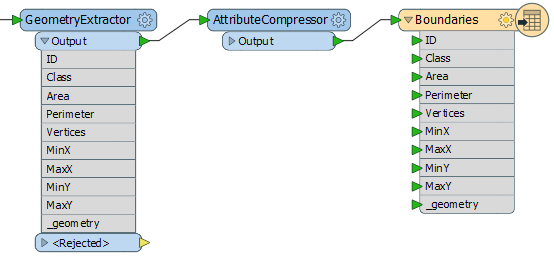
The first step is to extract the geometry and convert it to an attribute with the GeometryExtractor. Having selected WKT as the encoding type, the geometry is stored in the new attribute _geometry.
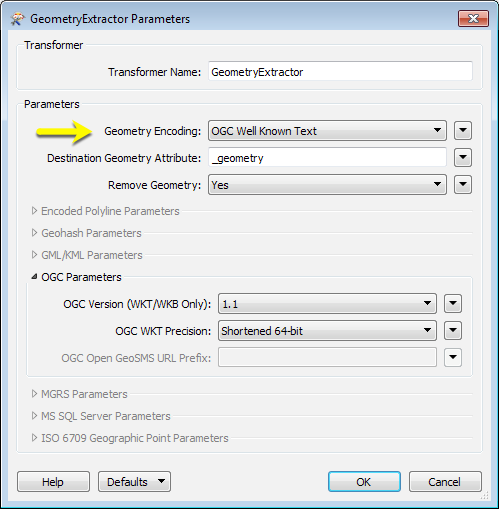
The features are then passed to the AttributeCompressor to optimize them for storage prior to writing to the database.
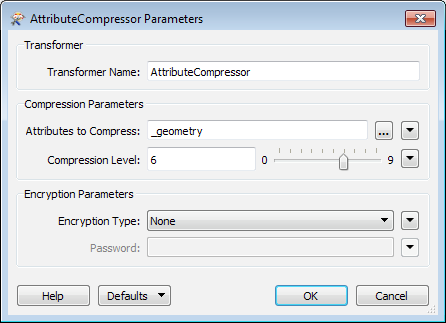
The features are then sent to the database writer, where the compressed attributes will be written as blobs and stored.
In this portion of a workspace, a table of owners is written to a database.
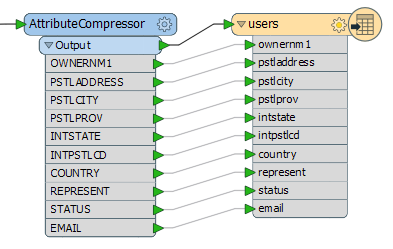
Using the AttributeCompressor, the names and email addresses are password-encrypted for an added layer of personal information protection in the database.
In this example, the password is being created by a published user parameter that the user can assign as the workspace is run.
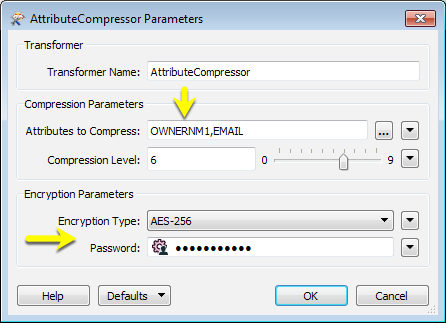
Usage Notes
- The AttributeCompressor uses the zlib library to provide basic compression, and the OpenSSL library to provide encryption.
- Different datasets have varying degrees of compressibility, and so results will vary.
Configuration
Input Ports
Features with attributes.
Output Ports
All attributes, compressed and uncompressed.
Parameters
|
Attributes to Compress |
After connecting the transformer, click the browse button to select the attributes to be compressed and/or encrypted. |
|
Compression Level |
The value of this parameter controls the compression level which will be applied to the attributes. A value of 0 indicates that no compression should be used, while a value of 9 indicates that maximum compression should be used. The default value is 6. |
|
Encryption Type |
Use this parameter to select an encryption type. Currently, only the AES-256 encryption algorithm is supported. |
|
Password |
If encryption is being used, the value of this parameter will be used to generate an encryption key. The same value may then be used to decrypt the attribute values in the AttributeDecompressor transformer. |
Editing Transformer Parameters
Using a set of menu options, transformer parameters can be assigned by referencing other elements in the workspace. More advanced functions, such as an advanced editor and an arithmetic editor, are also available in some transformers. To access a menu of these options, click  beside the applicable parameter. For more information, see Transformer Parameter Menu Options.
beside the applicable parameter. For more information, see Transformer Parameter Menu Options.
Defining Values
There are several ways to define a value for use in a Transformer. The simplest is to simply type in a value or string, which can include functions of various types such as attribute references, math and string functions, and workspace parameters. There are a number of tools and shortcuts that can assist in constructing values, generally available from the drop-down context menu adjacent to the value field.
Using the Text Editor
The Text Editor provides a convenient way to construct text strings (including regular expressions) from various data sources, such as attributes, parameters, and constants, where the result is used directly inside a parameter.
Using the Arithmetic Editor
The Arithmetic Editor provides a convenient way to construct math expressions from various data sources, such as attributes, parameters, and feature functions, where the result is used directly inside a parameter.
Conditional Values
Set values depending on one or more test conditions that either pass or fail.
Parameter Condition Definition Dialog
Content
Expressions and strings can include a number of functions, characters, parameters, and more - whether entered directly in a parameter or constructed using one of the editors.
| These functions manipulate and format strings. | |
| A set of control characters is available in the Text Editor. | |
| Math functions are available in both editors. | |
| These operators are available in the Arithmetic Editor. | |
| These return primarily feature-specific values. | |
| FME and workspace-specific parameters may be used. | |
| Working with User Parameters | Create your own editable parameters. |
Reference
|
Processing Behavior |
|
|
Feature Holding |
No |
| Dependencies | None |
| FME Licensing Level | FME Professional Edition and above |
| Aliases | |
| History | |
| Categories |
FME Knowledge Center
The FME Knowledge Center is the place for demos, how-tos, articles, FAQs, and more. Get answers to your questions, learn from other users, and suggest, vote, and comment on new features.
Search for all results about the AttributeCompressor on the FME Knowledge Center.