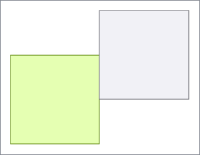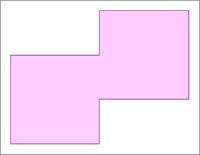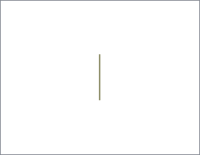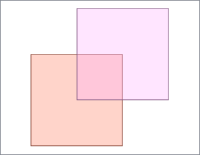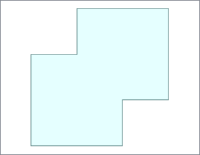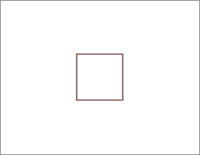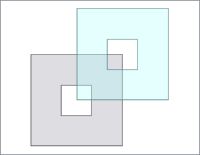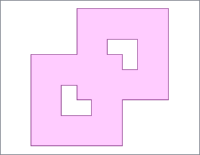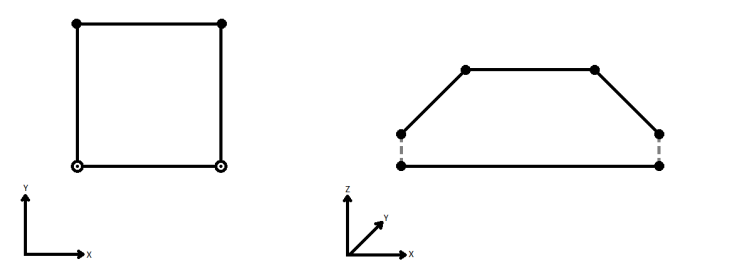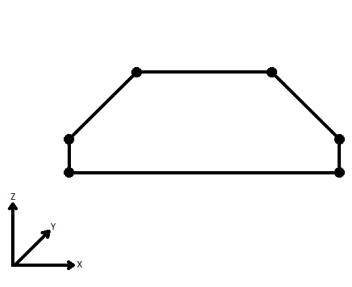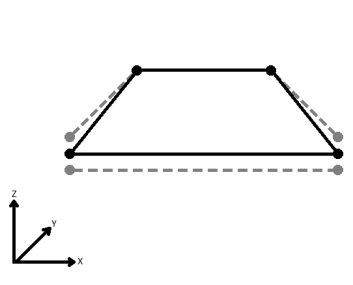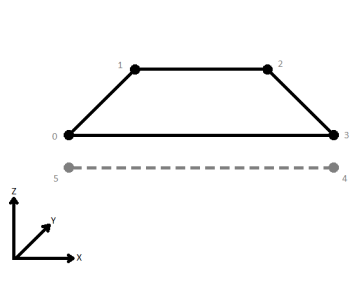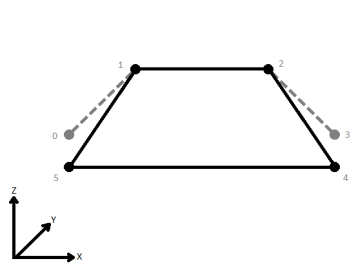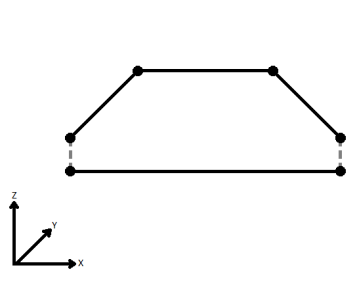FME Transformers: 2024.1
Combines overlapping and/or adjacent areas into larger contiguous areas by removing shared and interior edges.
Typical Uses
- Simplifying geometry
- Combining areas for statistical analysis
How does it work?
The Dissolver receives features with area geometry and combines them wherever they touch or overlap. Shared edges and linear boundaries inside overlapping areas are removed from the resulting polygon, and output separately.
Input feature attributes may be optionally accumulated as a list attribute. Statistics can be calculated on numeric attributes, including sum, average, and weighted average (by area). The number of polygons dissolved to create each output area can be stored in an attribute.
Gaps and slivers that occur where adjacent areas are not perfectly identical are considered a match to dissolve if they fall within a specified tolerance.
Aggregates may be either deaggregated or rejected.
Z values are supported.
|
|
Input |
Dissolved |
Remnants |
|---|---|---|---|
|
Shared Edges |
|
|
|
|
Overlaps |
|
|
|
| Donut Polygons |
|
|
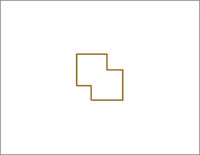
|
Examples
In this example, we have a set polygons representing zoning. They are color-coded by the Zone Category. There are multiple Zone Names within each category.
We want to combine the areas by category, generalizing the areas.
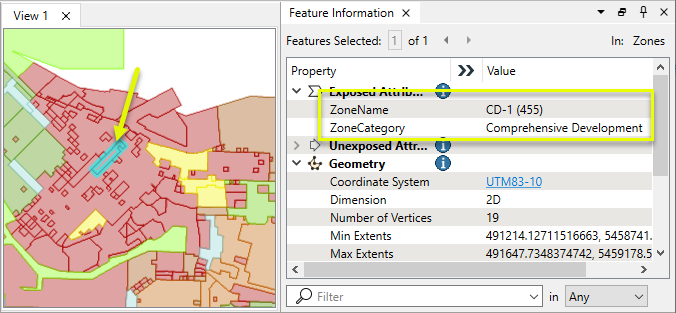
The features are routed into a Dissolver.
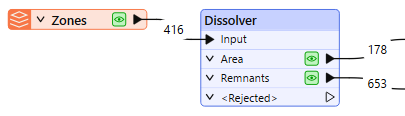
In the parameters dialog, Group By is set to ZoneCategory, so that each category will be evaluated for dissolving separately.
The Dissolve Count output attribute is given a name.
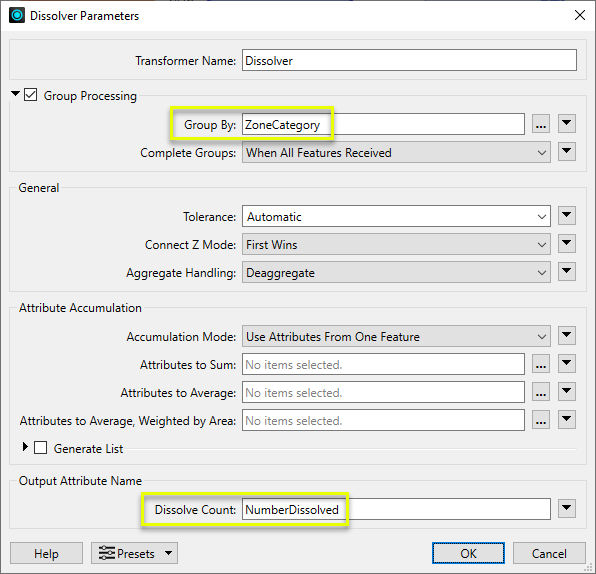
Areas have been dissolved according to category. Note the NumberDissolved attribute containing the count of polygons that went into the output area.
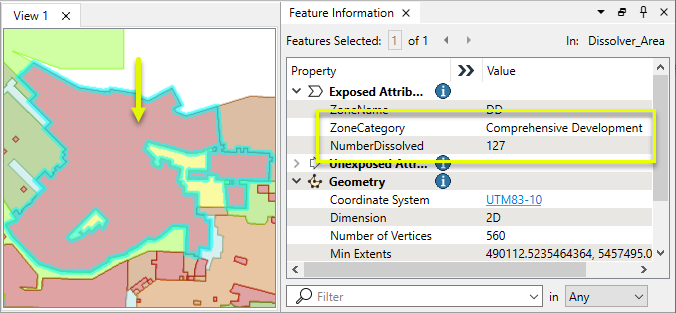
The remnants are also output.
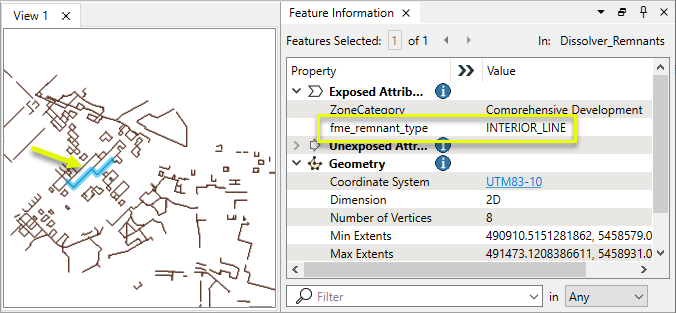
Usage Notes
- Unexpected results often indicate issues with the input data.
Creating and Modifying Area Features
These transformers work with polygons in a variety of ways.
|
|
Function |
Transformer Description |
|---|---|---|
|
Creating areas from topologically connected lines where they form closed shapes. |
Creates polygons from topologically correct linear features. |
|
|
Creating areas from individual linear features. |
Converts a linear feature to an area by connecting the end point to the start point. |
|
|
Combining touching or overlapping areas to create larger areas. |
Combines overlapping and/or adjacent areas into larger contiguous areas by removing shared and interior edges. |
|
|
Calculating areas. |
Calculates the planar or sloped area of polygon geometries and adds the results as attributes. |
|
|
Cleaning up overlaps and gaps to create contiguous coverage. |
Repairs area topologies by resolving gaps and overlaps between adjacent areas. |
|
|
Generalizing areas. |
Generalizes area geometry by connecting and combining neighboring features and/or filling in holes and details. |
|
|
Converting donut areas to non-donut areas by connecting holes to the perimeter. |
Builds connections between donut holes with the outer boundary of a donut, resulting in a polygon-equivalent representation of the input donut. |
|
|
Converting areas within areas to donut holes. |
Cuts holes in area features where they fully enclose another area, creating donut polygons. |
|
|
Separating donut areas into their parts. |
Separates donut polygons into outer shell and hole polygons. |
|
|
Counting the number of holes in a donut area. |
Adds a new attribute whose value is the number of holes in the feature. If the feature is not a polygonal feature, 0 will be returned. |
|
|
Finding polygon overlaps and extracting them into new geometry. |
Performs an area-on-area overlay (intersection of polygons) so that all input areas are intersected against each other and resultant area features are created and output. The resultant areas can accumulate attribute from any overlapping polygons. |
|
|
Finding intersections between lines and polygons, splitting either where they intersect. |
Performs a line-on-area overlay, either splitting lines where they intersect area boundaries or subdividing areas where split by lines. Attributes may be shared between related lines and areas (spatial join). |
|
|
Identifying points that fall within polygons, and sharing attributes between them. |
Performs a point-in-polygon overlay. Points may receive containing area attributes, and areas may receive contained point attributes (spatial join). |
Configuration
Input Ports
Areas to be dissolved.
Output Ports
Dissolved areas according to parameter selections.
Geometries left over after dissolving. Remnants receive an fme_remnant_type attribute with one of the following values:
- INTERIOR_LINE: The remnant is a portion of the input polygons that was either collinear with another feature or inside an overlapping region.
- UNUSED_DATA: The remnant is a feature that was not used at all in creating the output areas.
Features with geometry other than valid area geometry are output here. Features that receive a non-numeric value to calculate statistics on are also rejected.
Rejected features will have an fme_rejection_code attribute with one of the following values:
INVALID_GEOMETRY_TYPE
INVALID_PARAMETER_ATTRIBUTE_SUM
INVALID_PARAMETER_ATTRIBUTE_AVERAGE
INVALID_PARAMETER_INVALID_ATTRIBUTE_WEIGHTED_AVERAGE
Rejected Feature Handling: can be set to either terminate the translation or continue running when it encounters a rejected feature. This setting is available both as a default FME option and as a workspace parameter.
Parameters
|
Group By |
The input areas may be partitioned into groups for dissolving. If this parameter is not specified, all input features are processed together. |
||||
|
Complete Groups |
Select the point in processing at which groups are processed:
There are two typical reasons for using When Group Changes (Advanced) . The first is incoming data that is intended to be processed in groups (and is already so ordered). In this case, the structure dictates Group By usage - not performance considerations. The second possible reason is potential performance gains. Performance gains are most likely when the data is already sorted (or read using a SQL ORDER BY statement) since less work is required of FME. If the data needs ordering, it can be sorted in the workspace (though the added processing overhead may negate any gains). Sorting becomes more difficult according to the number of data streams. Multiple streams of data could be almost impossible to sort into the correct order, since all features matching a Group By value need to arrive before any features (of any feature type or dataset) belonging to the next group. In this case, using Group By with When All Features Received may be the equivalent and simpler approach. Note Multiple feature types and features from multiple datasets will not generally naturally occur in the correct order.
As with many scenarios, testing different approaches in your workspace with your data is the only definitive way to identify performance gains. |
|
Tolerance |
Select or specify a Tolerance value, which is a maximum distance in 2D ground units between features or coordinates. If the separation between them is less than the Tolerance value, they are considered as matching and are snapped or otherwise processed accordingly. Automatic is recommended. A Custom Value may be entered, but must be greater than zero and greater than the Automatic value. |
||||||||||||||||||
|
Connect Z Mode |
If applicable, select a method for handling z values. When viewed in 2D (ignoring Z), a path (which may define the border of a polygon) may appear to be closed as shown in the left figure below. This same path, when viewed in 3D, may appear to be open as shown in the right figure below.
To specify how (and if) paths should be closed in 3D, select one of the listed modes.
|
||||||||||||||||||
|
Aggregate Handling |
Choose how aggregate geometries are to be handled. Deaggregate: Decompose aggregates into their individual components. With this setting, the transformer might output more features than were given as inputs. Reject: Do not process aggregates and output them via the <Rejected> port. |
|
Accumulation Mode |
Specify how attributes are accumulated on areas:
|
||||||
|
Attributes to Sum |
Select any numeric attributes to calculate sums on. |
||||||
|
Attributes to Average |
Select any numeric attributes to calculate averages on. |
||||||
|
Attributes to Average, Weighted by Area |
Select any numeric attributes to calculate weighted averages on. Values are weighted according to the relative areas of the input polygons. |
||||||
|
Generate List |
When enabled:
|
|
Dissolve Count |
Name the attribute to contain the number of input polygons dissolved into an output polygon. |
Editing Transformer Parameters
Transformer parameters can be set by directly entering values, using expressions, or referencing other elements in the workspace such as attribute values or user parameters. Various editors and context menus are available to assist. To see what is available, click  beside the applicable parameter.
beside the applicable parameter.
Defining Values
There are several ways to define a value for use in a Transformer. The simplest is to simply type in a value or string, which can include functions of various types such as attribute references, math and string functions, and workspace parameters.
Using the Text Editor
The Text Editor provides a convenient way to construct text strings (including regular expressions) from various data sources, such as attributes, parameters, and constants, where the result is used directly inside a parameter.
Using the Arithmetic Editor
The Arithmetic Editor provides a convenient way to construct math expressions from various data sources, such as attributes, parameters, and feature functions, where the result is used directly inside a parameter.
Conditional Values
Set values depending on one or more test conditions that either pass or fail.
Parameter Condition Definition Dialog
Content
Expressions and strings can include a number of functions, characters, parameters, and more.
When setting values - whether entered directly in a parameter or constructed using one of the editors - strings and expressions containing String, Math, Date/Time or FME Feature Functions will have those functions evaluated. Therefore, the names of these functions (in the form @<function_name>) should not be used as literal string values.
| These functions manipulate and format strings. | |
|
Special Characters |
A set of control characters is available in the Text Editor. |
| Math functions are available in both editors. | |
| Date/Time Functions | Date and time functions are available in the Text Editor. |
| These operators are available in the Arithmetic Editor. | |
| These return primarily feature-specific values. | |
| FME and workspace-specific parameters may be used. | |
| Creating and Modifying User Parameters | Create your own editable parameters. |
Table Tools
Transformers with table-style parameters have additional tools for populating and manipulating values.
|
Row Reordering
|
Enabled once you have clicked on a row item. Choices include:
|
|
Cut, Copy, and Paste
|
Enabled once you have clicked on a row item. Choices include:
Cut, copy, and paste may be used within a transformer, or between transformers. |
|
Filter
|
Start typing a string, and the matrix will only display rows matching those characters. Searches all columns. This only affects the display of attributes within the transformer - it does not alter which attributes are output. |
|
Import
|
Import populates the table with a set of new attributes read from a dataset. Specific application varies between transformers. |
|
Reset/Refresh
|
Generally resets the table to its initial state, and may provide additional options to remove invalid entries. Behavior varies between transformers. |
Note: Not all tools are available in all transformers.
For more information, see Transformer Parameter Menu Options.
Reference
|
Processing Behavior |
|
|
Feature Holding |
Yes |
| Dependencies | None |
| Aliases | |
| History |
FME Community
The FME Community is the place for demos, how-tos, articles, FAQs, and more. Get answers to your questions, learn from other users, and suggest, vote, and comment on new features.
Search for all results about the Dissolver on the FME Community.
Examples may contain information licensed under the Open Government Licence – Vancouver, Open Government Licence - British Columbia, and/or Open Government Licence – Canada.