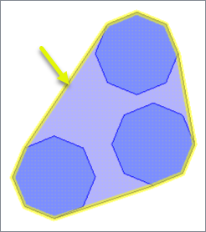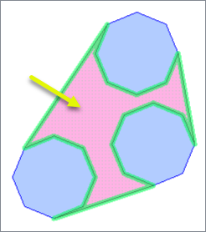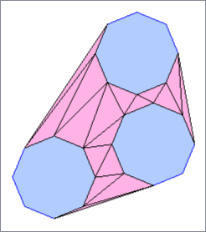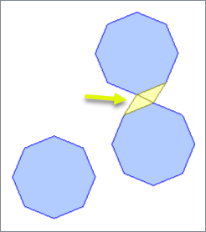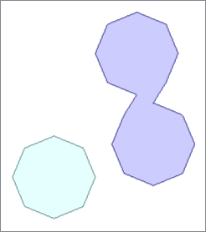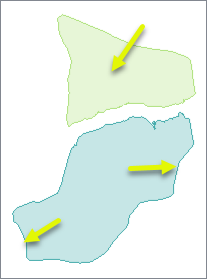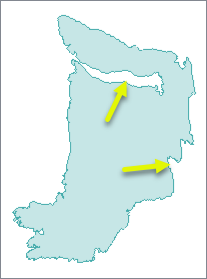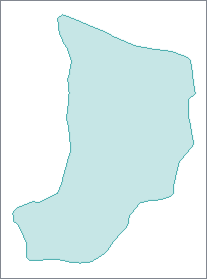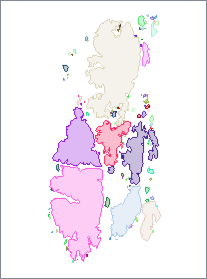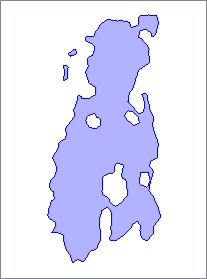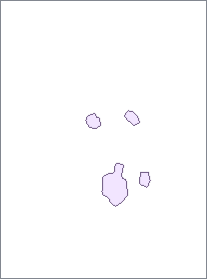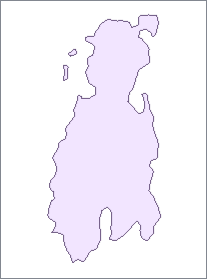FME Transformers: 2024.1
Generalizes area geometry by connecting and combining neighboring features and/or filling in holes and details.
Typical Uses
- Reducing complexity
- Creating amalgamated features for labeling
- Optimizing geometry for different scales
How does it work?
The AreaAmalgamator receives features with area geometry and generalizes them, reducing complexity and connecting nearby features.
Areas can be amalgamated with other areas, with themselves (generalizing irregularly shaped areas), or both. Features are generally dissolved before processing, which may be overridden.
Connections are created by triangulating within the possible connecting space (the interior of a convex hull) and using those triangles to build connecting geometry. Triangles are controlled by two parameters:
- Maximum Triangle Width controls the density of triangles created along feature boundaries, affecting the level of detail versus coarseness of the connecting geometry. Width is measured on the side of the triangle that lies along the feature boundary.
- A maximum width that is less than the distance between coordinates on the feature will increase the number of triangles, which may produce finer detail in some cases but may increase processing time.
- A maximum width that is greater than the distance between coordinates will have no effect.
- Maximum Triangle Length: Controls which triangles are kept to create connecting geometry, which determines whether or not features are connected based on their proximity. Length is measured on the longest side of the triangle.
Donut polygons are supported, and holes in the output amalgams may be kept or removed based on their area.
Unique IDs may be generated for amalgams which also identify related holes and triangles. Attributes from input features may be accumulated into a list attribute.
Features that overlap or share boundaries are, by default, dissolved before amalgamation, which may be overridden. If Dissolve Input is No, any resulting overlapping areas will not be amalgamated. This may include areas that shared a boundary prior to triangulation.
Amalgamation Basics
Basic amalgamation is performed as follows.
|
Input
|
Area features are input. |
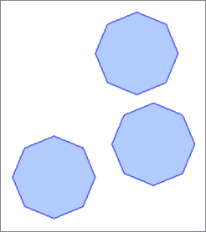
|
|
Convex Hull
|
The convex hull containing all features is calculated. |
|
|
Area to triangulate
|
The area within the hull but excluding the input features is determined. |
|
|
Triangulate
|
This area is triangulated. The width of the triangles can be adjusted with the Maximum Triangle Width parameter. Width is the side that lies along the input feature’s boundary. |
|
|
Connect
|
Triangle length is evaluated, and those under the Maximum Triangle Length parameter value are used to create connections. Length is the longest side of the triangle. |
|
|
Output
|
Amalgamated and Untouched features are output. |
|
Amalgamation Modes
Features may be amalgamated with themselves, each other, or both.
|
Input features |
Two islands are input. Note the inlets and level of detail along the coastlines. |
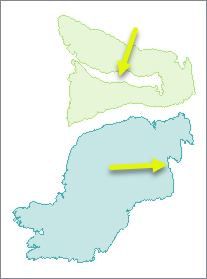
|
|
Self Amalgamation |
The features are only processed individually, and neighboring features are not connected. Connecting triangles fill in the long inlet on the upper island, and generalize the coastline of the lower one. |
|
|
Binary Amalgamation |
The features are processed against other features, but not themselves. The islands are connected together. The original inlets and coastline detail remain intact because self-amalgamation was not performed. |
|
|
Self, Binary Amalgamation |
Both types of amalgamation are done. Binary amalgamation connects the islands together, and self-amalgamation generalizes the coastline and fills in the long inlet. |
|
Holes
Donut holes may be present in input features or produced during amalgamation.
In either case, Minimum Hole Area determines whether they are kept or dissolved. Holes smaller than the minimum value are dissolved.
|
Input features |
This group of islands is to be amalgamated.The coordinate system is UTM, with ground units in meters. Amalgamation Mode is Self, Binary Amalgamation. |
|
|
Minimum Hole Area = 100000 |
Holes appear where the triangulation results exceed the specified Maximum Triangle Length of 1000 meters. Holes of 100,000 square meters or larger are kept as donut holes in the amalgamated area. The amalgam is output as a donut polygon, and the holes are output separately as individual polygons. |
Amalgamated
Holes
|
|
Minimum Hole Area = 10000000 |
The minimum is greater than the area of any holes. All holes are dissolved. |
Amalgamated
|
Attributes
Attributes are removed from Amalgamated output features.
A list attribute may be created to retain attributes from all input features contributing to an amalgam, and unique IDs may be generated and added as an attribute.
Where features are dissolved (Dissolve Input > Yes), attributes values are retained from one of the dissolved features, which is arbitrarily selected. Dissolving is performed on both overlapping areas and areas with shared boundaries.
Untouched features keep their attributes.
Usage Notes
- Dissolve Input can result in lost attribute values. Using a Dissolver prior to the AreaAmalgamator can provide finer control and list attribute generation.
- If the Maximum Triangle Length specified is less than Maximum Triangle Width, the results may be unpredictable.
Creating and Modifying Area Features
These transformers work with polygons in a variety of ways.
|
|
Function |
Transformer Description |
|---|---|---|
|
Creating areas from topologically connected lines where they form closed shapes. |
Creates polygons from topologically correct linear features. |
|
|
Creating areas from individual linear features. |
Converts a linear feature to an area by connecting the end point to the start point. |
|
|
Combining touching or overlapping areas to create larger areas. |
Combines overlapping and/or adjacent areas into larger contiguous areas by removing shared and interior edges. |
|
|
Calculating areas. |
Calculates the planar or sloped area of polygon geometries and adds the results as attributes. |
|
|
Cleaning up overlaps and gaps to create contiguous coverage. |
Repairs area topologies by resolving gaps and overlaps between adjacent areas. |
|
|
Generalizing areas. |
Generalizes area geometry by connecting and combining neighboring features and/or filling in holes and details. |
|
|
Converting donut areas to non-donut areas by connecting holes to the perimeter. |
Builds connections between donut holes with the outer boundary of a donut, resulting in a polygon-equivalent representation of the input donut. |
|
|
Converting areas within areas to donut holes. |
Cuts holes in area features where they fully enclose another area, creating donut polygons. |
|
|
Separating donut areas into their parts. |
Separates donut polygons into outer shell and hole polygons. |
|
|
Counting the number of holes in a donut area. |
Adds a new attribute whose value is the number of holes in the feature. If the feature is not a polygonal feature, 0 will be returned. |
|
|
Finding polygon overlaps and extracting them into new geometry. |
Performs an area-on-area overlay (intersection of polygons) so that all input areas are intersected against each other and resultant area features are created and output. The resultant areas can accumulate attribute from any overlapping polygons. |
|
|
Finding intersections between lines and polygons, splitting either where they intersect. |
Performs a line-on-area overlay, either splitting lines where they intersect area boundaries or subdividing areas where split by lines. Attributes may be shared between related lines and areas (spatial join). |
|
|
Identifying points that fall within polygons, and sharing attributes between them. |
Performs a point-in-polygon overlay. Points may receive containing area attributes, and areas may receive contained point attributes (spatial join). |
Configuration
Input Ports
Features with valid area geometry, including donuts.
Output Ports
Amalgamated areas as specified in parameters. Attributes are removed. List attributes may be added.
Input areas that are not touched by triangles within the Maximum Triangle Length limit.
Holes in the amalgams whose areas exceed the Minimum Hole Area.
Triangles that form the valid connectors joining input areas.
Rejected features will have an fme_rejection_code attribute with one of the following values:
INVALID_GEOMETRY
INVALID_GEOMETRY_MISSING_TRIANGLES
Rejected Feature Handling: can be set to either terminate the translation or continue running when it encounters a rejected feature. This setting is available both as a default FME option and as a workspace parameter.
Parameters
|
Group By |
By specifying one or more Group By attributes, the input polygonal features will be partitioned into groups and the amalgamation process will be executed separately on each group. Within each group, all features will have the same values for the selected Group By attributes. If no Group By attributes are selected, a single group will be formed containing all input polygonal features. By default, no Group By attributes are selected. |
||||
|
Complete Groups
|
Select the point in processing at which groups are processed:
There are two typical reasons for using When Group Changes (Advanced) . The first is incoming data that is intended to be processed in groups (and is already so ordered). In this case, the structure dictates Group By usage - not performance considerations. The second possible reason is potential performance gains. Performance gains are most likely when the data is already sorted (or read using a SQL ORDER BY statement) since less work is required of FME. If the data needs ordering, it can be sorted in the workspace (though the added processing overhead may negate any gains). Sorting becomes more difficult according to the number of data streams. Multiple streams of data could be almost impossible to sort into the correct order, since all features matching a Group By value need to arrive before any features (of any feature type or dataset) belonging to the next group. In this case, using Group By with When All Features Received may be the equivalent and simpler approach. Note Multiple feature types and features from multiple datasets will not generally naturally occur in the correct order.
As with many scenarios, testing different approaches in your workspace with your data is the only definitive way to identify performance gains. |
|
Amalgamation Mode |
Select a method for amalgamation:
|
|
Dissolve Input |
Select an option for dissolving areas prior to amalgamation:
|
|
Maximum Triangle Width |
Specify the maximum width for triangles, in ground units. Width is measured on the side of the triangle that lies along the feature boundary. This value will increase the number of triangles if it is less than the distance between nodes on the feature. |
|
Maximum Triangle Length |
Specify the maximum length of triangles to be used to create connectors. Length is determined by the longest side of the triangle, regardless of its position relative to the feature boundary. Longer triangles are discarded. |
|
Minimum Hole Area |
Specify the minimum size that areas must be, in square ground units, to be kept and create donut holes in the amalgam. Smaller holes are dissolved into the amalgam. |
|
ID Attribute (optional) |
(Optional) Name the attribute to contain a generated unique ID for each amalgam and its related triangles and holes. Untouched features have the attribute added but the values will be empty. |
When enabled, adds a list attribute to the output amalgams.
|
List Name |
Enter a List Name to be created on each output feature, containing an element for each input feature which contributed to that geometry. This parameter can also be used to preserve attributes from input features. Note List attributes are not accessible from the output schema in FME Workbench unless they are first processed using a transformer that operates on them, such as ListExploder or ListConcatenator. Alternatively, AttributeExposer can be used.
|
|
Add To List |
All Attributes: Every attribute from all input features that created an output feature will be added to the list specified in List Name. Selected Attributes: Only the attributes specified in the Selected Attributes parameter will be added to the list specified in List Name. |
|
Selected Attributes |
The attributes to be added to the list when Add To List is Selected Attributes. |
Editing Transformer Parameters
Transformer parameters can be set by directly entering values, using expressions, or referencing other elements in the workspace such as attribute values or user parameters. Various editors and context menus are available to assist. To see what is available, click  beside the applicable parameter.
beside the applicable parameter.
Defining Values
There are several ways to define a value for use in a Transformer. The simplest is to simply type in a value or string, which can include functions of various types such as attribute references, math and string functions, and workspace parameters.
Using the Text Editor
The Text Editor provides a convenient way to construct text strings (including regular expressions) from various data sources, such as attributes, parameters, and constants, where the result is used directly inside a parameter.
Using the Arithmetic Editor
The Arithmetic Editor provides a convenient way to construct math expressions from various data sources, such as attributes, parameters, and feature functions, where the result is used directly inside a parameter.
Conditional Values
Set values depending on one or more test conditions that either pass or fail.
Parameter Condition Definition Dialog
Content
Expressions and strings can include a number of functions, characters, parameters, and more.
When setting values - whether entered directly in a parameter or constructed using one of the editors - strings and expressions containing String, Math, Date/Time or FME Feature Functions will have those functions evaluated. Therefore, the names of these functions (in the form @<function_name>) should not be used as literal string values.
| These functions manipulate and format strings. | |
|
Special Characters |
A set of control characters is available in the Text Editor. |
| Math functions are available in both editors. | |
| Date/Time Functions | Date and time functions are available in the Text Editor. |
| These operators are available in the Arithmetic Editor. | |
| These return primarily feature-specific values. | |
| FME and workspace-specific parameters may be used. | |
| Creating and Modifying User Parameters | Create your own editable parameters. |
Table Tools
Transformers with table-style parameters have additional tools for populating and manipulating values.
|
Row Reordering
|
Enabled once you have clicked on a row item. Choices include:
|
|
Cut, Copy, and Paste
|
Enabled once you have clicked on a row item. Choices include:
Cut, copy, and paste may be used within a transformer, or between transformers. |
|
Filter
|
Start typing a string, and the matrix will only display rows matching those characters. Searches all columns. This only affects the display of attributes within the transformer - it does not alter which attributes are output. |
|
Import
|
Import populates the table with a set of new attributes read from a dataset. Specific application varies between transformers. |
|
Reset/Refresh
|
Generally resets the table to its initial state, and may provide additional options to remove invalid entries. Behavior varies between transformers. |
Note: Not all tools are available in all transformers.
For more information, see Transformer Parameter Menu Options.
Reference
|
Processing Behavior |
|
|
Feature Holding |
Yes |
| Dependencies | None |
| Aliases | Amalgamator |
| History |
FME Community
The FME Community is the place for demos, how-tos, articles, FAQs, and more. Get answers to your questions, learn from other users, and suggest, vote, and comment on new features.
Search for all results about the AreaAmalgamator on the FME Community.
Examples may contain information licensed under the Open Government Licence – Vancouver, Open Government Licence - British Columbia, and/or Open Government Licence – Canada.