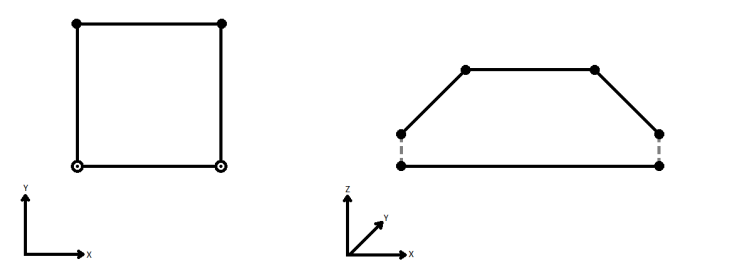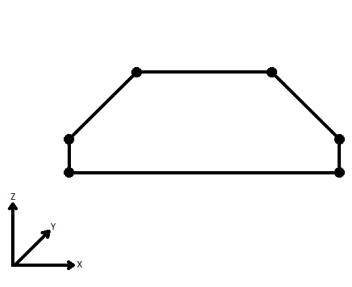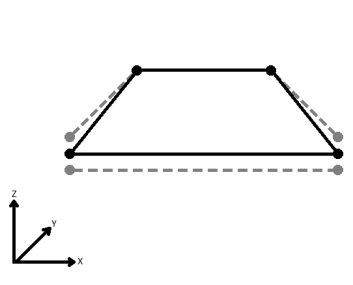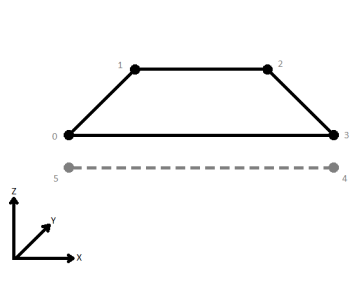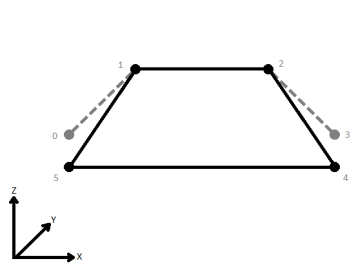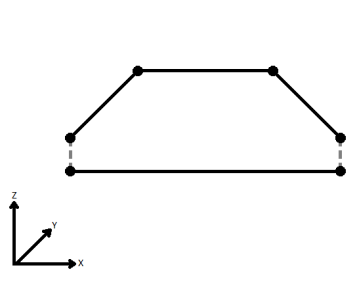FME Transformers: 2024.1
Converts a linear feature to an area by connecting the end point to the start point.
Typical Uses
-
Creating areas from unclosed linear features
How does it work?
The LineCloser receives linear features and connects their end points to their start points, creating closed polygons. An additional vertex is added at the position of the start point.
Z coordinates are supported. Where the first and last points of the input feature have the same x and y coordinates but differing z values, the Connect Z Mode parameter determines how the points are handled.
No checking is performed on the output geometry, and self-intersecting polygons can be created.
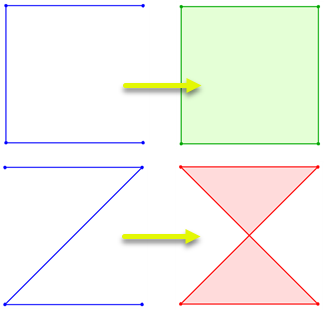
Non-linear features are passed through unchanged.
Examples
In this example, we have a series of GPS points along a route surrounding an area. We want to build a polygon of the area.
The points are ordered by their PointID attribute. We need to connect the points to create linear geometry.
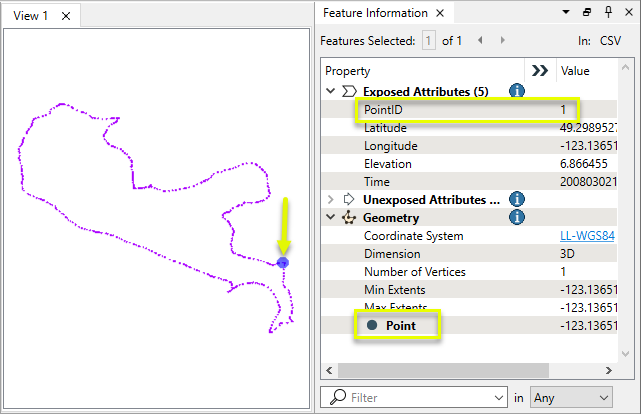
The points are routed into a LineBuilder.
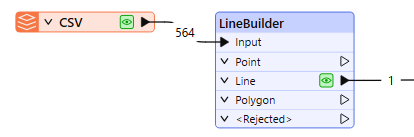
The output geometry connects the input points, but has not created a closed polygon.
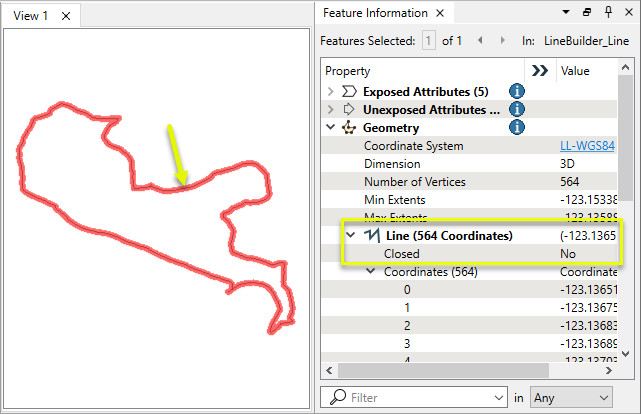
The last GPS point is not in the same position as the first.
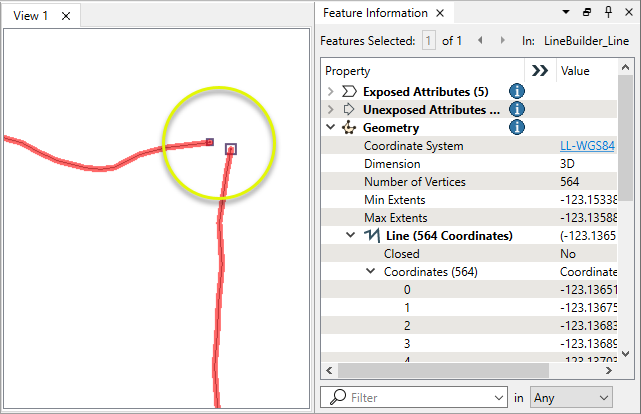
The line is routed into a LineCloser.
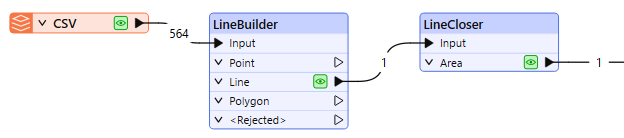
An additional point is added to the line, in the same position as the first, and the area is closed. Note the Coordinates count has increased by 1.
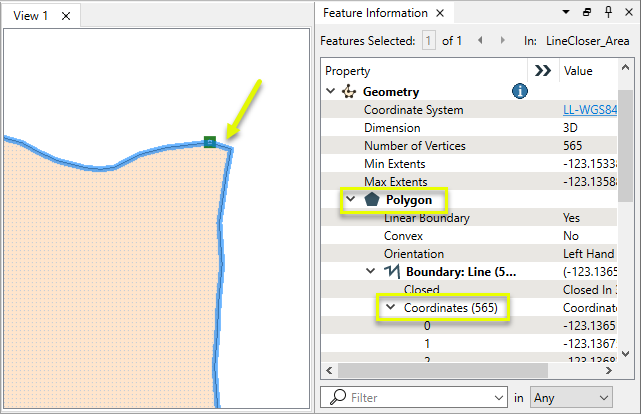
Usage Notes
-
The AreaBuilder can also close linear geometry into areas, but moves the end vertex rather than adding an additional vertex to close.
-
Use the GeometryValidator to check for self-intersecting geometry after using the LineCloser.
Creating and Modifying Linear Features
These transformers work with lines in a variety of ways.
|
|
Function |
Transformer Description |
|---|---|---|
|
Simple creation of lines from lines and/or points. |
Connects sequential point and/or line features to create line or area geometry. |
|
|
Combining adjoining lines into longer lines or complex paths, with more advanced geometry handling options than the LineBuilder. |
Connects line features that meet at common start or end points to create longer lines or paths. |
|
|
Combining arcs and lines into longer paths. |
Connects sequential line and/or arc features to create path geometry, preserving input segments. |
|
|
Converting linear features into areas. |
Converts a linear feature to an area by connecting the end point to the start point. |
|
|
Extending linear geometry. |
Extends line, arc, or path features at both ends by a specified length. |
|
|
Chopping features into smaller features, breaking them at their existing vertices. |
Chops line, arc, path, or area features into smaller features based on number of vertices or approximate length. |
|
|
Breaking a path into its component segments (lines and arcs). |
Splits path geometry into its component line and/or arc segments. |
|
|
Shortening linear geometry. |
Shortens linear geometry by cutting off the ends. |
|
|
Intersecting lines and areas. |
Performs a line-on-area overlay, either splitting lines where they intersect area boundaries or subdividing areas where split by lines. Attributes may be shared between related lines and areas (spatial join). |
|
|
Intersecting lines and lines. |
Performs a line-on-line overlay in which all input lines are intersected against each other and resultant line features are created and output. Intersection points are turned into point features that can contain the merged list of attributes of the original intersected lines. |
|
|
Finding where points lay on lines. |
Performs a point-on-line overlay. Each input line is split at its closest place to any point within the specified point tolerance, and attributes may be shared between related points and lines (spatial join). |
Configuration
Input Ports
Features with linear geometry.
Output Ports
Polygons created by closing linear features, as well as untouched input features.
Parameters
|
Connect Z Mode |
Where start and end points have matching x and y coordinates but differing z values, select a method for handling z. When viewed in 2D (ignoring Z), a path (which may define the border of a polygon) may appear to be closed as shown in the left figure below. This same path, when viewed in 3D, may appear to be open as shown in the right figure below.
To specify how (and if) paths should be closed in 3D, select one of the listed modes.
|
Editing Transformer Parameters
Transformer parameters can be set by directly entering values, using expressions, or referencing other elements in the workspace such as attribute values or user parameters. Various editors and context menus are available to assist. To see what is available, click  beside the applicable parameter.
beside the applicable parameter.
Defining Values
There are several ways to define a value for use in a Transformer. The simplest is to simply type in a value or string, which can include functions of various types such as attribute references, math and string functions, and workspace parameters.
Using the Text Editor
The Text Editor provides a convenient way to construct text strings (including regular expressions) from various data sources, such as attributes, parameters, and constants, where the result is used directly inside a parameter.
Using the Arithmetic Editor
The Arithmetic Editor provides a convenient way to construct math expressions from various data sources, such as attributes, parameters, and feature functions, where the result is used directly inside a parameter.
Conditional Values
Set values depending on one or more test conditions that either pass or fail.
Parameter Condition Definition Dialog
Content
Expressions and strings can include a number of functions, characters, parameters, and more.
When setting values - whether entered directly in a parameter or constructed using one of the editors - strings and expressions containing String, Math, Date/Time or FME Feature Functions will have those functions evaluated. Therefore, the names of these functions (in the form @<function_name>) should not be used as literal string values.
| These functions manipulate and format strings. | |
|
Special Characters |
A set of control characters is available in the Text Editor. |
| Math functions are available in both editors. | |
| Date/Time Functions | Date and time functions are available in the Text Editor. |
| These operators are available in the Arithmetic Editor. | |
| These return primarily feature-specific values. | |
| FME and workspace-specific parameters may be used. | |
| Creating and Modifying User Parameters | Create your own editable parameters. |
Table Tools
Transformers with table-style parameters have additional tools for populating and manipulating values.
|
Row Reordering
|
Enabled once you have clicked on a row item. Choices include:
|
|
Cut, Copy, and Paste
|
Enabled once you have clicked on a row item. Choices include:
Cut, copy, and paste may be used within a transformer, or between transformers. |
|
Filter
|
Start typing a string, and the matrix will only display rows matching those characters. Searches all columns. This only affects the display of attributes within the transformer - it does not alter which attributes are output. |
|
Import
|
Import populates the table with a set of new attributes read from a dataset. Specific application varies between transformers. |
|
Reset/Refresh
|
Generally resets the table to its initial state, and may provide additional options to remove invalid entries. Behavior varies between transformers. |
Note: Not all tools are available in all transformers.
For more information, see Transformer Parameter Menu Options.
Reference
|
Processing Behavior |
|
|
Feature Holding |
No |
| Dependencies | None |
| Aliases | |
| History |
FME Community
The FME Community is the place for demos, how-tos, articles, FAQs, and more. Get answers to your questions, learn from other users, and suggest, vote, and comment on new features.
Search for all results about the LineCloser on the FME Community.
Examples may contain information licensed under the Open Government Licence – Vancouver, Open Government Licence - British Columbia, and/or Open Government Licence – Canada.