FME Transformers: 2024.1
Separates donut polygons into outer shell and hole polygons.
Typical Uses
- Creating geometry for holes
- Filling in holes to create non-donut areas
How does it work?
The DonutHoleExtractor receives features with donut area geometry and separates the holes from the outer shell of the polygon, creating individual geometry for each hole.
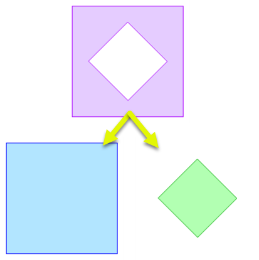
Features are output as either Outershell or Hole. All output features have non-donut area geometry.
In the case of nested donuts - such as a lake on an island in a lake - holes that contain a smaller hole are output twice, via both the Outershell and Hole output ports.
Aggregates may be either deaggregated or rejected.
Features with invalid or non-area geometry are rejected.
Examples
In this example, we have a donut polygon representing a portion of a major river. Note the numerous holes where islands lie.
We want to produce polygons for each island and a river polygon that goes from bank to bank, with no holes.
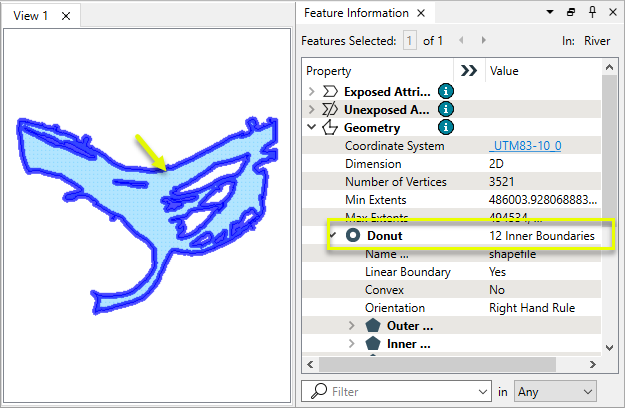
The feature is routed into a DonutHoleExtractor.
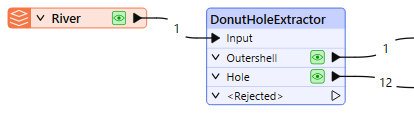
In the parameters dialog, the default settings are kept.
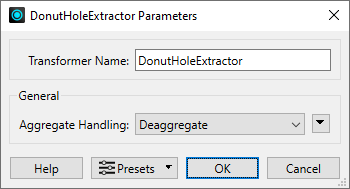
The holes are output as individual polygons.
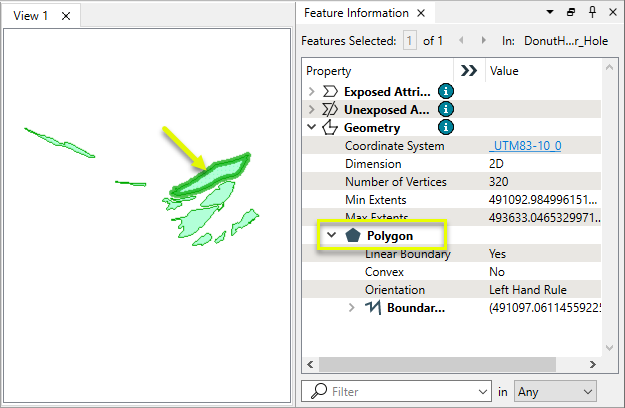
The outer shell is output without holes.
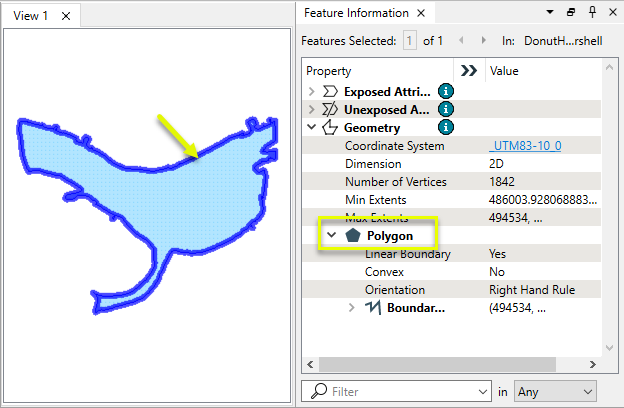
Usage Notes
Creating and Modifying Area Features
These transformers work with polygons in a variety of ways.
|
|
Function |
Transformer Description |
|---|---|---|
|
Creating areas from topologically connected lines where they form closed shapes. |
Creates polygons from topologically correct linear features. |
|
|
Creating areas from individual linear features. |
Converts a linear feature to an area by connecting the end point to the start point. |
|
|
Combining touching or overlapping areas to create larger areas. |
Combines overlapping and/or adjacent areas into larger contiguous areas by removing shared and interior edges. |
|
|
Calculating areas. |
Calculates the planar or sloped area of polygon geometries and adds the results as attributes. |
|
|
Cleaning up overlaps and gaps to create contiguous coverage. |
Repairs area topologies by resolving gaps and overlaps between adjacent areas. |
|
|
Generalizing areas. |
Generalizes area geometry by connecting and combining neighboring features and/or filling in holes and details. |
|
|
Converting donut areas to non-donut areas by connecting holes to the perimeter. |
Builds connections between donut holes with the outer boundary of a donut, resulting in a polygon-equivalent representation of the input donut. |
|
|
Converting areas within areas to donut holes. |
Cuts holes in area features where they fully enclose another area, creating donut polygons. |
|
|
Separating donut areas into their parts. |
Separates donut polygons into outer shell and hole polygons. |
|
|
Counting the number of holes in a donut area. |
Adds a new attribute whose value is the number of holes in the feature. If the feature is not a polygonal feature, 0 will be returned. |
|
|
Finding polygon overlaps and extracting them into new geometry. |
Performs an area-on-area overlay (intersection of polygons) so that all input areas are intersected against each other and resultant area features are created and output. The resultant areas can accumulate attribute from any overlapping polygons. |
|
|
Finding intersections between lines and polygons, splitting either where they intersect. |
Performs a line-on-area overlay, either splitting lines where they intersect area boundaries or subdividing areas where split by lines. Attributes may be shared between related lines and areas (spatial join). |
|
|
Identifying points that fall within polygons, and sharing attributes between them. |
Performs a point-in-polygon overlay. Points may receive containing area attributes, and areas may receive contained point attributes (spatial join). |
Configuration
Input Ports
Features with donut area geometry.
Output Ports
Areas with any holes removed.
Non-donut input polygons are also output here, untouched.
All holes as individual polygon features.
Features with geometry other than valid area geometry (donut or non-donut) are output here.
Rejected features will have an fme_rejection_code attribute with one of the following values:
INVALID_GEOMETRY_TYPE
Rejected Feature Handling: can be set to either terminate the translation or continue running when it encounters a rejected feature. This setting is available both as a default FME option and as a workspace parameter.
Parameters
|
Aggregate Handling |
Select how aggregate geometries are to be handled:
|
Editing Transformer Parameters
Transformer parameters can be set by directly entering values, using expressions, or referencing other elements in the workspace such as attribute values or user parameters. Various editors and context menus are available to assist. To see what is available, click  beside the applicable parameter.
beside the applicable parameter.
Defining Values
There are several ways to define a value for use in a Transformer. The simplest is to simply type in a value or string, which can include functions of various types such as attribute references, math and string functions, and workspace parameters.
Using the Text Editor
The Text Editor provides a convenient way to construct text strings (including regular expressions) from various data sources, such as attributes, parameters, and constants, where the result is used directly inside a parameter.
Using the Arithmetic Editor
The Arithmetic Editor provides a convenient way to construct math expressions from various data sources, such as attributes, parameters, and feature functions, where the result is used directly inside a parameter.
Conditional Values
Set values depending on one or more test conditions that either pass or fail.
Parameter Condition Definition Dialog
Content
Expressions and strings can include a number of functions, characters, parameters, and more.
When setting values - whether entered directly in a parameter or constructed using one of the editors - strings and expressions containing String, Math, Date/Time or FME Feature Functions will have those functions evaluated. Therefore, the names of these functions (in the form @<function_name>) should not be used as literal string values.
| These functions manipulate and format strings. | |
|
Special Characters |
A set of control characters is available in the Text Editor. |
| Math functions are available in both editors. | |
| Date/Time Functions | Date and time functions are available in the Text Editor. |
| These operators are available in the Arithmetic Editor. | |
| These return primarily feature-specific values. | |
| FME and workspace-specific parameters may be used. | |
| Creating and Modifying User Parameters | Create your own editable parameters. |
Table Tools
Transformers with table-style parameters have additional tools for populating and manipulating values.
|
Row Reordering
|
Enabled once you have clicked on a row item. Choices include:
|
|
Cut, Copy, and Paste
|
Enabled once you have clicked on a row item. Choices include:
Cut, copy, and paste may be used within a transformer, or between transformers. |
|
Filter
|
Start typing a string, and the matrix will only display rows matching those characters. Searches all columns. This only affects the display of attributes within the transformer - it does not alter which attributes are output. |
|
Import
|
Import populates the table with a set of new attributes read from a dataset. Specific application varies between transformers. |
|
Reset/Refresh
|
Generally resets the table to its initial state, and may provide additional options to remove invalid entries. Behavior varies between transformers. |
Note: Not all tools are available in all transformers.
For more information, see Transformer Parameter Menu Options.
Reference
|
Processing Behavior |
|
|
Feature Holding |
No |
| Dependencies | None |
| Aliases | |
| History |
FME Community
The FME Community is the place for demos, how-tos, articles, FAQs, and more. Get answers to your questions, learn from other users, and suggest, vote, and comment on new features.
Search for all results about the DonutHoleExtractor on the FME Community.
Examples may contain information licensed under the Open Government Licence – Vancouver, Open Government Licence - British Columbia, and/or Open Government Licence – Canada.




