Begin the process of running a workspace, following the steps in Configuring and Running Workspaces.
On the Run a Workspace page, specify your published parameters and other settings. The options vary depending on the published parameters of the workspace.
If any published parameters represent data files, this page allows you to upload files to FME Server, making use of the Data Upload Service behind the scenes. This service works in conjunction with the Data Download, Data Streaming, and Job Submitter services to upload files.
Note: Any "Feature Types to Read" published parameters that contain spaces must be enclosed in double quotes. For example, "Bus Routes".
Click Run Workspace. You might see an intermediate page indicating that processing has begun.
In either case, the resulting web page indicates whether the job submission was successful. When the job was submitted successfully, the FME Server transformation result is shown as:
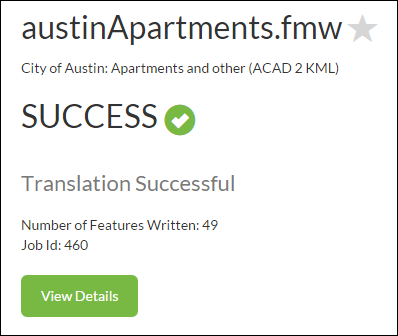
 Show Developer Info
Show Developer Info
When expanded, this section shows the HTTP syntax of the job request, in the form of a URL, and the details of any published parameters.
