- On the Backup & Restore page, click Backup.
- Select a location to save the backup file:
- Save to Resource: Saves the backup file to a specified location on the Resources page.
- Backup File Name: (Optional) Edit the name of the backup file.
- Please choose a shared resource folder: Check the box beside the Resource folder to contain the backup file. We recommend saving to a location inside the Backup folder, or to an Amazon Web Services (AWS) S3 bucket connection, if defined.
Post to Topic on Success/Failure: (Optional) FME Server is pre-configured to publish content about the success or failure of a backup or restore operation. By default, this content is delivered to the MIGRATION_ASYNC_JOB_SUCCESS notification service topic. You can configure a notification service subscriber to notify you over a supported protocol when a backup or restore succeeds or fails. By default, the Migration_Email_JobSuccess and Migration_Email_JobFailure subscribers, which use the E-mail protocol, are subscribed to the MIGRATION_ASYNC_JOB_SUCCESS topic. When configured completely, these subscribers can send you an e-mail each time a backup or restore succeeds or fails. For more information, see Monitoring FME Server Activity with Notifications.
- Click Save. The backup file saves to the specified Resource location, accompanied by a message similar to the following:
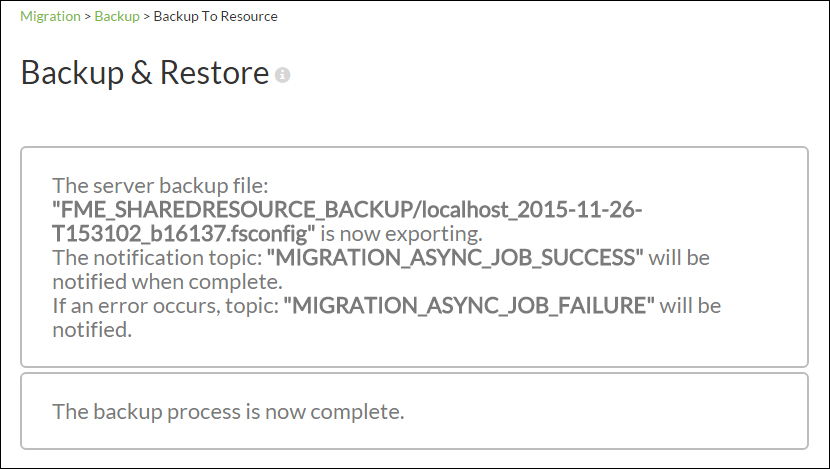
- Download File: Downloads the backup file to your local system.
- Backup File Name: (Optional) Edit the name of the backup file.
- Click Download. The backup file downloads. When complete, the following message appears:
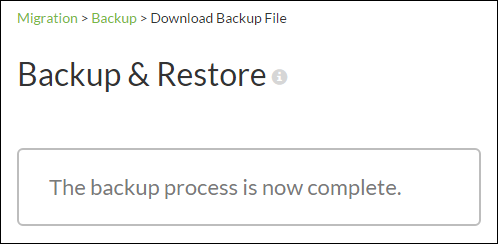
- Save to Resource: Saves the backup file to a specified location on the Resources page.