To ensure that log files do not consume too much disk storage over time, FME Server is configured, by default, to automatically delete select files based on certain conditions, including their age and whether they have been auto-archived. On the Resources tab of the System Cleanup page, you can view, edit, enable, disable, or remove these maintenance tasks, or add tasks of your own.
The tasks that are pre-configured by default (shown below) target log and other files created by FME Server. You can learn more about FME Server log files, and how log files are auto-archived, at About Log Files in FME Server. However, maintenance tasks do not have to be limited to FME Server log files. You can add tasks that target other FME Server Resources as well.
Note: By default, all system maintenance tasks run once per day. To change this frequency, update the CLEANUP_TASK_INTERVAL parameter in the fmeServerConfig.txt configuration file.
When the system's free disk space reaches specified minimum levels, FME Server triggers a critical level cleanup event, in which all enabled cleanup tasks execute, disregarding the Remove Files Older Than setting. In other words, all files specified by each cleanup task are removed, regardless of their age. For more information, see Configuring Critical Cleanup Events.
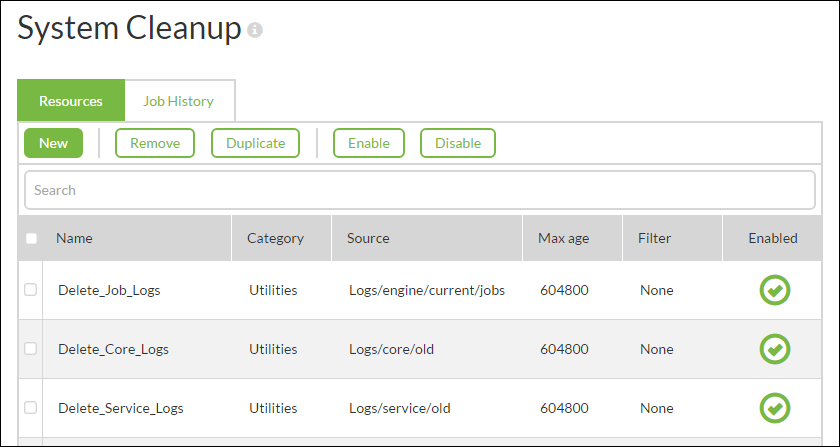
To view or edit a file maintenance task
- In the File Maintenance Tasks tab, click on a task to open the Editing Cleanup Task page.
- Specify the cleanup task settings:
- Category: Specify a category in which to group the task. Categories allow you to have cleanup tasks with the same name, as long as they are in different categories.
- Description: Optionally, enter a description for the task.
- Source Folder: Specify the a Resources folder from which files are deleted.
- Filter Type: If None is specified, all files in the specified source folder are deleted. If Ends With or Does Not End With is specified, only files whose names end with (Ends With) or do not end with (Does Not End With) the string specified under Pattern are removed.
- Pattern: If Ends With or Does Not End With is specified under Filter Type, specify a file name-ending string to include or exclude from the task. A common scenario is to include or exclude a file type by specifying a file extension; for example: .log. However, you can specify any file name-ending string; for example:
yr_2015.log. - Remove Files Older Than: Only files older than the specified age, in seconds, are cleaned up.
- Click OK.
To add a file cleanup task
In the File Maintenance Tasks tab, do one of the following:
- Check a box beside an existing task and click Duplicate. On the Editing Cleanup Task page, edit the task settings as described above, and click OK.
- Click New. On the Create a New Cleanup Files Task page, provide a name for the task, specify the remaining settings as described above, and click OK.
To Disable, Enable, or Remove file cleanup tasks
In the File Maintenance Tasks tab, check a box beside one or more tasks and click Enable, Disable, or Remove.