Topics
Click on the Topics tab to open the topics table view. You will see some sample topics created for you. For information about these topics, see Monitoring FME Server Activity with Notifications.
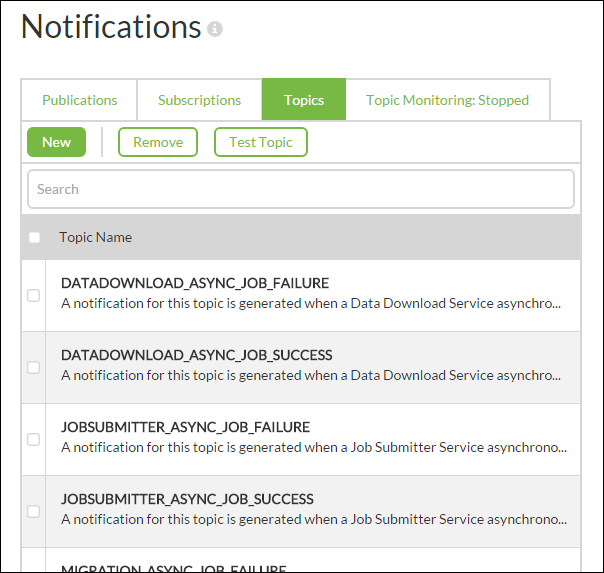
To Create a Topic
- Click the New button.
- Provide a topic name.
- Enter a description for the topic.
- Click OK.
Viewing and Modifying a Topic
To modify an existing topic, click the topic row in the table. A dialog similar to the one used for creating new topics will be populated with properties of the topic you wish to modify. Make any changes as needed and click OK.
To see the name and URL of the topic (where POST notifications are sent), click Developer Information.
To go to the Notifications section of the REST API Technical Reference, click the REST API Documentation Link.
Testing a Topic
Testing a topic is convenient way to send a sample notification to a topic and see if it is configured properly with any subscriptions.
To test one or more topics, check the boxes beside the corresponding topics and click Test Topic. Alternatively, click on the row of a single topic you want to test, and on the Editing Topic page, click Test Topic. On the Topic Testing dialog, enter some test data and click OK.
Deleting a Topic
To delete a topic select the topic row in the table and click Remove.