Perform the following procedure to restore FME Server 2012 or earlier repository data that you backed up previously to FME Server 2013 or later (FME Server 2012/earlier > FME Server 2013/later). For information on performing a backup, see Backup Configuration from FME Server 2012 and Earlier.
Note: This procedure uses FME Workbench and the FME Server Repository writer. For more information about this writer, see the FME Readers and Writers Help, included with your FME Desktop installation.
Note: For Linux users, a Windows FME Desktop is required for these steps.
- Start FME Workbench.
- Select File > New.
-
Select Generate workspace.
The Create Workspace dialog opens.
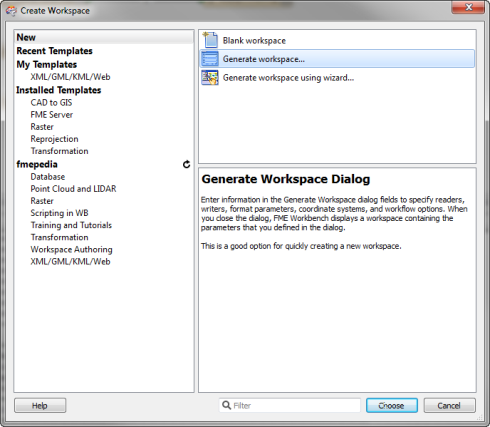
-
Click Choose to open the Generate Workspace dialog.
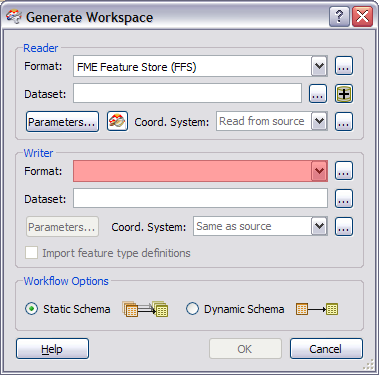
- Select FME Feature Store (FFS) as your Reader Format.
-
Click
 to open the Select File dialog.
to open the Select File dialog.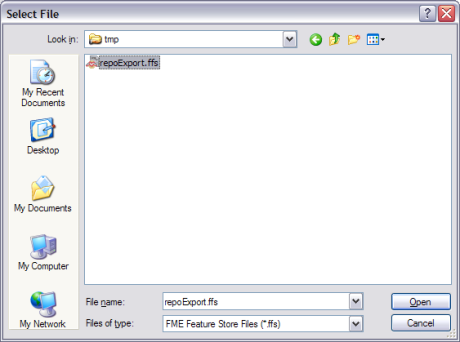
-
Select the FME Feature Store (FFS) files containing the FME Server repositories that you want to import, and then click Open.
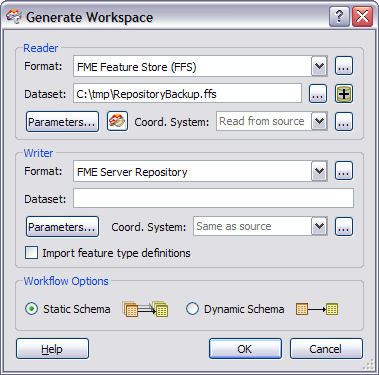
- In the Generate Workspace dialog, select FME Server Repository as the Writer Format.
-
Click the Writer Parameters button to open the Repository Parameters dialog.
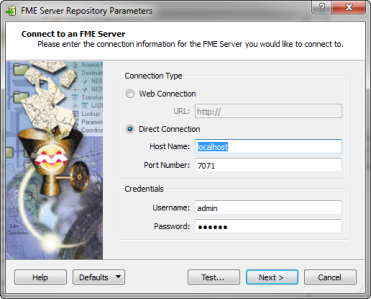
-
Specify the information required to connect to your running FME Server, and then click Next.
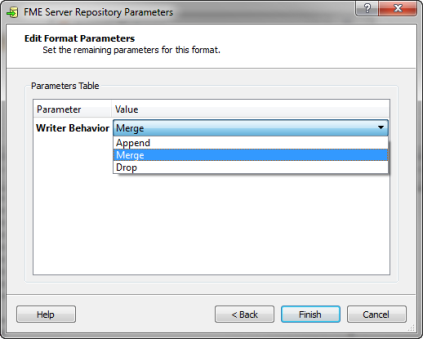
- Specify the action to be taken when a repository, item, or resource already exists:
- Append: If a repository already exists, the Writer attempts to add the new items only. If an item or resource already exists, the Writer skips it.
- Merge: If a repository already exists, the Writer adds new items and updates to those that already exist. The Writer also updates a resource, if it already exists.
- Drop: If a repository already exists, the Writer drops it. Then the Writer adds the new items and resources.
- Click Finish.
-
In the Generate Workspace dialog, click OK.
This causes the Select Feature Types dialog to open. Each feature type represents an FME Server repository (except for the one named FMEServerServices, which contains metadata related to FME Server services).
-
Select the feature types (repositories) that you want to import, and then click OK.
When the workspace is created, you can still remove repositories that you do not need to import. Select them in the workspace, and press the Delete button.
Note: FME Server always includes the Samples repository. Rather than restoring this repository from your previous FME Server version, we recommend that you use the Samples repository included with the new FME Server version.
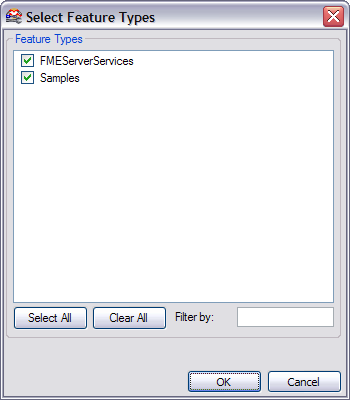
-
Click
 to run the workspace.
to run the workspace.This creates the respective repositories, copies the workspaces, and registers the workspaces with the FME Server.
- If the host name of the new FME Server installation differs from the host name of the previous FME Server installation, you will need to modify the web service URL patterns because they will be preserved from the previous installation. Log into the Web User Interface, navigate to the Services page, and click Change All Hosts.
- If you included FMEServerServices in the feature types (repositories) to import:
- You may need to run Start > FME Server > Install > Enable Installed Services to rectify web services settings. A symptom that this step is required is when you publish to the upgraded FME Server, and the Edit buttons beside some of the web services are grayed out.
- Beginning with FME Server 2013, the "Subscription Service" is added to the Services page of the Web User Interface. However, this service is replaced with the Notification Service. The Subscription Service can be safely removed. However, you must republish any workspaces that used the Subscription Service in FME Server 2012, because their associated subscriptions are considered legacy and are not updated for FME Server 2013 and later. After republishing workspaces to the Notification Service, we recommend that you remove the old subscriptions that reference the same workspaces published to previous versions of FME Server. To distinguish subscription versions, subscriptions created in FME Server 2013 and later use the naming form <user>.<repository>.<workspace>. Subscriptions created prior to FME Server 2013 use the naming form Push Subscription (<repository> - <workspace>).
Restoring User Accounts, Topics and Subscriptions
If you backed up your user accounts, roles, topics, subscriptions and resources, as defined in Backup Configuration from FME Server 2012 and Earlier, set up the security using these settings.
Restoring Web User Interface Configuration Files
If you backed up your cascading style sheets (CSS), Java Server pages (JSP) or HTML templates, as instructed inBackup Configuration from FME Server 2012 and Earlier, replace these files.
Restoring Service Configuration Files
If you backed up your service configuration files (propertiesFile.properties), as instructed inBackup Configuration from FME Server 2012 and Earlier, you might have to reconfigure any changes you made to the default properties. Because new service properties might be added with each release, do not simply replace the new properties files with your backed-up files. The best approach is to find the properties edited in the previous installation and edit these properties in the new version of these files.
Restoring Log Files
Copy the backed up logs directory into the new Logs directory:
<FMEServerDir>\Logs