FME Transformers: 2025.2
Replaces or creates feature geometry with a 2D arc as defined in parameters for center point, radii, angles, and rotation.
Typical Uses
-
Creating arc geometry from attribute values or user parameters
-
Replacing point geometry with arcs defined by values
How does it work?
The 2DArcReplacer receives features of any kind and replaces their geometry with arcs as defined in parameters.
The parameters describe Arc By Center Point geometry with the following:
-
Center X and Y coordinates
-
Primary and Secondary Radius in ground units
-
Start Angle and Sweep Angle in degrees
-
Rotation in degrees
Values may be entered or provided through attribute values, expressions, or user parameters.
If the Center X and Y coordinates are left blank, the first coordinate of the feature’s existing geometry will be used. If the feature has no geometry, the center is set to 0,0.
For more information on arc geometry and types, see Arc.
Examples
In this example, we have a set of points and want to replace them with arcs.
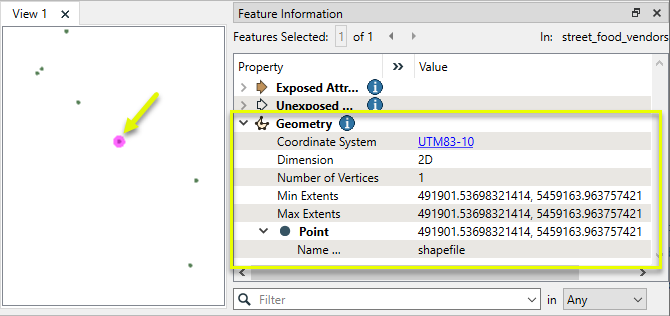
The features are routed into a 2DArcReplacer.

In the parameters dialog, values are entered for radii and angles, but the Center X and Y parameters are left blank.
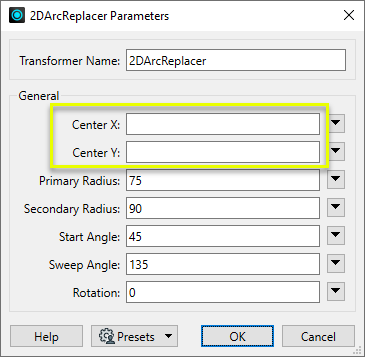
The points have been replaced by arcs as specified.
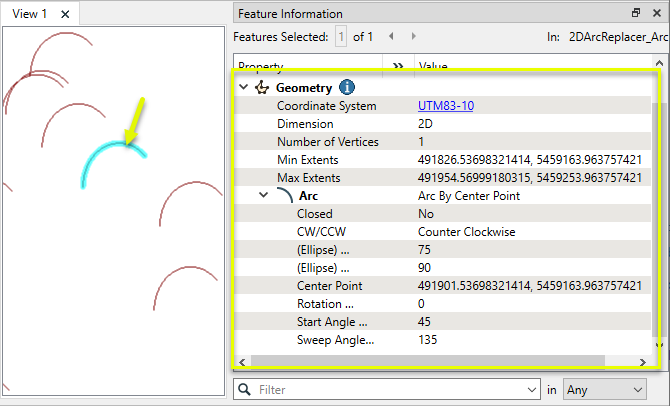
Usage Notes
-
If the arc values are unknown and need to be calculated from a line feature, consider using the Curvefitter or ArcEstimator.
-
The Creator can create alternate arc types Arc By Bulge and Arc By 3 Points.
Creating and Modifying Arcs, Circles, and Ellipses
These transformers work with arcs in a variety of ways.
|
Transformer |
Use this to... |
Geometry Out |
Z Coordinates |
|---|---|---|---|
|
Create one or more new features with arc geometry (when Geometry Object is an arc type). |
Arc by center point Arc by center point with ends Arc by 3 points Arc by bulge Ellipse (Arc by center point) |
Supported |
|
|
Replace any existing feature’s geometry with a 2D arc. |
Arc by center point |
No |
|
|
Replace any existing feature’s geometry with a 3D arc. |
Arc by center point |
Yes, at center point |
|
|
Replace an existing feature’s geometry with a 2D ellipse or circle (closed arc). |
Ellipse (Arc by center point) |
No |
|
|
Modify an existing arc or convert a point to an arc. |
Arc by center point Arc by center point with ends Arc by 3 points |
Supported, at center and/or ends |
|
|
Modify an existing ellipse (closed arc) or convert a point to an ellipse. |
Ellipse (Arc by center point) |
Supported, at center point |
|
|
Extract the property values that describe an arc’s geometry and store them as attributes. |
Arc by center point Arc by center point with ends Arc by 3 points Arc by bulge |
Supported |
|
|
Extract the property values that describe an ellipse’s geometry and store them as attributes. |
Ellipse (Arc by center point) |
Supported |
|
|
Convert arcs and ellipses to lines or polygons by interpolating points along the arc. |
Path Line Area |
Supported |
|
|
Replace geometry with an arc described by the first, middle, and last vertices of the input feature. |
Arc by 3 points |
Supported |
|
|
Replace lines or polygons with an optimal combination of line and arc segments, creating smooth curving lines. |
Path Area Arc by bulge Line |
Supported |
|
|
Reduce point density on lines or polygons, fitting arcs where possible (When using Algorithm > Douglas With Arc Fitting (Generalize) ). |
Path Area Arc by 3 points Line |
Supported |
|
|
Either replace an existing feature’s geometry with circle that contains all of its vertices or extract the circle property values into attributes. |
Ellipse (Arc by center point) |
No |
Configuration
Input Ports
This transformer accepts any feature.
Output Ports
Parameters
|
Center X |
Specify the X coordinate of the arc’s origin. If blank, the X coordinate of the first vertex of the input feature’s geometry will be used. If that feature has no geometry, the value will be zero (0). |
|
Center Y |
Specify the Y coordinate of the arc’s origin. If blank, the Y coordinate of the first vertex of the input feature’s geometry will be used. If that feature has no geometry, the value will be zero (0). |
|
Primary Radius |
Specify the primary radius of the arc in ground units. Note that the primary radius need not be larger than the secondary, however, the rotation angle is always measured from the x axis to the primary axis. For a circular arc, set both the primary and secondary radius to the same value. |
|
Secondary Radius |
Specify the secondary radius of the arc in ground units. |
|
Start Angle |
Specify the starting angle of the arc, in degrees counterclockwise from the primary axis (horizontal plus or minus rotation). |
|
Sweep Angle |
Specify the sweep angle in degrees, which controls the duration of the arc. Positive sweep angles, run counterclockwise beginning at the start angle and ending at the sum of the start and sweep angles. Negative sweep angles run clockwise. |
|
Rotation |
Specify the rotation in degrees of the primary axis from horizontal (if any). |
Editing Transformer Parameters
Transformer parameters can be set by directly entering values, using expressions, or referencing other elements in the workspace such as attribute values or user parameters. Various editors and context menus are available to assist. To see what is available, click  beside the applicable parameter.
beside the applicable parameter.
Defining Values
There are several ways to define a value for use in a Transformer. The simplest is to simply type in a value or string, which can include functions of various types such as attribute references, math and string functions, and workspace parameters.
Using the Text Editor
The Text Editor provides a convenient way to construct text strings (including regular expressions) from various data sources, such as attributes, parameters, and constants, where the result is used directly inside a parameter.
Using the Arithmetic Editor
The Arithmetic Editor provides a convenient way to construct math expressions from various data sources, such as attributes, parameters, and feature functions, where the result is used directly inside a parameter.
Conditional Values
Set values depending on one or more test conditions that either pass or fail.
Parameter Condition Definition Dialog
Content
Expressions and strings can include a number of functions, characters, parameters, and more.
When setting values - whether entered directly in a parameter or constructed using one of the editors - strings and expressions containing String, Math, Date/Time or FME Feature Functions will have those functions evaluated. Therefore, the names of these functions (in the form @<function_name>) should not be used as literal string values.
| These functions manipulate and format strings. | |
|
Special Characters |
A set of control characters is available in the Text Editor. |
| Math functions are available in both editors. | |
| Date/Time Functions | Date and time functions are available in the Text Editor. |
| These operators are available in the Arithmetic Editor. | |
| These return primarily feature-specific values. | |
| FME and workspace-specific parameters may be used. | |
| Creating and Modifying User Parameters | Create your own editable parameters. |
Table Tools
Transformers with table-style parameters have additional tools for populating and manipulating values.
|
Row Reordering
|
Enabled once you have clicked on a row item. Choices include:
|
|
Cut, Copy, and Paste
|
Enabled once you have clicked on a row item. Choices include:
Cut, copy, and paste may be used within a transformer, or between transformers. |
|
Filter
|
Start typing a string, and the matrix will only display rows matching those characters. Searches all columns. This only affects the display of attributes within the transformer - it does not alter which attributes are output. |
|
Import
|
Import populates the table with a set of new attributes read from a dataset. Specific application varies between transformers. |
|
Reset/Refresh
|
Generally resets the table to its initial state, and may provide additional options to remove invalid entries. Behavior varies between transformers. |
Note: Not all tools are available in all transformers.
For more information, see Transformer Parameter Menu Options.
Reference
|
Processing Behavior |
|
|
Feature Holding |
No |
| Dependencies | None |
| Aliases | |
| History |
FME Online Resources
The FME Community and Support Center Knowledge Base have a wealth of information, including active forums with 35,000+ members and thousands of articles.
Search for all results about the 2DArcReplacer on the FME Community.
Examples may contain information licensed under the Open Government Licence – Vancouver, Open Government Licence - British Columbia, and/or Open Government Licence – Canada.




