Looks up coordinate system names and definitions between FME’s internal format and common third-party and open source representations, storing the results as an attribute.
Typical Uses
- Finding EPSG numbers
- Troubleshooting unknown or custom coordinate systems and reprojections
- Extracting coordinate system information to save as metadata
How does it work?
The CoordinateSystemDescriptionConverter receives any type of feature, with an attribute containing either:
- the FME representation of a coordinate system
- a coordinate system representation in any of these forms:
- Autodesk WKT (Well-Known Text)
- EPSG number
- Esri WKT (Well-Known Text)
- Esri WKID (Well-Known ID)
- MapInfo string
- OGC WKT (Well-Known Text)
- Oracle SRID (Spatial Reference ID)
- PROJ.4 string
The transformer will convert the provided representation either from or to the FME form and store the results in an attribute. The geometry is not modified.
Examples
In this example, we want to retrieve the EPSG number associated with the coordinate system of a shapefile of food vendors.
Note that while the coordinate system is known (UTM83-10), it is not accessible as an attribute.
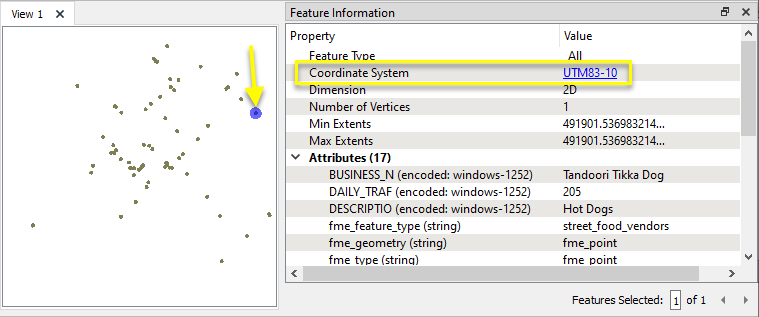
The features are routed first into a CoordinateSystemExtractor, and then on to a CoordinateSystemDescriptionConverter.

In the parameters dialog of the CoordinateSystemExtractor, the default name for the new attribute to contain the coordinate system information is _coordsys.
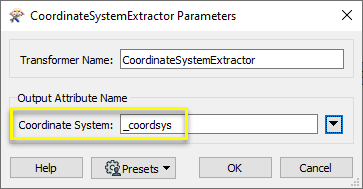
Using the FME Data Inspector to examine the features as they exit the transformer, we can see that the FME representation of the coordinate system - UTM83-10 - has been added to the new _coordsys attribute.
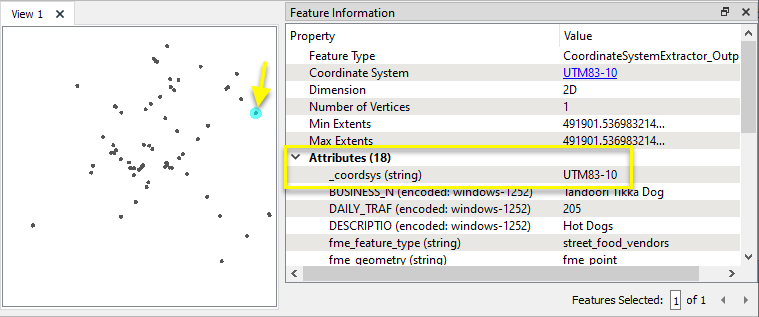
In the parameters dialog of the CoordinateSystemDescriptionConverter, we identify the new _coordsys attribute, choose Convert From FME Representation, select EPSG Number as the destination representation, and edit the new attribute name which will hold the results.
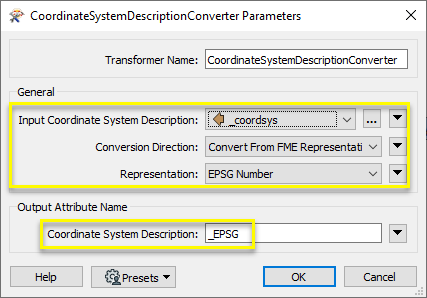
The output features have a new attribute, _EPSG, containing the EPSG number.
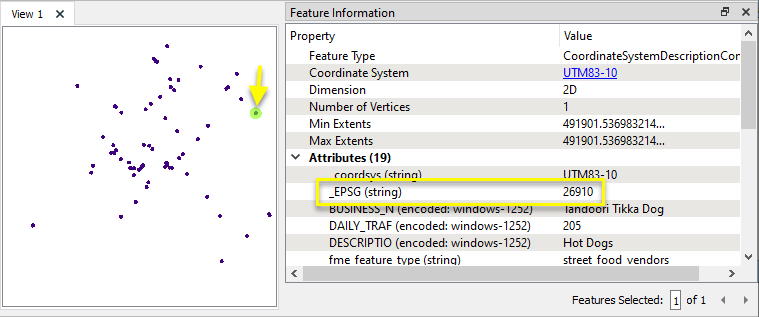
In this example, we have a TIFF image that does not have a coordinate system. Note that the extents appear to be in range for a UTM coordinate system.
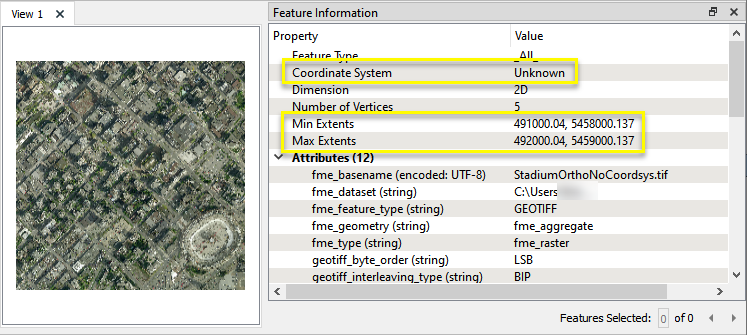
We also have a text file containing a definition formatted as OGC Well-Known Text, describing the coordinate system.
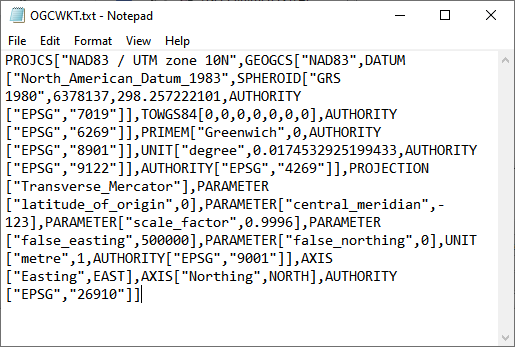
Using the coordinate system will take three steps.

First, the raster is routed into an AttributeFileReader, and the text file is read. Its contents, the definition string, are added to the new attribute _file_contents.
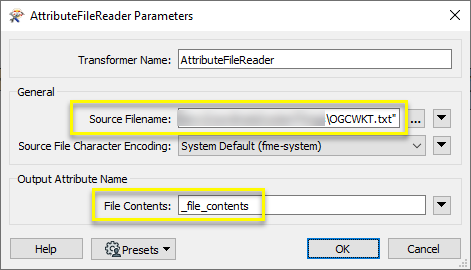
Examining the feature as it exits the AttributeFileReader, we can see that it still does not have a coordinate system, and it has a new attribute containing the OGC WKT string.
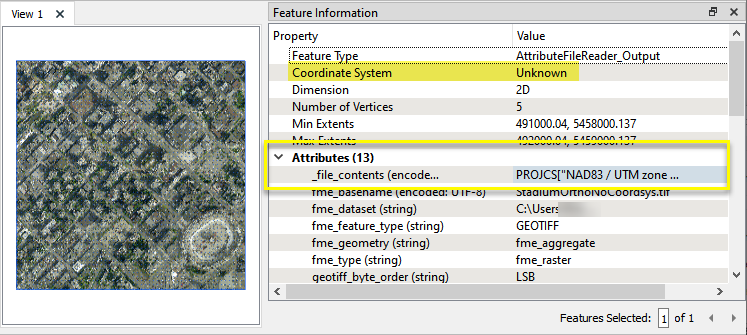
Because we cannot apply a WKT coordinate system directly, we need to convert that definition to one that FME will understand.
The feature is sent to a CoordinateSystemDescriptionConverter. In the parameters dialog,we set the source to the newly added _file_contents attribute, Convert To FME Representation, choose OGC WKT, and keep the default new attribute name of _newcoordsys.
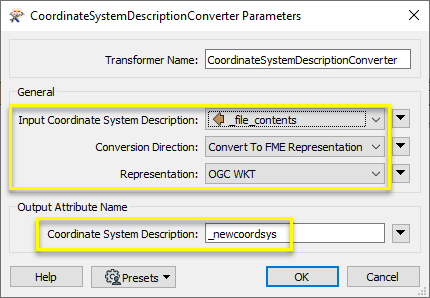
Examining the feature as it leaves the transformer, we can see that it still does not know its coordinate system, but we do have the FME name of it in the _newcoordsys attribute.
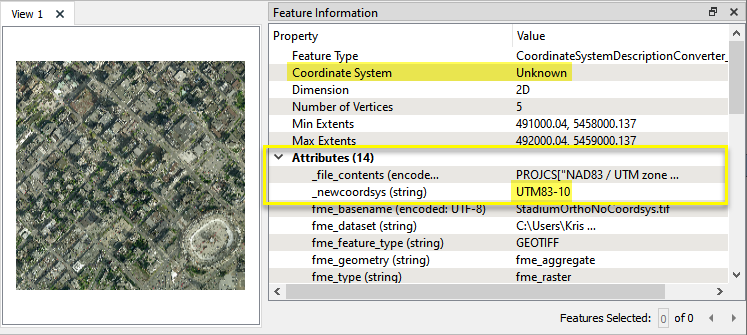
The final step is to use a CoordinateSystemSetter to apply the coordinate system. In the parameters dialog, we set Coordinate System to the recently added attribute _newcoordsys.
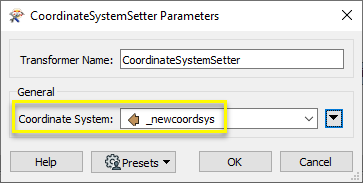
The final output feature now knows its coordinate system.
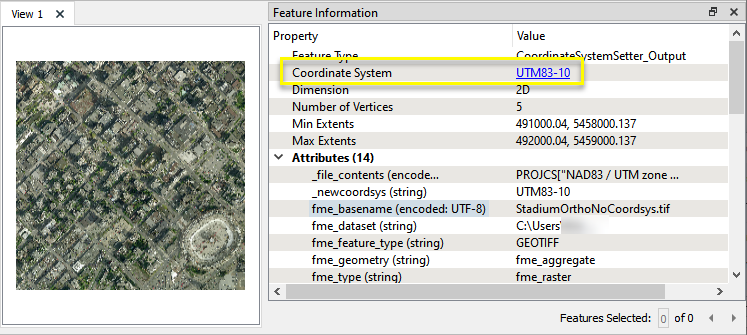
Usage Notes
- The FME representation of a coordinate system can be extracted into an attribute with a CoordinateSystemExtractor.
- If an FME coordinate system name cannot be found, _FME_0 or similar variations may be seen.
Working With Coordinate System Transformers
FME inherently supports coordinate system transformations and reprojections.
Coordinate systems generally have a name and a definition, and the syntax of that definition can vary greatly between both spatial data formats and other coordinate system libraries. Custom and local coordinate systems can also be defined in FME, further complicating matters. For in-depth information, see the Working With Coordinate Systems documentation.
Reprojections are generally done with the FME Reprojection Engine, which is based on the CS-Map coordinate system library. This default can be overridden on a per-workspace basis, using the Workspace Parameters > Translation > Reprojection Engine parameter, and set to Esri. Where appropriate, FME will use the Esri Reprojection Engine if it is selected there, with or without an Esri product being installed.
Coordinate System Support
These transformers perform various coordinate system-related tasks, but do not reproject the data.
|
Looks up coordinate system names and definitions between FME’s internal format and common third-party and open source representations, storing the results as an attribute. |
|
|
Retrieves the name of the feature's assigned FME coordinate system into an attribute. |
|
|
Removes the coordinate system from features, without modifying geometry or coordinates. |
|
|
Assigns a specified coordinate system to features, without modifying geometry or coordinates. |
|
|
Assigns a specified local coordinate system to features, without modifying geometry or coordinates. |
Coordinate System Reprojection
Different coordinate system libraries (engines) not only contain coordinate system definitions, they also have unique reprojection algorithms. FME’s generic reprojection transformers, in the first table below, default to using the FME (CS-Map) library.
A selection of other libraries is also available, some of which are specific to certain areas of the world or software platforms.
Inherent reprojections, as in a workspace with different input and output coordinate systems selected, default to using the FME (CS-Map) library.
If you are reprojecting explicitly with a transformer in the workspace, using library-specific transformers is recommended. In the case of CsmapReprojector versus the Reprojector (with default engine), the library may be identical, but the CSMapReprojector handles vertical coordinate calculations whereas the Reprojector does not.
Generic Reprojection Transformers
|
|
|
Library |
|---|---|---|
|
Reprojects x and y coordinates stored as attributes from one coordinate system to another. |
FME (default) or Esri |
|
|
Reprojects one or more features to a local coordinate system centered on the bounding box containing all features. |
FME (default) or Esri |
|
|
Converts a given angle from one coordinate system to another. |
FME (default) or Esri |
|
|
Converts a given length from one coordinate system to another. |
FME (default) or Esri |
|
|
Reprojects feature x and y coordinates from one coordinate system to another. |
FME (default) or Esri |
Library-Specific Reprojection Transformers (Recommended)
|
|
|
Library (External Links) |
|---|---|---|
|
Reprojects x, y, and optionally z coordinates stored as attributes from one coordinate system to another using the CS-MAP library. |
||
|
Reprojects feature x, y, and optionally z coordinates from one coordinate system to another using the CS-Map library. |
||
|
Reprojects feature coordinates from one coordinate system to another using the Esri reprojection library. |
||
|
Great Britain Northern Ireland Republic of Ireland |
Reprojects feature coordinates from one coordinate system to another using the Grid InQuestII engine from Ordnance Survey, for use in Great Britain, Ireland, and Northern Ireland. |
|
|
Sweden |
Reprojects coordinates stored as attributes from one coordinate system to another using the Gtrans reprojection engine from the National Land Survey of Sweden (Lantmäteriet). |
|
|
Sweden |
Reprojects feature coordinates from one coordinate system to another using the Gtrans reprojection engine from the National Land Survey of Sweden (Lantmäteriet). |
|
|
Reprojects coordinates stored as attributes from one coordinate system to another using the PROJ library. |
||
|
Reprojects feature coordinates from one coordinate system to another using the PROJ library. |
||
|
Switzerland |
Reprojects feature coordinates from one coordinate system to another in Switzerland, using the Reframe library from the Federal Office of Topography (swisstopo). |
Configuration
Input Ports
Features with attributes containing coordinate system representations.
Features with their coordinate system representation stored as an attribute as specified in the parameters.
Parameters
|
Input Coordinate System Description |
The attribute that contains the source coordinate system name or definition. |
|
Conversion Direction |
Select a conversion direction.
|
|
Representation |
Select the third-party type to be converted from or to, depending on the Coordinate System Description Conversion Direction parameter. |
|
Coordinate System Description |
Name the attribute to contain the results. The default name is _newcoordsys. |
Editing Transformer Parameters
Using a set of menu options, transformer parameters can be assigned by referencing other elements in the workspace. More advanced functions, such as an advanced editor and an arithmetic editor, are also available in some transformers. To access a menu of these options, click  beside the applicable parameter. For more information, see Transformer Parameter Menu Options.
beside the applicable parameter. For more information, see Transformer Parameter Menu Options.
Defining Values
There are several ways to define a value for use in a Transformer. The simplest is to simply type in a value or string, which can include functions of various types such as attribute references, math and string functions, and workspace parameters. There are a number of tools and shortcuts that can assist in constructing values, generally available from the drop-down context menu adjacent to the value field.
Using the Text Editor
The Text Editor provides a convenient way to construct text strings (including regular expressions) from various data sources, such as attributes, parameters, and constants, where the result is used directly inside a parameter.
Using the Arithmetic Editor
The Arithmetic Editor provides a convenient way to construct math expressions from various data sources, such as attributes, parameters, and feature functions, where the result is used directly inside a parameter.
Conditional Values
Set values depending on one or more test conditions that either pass or fail.
Parameter Condition Definition Dialog
Content
Expressions and strings can include a number of functions, characters, parameters, and more.
When setting values - whether entered directly in a parameter or constructed using one of the editors - strings and expressions containing String, Math, Date/Time or FME Feature Functions will have those functions evaluated. Therefore, the names of these functions (in the form @<function_name>) should not be used as literal string values.
| These functions manipulate and format strings. | |
|
Special Characters |
A set of control characters is available in the Text Editor. |
| Math functions are available in both editors. | |
| Date/Time Functions | Date and time functions are available in the Text Editor. |
| These operators are available in the Arithmetic Editor. | |
| These return primarily feature-specific values. | |
| FME and workspace-specific parameters may be used. | |
| Creating and Modifying User Parameters | Create your own editable parameters. |
Dialog Options - Tables
Transformers with table-style parameters have additional tools for populating and manipulating values.
|
Row Reordering
|
Enabled once you have clicked on a row item. Choices include:
|
|
Cut, Copy, and Paste
|
Enabled once you have clicked on a row item. Choices include:
Cut, copy, and paste may be used within a transformer, or between transformers. |
|
Filter
|
Start typing a string, and the matrix will only display rows matching those characters. Searches all columns. This only affects the display of attributes within the transformer - it does not alter which attributes are output. |
|
Import
|
Import populates the table with a set of new attributes read from a dataset. Specific application varies between transformers. |
|
Reset/Refresh
|
Generally resets the table to its initial state, and may provide additional options to remove invalid entries. Behavior varies between transformers. |
Note: Not all tools are available in all transformers.
Reference
|
Processing Behavior |
|
|
Feature Holding |
No |
| Dependencies | None |
| Aliases | |
| History |
FME Community
The FME Community is the place for demos, how-tos, articles, FAQs, and more. Get answers to your questions, learn from other users, and suggest, vote, and comment on new features.
Search for all results about the CoordinateSystemDescriptionConverter on the FME Community.
Examples may contain information licensed under the Open Government Licence – Vancouver and/or the Open Government Licence – Canada.




