FME Transformers: 2025.2
Converts point clouds to point or multipoint geometries, optionally retaining attribute and component values.
Typical Uses
- Converting point cloud geometry type for storage in formats that do not support point clouds
- Performing spatial or other operations between point cloud points and other data types such as vectors
How does it work?
The PointCloudToPointCoercer receives point cloud features and converts their individual points into either point or multipoint geometry.
Attributes from the point cloud feature may be optionally retained.
Individual component values may also be retained. When converting to individual points, they may be preserved as either attributes or measures. When converting to multipoint, they may be preserved as measures only, and so string components are not supported in this case.
Position, ordering, or area may be used to determine how points are allocated when producing more than one multipoint output feature.
Point or multipoint geometries are output, and the original point cloud is discarded.
Examples
In this example, we will convert a point cloud feature into individual points for further processing. Note that the original point cloud has over six million points, and thirteen components - some of which we want to keep.
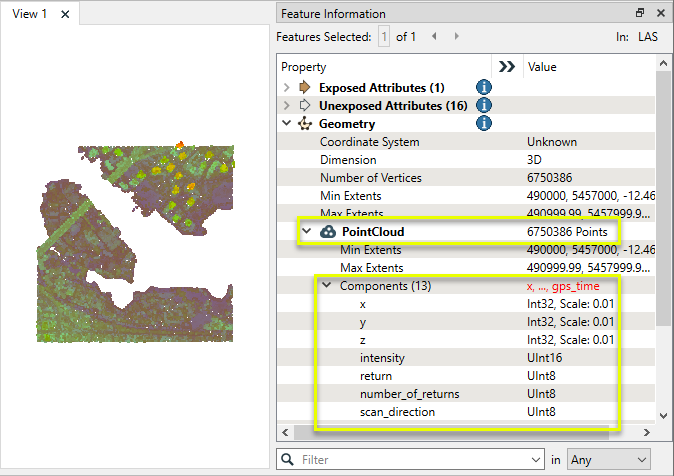
The point cloud is routed into a PointCloudToPointCoercer.
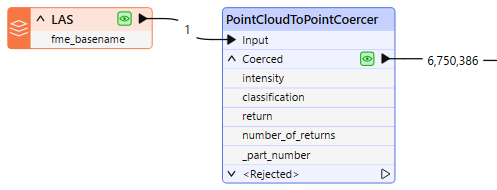
In the parameters dialog, we set Output Geometry to Individual Points and select some Point Components to Preserve. Note that these will be stored as attributes.
Preserve Attributes is set to No, as the attributes this refers to are those that apply to the entire point cloud feature, and not the individual points. We do not need them.
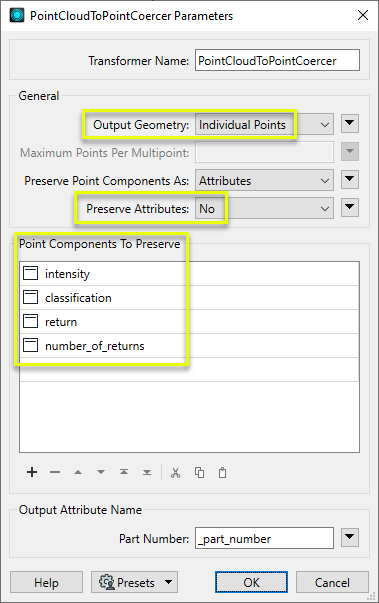
The output consists of the expected 6,750,386 individual point geometries, viewed here zoomed in closely in the FME Data Inspector. Note that the geometry type has changed to point; the x, y, and z coordinates have been retained; and the requested components and values are attributes.
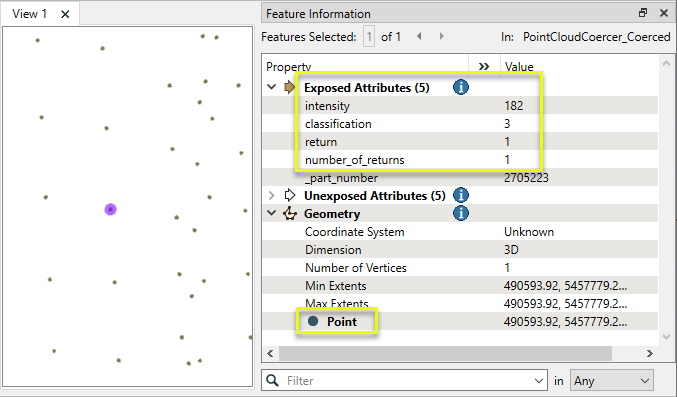
Usage Notes
- The transformer cannot detect the names or existence of any given component on the input point cloud feature. A PointCloudPropertyExtractor transformer may be used to check for the existence of components.
- Point clouds are processed very efficiently in FME. Coercing them to points with this transformer can greatly impact performance negatively. Many transformers support point cloud geometry, and it is recommended to look for workflows without coercing first.
Choosing a Point Cloud Transformer
FME has a selection of transformers for working specifically with point cloud data.
For information on point cloud geometry and properties, see Point Clouds (IFMEPointCloud).
|
Combines features into a single point cloud. Point cloud and non-point cloud geometries are supported. |
|
|
Adds new components with constant values to a point cloud. |
|
|
Copies selected component values onto either a new or existing component |
|
|
Keeps only specified point cloud components, discarding all others. |
|
|
Removes specified components from a point cloud. |
|
|
Renames an existing component. |
|
|
Alters the data type of point cloud components, and converts component values if required. |
|
|
Reads point cloud features for testing purposes, including any accumulated point cloud operations. No additional operations are performed, and nothing is done with the features. |
|
|
Creates a point cloud of specified size and density, with default component values. |
|
|
Evaluates expressions on each point in a point cloud feature, including algebraic operations and conditional statements, and sets individual point cloud component values. |
|
|
Serializes the geometry of a point cloud feature into a Blob attribute, encoding the contents according to a choice of common binary point cloud formats. |
|
|
Separates point clouds into multiple features, based on evaluating expressions including component values, and creates a separate output port for each expression defined. |
|
|
Merges point clouds by joining points where selected component values match (join key), including x, y, z, and other components. Component values are transferred between point clouds and output is filtered based on matching success and duplication. |
|
|
Sets point cloud component values by overlaying a point cloud on a raster. The component values for each point are interpolated from band values at the point location. |
|
|
Extracts the geometry properties of a point cloud feature and exposes them as attributes, optionally checking for their existence, retrieving component properties, and finding minimum and maximum values. Extents may also be recalculated and updated. |
|
|
Decodes a binary attribute containing encoded point clouds stored as Blobs, replacing the feature’s geometry with the decoded point cloud. |
|
|
Reduces the number of points in a point cloud by selectively keeping points based on the shape of the point cloud. The simplified and removed points are output as two discrete point clouds. |
|
|
Sorts the points within a point cloud by one or more component values. |
|
|
Separates point clouds into multiple features based on component values, color, or first/last return. |
|
|
Calculates statistics on point cloud components and adds the results as attributes. |
|
|
Takes an input point cloud and reconstructs it into an output mesh. |
|
|
Reduces the number of points in (thins) a point cloud by keeping points at a fixed interval, a maximum number of points, or a set quantity of first or last points. Remaining points are discarded. |
|
|
Converts point clouds to point or multipoint geometries, optionally retaining attribute and component values. |
|
|
Applies a point cloud’s scale, offset, or transformation matrix to it, recalculating component values and removing the transformation values. |
Configuration
Input Ports
This transformer accepts only point cloud features.
Output Ports
Point or multipoint features with attributes or measures as specified.
Non-point cloud features will be routed to the <Rejected> port, as well as invalid point clouds.
Rejected features will have an fme_rejection_code attribute with one of the following values:
INVALID_GEOMETRY_TYPE
INVALID_FEATURE_COMPONENTS
INVALID_GEOMETRY_NUMBER_OF_POINTS
Rejected Feature Handling: can be set to either terminate the translation or continue running when it encounters a rejected feature. This setting is available both as a default FME option and as a workspace parameter.
Parameters
|
Output Geometry |
Select the geometry type and point allocation method (if multipoint).
|
||||||||||
|
Maximum Points Per Multipoint |
When Output Geometry is set to a multipoint option, specify the maximum number of points in output multipoint geometries. |
||||||||||
|
Preserve Point Components As |
When Output Geometry is Individual Points, specify whether point cloud components should be preserved as attributes or measures. |
||||||||||
|
Preserve Attributes
|
Specifies whether attributes of the input feature should be preserved on the output features. Note that this does not affect component preservation - it applies to attributes of the input point cloud feature as a whole. |
|
Point Components to Preserve |
The list of components to preserve. Standard component names may be selected from the drop-down. User-specified component names must be entered directly. These components and their values will be preserved either as attributes or measures, depending on the Output Geometry and Preserve Point Components As parameter selections. |
|
Part Number |
Name the attribute to contain each feature's part number. For each input feature, the first output feature will be part 0, the second will be part 1, and so on. |
Editing Transformer Parameters
Transformer parameters can be set by directly entering values, using expressions, or referencing other elements in the workspace such as attribute values or user parameters. Various editors and context menus are available to assist. To see what is available, click  beside the applicable parameter.
beside the applicable parameter.
Defining Values
There are several ways to define a value for use in a Transformer. The simplest is to simply type in a value or string, which can include functions of various types such as attribute references, math and string functions, and workspace parameters.
Using the Text Editor
The Text Editor provides a convenient way to construct text strings (including regular expressions) from various data sources, such as attributes, parameters, and constants, where the result is used directly inside a parameter.
Using the Arithmetic Editor
The Arithmetic Editor provides a convenient way to construct math expressions from various data sources, such as attributes, parameters, and feature functions, where the result is used directly inside a parameter.
Conditional Values
Set values depending on one or more test conditions that either pass or fail.
Parameter Condition Definition Dialog
Content
Expressions and strings can include a number of functions, characters, parameters, and more.
When setting values - whether entered directly in a parameter or constructed using one of the editors - strings and expressions containing String, Math, Date/Time or FME Feature Functions will have those functions evaluated. Therefore, the names of these functions (in the form @<function_name>) should not be used as literal string values.
| These functions manipulate and format strings. | |
|
Special Characters |
A set of control characters is available in the Text Editor. |
| Math functions are available in both editors. | |
| Date/Time Functions | Date and time functions are available in the Text Editor. |
| These operators are available in the Arithmetic Editor. | |
| These return primarily feature-specific values. | |
| FME and workspace-specific parameters may be used. | |
| Creating and Modifying User Parameters | Create your own editable parameters. |
Table Tools
Transformers with table-style parameters have additional tools for populating and manipulating values.
|
Row Reordering
|
Enabled once you have clicked on a row item. Choices include:
|
|
Cut, Copy, and Paste
|
Enabled once you have clicked on a row item. Choices include:
Cut, copy, and paste may be used within a transformer, or between transformers. |
|
Filter
|
Start typing a string, and the matrix will only display rows matching those characters. Searches all columns. This only affects the display of attributes within the transformer - it does not alter which attributes are output. |
|
Import
|
Import populates the table with a set of new attributes read from a dataset. Specific application varies between transformers. |
|
Reset/Refresh
|
Generally resets the table to its initial state, and may provide additional options to remove invalid entries. Behavior varies between transformers. |
Note: Not all tools are available in all transformers.
For more information, see Transformer Parameter Menu Options.
Reference
|
Processing Behavior |
|
|
Feature Holding |
No |
| Dependencies | None |
| Aliases | PointCloudCoercer |
| History |
FME Online Resources
The FME Community and Support Center Knowledge Base have a wealth of information, including active forums with 35,000+ members and thousands of articles.
Search for all results about the PointCloudToPointCoercer on the FME Community.
Examples may contain information licensed under the Open Government Licence – Vancouver, Open Government Licence - British Columbia, and/or Open Government Licence – Canada.




