FME Transformers: 2025.1
Separates point clouds into multiple features, based on evaluating expressions including component values, and creates a separate output port for each expression defined.
Typical Uses
- Separating a point cloud into parts based on expressions using component values
- Isolating points in a point cloud based on expressions using component values
How does it work?
The PointCloudFilter receives point cloud features and divides them into individual point clouds, based on the evaluation of defined expressions, including component values. Each Expression has a corresponding Output Port.
One or more expressions may be defined. Each output point cloud will contain the points that matched that expression. Points that match more than one expression will be allocated to the first expression they match, in table order.
Points that do not match any expressions may be optionally output as <Unfiltered>. Empty point clouds will not be output.
Examples
Expression Syntax
An expression consists of a combination of operands, operators, and parentheses.
White space may be used between the operands, operators, and parentheses as it is ignored by the expression processor.
Operators
See Math Operators for a complete list and documentation.
|
|
Means... |
|---|---|
| || | Or |
| && | And |
| == | Equal |
| != | Not equal |
| < | Less than |
| > | Greater than |
Operands
Operands may be any of the following:
|
|
Example(s) |
Description |
||||||||||||||||||||||||||||||||||||||||||||||||||||||||||||||||||||||
|---|---|---|---|---|---|---|---|---|---|---|---|---|---|---|---|---|---|---|---|---|---|---|---|---|---|---|---|---|---|---|---|---|---|---|---|---|---|---|---|---|---|---|---|---|---|---|---|---|---|---|---|---|---|---|---|---|---|---|---|---|---|---|---|---|---|---|---|---|---|---|---|---|
|
Component |
@Component(z) @Component(color_red) @Component(return) @Component(<user_component>) |
A component from an input point cloud. Note that if a component has a scale/offset, the "applied" value of the component will be used in the expression. |
||||||||||||||||||||||||||||||||||||||||||||||||||||||||||||||||||||||
|
Constant |
42 0 13.5 3. 6e4 7.91e+16 |
A numeric constant, either integer or floating-point. Where possible, numeric constants are interpreted as integer values; otherwise, operands will be treated as floating-point numbers. |
||||||||||||||||||||||||||||||||||||||||||||||||||||||||||||||||||||||
|
Attribute Value |
@Value(point_cloud_id) | The value of an attribute, using @Value() notation. | ||||||||||||||||||||||||||||||||||||||||||||||||||||||||||||||||||||||
|
Function |
@sqrt(@Component(z)) @if(@Component(z) < 0,0,@Component(z)) |
A function whose arguments have any of the above forms for operands. Available functions include:
Note See Math Functions for a complete list of FME math functions and documentation. Not all functions are available in all contexts.
|
||||||||||||||||||||||||||||||||||||||||||||||||||||||||||||||||||||||
|
Private or Published Parameter |
$(User_Parameter)
|
Published and private parameters, including user parameters. See Creating and Modifying User Parameters. |
Types and Overflows
This transformer attempts to avoid overflows by changing data types through the course of evaluating an expression. For example, if two UInt8 values are added together, the internal computations will be performed with a UInt16 type; this ensures that no overflow will occur.
In general, performing an arithmetic operation on integer types will produce an integer type. The exception to this is division: it will always produce a floating-point result. Performing an arithmetic operation on floating-point types will always produce a floating-point type.
Note that when converting between different data types, a Bounded Cast is used. As a result, when a calculated value does not fit in the specified destination data type, the corresponding destination value will either be set to the minimum or maximum value possible in the destination data type. For example, a value of 300, if converted to an unsigned 8-bit integer component (UInt8), would become 255 (the maximum available value for that data type).
In this example, will filter a point cloud by using its classification values. Note that the source dataset is urban, with a mix of structures, roads, buildings, and vegetation.
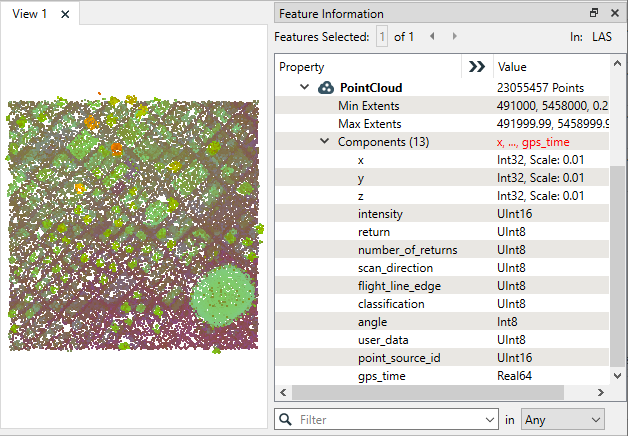
The point cloud is routed into a PointCloudFilter.
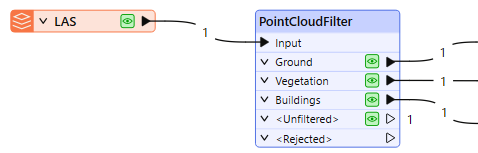
In the parameters dialog, we create three expressions based on the classification component values.
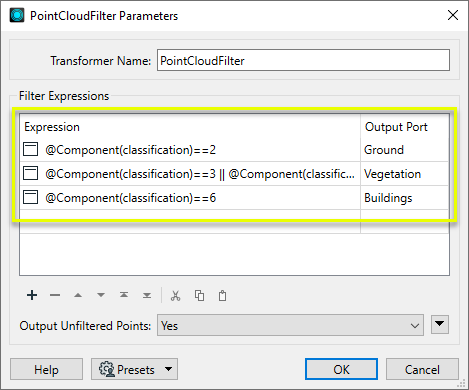
Note that the Vegetation expression is more complex, looking for any one of three possible values (|| means “OR”).
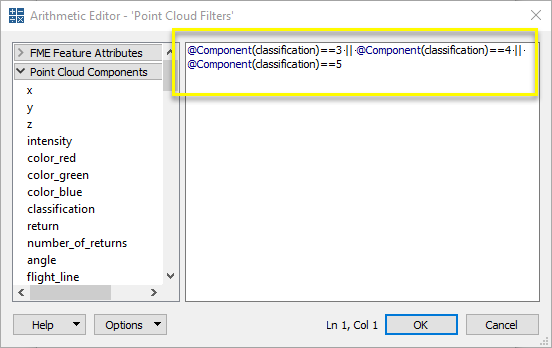
Examining the output of the Buildings expression in the FME Data Inspector, we can see that this particular output feature contains only the points with a classification value of six, which are the buildings.
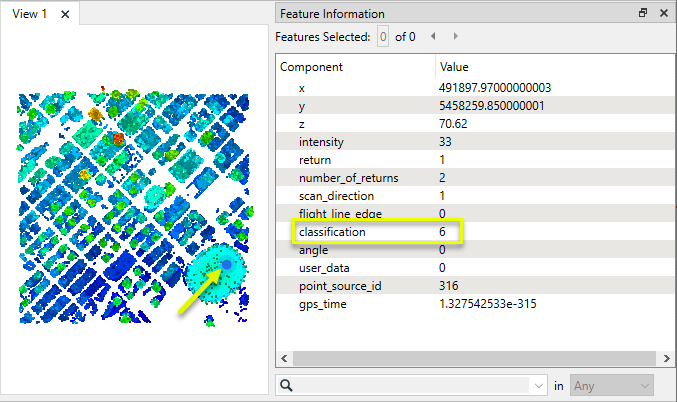
Usage Notes
- The PointCloudSplitter provides similar functionality. It can split point clouds with simple range expressions, automatically detecting unique values for a component or first/last return. It does not provide multiple output ports.
Choosing a Point Cloud Transformer
FME has a selection of transformers for working specifically with point cloud data.
For information on point cloud geometry and properties, see Point Clouds (IFMEPointCloud).
|
Combines features into a single point cloud. Point cloud and non-point cloud geometries are supported. |
|
|
Adds new components with constant values to a point cloud. |
|
|
Copies selected component values onto either a new or existing component |
|
|
Keeps only specified point cloud components, discarding all others. |
|
|
Removes specified components from a point cloud. |
|
|
Renames an existing component. |
|
|
Alters the data type of point cloud components, and converts component values if required. |
|
|
Reads point cloud features for testing purposes, including any accumulated point cloud operations. No additional operations are performed, and nothing is done with the features. |
|
|
Creates a point cloud of specified size and density, with default component values. |
|
|
Evaluates expressions on each point in a point cloud feature, including algebraic operations and conditional statements, and sets individual point cloud component values. |
|
|
Serializes the geometry of a point cloud feature into a Blob attribute, encoding the contents according to a choice of common binary point cloud formats. |
|
|
Separates point clouds into multiple features, based on evaluating expressions including component values, and creates a separate output port for each expression defined. |
|
|
Merges point clouds by joining points where selected component values match (join key), including x, y, z, and other components. Component values are transferred between point clouds and output is filtered based on matching success and duplication. |
|
|
Sets point cloud component values by overlaying a point cloud on a raster. The component values for each point are interpolated from band values at the point location. |
|
|
Extracts the geometry properties of a point cloud feature and exposes them as attributes, optionally checking for their existence, retrieving component properties, and finding minimum and maximum values. Extents may also be recalculated and updated. |
|
|
Decodes a binary attribute containing encoded point clouds stored as Blobs, replacing the feature’s geometry with the decoded point cloud. |
|
|
Reduces the number of points in a point cloud by selectively keeping points based on the shape of the point cloud. The simplified and removed points are output as two discrete point clouds. |
|
|
Sorts the points within a point cloud by one or more component values. |
|
|
Separates point clouds into multiple features based on component values, color, or first/last return. |
|
|
Calculates statistics on point cloud components and adds the results as attributes. |
|
|
Takes an input point cloud and reconstructs it into an output mesh. |
|
|
Reduces the number of points in (thins) a point cloud by keeping points at a fixed interval, a maximum number of points, or a set quantity of first or last points. Remaining points are discarded. |
|
|
Converts point clouds to point or multipoint geometries, optionally retaining attribute and component values. |
|
|
Applies a point cloud’s scale, offset, or transformation matrix to it, recalculating component values and removing the transformation values. |
Configuration
Input Ports
This transformer accepts only point cloud features.
Output Ports
For each expression entered in the Expression table, a corresponding Output Port is named and created.
If Output Unfiltered Points is Yes, points that do not match any of the specified expressions are output via the <Unfiltered> port.
Non-point cloud features will be routed to the <Rejected> port, as well as invalid point clouds.
Rejected features will have an fme_rejection_code attribute with one of the following values:
INVALID_GEOMETRY_TYPE
INVALID_FEATURE_COMPONENTS
MISSING_FEATURE_ATTRIBUTES
MISSING_FEATURE_COMPONENTS
Rejected Feature Handling: can be set to either terminate the translation or continue running when it encounters a rejected feature. This setting is available both as a default FME option and as a workspace parameter.
Parameters
|
Expression |
Define an expression describing which points to include. The Arithmetic Editor may be accessed via the ellipsis (...) button to assist in creating expressions. |
|
Output Port |
Specify the name of an output port for the point cloud. |
|
Output Unfiltered Points |
Yes: Points that do not match any expression are output via the <Unfiltered> port. No: Points that do not match any expression will be discarded. No may improve performance. |
Editing Transformer Parameters
Transformer parameters can be set by directly entering values, using expressions, or referencing other elements in the workspace such as attribute values or user parameters. Various editors and context menus are available to assist. To see what is available, click  beside the applicable parameter.
beside the applicable parameter.
Defining Values
There are several ways to define a value for use in a Transformer. The simplest is to simply type in a value or string, which can include functions of various types such as attribute references, math and string functions, and workspace parameters.
Using the Text Editor
The Text Editor provides a convenient way to construct text strings (including regular expressions) from various data sources, such as attributes, parameters, and constants, where the result is used directly inside a parameter.
Using the Arithmetic Editor
The Arithmetic Editor provides a convenient way to construct math expressions from various data sources, such as attributes, parameters, and feature functions, where the result is used directly inside a parameter.
Conditional Values
Set values depending on one or more test conditions that either pass or fail.
Parameter Condition Definition Dialog
Content
Expressions and strings can include a number of functions, characters, parameters, and more.
When setting values - whether entered directly in a parameter or constructed using one of the editors - strings and expressions containing String, Math, Date/Time or FME Feature Functions will have those functions evaluated. Therefore, the names of these functions (in the form @<function_name>) should not be used as literal string values.
| These functions manipulate and format strings. | |
|
Special Characters |
A set of control characters is available in the Text Editor. |
| Math functions are available in both editors. | |
| Date/Time Functions | Date and time functions are available in the Text Editor. |
| These operators are available in the Arithmetic Editor. | |
| These return primarily feature-specific values. | |
| FME and workspace-specific parameters may be used. | |
| Creating and Modifying User Parameters | Create your own editable parameters. |
Table Tools
Transformers with table-style parameters have additional tools for populating and manipulating values.
|
Row Reordering
|
Enabled once you have clicked on a row item. Choices include:
|
|
Cut, Copy, and Paste
|
Enabled once you have clicked on a row item. Choices include:
Cut, copy, and paste may be used within a transformer, or between transformers. |
|
Filter
|
Start typing a string, and the matrix will only display rows matching those characters. Searches all columns. This only affects the display of attributes within the transformer - it does not alter which attributes are output. |
|
Import
|
Import populates the table with a set of new attributes read from a dataset. Specific application varies between transformers. |
|
Reset/Refresh
|
Generally resets the table to its initial state, and may provide additional options to remove invalid entries. Behavior varies between transformers. |
Note: Not all tools are available in all transformers.
For more information, see Transformer Parameter Menu Options.
Reference
|
Processing Behavior |
|
|
Feature Holding |
No |
| Dependencies | None |
| Aliases | |
| History |
FME Community
The FME Community has a wealth of FME knowledge with over 20,000 active members worldwide. Get help with FME, share knowledge, and connect with users globally.
Search for all results about the PointCloudFilter on the FME Community.
Examples may contain information licensed under the Open Government Licence – Vancouver, Open Government Licence - British Columbia, and/or Open Government Licence – Canada.




