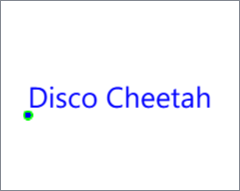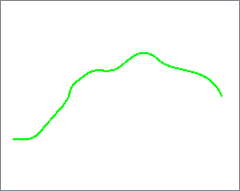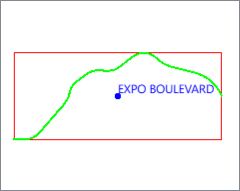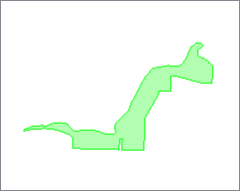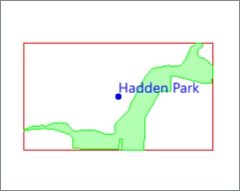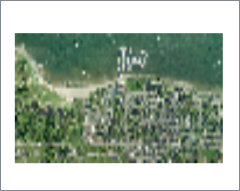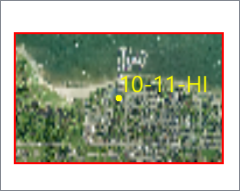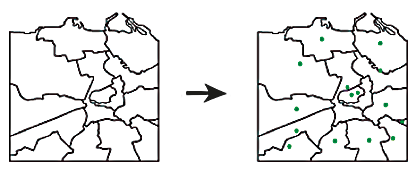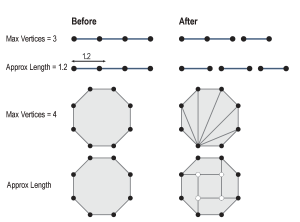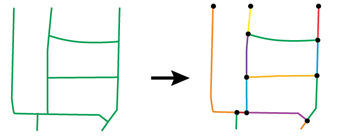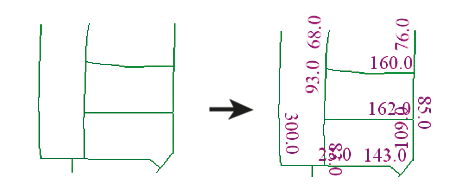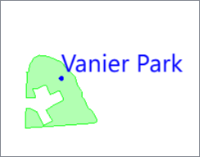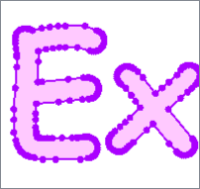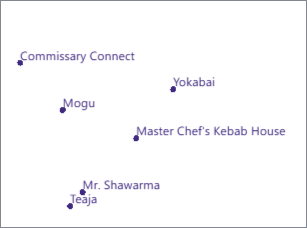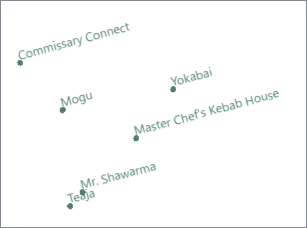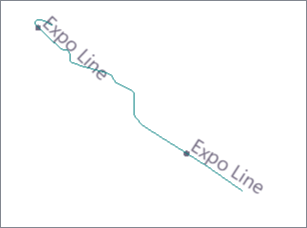FME Transformers: 2025.2
Replaces any geometry with a single text label at the center of its bounding box.
Typical Uses
- Labeling point features with angled text
- Combining non-point geometry with text for further processing or storage
How does it work?
The TextAdder receives features with any type of geometry (except null) and replaces the geometry with a text label located at the center of the feature’s bounding box.
Label height is specified in ground units, and the text may be rotated.
In these examples, the output text feature is shown along with the original input feature and its bounding box (in red).
|
Geometry Type |
Input |
Result |
|---|---|---|
|
Point |
|
|
|
Line |
|
|
|
Area |
|
|
|
Raster |
|
|
The feature’s original geometry may optionally be kept along with the text, but will not be viewable graphically in the FME Data Inspector, or storable in most formats. This geometry can be recovered with a TextLocationExtractor.
Any geometry can be handled in this way, including rasters and point clouds.
Examples
In this example, we will create a text label, keeping the input geometry with the text, and then restore it to its original state.
We have a donut polygon representing a lake, and wish to label it.
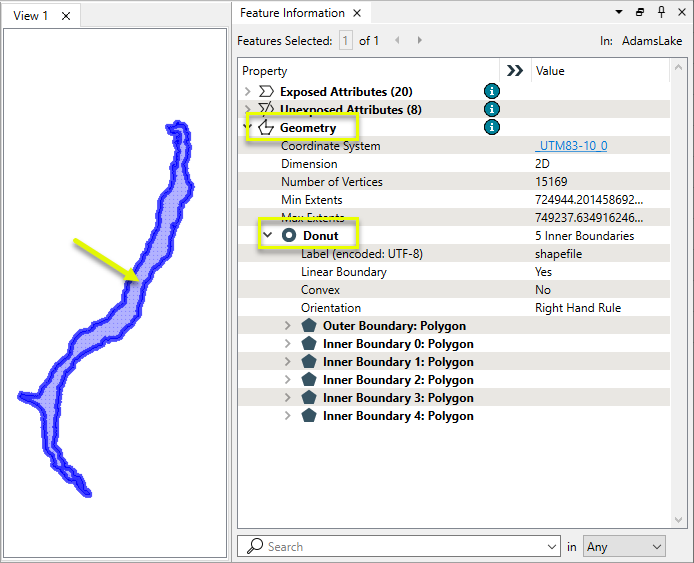
The feature is routed into a TextAdder.
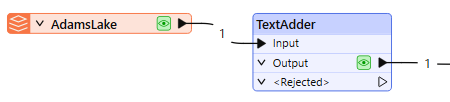
In the parameters dialog, an attribute is selected to provide the label text. Note that Existing Geometry is set to Keep.
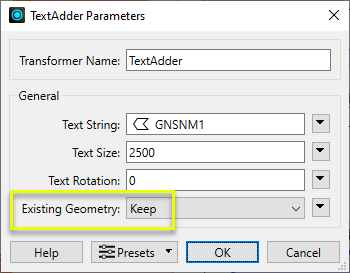
The input polygon has been replaced by text.Note that the geometry contains both a text point and the original donut polygon, but the polygon is not visible.
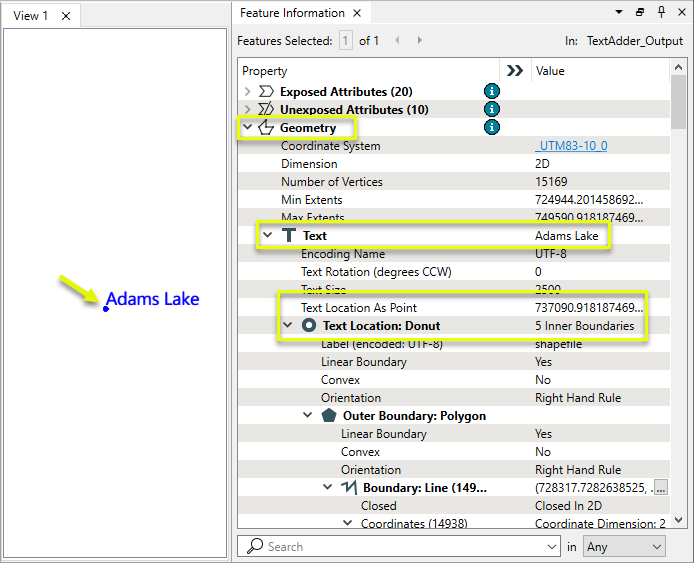
The restore the donut geometry, the text feature is routed into a TextLocationExtractor. This transformer has no parameters to set.
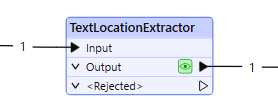
The donut polygon geometry replaces the text and the feature is returned to its original state.
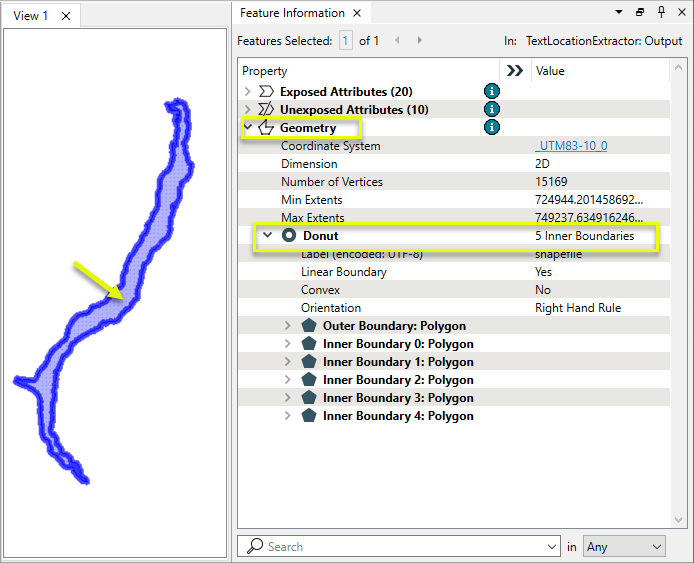
Usage Notes
- The Labeler is generally more useful for labeling lines.
- The LabelPointReplacer is generally more useful for labeling areas.
Creating and Modifying Point and Text Features
These transformers work with points, text, and labels in a variety of ways.
|
Transformer |
Use this to... |
Transformer Description |
|---|---|---|
|
Create one or more new features with box geometry of a specific size and position (when Geometry Object is Point or Text). |
Creates features using the parameters supplied, and sends them into the workspace for processing. |
|
|
Replace a feature’s geometry with a point at a specified location. |
Creates a single vertex to replace, be appended to, or be inserted into existing geometry. |
|
|
Create points inside features or their bounding boxes. |
Replaces feature geometry with a point located within the feature, its bounding box, or at its center of mass.
|
|
|
Extract the coordinates of a calculated point within the feature. |
Extracts the coordinates of a point located within the feature, its bounding box, or at its center of mass, and stores them as attributes. |
|
|
Create new regularly-spaced points in a specified location. |
Creates a regular grid of points or rectangular polygons of a specified size, position, and coordinate system. |
|
|
Create new regularly-spaced points over the extents of other features. |
Creates a regular grid of points or rectangular polygons that span the extents of all input features. |
|
|
Create points from every vertex of input line or area geometry. |
Chops line, arc, path, or area features into smaller features based on number of vertices or approximate length.
|
|
|
Create points where features intersect. |
Computes intersections between all input features, breaking lines and polygons wherever an intersection occurs and creating nodes at those locations.
|
|
|
Create points from point cloud features. |
Converts point clouds to point or multipoint geometries, optionally retaining attribute and component values. |
|
|
Label lines. |
Places labels along a linear feature, angled to the orientation of each labeled segment.
|
|
|
Label points at an angle. |
Replaces any geometry with a single text label at the center of its bounding box. |
|
|
Label points and areas. |
Replaces point, line, or area geometry with a single text label.
|
|
|
Convert text to geometry. |
Replaces text with its location geometry, usually a point. |
|
|
Extract text properties into attributes. |
Retrieves text property values from text geometry, adding them to the feature as attributes. |
|
|
Set or modify text properties. |
Modifies or creates text geometry according to new coordinates, text string, size, or rotation values. |
|
|
Convert text to non-text geometry. |
Converts text to aggregate line or area geometry according to a specific True Type font.
|
|
|
Extract point properties into attributes. |
Extracts point orientation to feature attributes. |
|
|
Set or modify point properties. |
Adds or removes point orientation. |
|
Geometry |
Recommended Transformer |
Example |
|---|---|---|
|
Point |
|
|
|
Line |
|
|
|
Area
|
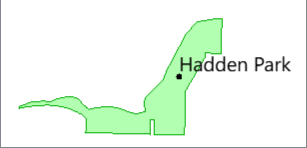
|
Configuration
Input Ports
Features with any type of non-null geometry to be labeled.
Output Ports
Features with text geometry according to parameters.
Features with invalid or null geometry are output here, as are features received with a non-numeric value for Text Size or Text Rotation.
Rejected features will have an fme_rejection_code attribute with one of the following values:
INVALID_GEOMETRY_NOT_FINITE
INVALID_GEOMETRY_NULL
INVALID_PARAMETER_TEXT_SIZE
INVALID_PARAMETER_TEXT_ROTATION
Rejected Feature Handling: can be set to either terminate the translation or continue running when it encounters a rejected feature. This setting is available both as a default FME option and as a workspace parameter.
Parameters
|
Text String |
Specify the label text string. |
|
Text Size |
Specify the height of the text in ground units. |
|
Text Rotation |
Specify the text rotation, measured in degrees counterclockwise from horizontal. |
|
Existing Geometry |
Select an option for the handling the geometry of the input feature:
|
Editing Transformer Parameters
Transformer parameters can be set by directly entering values, using expressions, or referencing other elements in the workspace such as attribute values or user parameters. Various editors and context menus are available to assist. To see what is available, click  beside the applicable parameter.
beside the applicable parameter.
Defining Values
There are several ways to define a value for use in a Transformer. The simplest is to simply type in a value or string, which can include functions of various types such as attribute references, math and string functions, and workspace parameters.
Using the Text Editor
The Text Editor provides a convenient way to construct text strings (including regular expressions) from various data sources, such as attributes, parameters, and constants, where the result is used directly inside a parameter.
Using the Arithmetic Editor
The Arithmetic Editor provides a convenient way to construct math expressions from various data sources, such as attributes, parameters, and feature functions, where the result is used directly inside a parameter.
Conditional Values
Set values depending on one or more test conditions that either pass or fail.
Parameter Condition Definition Dialog
Content
Expressions and strings can include a number of functions, characters, parameters, and more.
When setting values - whether entered directly in a parameter or constructed using one of the editors - strings and expressions containing String, Math, Date/Time or FME Feature Functions will have those functions evaluated. Therefore, the names of these functions (in the form @<function_name>) should not be used as literal string values.
| These functions manipulate and format strings. | |
|
Special Characters |
A set of control characters is available in the Text Editor. |
| Math functions are available in both editors. | |
| Date/Time Functions | Date and time functions are available in the Text Editor. |
| These operators are available in the Arithmetic Editor. | |
| These return primarily feature-specific values. | |
| FME and workspace-specific parameters may be used. | |
| Creating and Modifying User Parameters | Create your own editable parameters. |
Table Tools
Transformers with table-style parameters have additional tools for populating and manipulating values.
|
Row Reordering
|
Enabled once you have clicked on a row item. Choices include:
|
|
Cut, Copy, and Paste
|
Enabled once you have clicked on a row item. Choices include:
Cut, copy, and paste may be used within a transformer, or between transformers. |
|
Filter
|
Start typing a string, and the matrix will only display rows matching those characters. Searches all columns. This only affects the display of attributes within the transformer - it does not alter which attributes are output. |
|
Import
|
Import populates the table with a set of new attributes read from a dataset. Specific application varies between transformers. |
|
Reset/Refresh
|
Generally resets the table to its initial state, and may provide additional options to remove invalid entries. Behavior varies between transformers. |
Note: Not all tools are available in all transformers.
For more information, see Transformer Parameter Menu Options.
Reference
|
Processing Behavior |
|
|
Feature Holding |
No |
| Dependencies | None |
| Aliases | |
| History |
FME Online Resources
The FME Community and Support Center Knowledge Base have a wealth of information, including active forums with 35,000+ members and thousands of articles.
Search for all results about the TextAdder on the FME Community.
Examples may contain information licensed under the Open Government Licence – Vancouver, Open Government Licence - British Columbia, and/or Open Government Licence – Canada.