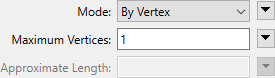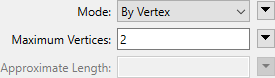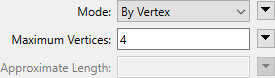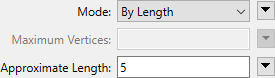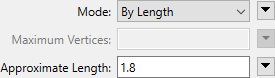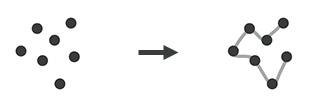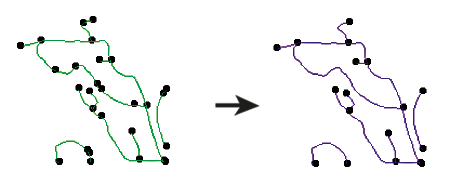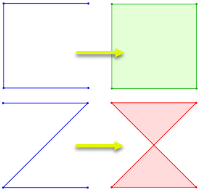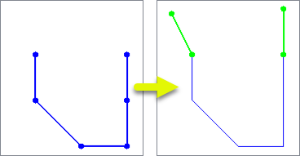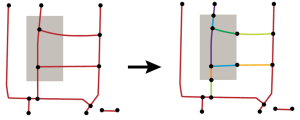FME Transformers: 2025.2
Chops line, arc, path, or area features into smaller features based on number of vertices or approximate length.
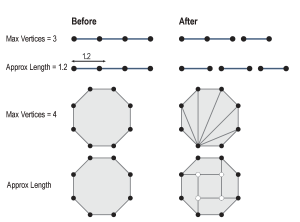
Typical Uses
-
Chopping features into individual points
-
Chopping features into a series of two-point lines
-
Chopping features to work with formats that have limits on the number of coordinates per feature
How does it work?
The Chopper receives vector features including lines, arcs, paths, and areas, and breaks them into smaller pieces. Attributes are preserved on all output features.
New vertices are not added to the feature. Chopping is done at existing vertices, guided by a choice of Mode:
-
By Vertex: Features are chopped at the interval specified in Maximum Vertices. Output features with fewer vertices than the maximum are tagged as remnants (generally the last segment).
-
By Length: An Approximate Length is specified, in ground units. The input features are chopped into segments as close as possible to this length, without adding new vertices. Output feature lengths will vary, depending on the length value and distance between vertices on the feature.
|
Action |
Values |
Result |
|---|---|---|
|
None (Input Feature) |
|
|
|
Chop into single points. |
|
|
|
Chop into two-point lines. |
|
|
| Chop into four-point lines - note the last segment is a remnant. |
|

|
|
Chop by a length that coincides with vertex locations. |
|
|
|
Chop by a length that does not coincide with vertex locations. Note that the nearest vertex is the chopping location. |
|
|
Chopped features are output via the Chopped output port. Untouched features exit via Untouched.
Arcs are stroked prior to determining chopping locations. They are output as line segments if chopped, and as the original arc if untouched.
Input features with point geometry are unaltered and passed through the Untouched output port.
Z values are preserved.
Usage Notes
-
The Densifier may be useful in preparing to chop by length.
Creating and Modifying Linear Features
These transformers work with lines in a variety of ways.
|
Transformer |
Use this to... |
Transformer Description |
|---|---|---|
|
Create one or more new features with box geometry of a specific size and position (when Geometry Object is Line). |
Creates features using the parameters supplied, and sends them into the workspace for processing. |
|
|
Create simple lines from lines and/or points. |
Connects sequential point and/or line features to create line or area geometry.
|
|
|
Combine adjoining lines into longer lines or complex paths, with more advanced geometry handling options than the LineBuilder. |
Connects line features that meet at common start or end points to create longer lines or paths.
|
|
|
Combine arcs and lines into longer paths. |
Connects sequential line and/or arc features to create path geometry, preserving input segments. |
|
|
Convert linear features into areas. |
Converts a linear feature to an area by connecting the end point to the start point.
|
|
|
Extend linear geometry. |
Extends line, arc, or path features at both ends by a specified length.
|
|
|
Chop features into smaller features, breaking them at their existing vertices. |
Chops line, arc, path, or area features into smaller features based on number of vertices or approximate length.
|
|
|
Break a path into its component segments (lines and arcs). |
Splits path geometry into its component line and/or arc segments. |
|
|
Shorten linear geometry. |
Shortens linear geometry by cutting off the ends. |
|
|
Intersect lines and areas. |
Overlays lines and areas, intersecting geometry and sharing attributes.
|
|
|
Intersect lines and lines. |
Overlays lines on lines, intersecting geometry, sharing attributes, and producing intersection points. |
|
|
Find where points lay on lines. |
Overlays points on lines, splitting lines and sharing attributes. |
Configuration
Input Ports
This transformer accepts features with line, path, arc, or area geometry. Aggregates and donuts are supported. Points are not rejected but pass through unchanged.
Output Ports
Chopped features are output here.
Unaltered features are output here.
Features with geometry other than valid line, arc, path, or area geometry are output via this port, as are features that receive unexpected parameter values (non-numeric) for length or number of vertices.
Rejected features will have an fme_rejection_code attribute with one of the following values:
INVALID_PARAMETER_NUM_VERTICES
INVALID_PARAMETER_LENGTH
INVALID_GEOMETRY_TYPE
Rejected Feature Handling: can be set to either terminate the translation or continue running when it encounters a rejected feature. This setting is available both as a default FME option and as a workspace parameter.
Parameters
|
Mode |
Select a method for chopping:
|
|
Maximum Vertices |
When Mode is By Vertex, specify the interval for chopping by number of vertices. Remnants may be produced at the end of features with fewer vertices than the maximum specified. |
|
Approximate Length |
When Mode is By Length, specify a target length for chopping, in ground units. |
|
Add Interior Vertices (Areas Only) |
Not in use. |
|
Aggregate Handling |
Select a method for handling input features with aggregate geometry:
|
|
Preserve Feature Order |
This parameter controls the order in which features exit a transformer. When a transformer has more than one output port, features usually exit one port at a time. At times, it may be useful to keep the order that features arrived in, switching from port to port as necessary. This allows feature order to be preserved, though at a potential cost in processing efficiency. Select a method for feature ordering.
|
|
Remnant |
When Mode is By Vertex, name the attribute to contain the value yes when output features have fewer than the Maximum Vertices. |
Editing Transformer Parameters
Transformer parameters can be set by directly entering values, using expressions, or referencing other elements in the workspace such as attribute values or user parameters. Various editors and context menus are available to assist. To see what is available, click  beside the applicable parameter.
beside the applicable parameter.
Defining Values
There are several ways to define a value for use in a Transformer. The simplest is to simply type in a value or string, which can include functions of various types such as attribute references, math and string functions, and workspace parameters.
Using the Text Editor
The Text Editor provides a convenient way to construct text strings (including regular expressions) from various data sources, such as attributes, parameters, and constants, where the result is used directly inside a parameter.
Using the Arithmetic Editor
The Arithmetic Editor provides a convenient way to construct math expressions from various data sources, such as attributes, parameters, and feature functions, where the result is used directly inside a parameter.
Conditional Values
Set values depending on one or more test conditions that either pass or fail.
Parameter Condition Definition Dialog
Content
Expressions and strings can include a number of functions, characters, parameters, and more.
When setting values - whether entered directly in a parameter or constructed using one of the editors - strings and expressions containing String, Math, Date/Time or FME Feature Functions will have those functions evaluated. Therefore, the names of these functions (in the form @<function_name>) should not be used as literal string values.
| These functions manipulate and format strings. | |
|
Special Characters |
A set of control characters is available in the Text Editor. |
| Math functions are available in both editors. | |
| Date/Time Functions | Date and time functions are available in the Text Editor. |
| These operators are available in the Arithmetic Editor. | |
| These return primarily feature-specific values. | |
| FME and workspace-specific parameters may be used. | |
| Creating and Modifying User Parameters | Create your own editable parameters. |
Table Tools
Transformers with table-style parameters have additional tools for populating and manipulating values.
|
Row Reordering
|
Enabled once you have clicked on a row item. Choices include:
|
|
Cut, Copy, and Paste
|
Enabled once you have clicked on a row item. Choices include:
Cut, copy, and paste may be used within a transformer, or between transformers. |
|
Filter
|
Start typing a string, and the matrix will only display rows matching those characters. Searches all columns. This only affects the display of attributes within the transformer - it does not alter which attributes are output. |
|
Import
|
Import populates the table with a set of new attributes read from a dataset. Specific application varies between transformers. |
|
Reset/Refresh
|
Generally resets the table to its initial state, and may provide additional options to remove invalid entries. Behavior varies between transformers. |
Note: Not all tools are available in all transformers.
For more information, see Transformer Parameter Menu Options.
Reference
|
Processing Behavior |
|
|
Feature Holding |
No |
| Dependencies | None |
| Aliases | |
| History |
FME Online Resources
The FME Community and Support Center Knowledge Base have a wealth of information, including active forums with 35,000+ members and thousands of articles.
Search for all results about the Chopper on the FME Community.
Examples may contain information licensed under the Open Government Licence – Vancouver, Open Government Licence - British Columbia, and/or Open Government Licence – Canada.