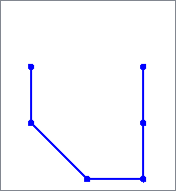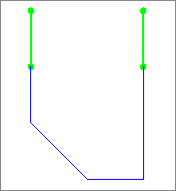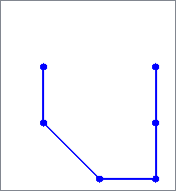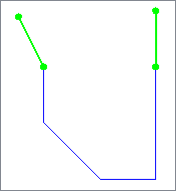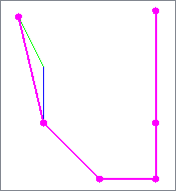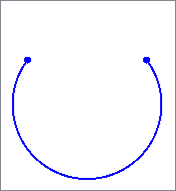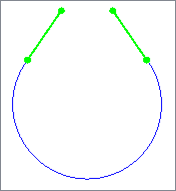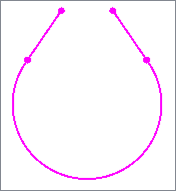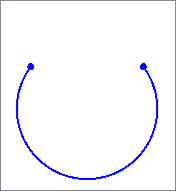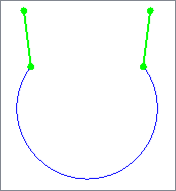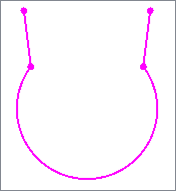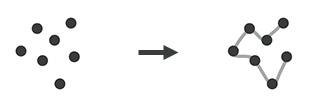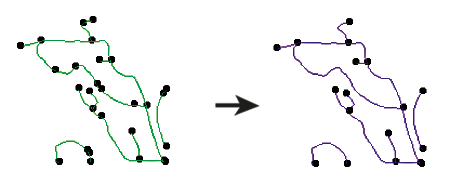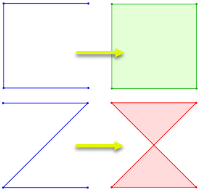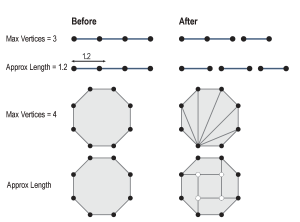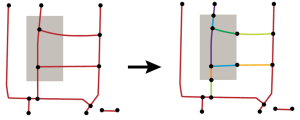FME Transformers: 2025.2
Extends line, arc, or path features at both ends by a specified length.
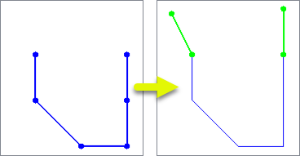
Typical Uses
-
Preparing geometry for further processing
How does it work?
The LineExtender receives features with line, arc, or path geometry and extends them at both ends by a specified length in ground units.
Extension angle is the same as the orientation of the line segment leading to the extension point (the first or last vertex). Arc geometry extensions are also straight lines, placed tangent to the arc.
Optionally, the angle of a number of segments back from the point of extension can be averaged. If the Segments to Average value is larger than the number of segments available on the feature, the entire feature orientation is averaged. For arc geometry, the segments are produced by default arc stroking which can produce unpredictable angles.
Two-point linear extensions are output individually as Beginning and End.
A Stretched geometry is also produced. If extended from a line segment, the start and end vertices of the input feature are moved to the end position of the extensions. If extended from an arc, the end vertices remain intact.
If the stretched geometry includes an arc or path, it is output as a path.
Output features receive the same attributes as the input feature.
Z coordinates are supported.
|
Segments to Average |
Input |
Beginning and End |
Stretched |
|---|---|---|---|
| Default (1) |
|
|
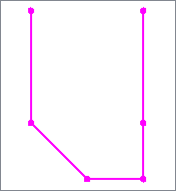
|
|
2 |
|
|
|
|
Default (1) |
|
|
|
|
18 |
|
|
|
Usage Notes
-
This transformer may be useful in combination with the Snapper and Intersector to perform simple data cleaning.
Creating and Modifying Linear Features
These transformers work with lines in a variety of ways.
|
Transformer |
Use this to... |
Transformer Description |
|---|---|---|
|
Create one or more new features with box geometry of a specific size and position (when Geometry Object is Line). |
Creates features using the parameters supplied, and sends them into the workspace for processing. |
|
|
Create simple lines from lines and/or points. |
Connects sequential point and/or line features to create line or area geometry.
|
|
|
Combine adjoining lines into longer lines or complex paths, with more advanced geometry handling options than the LineBuilder. |
Connects line features that meet at common start or end points to create longer lines or paths.
|
|
|
Combine arcs and lines into longer paths. |
Connects sequential line and/or arc features to create path geometry, preserving input segments. |
|
|
Convert linear features into areas. |
Converts a linear feature to an area by connecting the end point to the start point.
|
|
|
Extend linear geometry. |
Extends line, arc, or path features at both ends by a specified length.
|
|
|
Chop features into smaller features, breaking them at their existing vertices. |
Chops line, arc, path, or area features into smaller features based on number of vertices or approximate length.
|
|
|
Break a path into its component segments (lines and arcs). |
Splits path geometry into its component line and/or arc segments. |
|
|
Shorten linear geometry. |
Shortens linear geometry by cutting off the ends. |
|
|
Intersect lines and areas. |
Overlays lines and areas, intersecting geometry and sharing attributes.
|
|
|
Intersect lines and lines. |
Overlays lines on lines, intersecting geometry, sharing attributes, and producing intersection points. |
|
|
Find where points lay on lines. |
Overlays points on lines, splitting lines and sharing attributes. |
Configuration
Input Ports
Features with line, arc, or path geometry to be extended.
Output Ports
A two-point line feature extending from the first vertex of the input feature according to parameter selections.
A two-point line feature extending from the last vertex of the input feature according to parameter selections.
Geometry composed of the input feature with start and end vertices moved to the extended positions (if extending from lines) or the input features with extensions added (if extending from arcs).
Features with geometry other than valid line, arc, or path geometry are output via this port.
Rejected features will have an fme_rejection_code attribute with one of the following values:
INVALID_GEOMETRY_DEGENERATE
INVALID_GEOMETRY_TYPE
INVALID_PARAMETER
Rejected Feature Handling: can be set to either terminate the translation or continue running when it encounters a rejected feature. This setting is available both as a default FME option and as a workspace parameter.
Parameters
|
Extension Length |
Specify the length to extend the features, in ground units. |
|
Segments to Average |
(Optional) Specify a number of segments to be averaged when calculating the extension line orientation. If empty, one segment is used. |
Editing Transformer Parameters
Transformer parameters can be set by directly entering values, using expressions, or referencing other elements in the workspace such as attribute values or user parameters. Various editors and context menus are available to assist. To see what is available, click  beside the applicable parameter.
beside the applicable parameter.
Defining Values
There are several ways to define a value for use in a Transformer. The simplest is to simply type in a value or string, which can include functions of various types such as attribute references, math and string functions, and workspace parameters.
Using the Text Editor
The Text Editor provides a convenient way to construct text strings (including regular expressions) from various data sources, such as attributes, parameters, and constants, where the result is used directly inside a parameter.
Using the Arithmetic Editor
The Arithmetic Editor provides a convenient way to construct math expressions from various data sources, such as attributes, parameters, and feature functions, where the result is used directly inside a parameter.
Conditional Values
Set values depending on one or more test conditions that either pass or fail.
Parameter Condition Definition Dialog
Content
Expressions and strings can include a number of functions, characters, parameters, and more.
When setting values - whether entered directly in a parameter or constructed using one of the editors - strings and expressions containing String, Math, Date/Time or FME Feature Functions will have those functions evaluated. Therefore, the names of these functions (in the form @<function_name>) should not be used as literal string values.
| These functions manipulate and format strings. | |
|
Special Characters |
A set of control characters is available in the Text Editor. |
| Math functions are available in both editors. | |
| Date/Time Functions | Date and time functions are available in the Text Editor. |
| These operators are available in the Arithmetic Editor. | |
| These return primarily feature-specific values. | |
| FME and workspace-specific parameters may be used. | |
| Creating and Modifying User Parameters | Create your own editable parameters. |
Table Tools
Transformers with table-style parameters have additional tools for populating and manipulating values.
|
Row Reordering
|
Enabled once you have clicked on a row item. Choices include:
|
|
Cut, Copy, and Paste
|
Enabled once you have clicked on a row item. Choices include:
Cut, copy, and paste may be used within a transformer, or between transformers. |
|
Filter
|
Start typing a string, and the matrix will only display rows matching those characters. Searches all columns. This only affects the display of attributes within the transformer - it does not alter which attributes are output. |
|
Import
|
Import populates the table with a set of new attributes read from a dataset. Specific application varies between transformers. |
|
Reset/Refresh
|
Generally resets the table to its initial state, and may provide additional options to remove invalid entries. Behavior varies between transformers. |
Note: Not all tools are available in all transformers.
For more information, see Transformer Parameter Menu Options.
Reference
|
Processing Behavior |
|
|
Feature Holding |
No |
| Dependencies | None |
| Aliases | Extender |
| History |
FME Online Resources
The FME Community and Support Center Knowledge Base have a wealth of information, including active forums with 35,000+ members and thousands of articles.
Search for all results about the LineExtender on the FME Community.
Examples may contain information licensed under the Open Government Licence – Vancouver, Open Government Licence - British Columbia, and/or Open Government Licence – Canada.