Performs a point-on-line overlay. Each input line is split at its closest place to any point within the specified point tolerance, and attributes are shared between related points and lines (spatial join).
Typical Uses
- Splitting lines where they overlay points
- Identifying lines that intersect with a point
- Identifying points that fall on a line
How does it work?
The PointOnLineOverlayer compares points and lines, splitting the lines where a point falls on (or within a specified distance of) the lines. Each resulting new line receives the attributes of the points that matched the original line, and points receive attributes from the lines (a spatial join). Features (points and lines) also receive a count of the number of matches encountered.
Aggregates can either be deaggregated before processing or rejected. Intersections between linear features are not computed.
In this example, we perform an overlay of rapid transit stations points on rapid transit lines. The source data, as seen here, contains three individual transit routes, each one a single line feature.
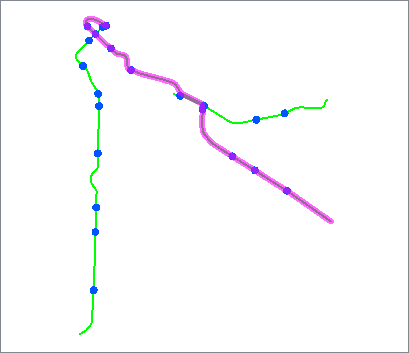
The station points are close to the lines, but not right on them - generally within a meter.
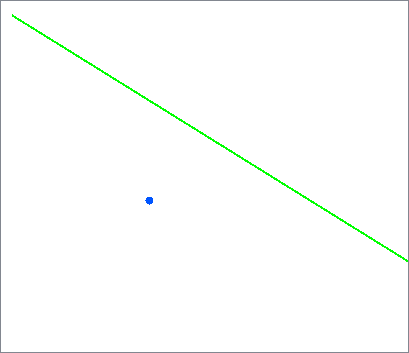
The stations are connected to the Point input port, and the routes are connected to the Line input port.
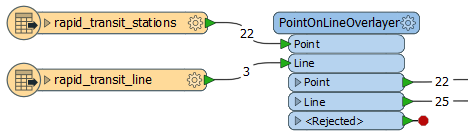
In the PointOnLineOverlayer parameters dialog, we enter a tolerance of “5” - meaning 5 meters, as these datasets are in a UTM projection, with ground units in meters. We also choose to merge attributes.
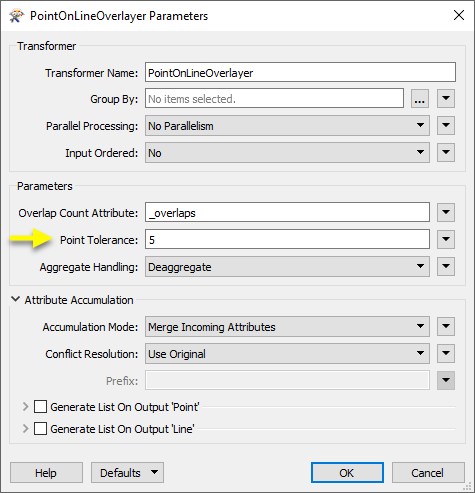
The transit lines are split where they encounter a station within the specified tolerance, as shown here by randomly coloring the output line features. Attributes are shared between the points and lines, as in these point attributes for Renfrew Station, which now has a new attribute indicating that it overlaid the Millennium Line.
Output Lines receive attributes from all of the points that the original unchopped line encountered - see Usage Notes for more detail.
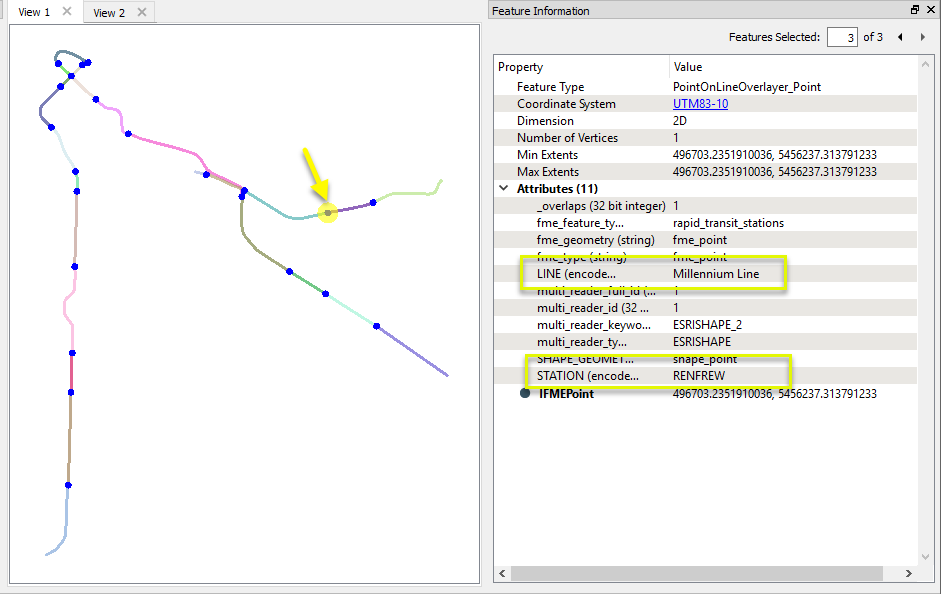
Usage Notes
- Where point geometries are expected, Point Cloud geometries are not supported.
- Chopped Lines output via the Line output port receive the attributes of all points that matched the original input line (if a list is enabled). All points that the original line encountered are included - not only the endpoints of the new line segment.
To obtain attributes from points matching only the ends of the new line features, use a second transformer (consider another PointOnLineOverlayer, or a NeighborFinder).
Z Values and Measures
If the input Line features have measures and/or 3D coordinates, measures and elevations (z values) are interpolated and assigned to points according to the selections made in the Attribute Accumulation parameters.
If Attribute Accumulation Mode is set to Drop Incoming Attributes, the measures and z values will be ignored. If it is set to Merge, Prefix, or Only Use Incoming Attributes, the appropriate values will be calculated and assigned to the points. If a z value is added to a 2D point, it will become 3D.
Choosing a Spatial Transformer
Many transformers can assess spatial relationships and perform spatial joins - analyzing topology, merging attributes, and sometimes modifying geometry. Generally, choosing the one that is most specific to the task you need to accomplish will provide the optimal performance results. If there is more than one way to do it (which is frequently the case), time spent on performance testing alternate methods may be worthwhile.
To correctly analyze spatial relationships, all features should be in the same coordinate system. The Reprojector may be useful for reprojecting features within the workspace.
|
Transformer |
Can Merge Attributes |
Alters Geometry |
Counts Related Features |
Creates List |
Supported Types* |
Recommended For |
|---|---|---|---|---|---|---|
| SpatialFilter | Yes | No | No | No |
|
|
| SpatialRelator | Yes | No | Yes | Yes |
|
|
| AreaOnAreaOverlayer | Yes | Yes | Yes | Yes |
|
|
| LineOnAreaOverlayer | Yes | Yes | Yes | Yes |
|
|
| LineOnLineOverlayer | Yes | Yes | Yes | Yes |
|
|
| PointOnAreaOverlayer | Yes | No | Yes | Yes |
|
|
| PointOnLineOverlayer | Yes | Yes | Yes | Yes |
|
|
| PointOnPointOverlayer | Yes | No | Yes | Yes |
|
|
| Intersector | Yes | Yes | Yes | Yes |
|
|
| Clipper | Yes | Yes | No | No |
|
|
| NeighborFinder | Yes | In some cases | No | Yes |
|
|
| TopologyBuilder | Yes | Yes | No | Yes |
|
|
* NOTE: Curve includes Lines, Arcs, and Paths. Area includes Polygons, Donuts, and Ellipses.
Spatial analysis can be processing-intensive, particularly when a large number of features are involved. If you would like to tune the performance of your workspace, this is a good place to start.
When there are multiple ways to configure a workspace to reach the same goal, it is often best to choose the transformer most specifically suited to your task. As an example, when comparing address points to building polygons, there are a few ways to approach it.
The first example, using a SpatialFilter to test whether or not points fall inside polygons, produces the correct result. But the SpatialFilter is a fairly complex transformer, able to test for multiple conditions and accept a wide range of geometry types. It isn’t optimized for the specific spatial relationship we are analyzing here.
With a SpatialFilter:
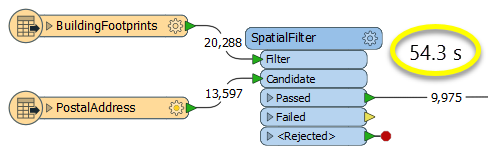
The second example uses a PointOnAreaOverlayer, followed by a Tester. The features output are the same as in the first method, but the transformer is optimized for this specific task. The difference in processing time is substantial - from 54.3 seconds in the first configuration, down to 13.7 seconds in the second one.
With a PointOnAreaOverlayer and a Tester:
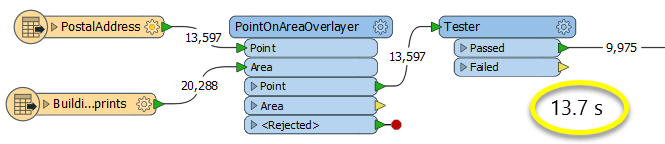
If performance is an issue in your workspace, look for alternative methods, guided by geometry.
Configuration
Input Ports
Point features against which the lines will be compared.
Line features against which the points will be compared.
Output Ports
Point features, with attributes added according to transformer parameter configuration. Geometry is unmodified, unless z-values have been extracted from lines.
Line features which have been split at the location closest to matching points, with attributes added according to transformer parameter configuration.
Features with invalid geometries will be rejected and output via this port.
Rejected features will have an fme_rejection_code attribute with one of the following values:
INVALID_POINT_GEOMETRY_TYPE
INVALID_LINE_GEOMETRY_TYPE
INVALID_LINE_GEOMETRY_VERTICES
INVALID_GEOMETRY_DEGENERATE
Rejected Feature Handling: can be set to either terminate the translation or continue running when it encounters a rejected feature. This setting is available both as a default FME option and as a workspace parameter.
Parameters
| Group By | The default behavior is to use the entire set of features as the group. This option allows you to select attributes that define which groups to form. |
| Parallel Processing |
Select a level of parallel processing to apply. Default is No Parallelism. Note: How parallel processing works with FME: see About Parallel Processing for detailed information. This parameter determines whether or not the transformer should perform the work across parallel processes. If it is enabled, a process will be launched for each group specified by the Group By parameter. Parallel Processing LevelsFor example, on a quad-core machine, minimal parallelism will result in two simultaneous FME processes. Extreme parallelism on an 8-core machine would result in 16 simultaneous processes. You can experiment with this feature and view the information in the Windows Task Manager and the Workbench Log window. |
| Input Ordered |
No: This is the default behavior. Processing will only occur in this transformer once all input is present. By Group: This transformer will process input groups in order. Changes of the value of the Group By parameter on the input stream will trigger batch processing on the currently accumulating group. This will improve overall speed if groups are large/complex, but could cause undesired behavior if input groups are not truly ordered. Specifically, on a two input-port transformer, "in order" means that an entire group must reach both ports before the next group reaches either port, for the transformer to work as expected. This may take careful consideration in a workspace, and should not be confused with both port's input streams being ordered individually, but not synchronously. Using Ordered input can provide performance gains in some scenarios, however, it is not always preferable, or even possible. Consider the following when using it, with both one- and two-input transformers. Single Datasets/Feature Types: Are generally the optimal candidates for Ordered processing. If you know that the dataset is correctly ordered by the Group By attribute, using Input is Ordered By can improve performance, depending on the size and complexity of the data. If the input is coming from a database, using ORDER BY in a SQL statement to have the database pre-order the data can be an extremely effective way to improve performance. Consider using a Database Readers with a SQL statement, or the SQLCreator transformer. Multiple Datasets/Feature Types: Since all features matching a Group By value need to arrive before any features (of any feature type or dataset) belonging to the next group, using Ordering with multiple feature types is more complicated than processing a single feature type. Multiple feature types and features from multiple datasets will not generally naturally occur in the correct order. One approach is to send all features through a Sorter, sorting on the expected Group By attribute. The Sorter is a feature-holding transformer, collecting all input features, performing the sort, and then releasing them all. They can then be sent through an appropriate filter (TestFilter, AttributeFilter, GeometryFilter, or others), which are not feature-holding, and will release the features one at a time to the transformer using Input is Ordered By, now in the expected order. The processing overhead of sorting and filtering may negate the performance gains you will get from using Input is Ordered By. In this case, using Group By without using Input is Ordered By may be the equivalent and simpler approach. In all cases when using Input is Ordered By, if you are not sure that the incoming features are properly ordered, they should be sorted (if a single feature type), or sorted and then filtered (for more than one feature or geometry type). As with many scenarios, testing different approaches in your workspace with your data is the only definitive way to identify performance gains. |
| Overlap Count Attribute | The Overlap Count Attribute added to output linear features holds the number of point features that were near to it. The Overlap Count Attribute added to output point features holds the number of linear features that the point was near to. |
| Point Tolerance | The Point Tolerance value is compared to the distance from the lines to the points, and the lines will be segmented if the distance is less than or equal to the Point Tolerance value. When such a match occurs, the attributes of the segmented lines are merged with the points and the attributes of the points are merged with the lines. |
| Aggregate Handling |
Choose how aggregate geometries are to be handled. Deaggregate: Decompose aggregates into their individual components. Reject: Do not process aggregates and output them via the <Rejected> port. |
If attributes on the incoming and original feature share the same name, but are not geometry attributes that start with fme_, then they are deemed conflicted.
Note: On the PointOnLineOverlayer, Attribute Accumulation applies to the measures on a point in a similar way to how it applies to the attributes on a feature.
If measures on the point and line share the same name, then they are deemed conflicted.
The resolution of conflicted measures on points occurs in the same manner as the resolution of conflicted attributes on features. It is resolved according to the Accumulation Mode and Conflict Resolution values.
| Accumulation Mode |
Drop Incoming Attributes: Features retain their original attributes, and do not receive new attributes. Merge Incoming Attributes: The original feature will retain all of its own un-conflicted attributes, and will additionally acquire any un-conflicted attributes that the incoming feature has. This mode will handle conflicted attributes based on the Conflict Resolution parameter. Prefix Incoming Attributes: The original feature will retain all of its own attributes. In addition, the original will acquire attributes reflecting the incoming feature’s attributes, with the name prefixed with the Prefix parameter. Only Use Incoming Attributes: The original feature will have all of its attributes removed, except geometry attributes that start with fme_. Then, all of the attributes from one (arbitrary) incoming feature will be placed onto the original. |
| Conflict Resolution |
Use Original: If a conflict occurs, the original values will be maintained. Use Incoming: If a conflict occurs, the values of the incoming will be transferred onto the original. |
| Prefix | If the Accumulation Mode parameter is set to Prefix Incoming, this value will prefix attributes and measures that are being added to the original feature from the incoming feature. |
Generate List on Output ‘Point’
When enabled, adds a list attribute to the Point output features, and the attributes of each line matching an output point are added to that point's list.
| ‘Point’ List Name |
Enter a name for the list attribute. Note: List attributes are not accessible from the output schema in Workbench unless they are first processed using a transformer that operates on them, such as ListExploder or ListConcatenator. All list attribute transformers are displayed in the Contents pane of the Transformer Help under Lists. Alternatively, AttributeExposer can be used. |
| Add To 'Point' List |
All Attributes: All attributes will be added to the output Point features. Selected Attributes: Enables the Selected Attributes parameter, where specific attributes may be chosen for inclusion. |
| Selected Attributes | Enabled when Add To 'Point' List is set to Selected Attributes. Specify the attributes you wish to be included. |
Generate List on Output ‘Line’
When enabled, adds a list attribute to the Line output features, and the attributes of each point matching an original input line are added to each output line created from it.
| ‘Line’ List Name |
Enter a name for the list attribute. Note: List attributes are not accessible from the output schema in Workbench unless they are first processed using a transformer that operates on them, such as ListExploder or ListConcatenator. All list attribute transformers are displayed in the Contents pane of the Transformer Help under Lists. Alternatively, AttributeExposer can be used. |
| Add To 'Line' List |
All Attributes: All attributes will be added to the output Line features. Selected Attributes: Enables the Selected Attributes parameter, where specific attributes may be chosen for inclusion. |
| Selected Attributes | Enabled when Add To 'Line' List is set to Selected Attributes. Specify the attributes you wish to be included. |
Editing Transformer Parameters
Using a set of menu options, transformer parameters can be assigned by referencing other elements in the workspace. More advanced functions, such as an advanced editor and an arithmetic editor, are also available in some transformers. To access a menu of these options, click  beside the applicable parameter. For more information, see Transformer Parameter Menu Options.
beside the applicable parameter. For more information, see Transformer Parameter Menu Options.
Defining Values
There are several ways to define a value for use in a Transformer. The simplest is to simply type in a value or string, which can include functions of various types such as attribute references, math and string functions, and workspace parameters. There are a number of tools and shortcuts that can assist in constructing values, generally available from the drop-down context menu adjacent to the value field.
Using the Text Editor
The Text Editor provides a convenient way to construct text strings (including regular expressions) from various data sources, such as attributes, parameters, and constants, where the result is used directly inside a parameter.
Using the Arithmetic Editor
The Arithmetic Editor provides a convenient way to construct math expressions from various data sources, such as attributes, parameters, and feature functions, where the result is used directly inside a parameter.
Conditional Values
Set values depending on one or more test conditions that either pass or fail.
Parameter Condition Definition Dialog
Content
Expressions and strings can include a number of functions, characters, parameters, and more - whether entered directly in a parameter or constructed using one of the editors.
| These functions manipulate and format strings. | |
| A set of control characters is available in the Text Editor. | |
| Math functions are available in both editors. | |
| These operators are available in the Arithmetic Editor. | |
| These return primarily feature-specific values. | |
| FME and workspace-specific parameters may be used. | |
| Working with User Parameters | Create your own editable parameters. |
Reference
|
Processing Behavior |
|
|
Feature Holding |
Yes |
| Dependencies | |
| FME Licensing Level | FME Professional Edition and above |
| Aliases | |
| History | |
| Categories |
FME Knowledge Center
The FME Knowledge Center is the place for demos, how-tos, articles, FAQs, and more. Get answers to your questions, learn from other users, and suggest, vote, and comment on new features.
Search for all results about the PointOnLineOverlayer on the FME Knowledge Center.
Examples may contain information licensed under the Open Government Licence – Vancouver