PointOnLineOverlayer
Performs a point-on-line overlay. Each input line is split at its closest place to any point within the specified point tolerance, and attributes are shared between related points and lines (spatial join).
Jump to Configuration
Typical Uses
- Splitting lines where they overlay points
- Identifying lines that intersect with a point
- Identifying points that fall on a line
How does it work?
The PointOnLineOverlayer compares points and lines, splitting the lines where a point falls on (or within a specified distance of) the lines. Each resulting new line receives the attributes of the points that matched the original line, and points receive attributes from the lines (a spatial join). Features (points and lines) also receive a count of the number of matches encountered.
Aggregates can either be deaggregated before processing or rejected. Intersections between linear features are not computed.
 Example: Overlaying points on lines
Example: Overlaying points on lines
In this example, we perform an overlay of rapid transit stations points on rapid transit lines. The source data, as seen here, contains three individual transit routes, each one a single line feature.
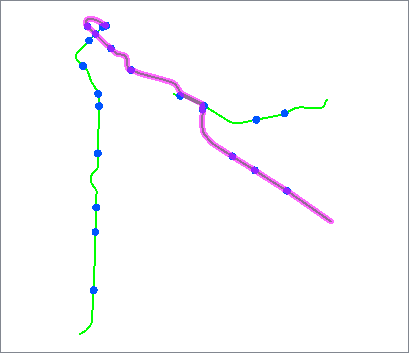
The station points are close to the lines, but not right on them - generally within a meter.
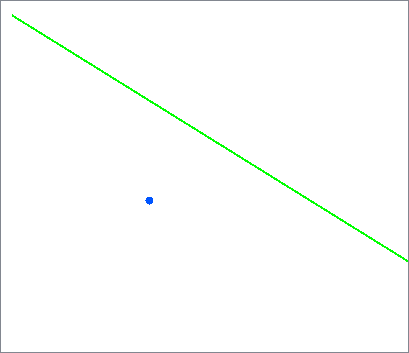
The stations are connected to the Point input port, and the routes are connected to the Line input port.
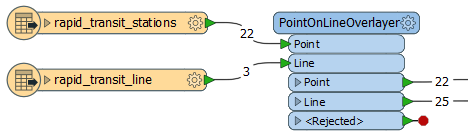
In the PointOnLineOverlayer parameters dialog, we enter a tolerance of “5” - meaning 5 meters, as these datasets are in a UTM projection, with ground units in meters. We also choose to merge attributes.
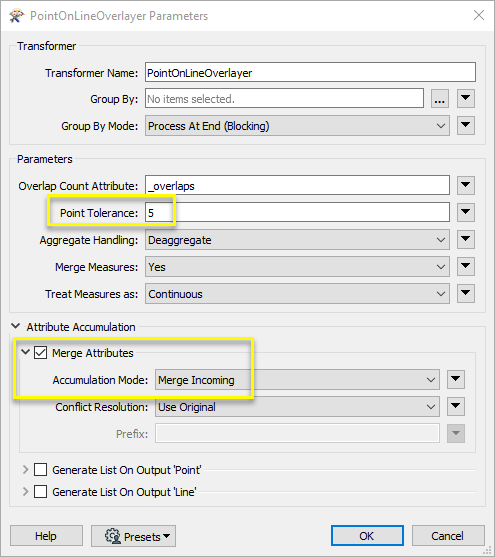
The transit lines are split where they encounter a station within the specified tolerance, as shown here by randomly coloring the output line features. Attributes are shared between the points and lines, as in these point attributes for Renfrew Station, which now has a new attribute indicating that it overlaid the Millennium Line.
Output Lines receive attributes from all of the points that the original unchopped line encountered - see Usage Notes for more detail.
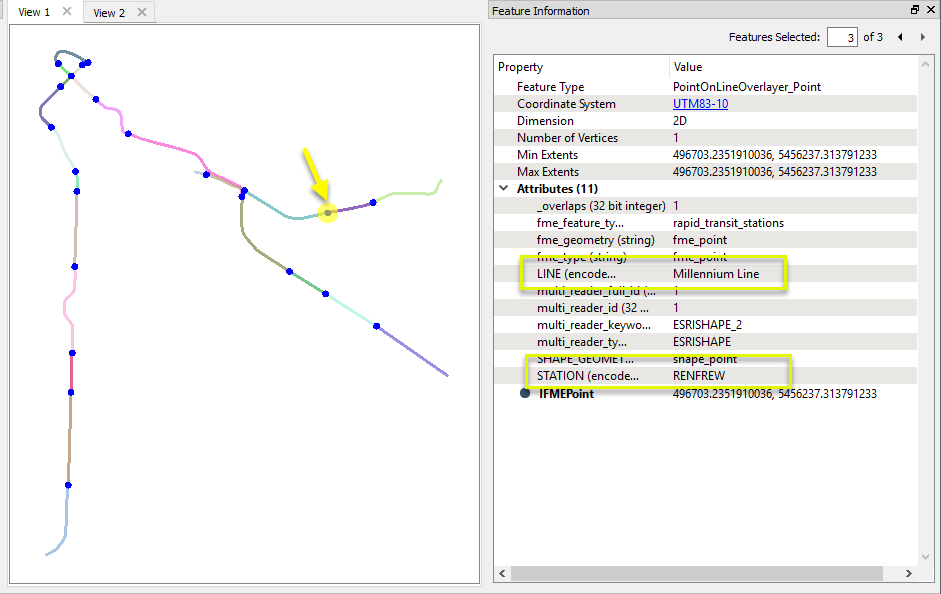
Usage Notes
- Where point geometries are expected, Point Cloud geometries are not supported.
- Chopped Lines output via the Line output port receive the attributes of all points that matched the original input line (if a list is enabled). All points that the original line encountered are included - not only the endpoints of the new line segment.
To obtain attributes from points matching only the ends of the new line features, use a second transformer (consider another PointOnLineOverlayer, or a NeighborFinder).
Z Values and Measures
If the input Line features have measures and/or 3D coordinates, measures and elevations (z values) are interpolated and assigned to points according to the selections made in the Attribute Accumulation parameters.
If Attribute Accumulation Mode is set to Drop Incoming Attributes, the measures and z values will be ignored. If it is set to Merge, Prefix, or Only Use Incoming Attributes, the appropriate values will be calculated and assigned to the points. If a z value is added to a 2D point, it will become 3D.
Choosing a Spatial Transformer
Many transformers can assess spatial relationships and perform spatial joins - analyzing topology, merging attributes, and sometimes modifying geometry. Generally, choosing the one that is most specific to the task you need to accomplish will provide the optimal performance results. If there is more than one way to do it (which is frequently the case), time spent on performance testing alternate methods may be worthwhile.
To correctly analyze spatial relationships, all features should be in the same coordinate system. The Reprojector may be useful for reprojecting features within the workspace.
 Spatial Transformers Comparison Matrix
Spatial Transformers Comparison Matrix
| SpatialFilter
|
Yes |
No |
No |
No |
|
-
Testing for the existence of spatial relationships between two sets of features, and routing them according to whether they pass or fail the test(s).
|
| SpatialRelator |
Yes |
No |
Yes |
Yes |
|
-
Identifying the nature of spatial relationships between two sets of features.
|
| AreaOnAreaOverlayer
|
Yes |
Yes |
Yes |
Yes |
|
-
Finding polygon overlaps and extracting them into new geometry.
|
| LineOnAreaOverlayer
|
Yes |
Yes |
Yes |
Yes |
|
-
Finding intersections between lines and polygons, and splitting the lines where they intersect with the polygons.
|
| LineOnLineOverlayer
|
Yes |
Yes |
Yes |
Yes |
|
-
Finding intersections between line features, splitting them, and generating new line geometry as well as points representing the intersections.
|
| PointOnAreaOverlayer
|
Yes |
No |
Yes |
Yes |
- Point and Area
- Text and Area
|
-
Identifying points that fall within polygons, and merging attributes between them
|
| PointOnLineOverlayer
|
Yes |
Yes |
Yes |
Yes |
-
Point and Curve
- Text and Curve
|
-
Identifying where points fall on lines, and splitting the lines into new geometry.
|
| PointOnPointOverlayer
|
Yes |
No |
Yes |
Yes |
|
- Identifying points in the same location (within a tolerance), and merging attributes between them.
|
| Intersector
|
Yes |
Yes |
Yes |
Yes |
|
-
Finding intersections between all input features, regardless of geometry (optionally including self-intersections), splitting features, and creating new geometry.
|
| Clipper
|
Yes |
Yes |
No |
No |
- Point
- Text
- Curve
- Area
- Solids
- Raster
- Point Cloud
|
-
Comparing features against a set of Clipper features, and splitting the features at or along the Clipper boundaries. Outputs both new and untouched geometry, identified as either Inside or Outside the Clipper.
|
| NeighborFinder
|
Yes |
In some cases |
No |
Yes |
|
-
Identifying the nearest other feature(s) to each feature being considered, either in another set of features or within the same feature set.
|
| TopologyBuilder
|
Yes |
Yes |
No |
Yes |
|
- Analyzing spatial relationships between features to compute topology, splitting features and creating new geometry representing topologically significant nodes, edges, and faces, with associated attributes.
|
* NOTE: Curve includes Lines, Arcs, and Paths. Area includes Polygons, Donuts, and Ellipses.
 The Effect of Spatial Transformer Choice on Performance
The Effect of Spatial Transformer Choice on Performance
Spatial analysis can be processing-intensive, particularly when a large number of features are involved. If you would like to tune the performance of your workspace, this is a good place to start.
When there are multiple ways to configure a workspace to reach the same goal, it is often best to choose the transformer most specifically suited to your task. As an example, when comparing address points to building polygons, there are a few ways to approach it.
The first example, using a SpatialFilter to test whether or not points fall inside polygons, produces the correct result. But the SpatialFilter is a fairly complex transformer, able to test for multiple conditions and accept a wide range of geometry types. It isn’t optimized for the specific spatial relationship we are analyzing here.
With a SpatialFilter:
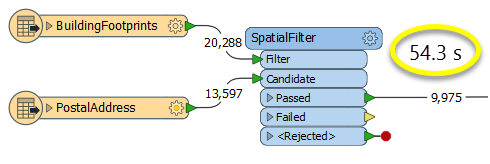
The second example uses a PointOnAreaOverlayer, followed by a Tester. The features output are the same as in the first method, but the transformer is optimized for this specific task. The difference in processing time is substantial - from 54.3 seconds in the first configuration, down to 13.7 seconds in the second one.
With a PointOnAreaOverlayer and a Tester:
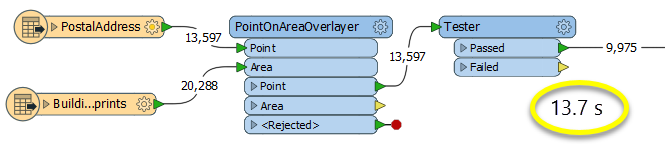
If performance is an issue in your workspace, look for alternative methods, guided by geometry.
Configuration
Input Ports
 Point
Point
Point features against which the lines will be compared.
 Line
Line
Line features against which the points will be compared.
Output Ports
 Point
Point
Point features, with attributes added according to transformer parameter configuration. Geometry is unmodified, unless z-values have been extracted from lines.
 Line
Line
Line features which have been split at the location closest to matching points, with attributes added according to transformer parameter configuration.
 <Rejected>
<Rejected>
Features with invalid geometries will be rejected and output via this port.
Rejected features will have an fme_rejection_code attribute with one of the following values:
INVALID_POINT_GEOMETRY_TYPE
INVALID_LINE_GEOMETRY_TYPE
INVALID_LINE_GEOMETRY_VERTICES
INVALID_GEOMETRY_DEGENERATE
Rejected Feature Handling: can be set to either terminate the translation or continue running when it encounters a rejected feature. This setting is available both as a default FME option and as a workspace parameter.
Parameters
 Transformer
Transformer
| Group By
|
The default behavior is to use the entire set of features as the group. This option allows you to select attributes that define which groups to form. |
| Group By Mode
|
Process At End (Blocking): This is the default behavior. Processing will only occur in this transformer once all input is present.
Process When Group Changes (Advanced): This transformer will process input groups in order. Changes of the value of the Group By parameter on the input stream will trigger processing on the currently accumulating group. This may improve overall speed (particularly with multiple, equally-sized groups), but could cause undesired behavior if input groups are not truly ordered.
 Considerations for Using Group By Considerations for Using Group By
There are two typical reasons for using Process When Group Changes (Advanced) . The first is incoming data that is intended to be processed in groups (and is already so ordered). In this case, the structure dictates Group By usage - not performance considerations.
The second possible reason is potential performance gains.
Performance gains are most likely when the data is already sorted (or read using a SQL ORDER BY statement) since less work is required of FME. If the data needs ordering, it can be sorted in the workspace (though the added processing overhead may negate any gains).
Sorting becomes more difficult according to the number of data streams. Multiple streams of data could be almost impossible to sort into the correct order, since all features matching a Group By value need to arrive before any features (of any feature type or dataset) belonging to the next group. In this case, using Group By with Process At End (Blocking) may be the equivalent and simpler approach.
Note: Multiple feature types and features from multiple datasets will not generally naturally occur in the correct order.
As with many scenarios, testing different approaches in your workspace with your data is the only definitive way to identify performance gains.
|
 Parameters
Parameters
| Overlap Count Attribute
|
The Overlap Count Attribute added to output linear features holds the number of point features that were near to it. The Overlap Count Attribute added to output point features holds the number of linear features that the point was near to.
|
| Point Tolerance
|
The Point Tolerance value is compared to the distance from the lines to the points, and the lines will be segmented if the distance is less than or equal to the Point Tolerance value. When such a match occurs, the attributes of the segmented lines are merged with the points and the attributes of the points are merged with the lines.
|
| Aggregate Handling |
Choose how aggregate geometries are to be handled.
Deaggregate: Decompose aggregates into their individual components.
Reject: Do not process aggregates and output them via the <Rejected> port.
|
 Attribute Accumulation
Attribute Accumulation
If attributes on the incoming and original feature share the same name, but are not geometry attributes that start with fme_, then they are deemed conflicted.
Note: On the PointOnLineOverlayer, Attribute Accumulation applies to the measures on a point in a similar way to how it applies to the attributes on a feature.
If measures on the point and line share the same name, then they are deemed conflicted.
The resolution of conflicted measures on points occurs in the same manner as the resolution of conflicted attributes on features. It is resolved according to the Accumulation Mode and Conflict Resolution values.
| Accumulation Mode
|
Drop Incoming Attributes: Features retain their original attributes, and do not receive new attributes.
Merge Incoming Attributes: The original feature will retain all of its own un-conflicted attributes, and will additionally acquire any un-conflicted attributes that the incoming feature has. This mode will handle conflicted attributes based on the Conflict Resolution parameter.
Prefix Incoming Attributes: The original feature will retain all of its own attributes. In addition, the original will acquire attributes reflecting the incoming feature’s attributes, with the name prefixed with the Prefix parameter.
Only Use Incoming Attributes: The original feature will have all of its attributes removed, except geometry attributes that start with fme_. Then, all of the attributes from one (arbitrary) incoming feature will be placed onto the original.
|
| Conflict Resolution
|
Use Original: If a conflict occurs, the original values will be maintained.
Use Incoming: If a conflict occurs, the values of the incoming will be transferred onto the original.
|
| Prefix
|
If the Accumulation Mode parameter is set to Prefix Incoming, this value will prefix attributes and measures that are being added to the original feature from the incoming feature.
|
Generate List on Output ‘Point’
When enabled, adds a list attribute to the Point output features, and the attributes of each line matching an output point are added to that point's list.
| ‘Point’ List Name
|
Enter a name for the list attribute.
Note: List attributes are not accessible from the output schema in Workbench unless they are first processed using a transformer that operates on them, such as ListExploder or ListConcatenator. Alternatively, AttributeExposer can be used.
|
| Add To 'Point' List
|
All Attributes: All attributes will be added to the output Point features.
Selected Attributes: Enables the Selected Attributes parameter, where specific attributes may be chosen for inclusion.
|
| Selected Attributes
|
Enabled when Add To 'Point' List is set to Selected Attributes. Specify the attributes you wish to be included.
|
Generate List on Output ‘Line’
When enabled, adds a list attribute to the Line output features, and the attributes of each point matching an original input line are added to each output line created from it.
| ‘Line’ List Name
|
Enter a name for the list attribute.
Note: List attributes are not accessible from the output schema in Workbench unless they are first processed using a transformer that operates on them, such as ListExploder or ListConcatenator. Alternatively, AttributeExposer can be used.
|
| Add To 'Line' List
|
All Attributes: All attributes will be added to the output Line features.
Selected Attributes: Enables the Selected Attributes parameter, where specific attributes may be chosen for inclusion.
|
| Selected Attributes
|
Enabled when Add To 'Line' List is set to Selected Attributes. Specify the attributes you wish to be included.
|
Editing Transformer Parameters
Using a set of menu options, transformer parameters can be assigned by referencing other elements in the workspace. More advanced functions, such as an advanced editor and an arithmetic editor, are also available in some transformers. To access a menu of these options, click  beside the applicable parameter. For more information, see Transformer Parameter Menu Options.
beside the applicable parameter. For more information, see Transformer Parameter Menu Options.
Defining Values
There are several ways to define a value for use in a Transformer. The simplest is to simply type in a value or string, which can include functions of various types such as attribute references, math and string functions, and workspace parameters. There are a number of tools and shortcuts that can assist in constructing values, generally available from the drop-down context menu adjacent to the value field.
 How to Set Parameter Values
How to Set Parameter Values
Using the Text Editor
The Text Editor provides a convenient way to construct text strings (including regular expressions) from various data sources, such as attributes, parameters, and constants, where the result is used directly inside a parameter.
Text Editor
Using the Arithmetic Editor
The Arithmetic Editor provides a convenient way to construct math expressions from various data sources, such as attributes, parameters, and feature functions, where the result is used directly inside a parameter.
Arithmetic Editor
Conditional Values
Set values depending on one or more test conditions that either pass or fail.
Parameter Condition Definition Dialog
Content
Expressions and strings can include a number of functions, characters, parameters, and more - whether entered directly in a parameter or constructed using one of the editors.
Reference
FME Community
The FME Community is the place for demos, how-tos, articles, FAQs, and more. Get answers to your questions, learn from other users, and suggest, vote, and comment on new features.
Search for all results about the PointOnLineOverlayer on the FME Community.
Examples may contain information licensed under the Open Government Licence – Vancouver
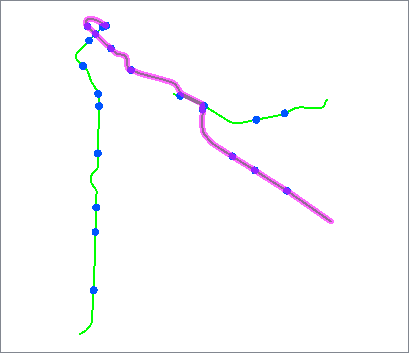
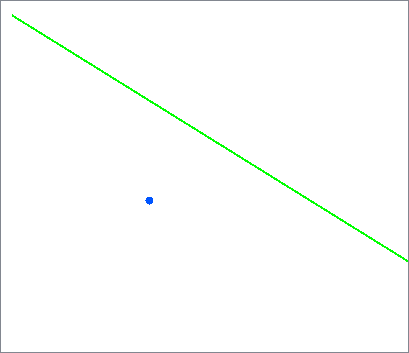
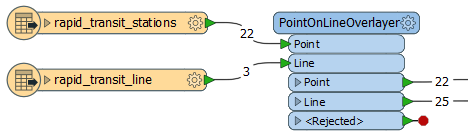
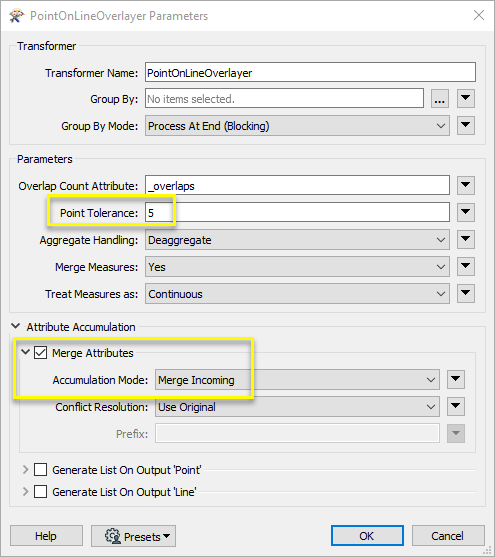
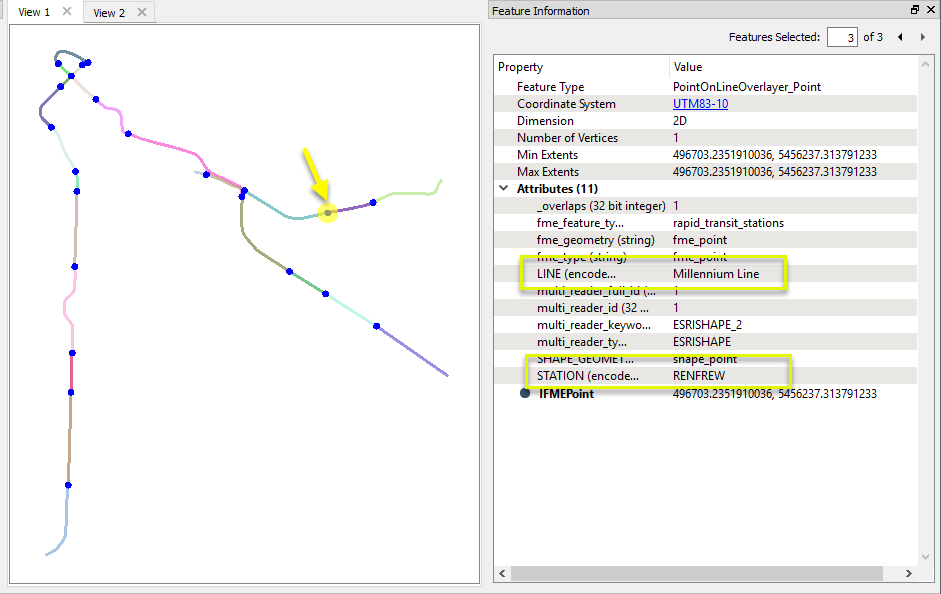
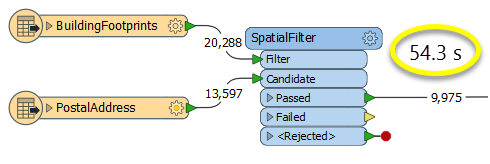
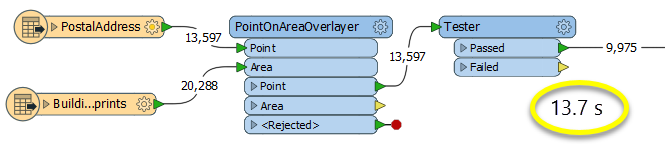
 beside the applicable parameter. For more information, see
beside the applicable parameter. For more information, see