Bufferer
Creates a buffer zone of specified size around or inside input geometry.
Jump to Configuration
Typical Uses
- Creating fixed size zones around features, such as rights-of-way or setbacks
- Determining spatial relationships based on proximity
- Creating variable size zones around features to represent attribute values
How does it work?
The Bufferer accepts 2D point, curve (line), and area geometries when the Buffer Type is Area (2D). All geometry types are accepted when the Buffer Type is Solid.
Point and lines may be expanded, creating surrounding polygons or solids with points offset by the specified Buffer Distance in the specified units. Areas may be expanded or shrunk, using positive or negative Buffer Distances, but solids require positive Buffer Distances.
The attributes of the original features are retained, and the buffer is output, discarding the original geometry.
A selection of end cap and corner styles is available.
An optional list attribute may be created, holding multiple attributes for grouped or aggregate input.
 Example: Buffering lines for a spatial proximity query
Example: Buffering lines for a spatial proximity query
In this example, we buffer arterial streets (shown in blue) to find address points that fall within a fixed distance of them.
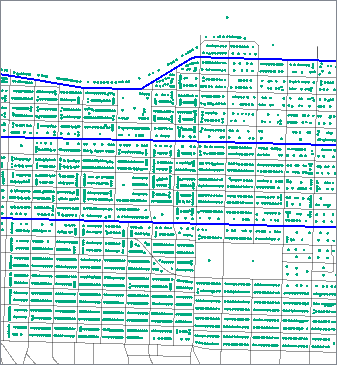
The arteries are routed into a Bufferer.
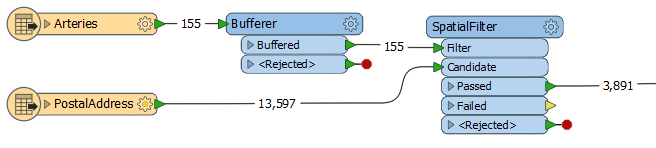
We enter a Buffer Distance of 50 and Buffer Distance Units of Meters, representing 50 meters, as our data is in a UTM projection with ground units in meters.
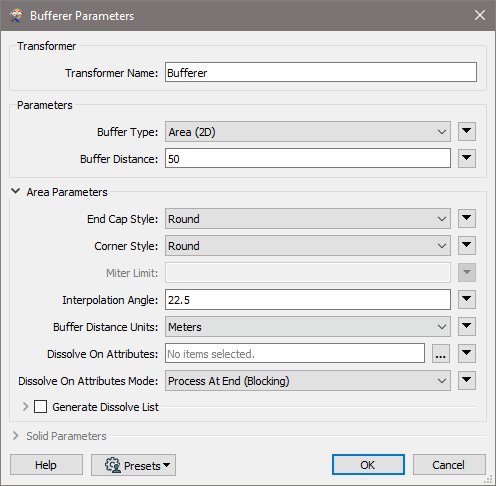
The buffered streets are then sent to a SpatialFilter, along with the address points, and are tested for points that fall within the buffers.
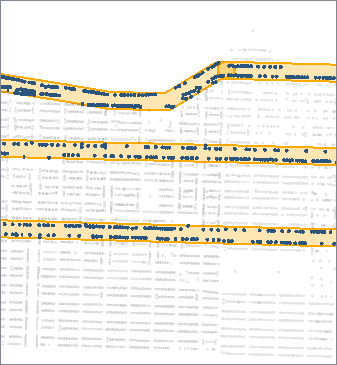
 Example: Variable-width buffers: Bubble Map
Example: Variable-width buffers: Bubble Map
In this example, we take a point dataset of food carts that has an attribute containing the average number of daily customers they serve. We route the points into the Bufferer.

A bit of experimentation shows that dividing the daily traffic numbers by 10 will produce a desirable range of bubble sizes, and so we set the Buffer Distance to the value of the DAILY_TRAF attribute, divided by 10.
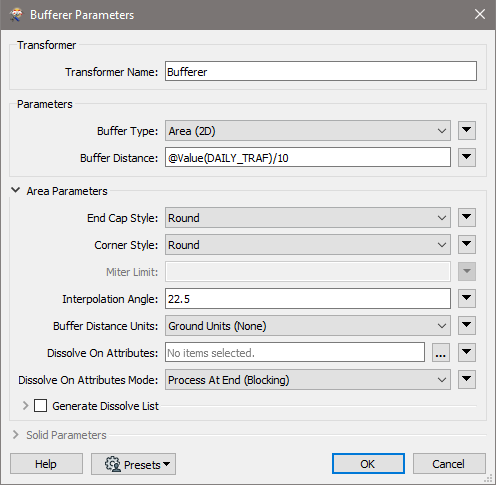
The resulting buffers are colored according to the category of food cart (type of food served).
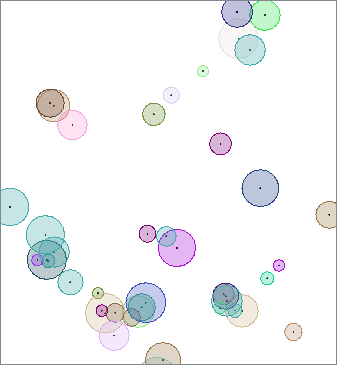
Usage Notes
- This transformer creates buffers that are of equal width on either side of a linear input feature. To create offsets to either the left or right-hand side of a feature, use the OffsetCurveGenerator.
- Areas will be buffered on one side only - externally for a positive Buffer Distance, and internally for a negative Buffer Distance.
- Output area buffers will always have a Right Hand Rule orientation.
Configuration
Input Ports
 Input
Input
If the Buffer Type parameter is Area (2D), then only 2D geometries are accepted as input.
If the Buffer Type parameter is Solid, then all geometry types are accepted as input.
Output Ports
 Buffered
Buffered
Each point on the boundary of the output area or solid will be the specified amount away from the input geometry.
The original geometry is not output.
 <Rejected>
<Rejected>
Features with invalid geometries are output through this port along with an additional attribute, fme_rejection_code, to indicate the reason for rejection.
If the Buffer Type parameter is Solid, negative buffer amounts will cause a feature to be rejected.
If the Buffer Type parameter is Area (2D) and a negative buffer amount is too large to leave any part of a feature behind, the feature will be rejected.
If the Buffer Distance Units parameter is set to anything other than Ground Units (None), features without coordinate systems will be rejected.
Rejected Feature Handling: can be set to either terminate the translation or continue running when it encounters a rejected feature. This setting is available both as a default FME option and as a workspace parameter.
Parameters
 Parameters
Parameters
| Buffer Type
|
Specify whether to create Area (2D) or Solid buffers around input features.
|
| Buffer Distance
|
Each point on the boundary of the output area or solid is the specified amount, measured in the specified units, away from the input geometry.
-
To expand an input feature, specify a positive buffer amount.
-
To shrink an input feature, specify a negative buffer amount. This is only valid if the Buffer Type is Area (2D).
-
To leave the input geometry unmodified, specify a buffer amount of 0.
|
 Area Parameters
Area Parameters
These parameters are only enabled when the Buffer Type is Area (2D).
| End Cap Style
|
When buffering a line, you can specify the end-cap style.
As these diagrams illustrate, these caps can be Round (default) or Square, but you can also set this parameter to None.
Round
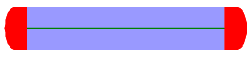
Square
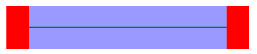
None
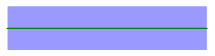
|
| Corner Style
|
When buffering a line or area, you can specify the corner style.
As the diagrams below illustrate, the corner styles can be Round (default), Bevel (chopped), or Miter (pointed). If Miter is used, a limit must be specified using the Miter Limit parameter. If a corner is too pointed for the miter limit, the corner will instead be bevelled.
Round
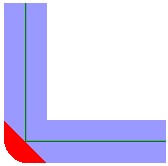
Bevel
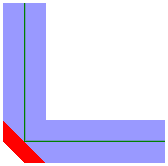
Miter
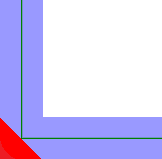
|
| Miter Limit
|
Miter Limit
This parameter controls how pointed a buffered corner can be before it is beveled. It is the highest value that the ratio of corner distance to offset is allowed to have before truncation occurs. A higher number allows for more extreme corner angles.
- Black line: Original line
- Red line: Offset curve
- A: Corner distance
- B: Offset
Miter Ratio = Corner distance / Offset
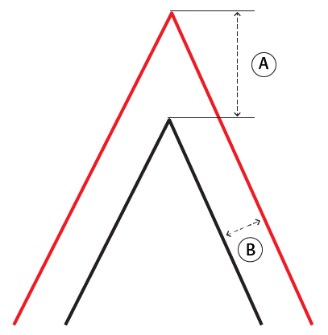
|
| Interpolation Angle
|
This parameter controls the smoothness of the stroked arcs in the output buffer boundaries. It specifies what angles should be used to construct a circular arc.
As this parameter decreases in value, the smoothness of the arc connectors increases.
This parameter is used for the Round End Cap Style and the Round Corner Style. The value must be between 0 and 90 degrees.
|
| Buffer Distance Units
|
When using Buffer Type of Area (2D), the units of the Buffer Distance may be specified as something other than ground units. This setting is designed for use with features in any valid coordinate system (geographic or other), and so may be used to create flexible workspaces that can buffer regardless of input coordinate systems and units.
If a specific unit is chosen, it may reproject input features into the Dynamic Equal Distance projection, buffer them, then reproject them back into the original coordinate system. Input features without a coordinate system defined will be output via the Rejected port. |
| Dissolve On Attributes
|
This parameter allows dissolving groups of buffered features with common values for the specified attributes. By default, no dissolving of buffered features takes place.
|
| Dissolve On Attributes Mode
|
Process At End (Blocking): This is the default behavior. Processing will only occur in this transformer once all input is present.
Process When Dissolve Attributes Change (Advanced): This transformer will process input groups in order. Changes of the value of the Dissolve On Attributes parameter on the input stream will trigger processing on the currently accumulating group. This may improve overall speed (particularly with multiple, equally-sized groups), but could cause undesired behavior if input groups are not truly ordered.
 Considerations for Using Dissolve On Attributes Considerations for Using Dissolve On Attributes
There are two typical reasons for using Process When Dissolve Attributes Change (Advanced) . The first is incoming data that is intended to be processed in groups (and is already so ordered). In this case, the structure dictates Dissolve On Attributes usage - not performance considerations.
The second possible reason is potential performance gains.
Performance gains are most likely when the data is already sorted (or read using a SQL ORDER BY statement) since less work is required of FME. If the data needs ordering, it can be sorted in the workspace (though the added processing overhead may negate any gains).
Sorting becomes more difficult according to the number of data streams. Multiple streams of data could be almost impossible to sort into the correct order, since all features matching a Dissolve On Attributes value need to arrive before any features (of any feature type or dataset) belonging to the next group. In this case, using Dissolve On Attributes with Process At End (Blocking) may be the equivalent and simpler approach.
Note: Multiple feature types and features from multiple datasets will not generally naturally occur in the correct order.
As with many scenarios, testing different approaches in your workspace with your data is the only definitive way to identify performance gains.
|
 Generate Dissolve List
Generate Dissolve List
When enabled, adds a list attribute to the Buffered output features. This parameter is useful when using Dissolve On Attributes or if input features contain aggregates. Within each group or aggregate, within each dissolved region, attributes from an input feature with the largest area are stored at the head of the list, and no order is defined for the remaining elements.
| List Name
|
Enter a name for the list attribute.
Note: List attributes are not accessible from the output schema in Workbench unless they are first processed using a transformer that operates on them, such as ListExploder or ListConcatenator. Alternatively, AttributeExposer can be used.
|
| Add To List
|
All Attributes: All attributes will be added to the output features.
Selected Attributes: Enables the Selected Attributes parameter, where specific attributes may be chosen for inclusion.
|
| Selected Attributes
|
Enabled when Add To List is set to Selected Attributes. Specify the attributes you wish to be included.
|
 Solid Parameters
Solid Parameters
This parameter is only enabled when the Buffer Type is Solid.
| Edge Resolution
|
A round buffer is generated along all edges and corners for the solid. An approximation of a sphere is used to build up these edges. This resolution parameter determines the level of subdivision to use for this sphere. The sphere is generated using the quadrilateralized spherical cube mapping so the final sphere will consist of 6n^2 faces, for a value of n. The value must be an integer greater than 1. This buffer solid produces a better approximation of a uniform buffer distance with higher levels of subdivision, at the cost of performance of the buffer operations.
|
Editing Transformer Parameters
Using a set of menu options, transformer parameters can be assigned by referencing other elements in the workspace. More advanced functions, such as an advanced editor and an arithmetic editor, are also available in some transformers. To access a menu of these options, click  beside the applicable parameter. For more information, see Transformer Parameter Menu Options.
beside the applicable parameter. For more information, see Transformer Parameter Menu Options.
Defining Values
There are several ways to define a value for use in a Transformer. The simplest is to simply type in a value or string, which can include functions of various types such as attribute references, math and string functions, and workspace parameters. There are a number of tools and shortcuts that can assist in constructing values, generally available from the drop-down context menu adjacent to the value field.
 How to Set Parameter Values
How to Set Parameter Values
Using the Text Editor
The Text Editor provides a convenient way to construct text strings (including regular expressions) from various data sources, such as attributes, parameters, and constants, where the result is used directly inside a parameter.
Text Editor
Using the Arithmetic Editor
The Arithmetic Editor provides a convenient way to construct math expressions from various data sources, such as attributes, parameters, and feature functions, where the result is used directly inside a parameter.
Arithmetic Editor
Conditional Values
Set values depending on one or more test conditions that either pass or fail.
Parameter Condition Definition Dialog
Content
Expressions and strings can include a number of functions, characters, parameters, and more - whether entered directly in a parameter or constructed using one of the editors.
Reference
|
Processing Behavior
|
Dependent on Group By parameter. If:
|
|
Feature Holding
|
Dependent on Group By parameter. If:
- Group By Unset: No
- Group By Set: Yes
|
| Dependencies |
|
|
FME Licensing Level
|
FME Base Edition and above
|
| Aliases |
|
| History |
|
| Categories |
3D
Spatial Analysis
|
FME Community
The FME Community is the place for demos, how-tos, articles, FAQs, and more. Get answers to your questions, learn from other users, and suggest, vote, and comment on new features.
Search for all results about the Bufferer on the FME Community.
Examples may contain information licensed under the Open Government Licence – Vancouver
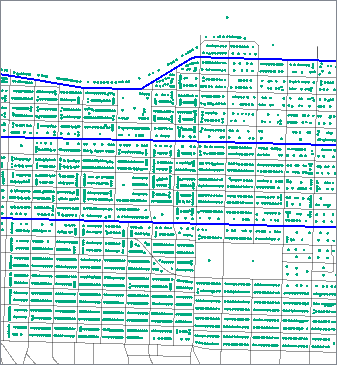
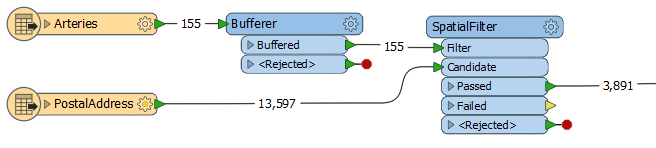
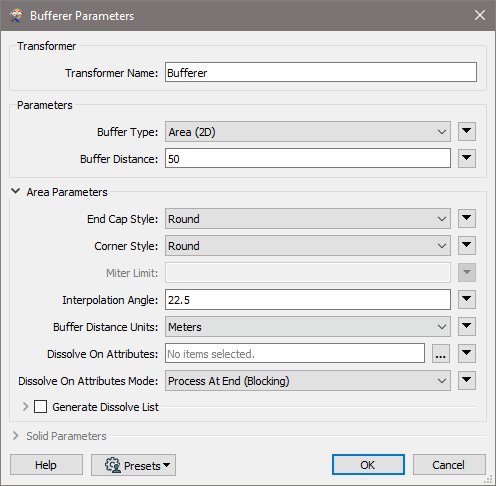
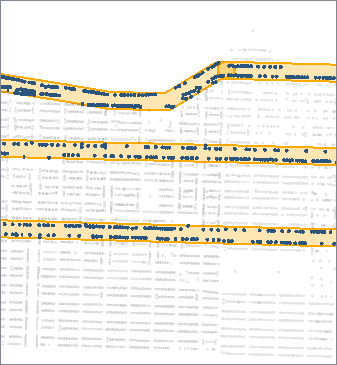

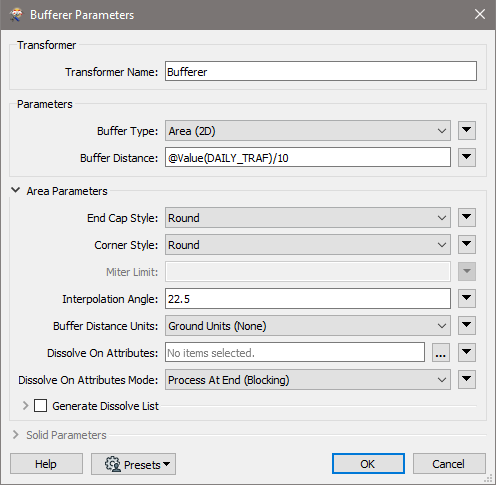
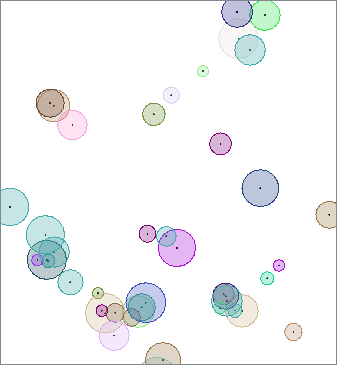
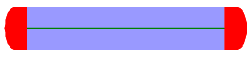
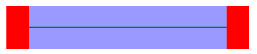
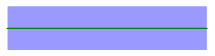
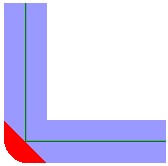
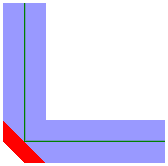
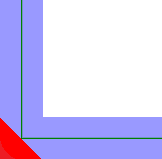
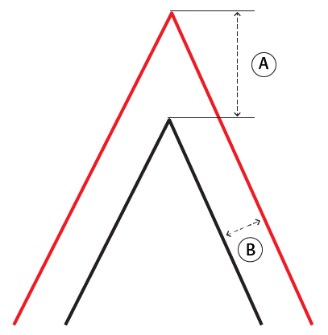
 beside the applicable parameter. For more information, see
beside the applicable parameter. For more information, see